How to Turn Off SharePlay on iPhone


What to Know
- SharePlay allows you to share content with friends over FaceTime.
- You can also use SharePlay to share music playback with others.
- If you want to disable SharePlay, you can do so by going into the settings for FaceTime or Music.
SharePlay is a feature that allows you to enjoy movies, music, and more with others. You can use SharePlay to watch movies with your friends over FaceTime or share an Apple Music listening session while riding in the car. However, if you are not interested in using SharePlay, you can disable it. Here’s how to turn off SharePlay.
What Is Share Play?
SharePlay, as its name implies, can be used to share content with friends or family members over FaceTime. You can watch movies or videos, listen to music, or play games together while on a FaceTime call.
You might also notice SharePlay when connecting to Bluetooth speakers or your car’s audio system. When listening to music over Bluetooth, a friend or family member can use SharePlay to control the music or add songs to the queue. For more iPhone tutorials and tips, check out our free Tip of the Day newsletter.
How to Turn Off SharePlay in FaceTime
When you’re on a FaceTime call, you can share content with anyone on the call. Check out our article on how to watch movies on FaceTime for more information. However, if you do not want to use it, you can turn off SharePlay:
- Open the Settings app, and tap FaceTime.

- Scroll down, and tap SharePlay.
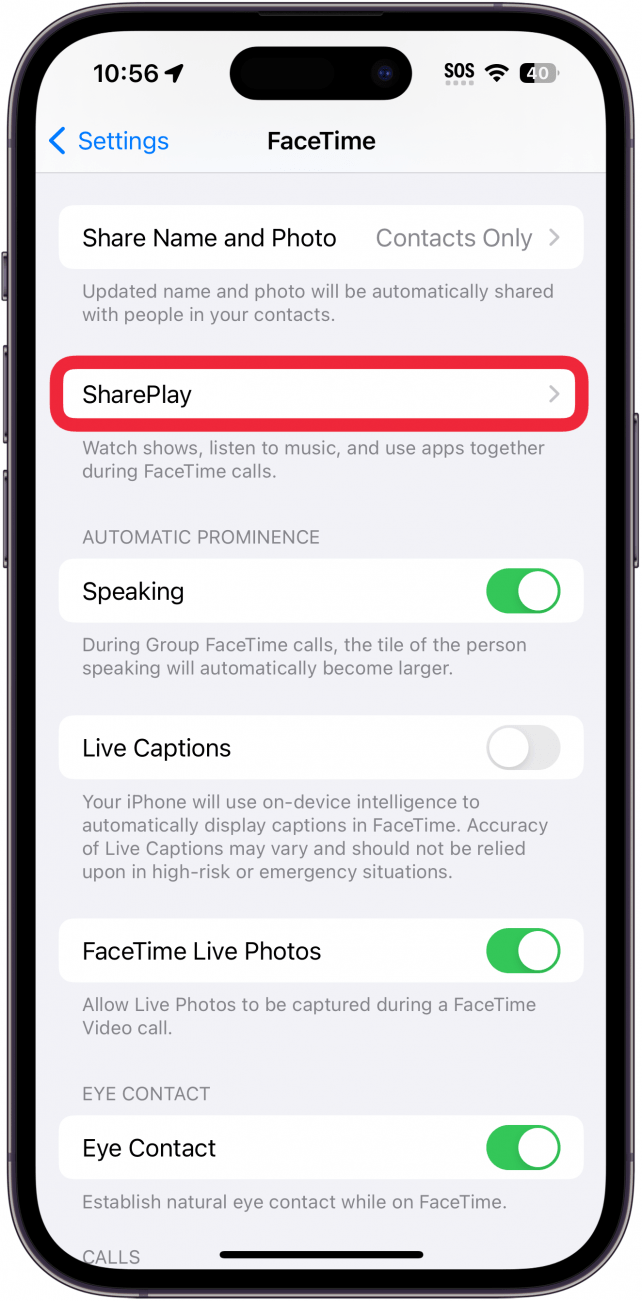
- Tap the toggle next to SharePlay to enable or disable this feature.
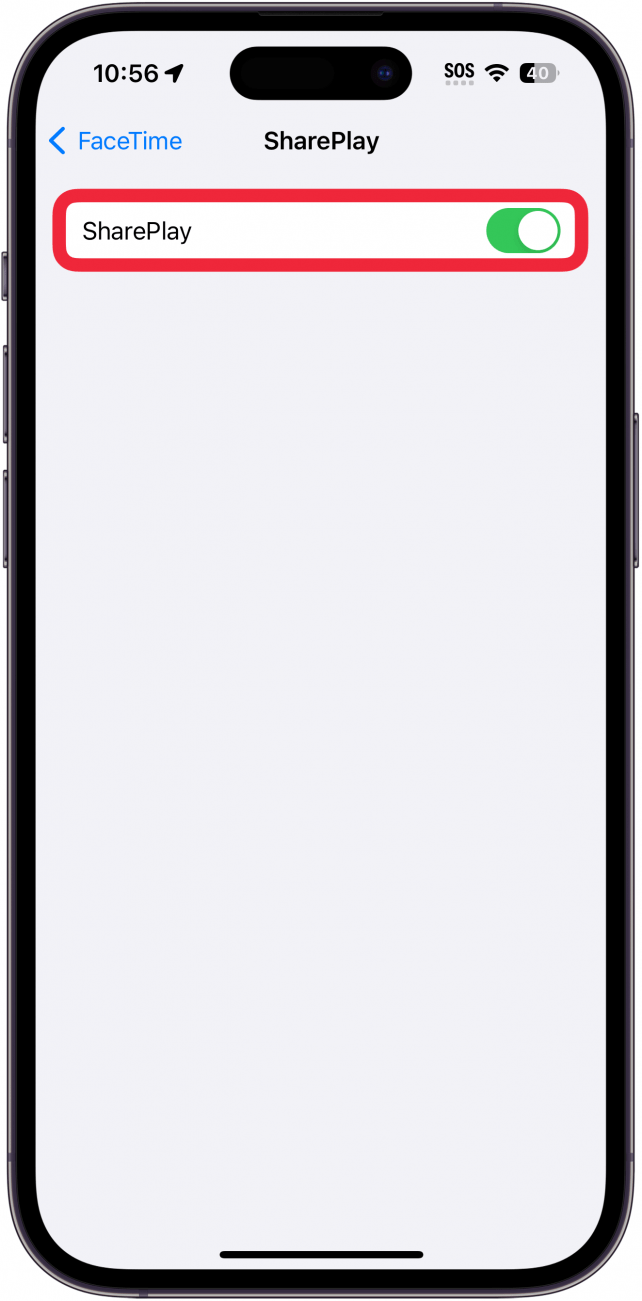
When SharePlay is toggled off, you will not be prompted to use SharePlay when on a FaceTime call.
How to Turn Off SharePlay for Music
You can also use SharePlay with Apple Music to allow a friend to control the playback of music and add music to the Up Next queue. However, if you don’t want anyone else controlling your music, you can find out how to turn SharePlay off.
Note
For these steps to work, you must have an active subscription to Apple Music.
- Open the Settings app, and tap Music.
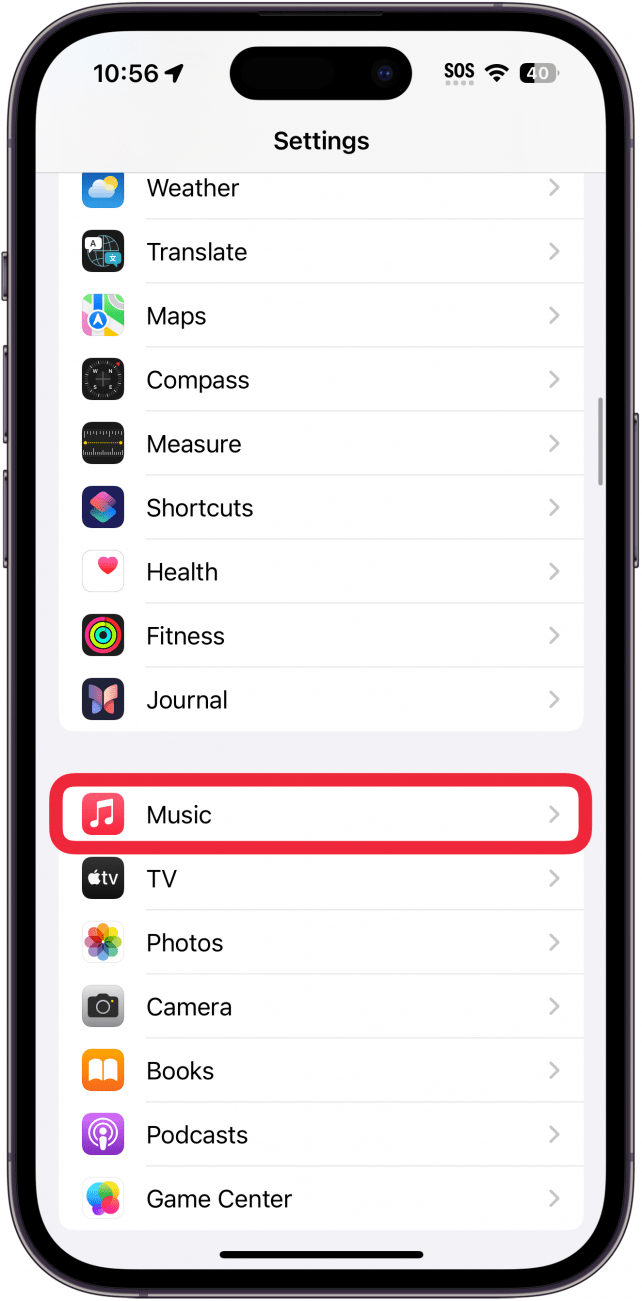
- Scroll down and tap the toggle next to Discoverable by Nearby Contacts.
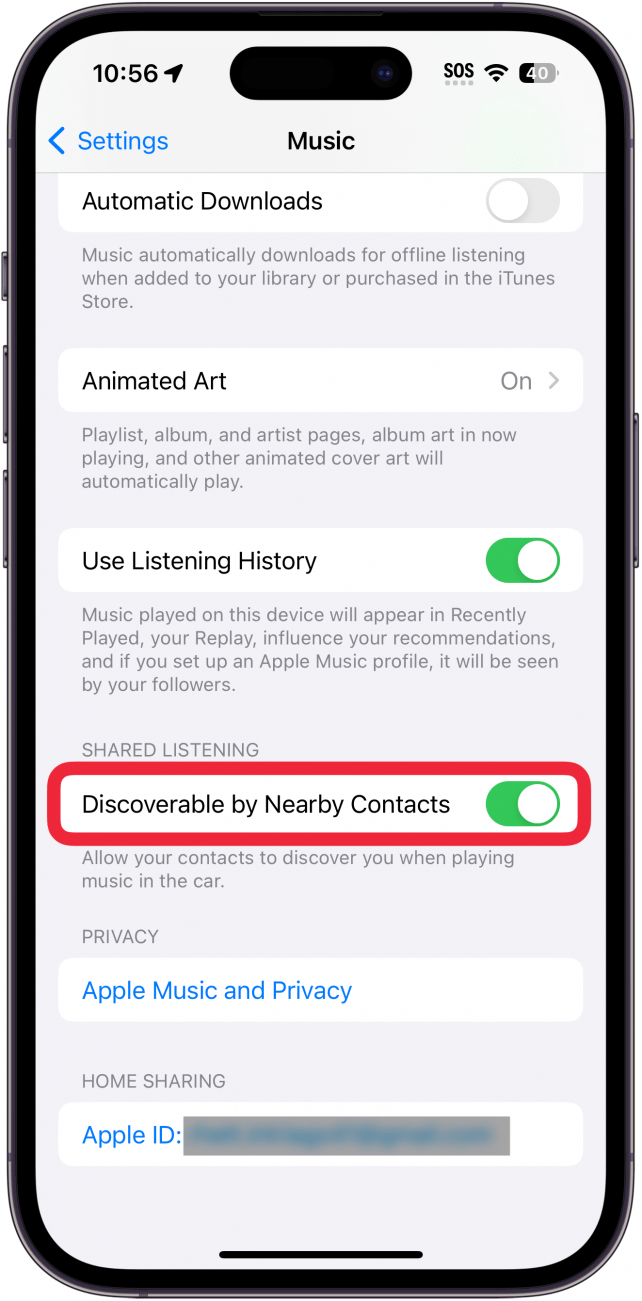
Now, when you connect your iPhone to your car, your passengers will not have the option to SharePlay the music.
How to Turn Off SharePlay with Screen Time Settings
There is also a way to completely disable SharePlay system-wide by using Screen Time. If you've forgotten your Screen Time passcode, we can help you fix it. Once you’ve set a Screen Time password, you can turn off SharePlay in your Screen Time settings:
- Open the Settings app, and tap Screen Time.
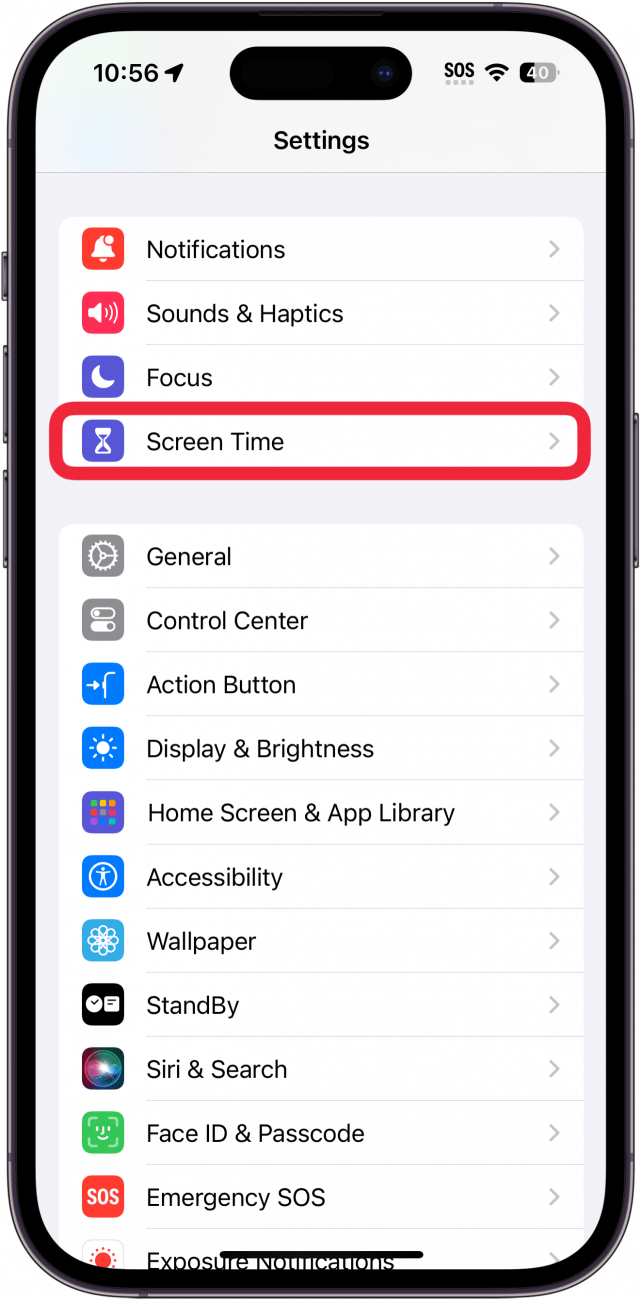
- Tap Content & Privacy Restrictions.
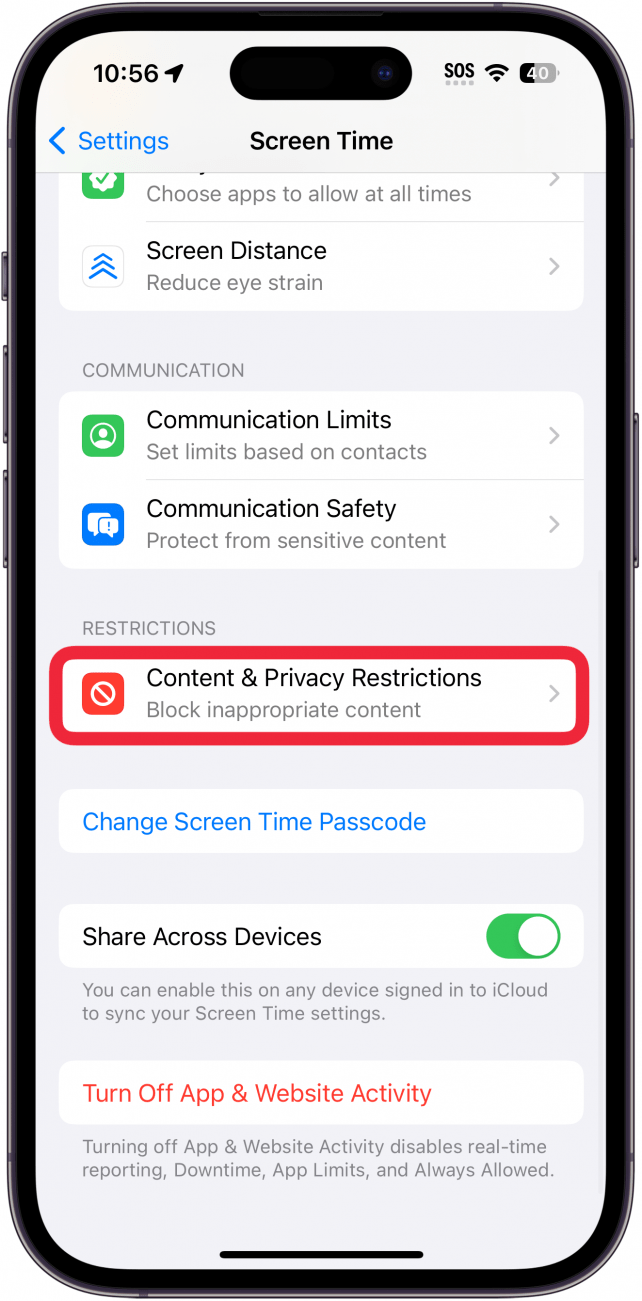
- Make sure the Content & Privacy Restrictions toggle is on, then tap Allowed Apps.

- Tap the toggle next to SharePlay to disable it.
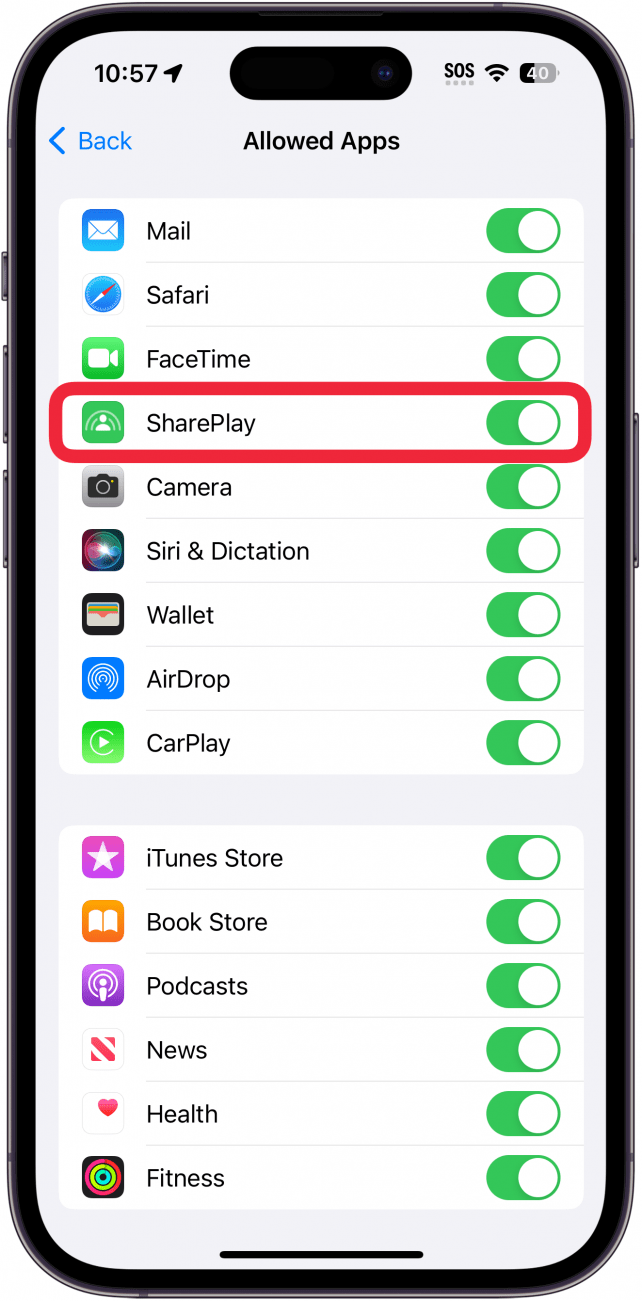
Turning off SharePlay in Screen Time should prevent you from seeing any more SharePlay prompts when on a FaceTime call or when listening to music.
FAQ
- How does SharePlay work? SharePlay allows you to share content over FaceTime or messages. All it takes is a tap of the SharePlay button. Head over to our article on how to SharePlay on Messages to find out how to watch movies or listen to music together.
- How do you share screens on a FaceTime call? If an app doesn’t support SharePlay, you can always share your screen over FaceTime. Check out our article on how to share screens on FaceTime for more details.

Rhett Intriago
Rhett Intriago is a Feature Writer at iPhone Life, offering his expertise in all things iPhone, Apple Watch, and AirPods. He enjoys writing on topics related to maintaining privacy in a digital world, as well as iPhone security. He’s been a tech enthusiast all his life, with experiences ranging from jailbreaking his iPhone to building his own gaming PC.
Despite his disdain for the beach, Rhett is based in Florida. In his free time, he enjoys playing the latest games, spoiling his cats, or discovering new places with his wife, Kyla.
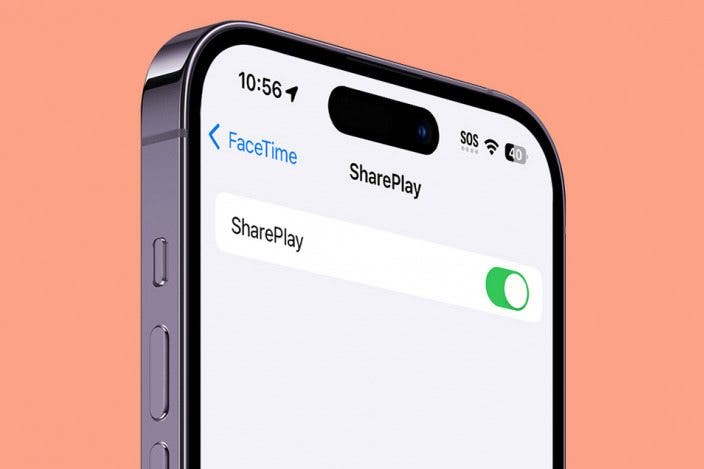

 Olena Kagui
Olena Kagui
 Leanne Hays
Leanne Hays
 Amy Spitzfaden Both
Amy Spitzfaden Both





 Rachel Needell
Rachel Needell
 Rhett Intriago
Rhett Intriago



