How to Use Theater Mode on Apple Watch


When you're watching movies, the last thing you need is your Apple Watch to send you notifications and light up the dark room. That's where the Apple Watch's Theater mode feature comes in! Theater mode is kind of like Sleep Focus or Do Not Disturb, but just for your Apple Watch. Theater mode keeps your notifications silenced and the display screen of your Apple Watch turned off. It's super easy to turn on and off. Here's how!
Why You'll Love This Tip:
- Keep your Apple Watch quiet and the screen turned off for a better experience while watching a movie or show.
- Learn how to quickly turn Theater mode on and off on your Apple Watch to avoid disturbing others.
How to Use Theater Mode on Apple Watch
System Requirements
This tip was performed on an Apple Watch Series 8 running watchOS 10.4. Learn how to update to the latest watchOS.
Theater mode on Apple Watch will silence your Apple Watch notifications and dim the Apple Watch screen. However, it will not disable notifications on your iPhone or dim your iPhone's screen. You will need to silence your iPhone or put it in Do Not Disturb. If you like learning how to use your Apple devices, be sure to sign up for our free Tip of the Day!
- On your Apple Watch, press the Side Button to open the Control Center.

- You will see a button with two theater masks. Tap the Theater Mode button.
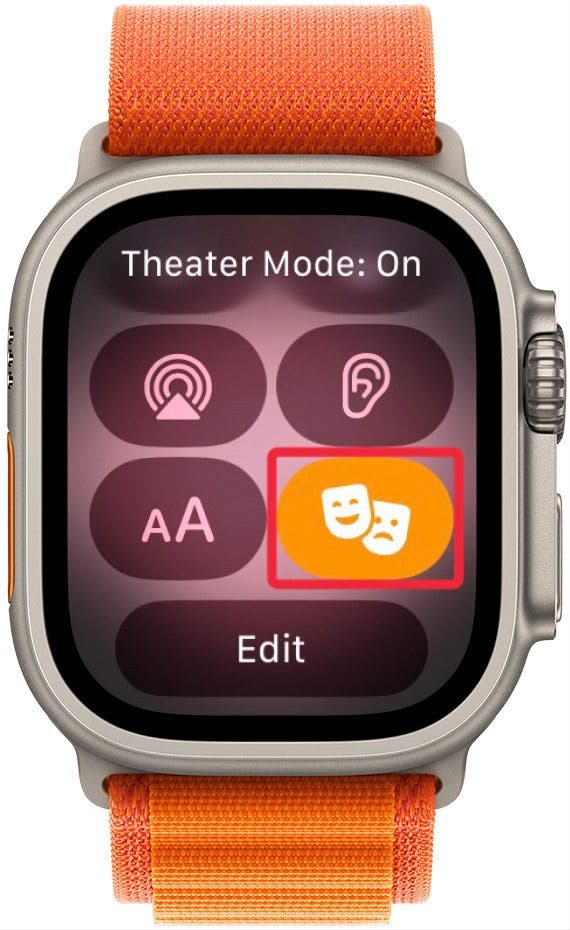
- If you don't see the Theater Mode button as pictured, scroll down and tap Edit.
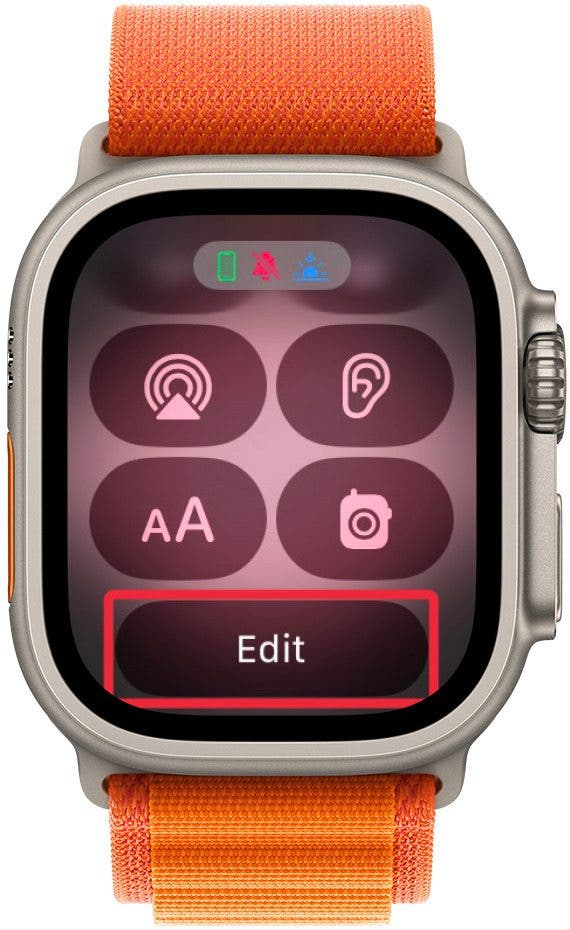
- Tap the green plus on the Theater Mode button to add it to the Control Center.
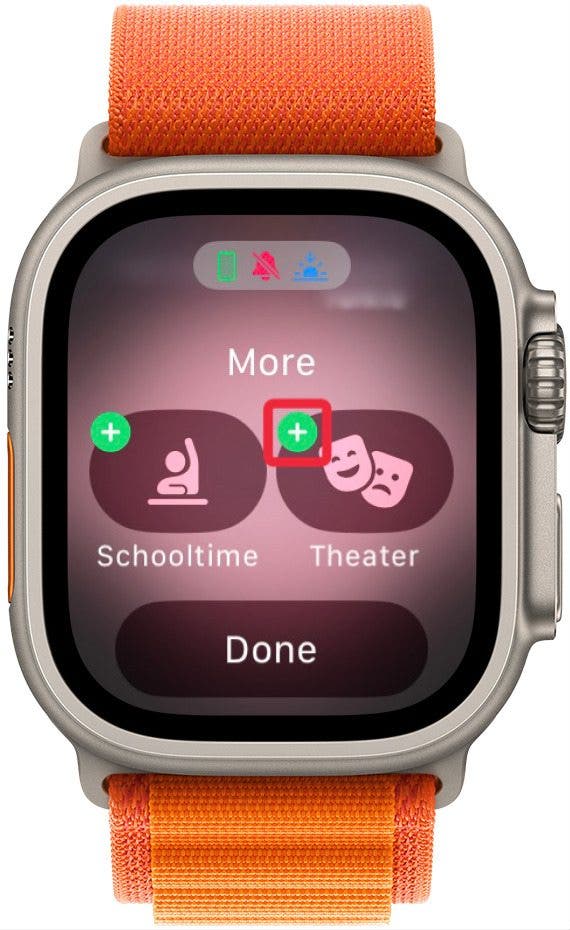
- Tap Done.
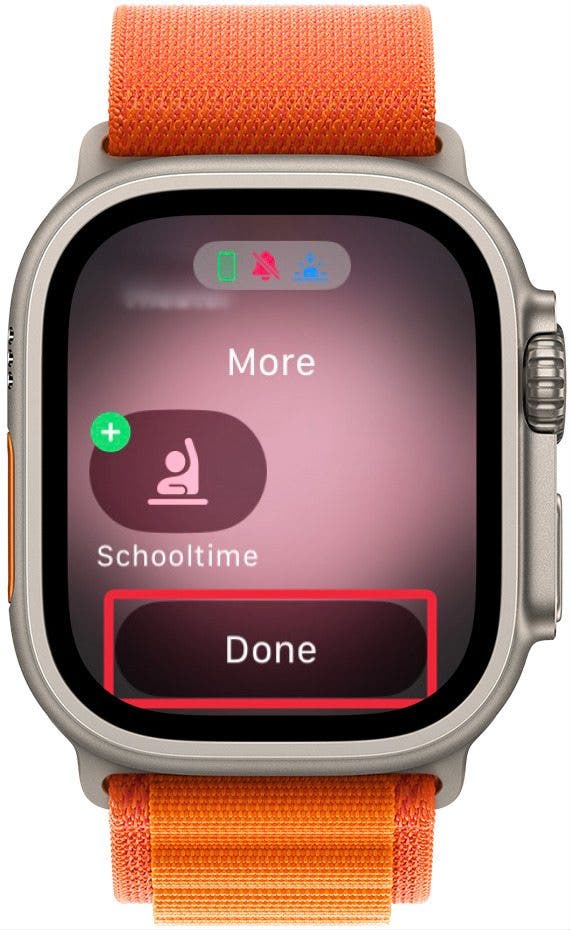
- Now, you should be able to tap the Theater Mode button.
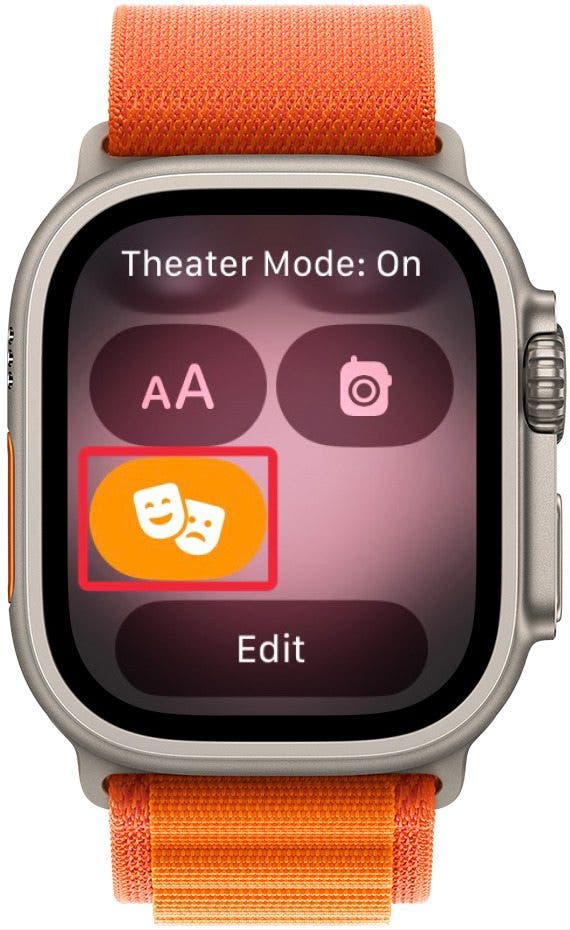
- Tap it again to turn off Theater Mode when you're done watching your movie!
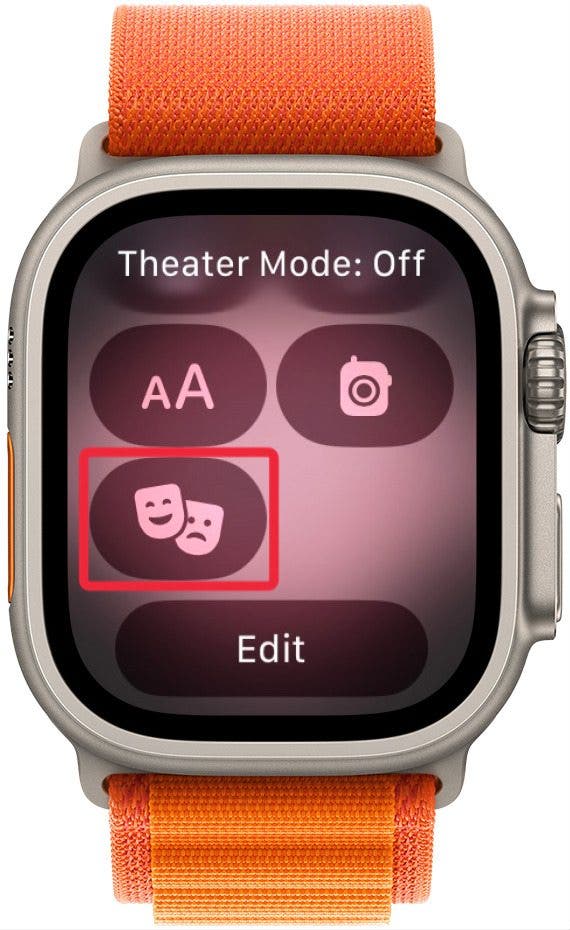
And that's how you turn on Theater Mode on your Apple Watch! When you're ready to turn Theater Mode off, simply swipe up to access Control Center again and tap the same icon.
Every day, we send useful tips with screenshots and step-by-step instructions to over 600,000 subscribers for free. You'll be surprised what your Apple devices can really do.

Conner Carey
Conner Carey's writing can be found at conpoet.com. She is currently writing a book, creating lots of content, and writing poetry via @conpoet on Instagram. She lives in an RV full-time with her mom, Jan and dog, Jodi as they slow-travel around the country.
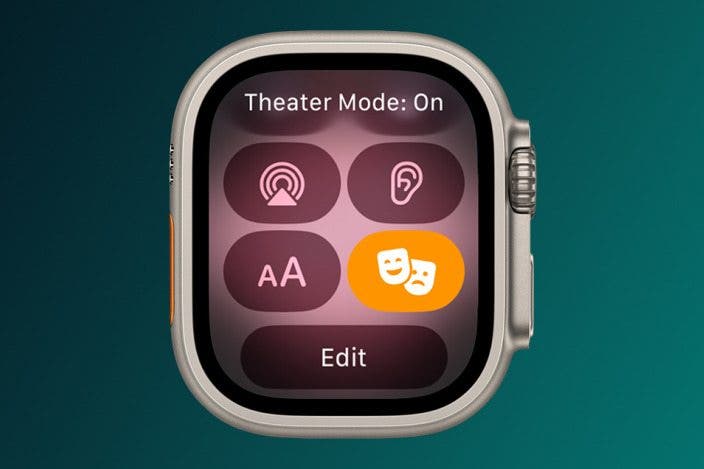

 Rhett Intriago
Rhett Intriago

 Olena Kagui
Olena Kagui









 Amy Spitzfaden Both
Amy Spitzfaden Both

