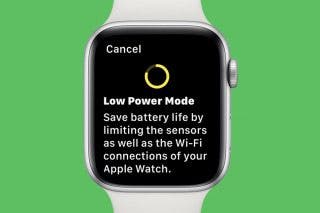How to Use Collapsible Sections in the Notes App


Notes app users, rejoice! The Apple Notes app now allows users to collapse one or more note sections on their iPhone. Here's how to use the collapsible notes feature, so you can see all sections of your note without endless scrolling.
Why You'll Love This Tip:
- Keep your notes tidy and organized.
- Collapse sections so you can see all the headings in your note at a glance.
- Make long, complicated notes more manageable and easily navigable.
How to Organize iPhone Notes with Collapsible Sections
System Requirements
The steps below will only work on an iPhone updated to iOS 18. Learn how to update to the latest OS.
Can you make collapsible sections in Apple Notes? If your iPhone is running iOS 18 or later, you can! With this iOS Notes app feature, you can collapse the contents of sections into subheadings, subheadings into headings, and the entire note into the title. It's a great way to organize iPhone notes, so let's get started learning how to create collapsible sections in Notes.
- Open the Notes app.
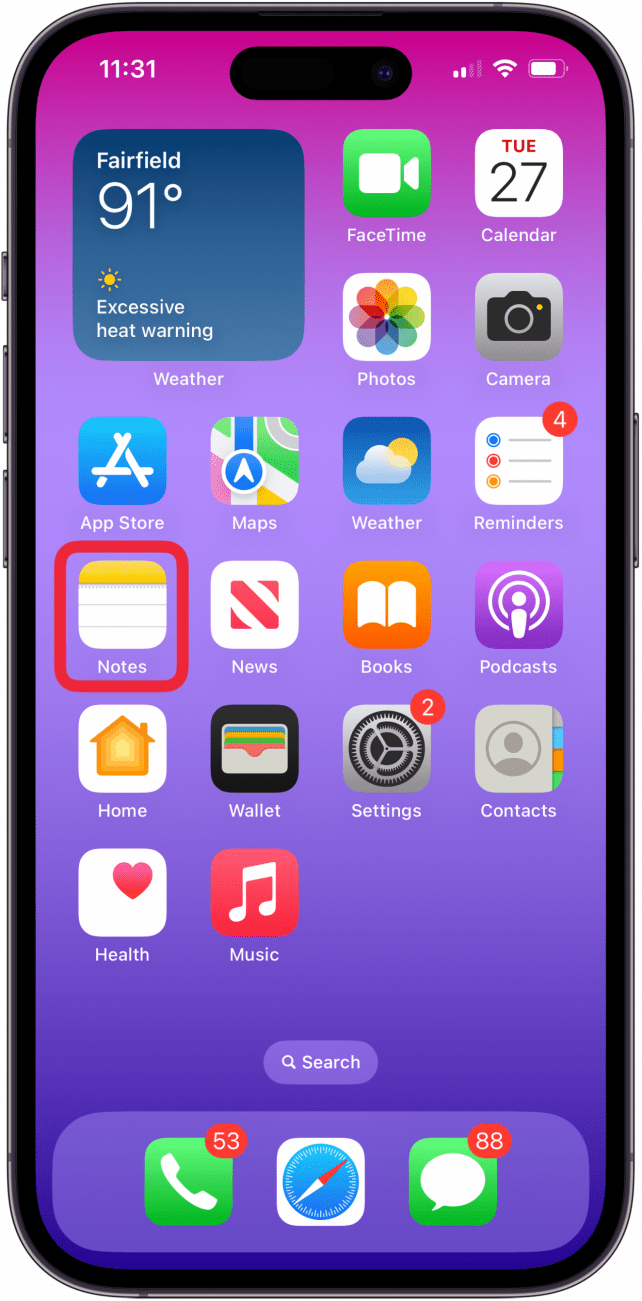
- Tap the new note icon at the bottom-right corner of your screen.
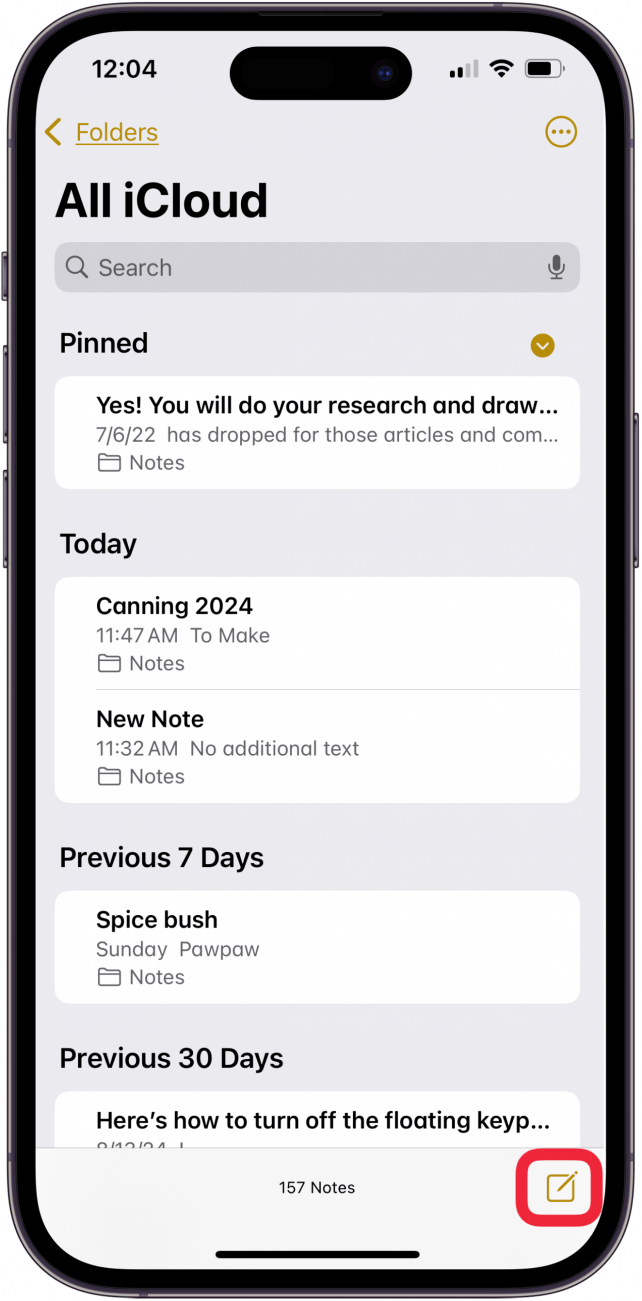
- Add a title to your note and tap Return.

- Tap the Aa icon.

- Tap Heading or Subheading, then X to close the Format menu. Give your heading or subheading a name.
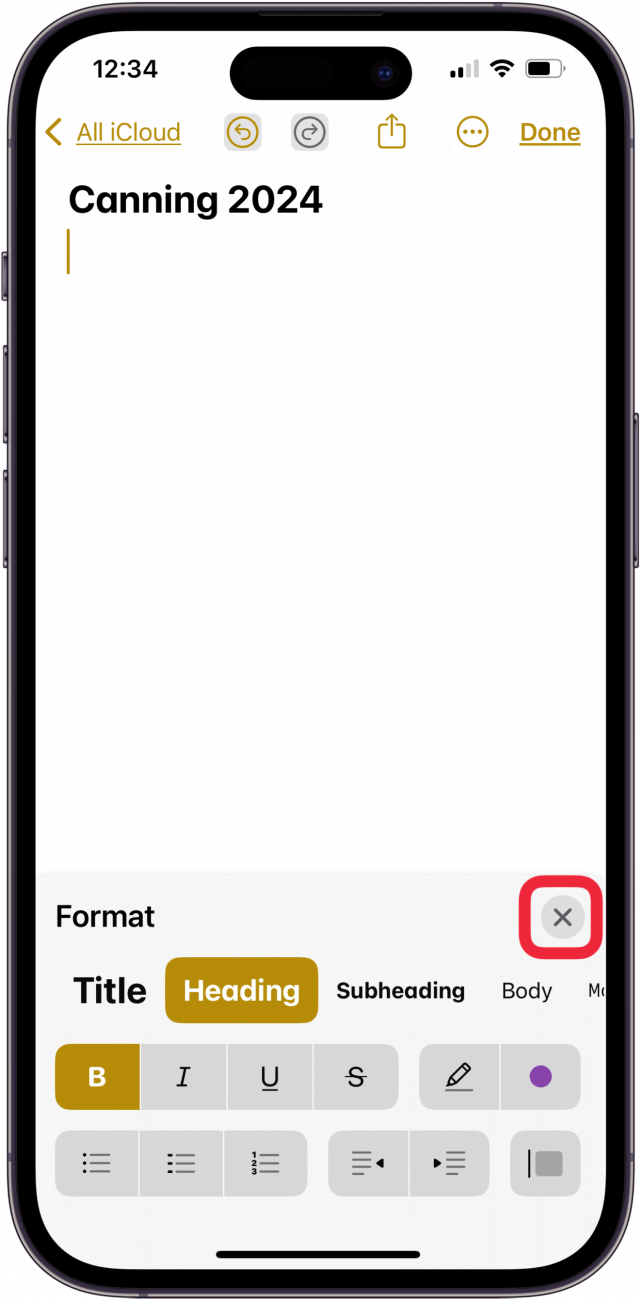
- Add your information under your headings and subheadings.
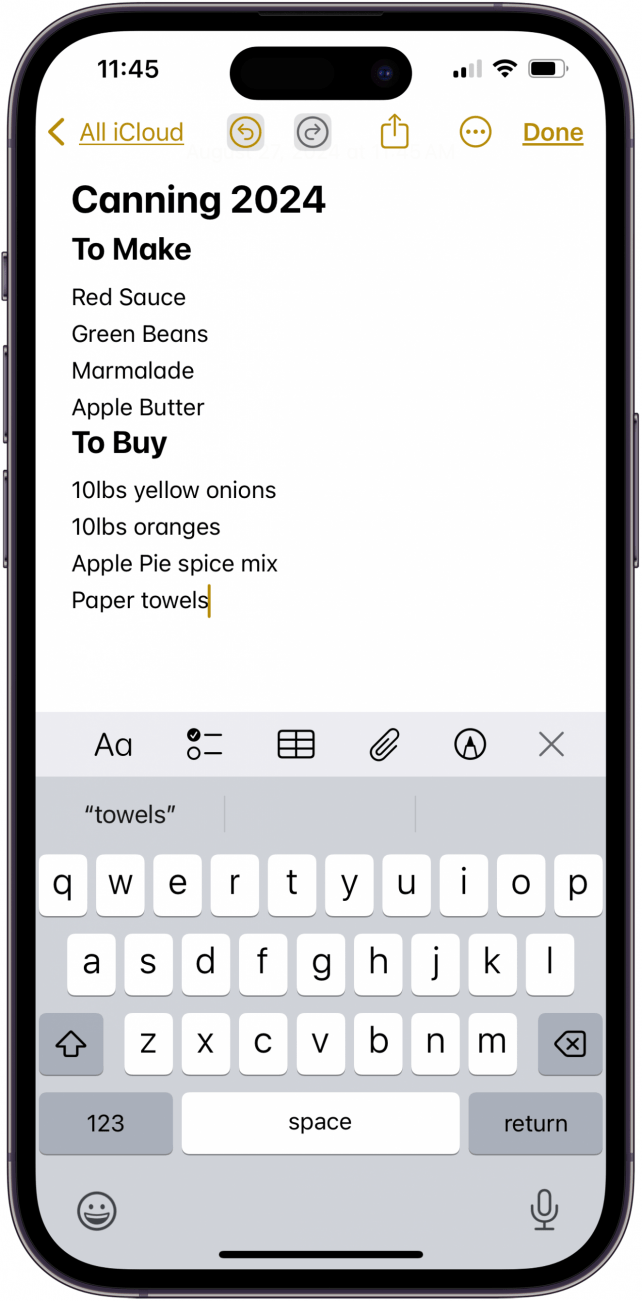
- Every time you want to add another heading or subheading, repeat steps four and five.
- Tap the space in front of your headings or subheadings, then tap the caret to collapse the section.
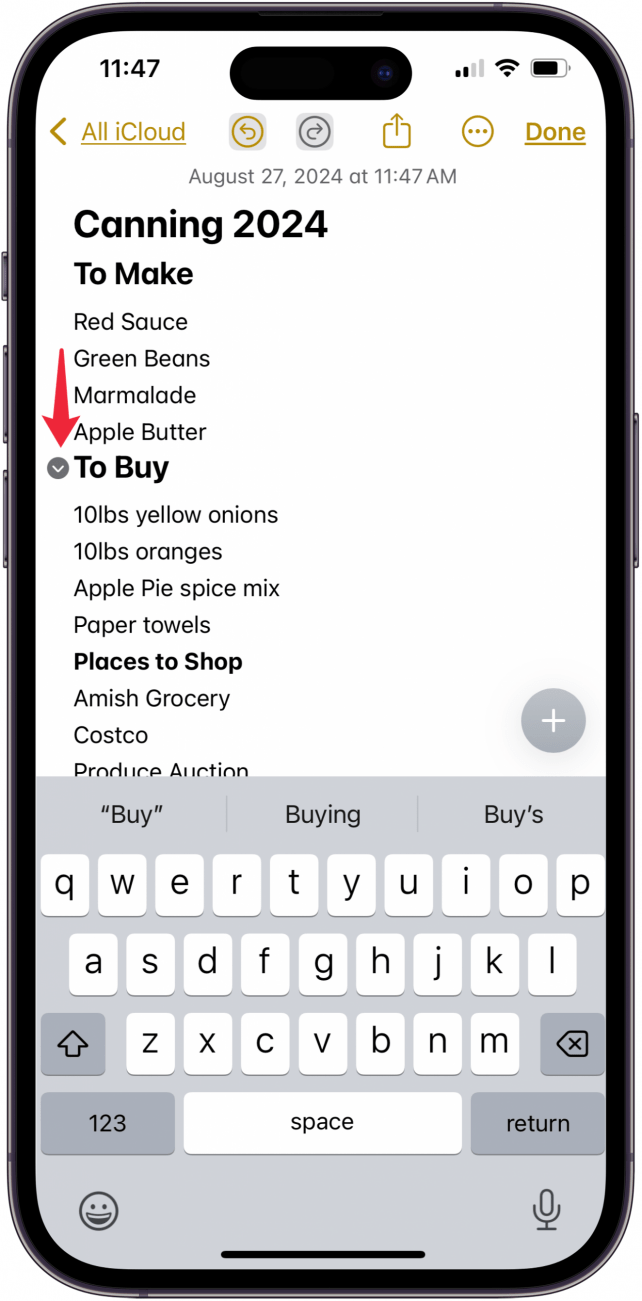
Tap at the end of the header or subheader to reveal the caret again, then tap the caret to show the contents of that section. Headings won't collapse into each other, but subheadings will collapse into their heading. If you have more than one title in your note, everything will collapse into the first title. Now you know how to use collapsible sections to organize your iPhone and iPad notes! Be sure to check out our free Tip of the Day for more great Apple Notes App tutorials.
Learn More about Apple's Notes App

Leanne Hays
Leanne Hays has over a dozen years of experience writing for online publications. As a Feature Writer for iPhone Life, she has authored hundreds of how-to, Apple news, and gear review articles, as well as a comprehensive Photos App guide. Leanne holds degrees in education and science and loves troubleshooting and repair. This combination makes her a perfect fit as manager of our Ask an Expert service, which helps iPhone Life Insiders with Apple hardware and software issues.
In off-work hours, Leanne is a mother of two, homesteader, audiobook fanatic, musician, and learning enthusiast.
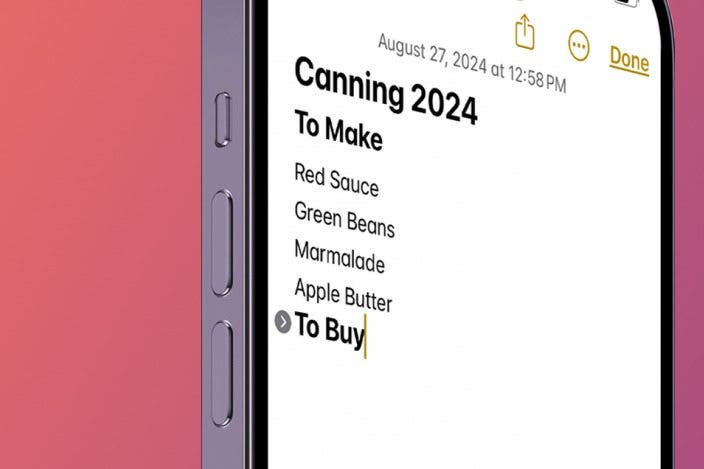

 Rhett Intriago
Rhett Intriago
 Leanne Hays
Leanne Hays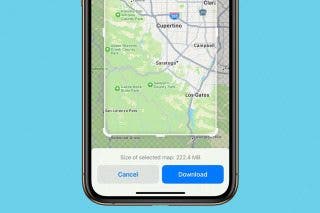

 August Garry
August Garry
 Olena Kagui
Olena Kagui




 Susan Misuraca
Susan Misuraca
 Rachel Needell
Rachel Needell