How to Make Bookmark Folders in Safari on the iPhone or iPad


If you want to quickly revisit pages in Safari, you can save them as bookmarks. But did you know you can save Safari bookmarks in bookmark folders? Instead of scrolling through all the bookmarks you've saved, you can categorize them into folders, making your bookmarks organized and easy to browse. Below, I'll show you how to create Safari bookmark folders.
Related: How to Quickly Close All Tabs in Safari on iPhone
We've already gone over how to use search suggestions in Safari and Chrome, how to add favorites in Safari, and how to use Reader mode in Safari. For more great Safari navigation tips, check out our free Tip of the Day. To create a new bookmark folder in Safari:
- Open the Safari app and tap the Bookmarks icon, which looks like an open book.

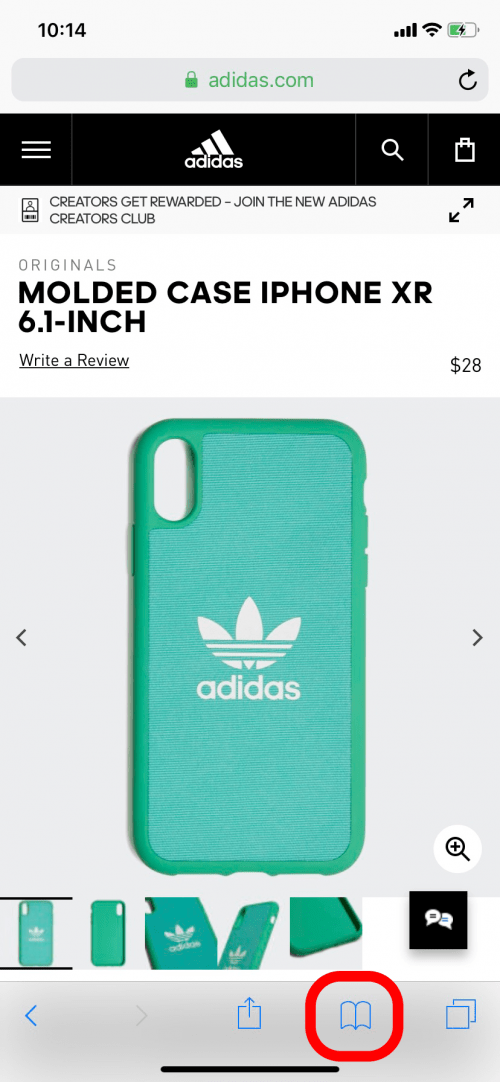
- On the Bookmarks page, tap Edit.
- Then tap New Folder to create a new Safari bookmark folder.
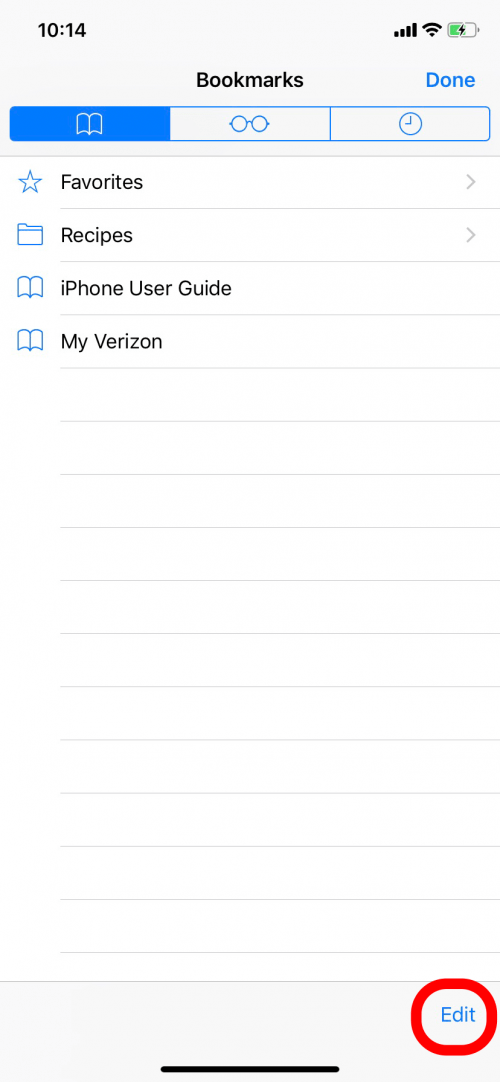
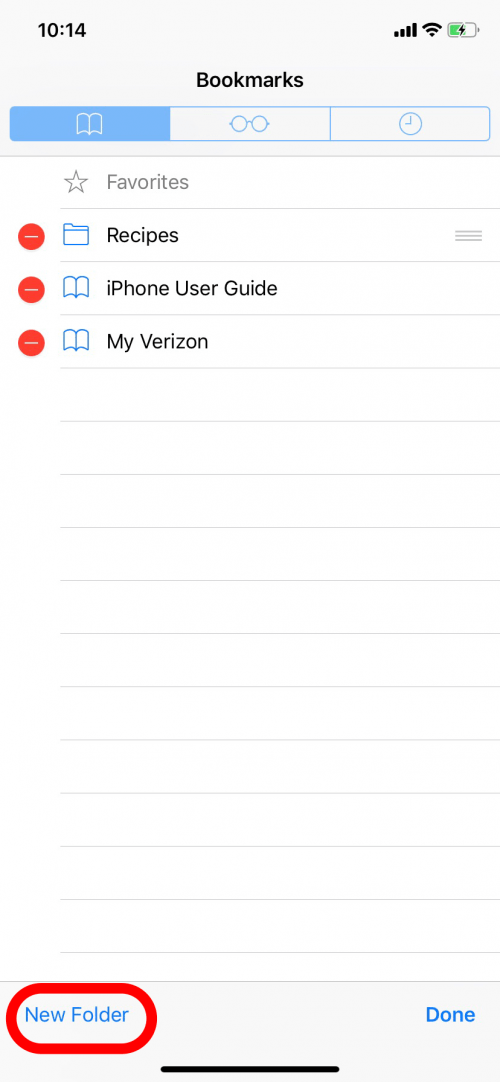
- You can rename the new folder and tap Done in the keyboard when you're finished.
- On the Bookmarks page, you'll see your new folder.
- Tap Done in the lower right corner to save all your changes.
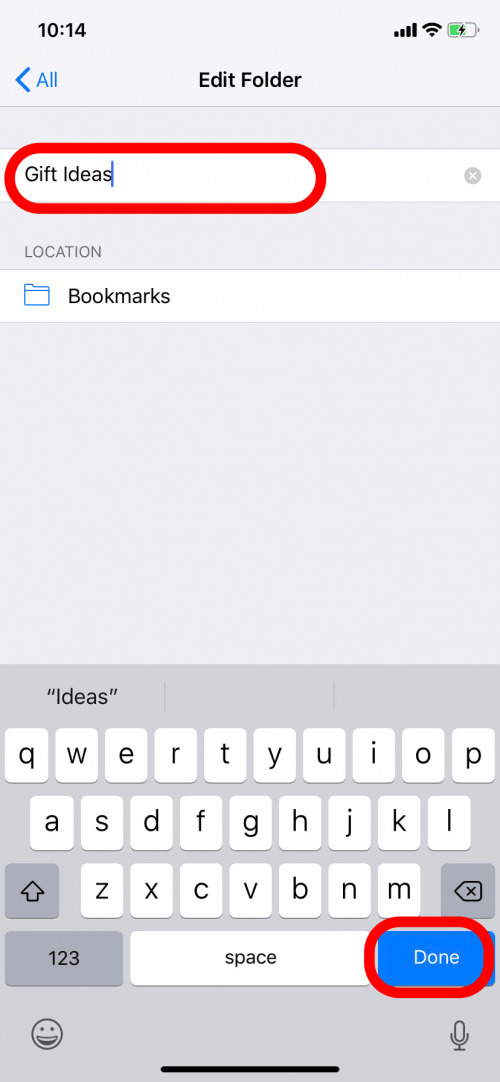
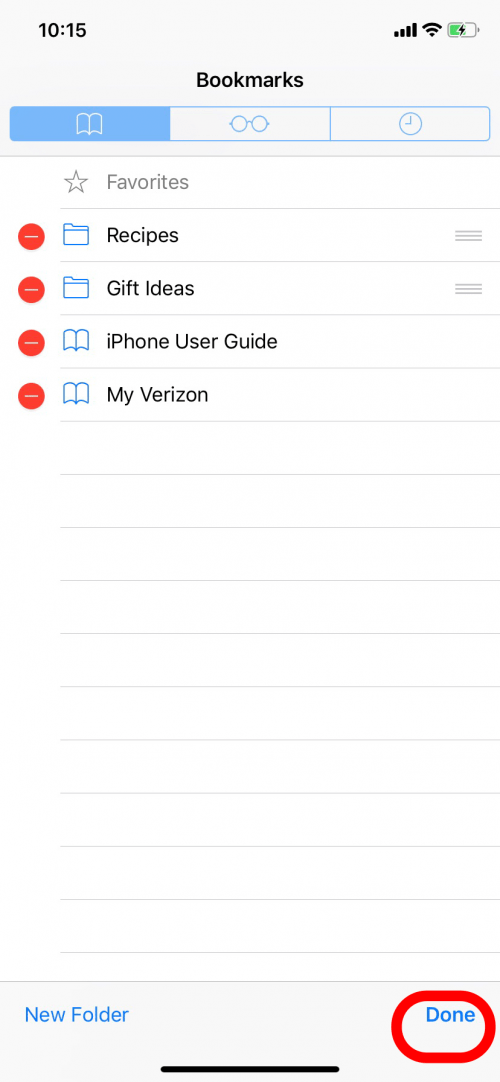
You can also rearrange your list of bookmark folders.
- After tapping edit, press on the three lines next to a folder's title.
- Drag and drop to rearrange the folders.
- Tap Done to save your changes.

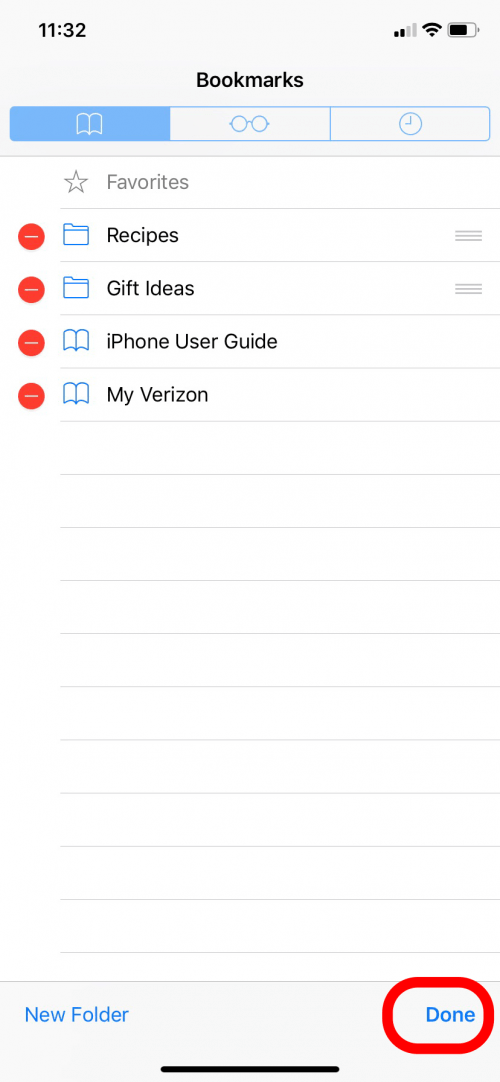
To move a bookmark you've saved into a bookmark folder:
- Open Bookmarks and tap Edit.
- Then tap the title of the bookmark you want to move.
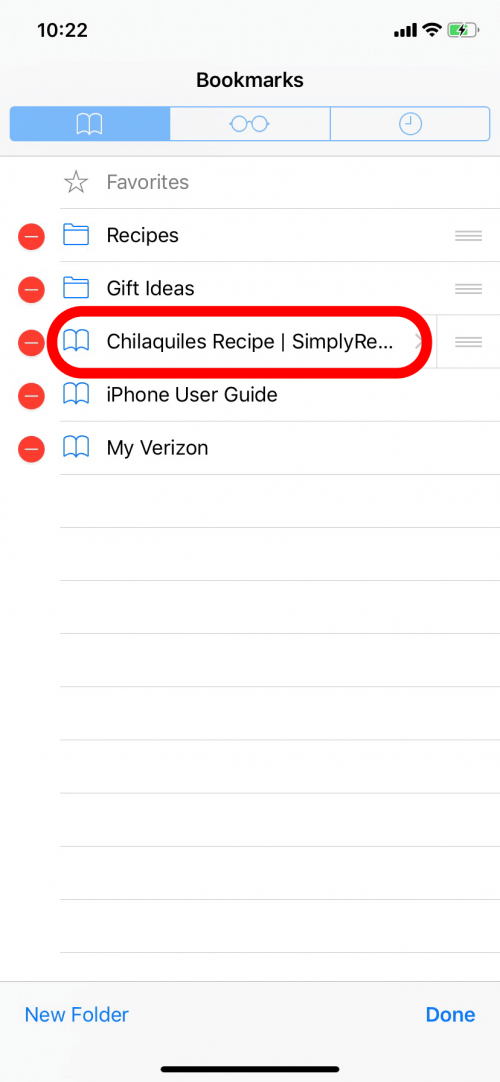
- Under Location, tap the current location to open the menu.
- Select the folder you want to move the bookmark to.
- Then tap All in the upper left corner to go back to Bookmarks.
- Tap Done in the lower right to save your changes.
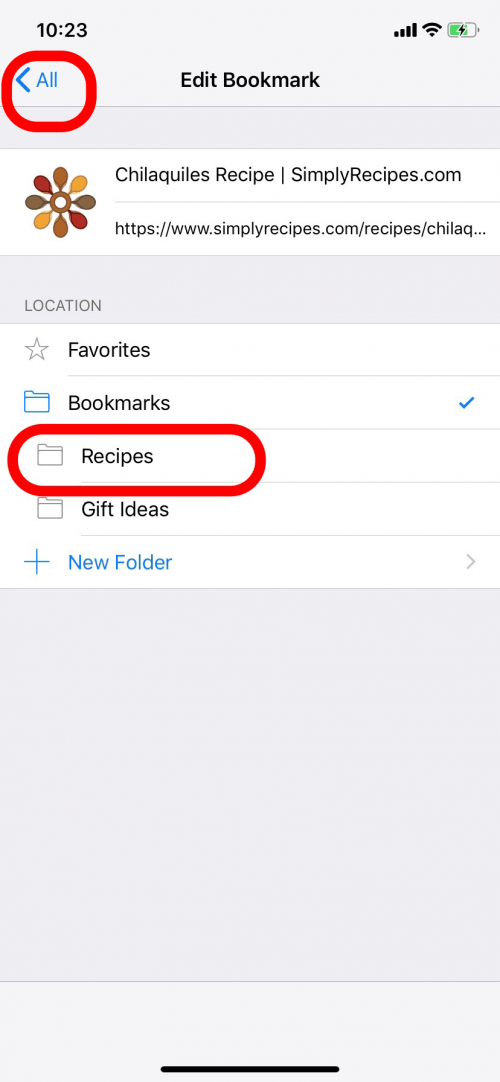

To save a new bookmark into a bookmark folder:
- On the Safari webpage.
- Tap the Share icon.
- Then tap Add Bookmark.

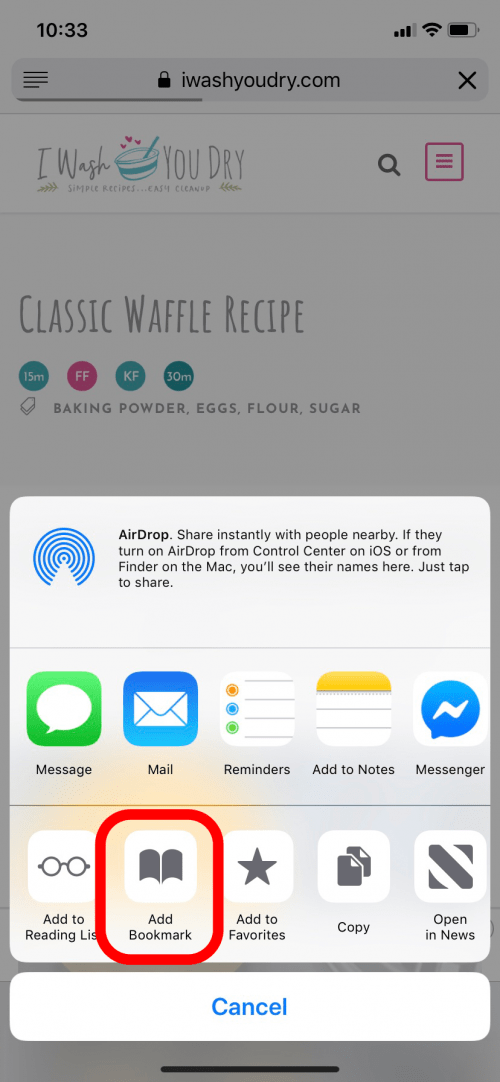
- Tap the current location under Location to open the menu and select where the webpage will be stored, including any folders you've created.
- Then tap Save.
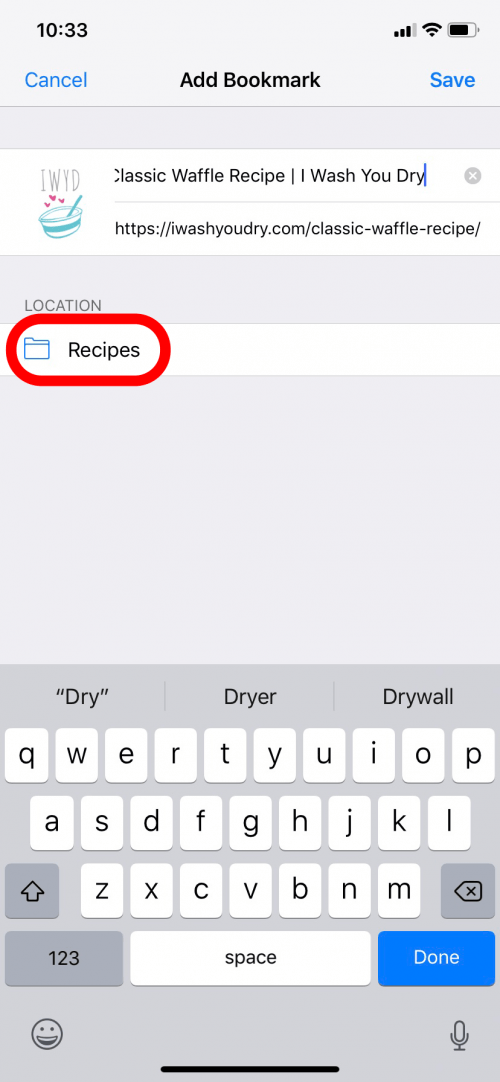
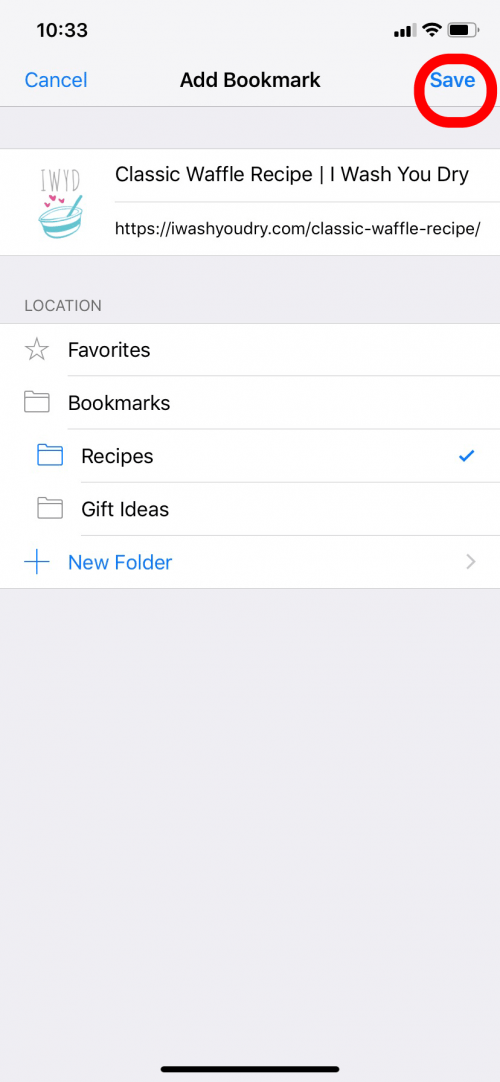
Now you can create, add to, and rearrange your Safari bookmark folders! Next, learn how to bookmark all open Safari tabs at once. You can also learn how to save images from Safari on your iPhone, as well as how to create a custom stocks watchlist.
Every day, we send useful tips with screenshots and step-by-step instructions to over 600,000 subscribers for free. You'll be surprised what your Apple devices can really do.

Hallei Halter
Hallei is a 2018 graduate of Maharishi University of Management with a BFA in Creative & Professional Writing. She's currently working on a novel about people using witchcraft to clean their houses.
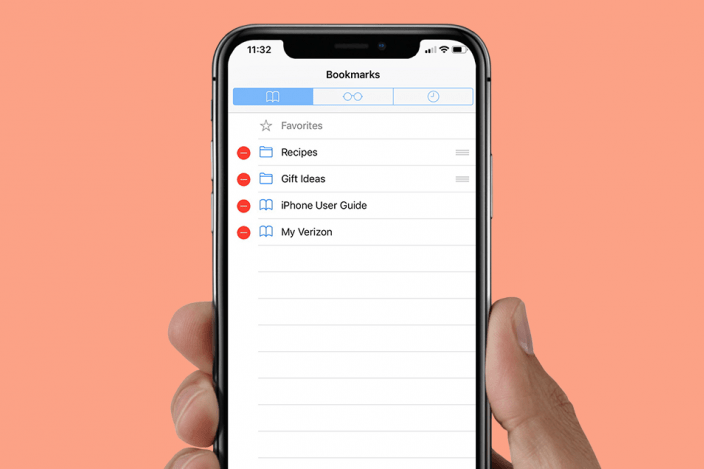

 Leanne Hays
Leanne Hays
 Rhett Intriago
Rhett Intriago
 Amy Spitzfaden Both
Amy Spitzfaden Both

 Rachel Needell
Rachel Needell
 Olena Kagui
Olena Kagui








