How to Make Folders on the iPhone & iPad in the Notes App


In this tip, we'll show you how to create a new folder on your iPhone or iPad, right in the Notes app. Once you've written multiple notes, you may have a hard time finding the note you need. Use this tip to make folders for every type of note, then move your notes into the appropriate folders, so you always know where to find them.
Related: How to Pin a Note to the Top of Your Notes List on the iPhone & iPad
How to Create a Folder on the iPhone & iPad in the Notes App
Apple's Notes app is one of the best note-taking apps out there, especially considering that it's free! It even has built in speech to text software. It's great to have your thoughts, ideas, and lists all in one place in the Notes app, but what's even better are organized notes. Here's how to make a new folder on your iPhone or iPad, so you can put each note where it belongs, and find it when you need it.
- Open the Notes app.
- Tap Folders in the upper-left corner of your display.
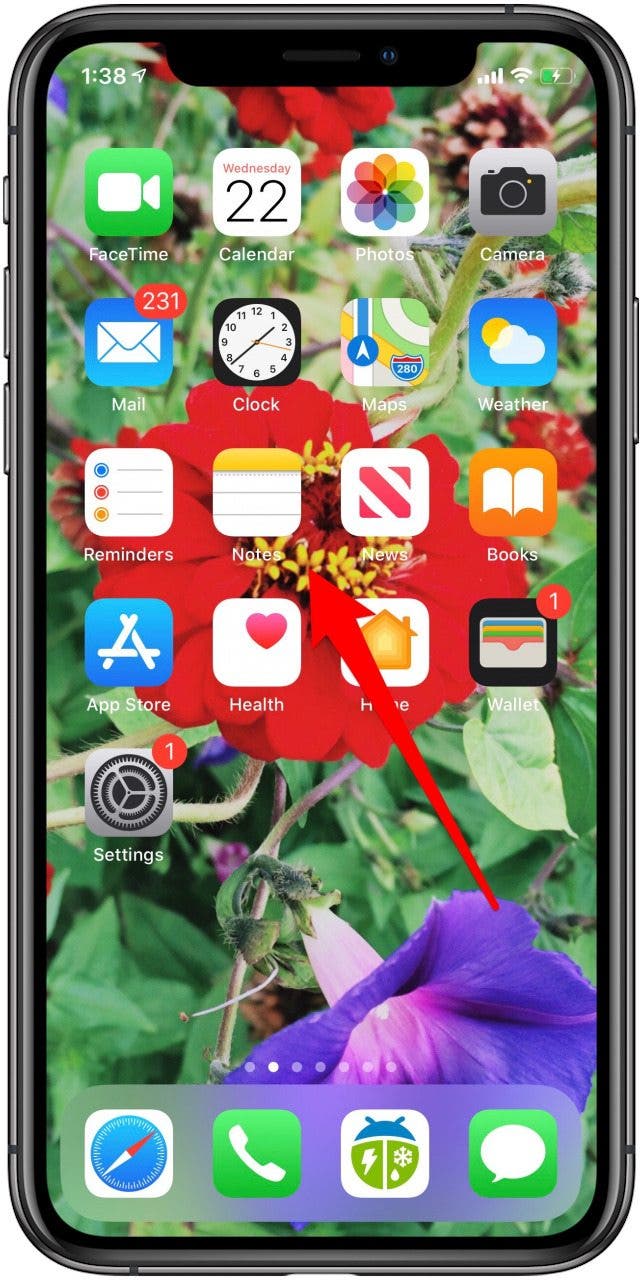

- Tap New Folder at the bottom-right corner of your display.
- Name your new folder and tap Save.
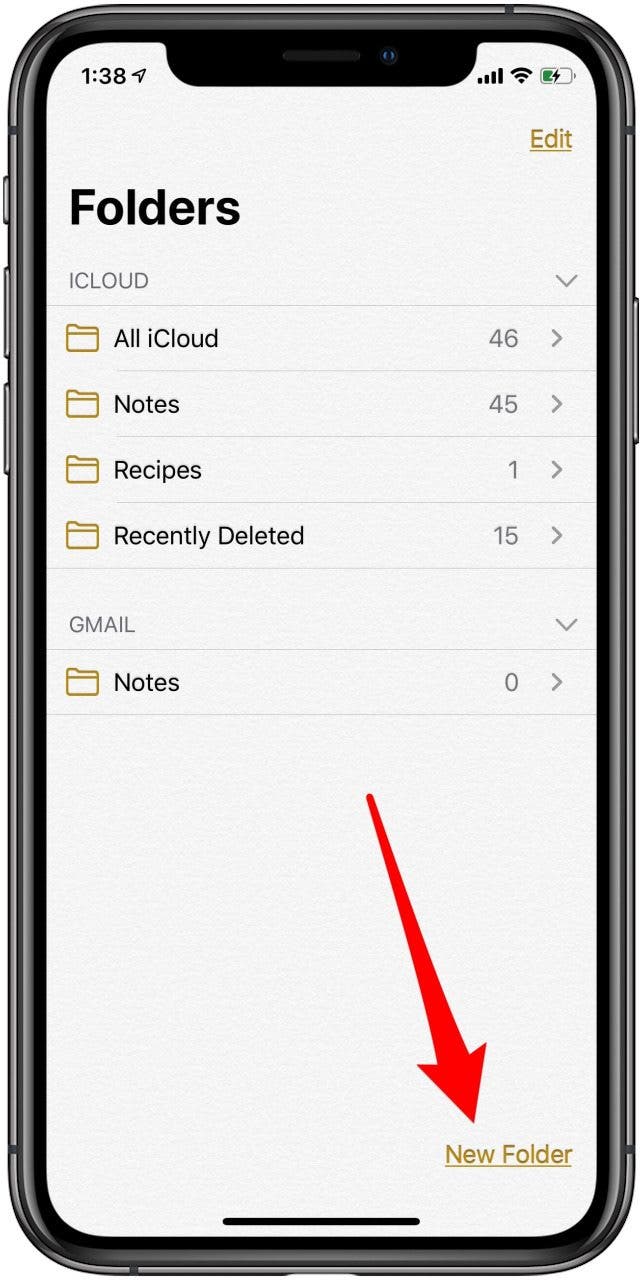
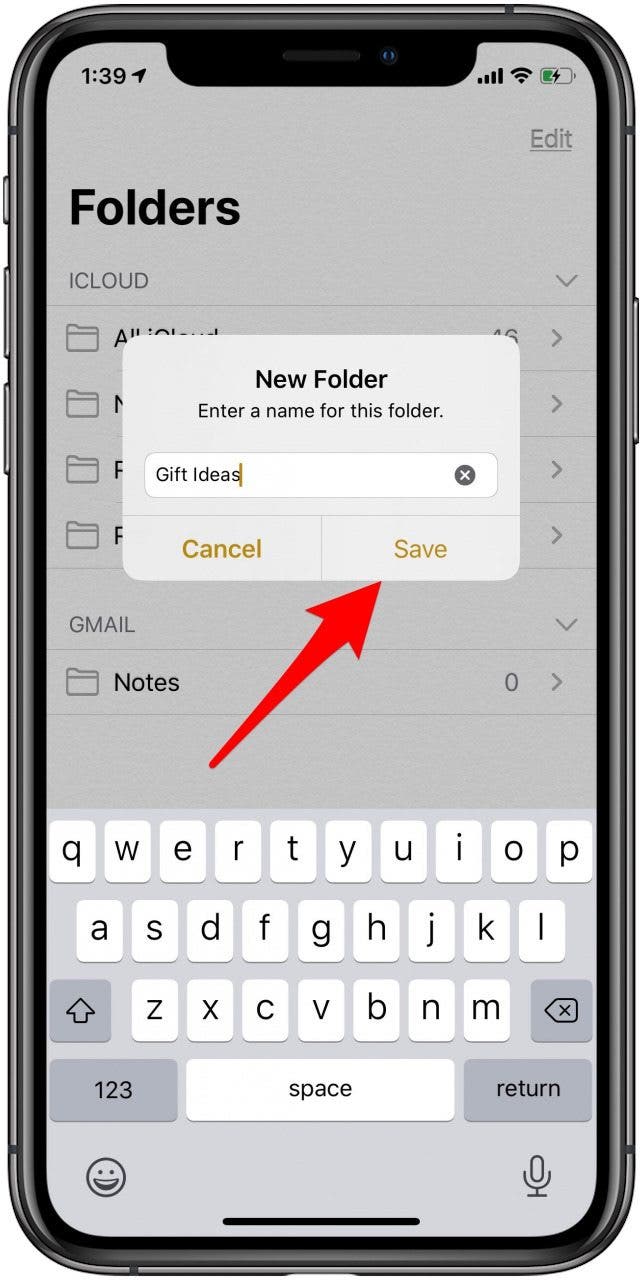
- You'll be taken back to the Folders page, where you'll see your new folder in the list.
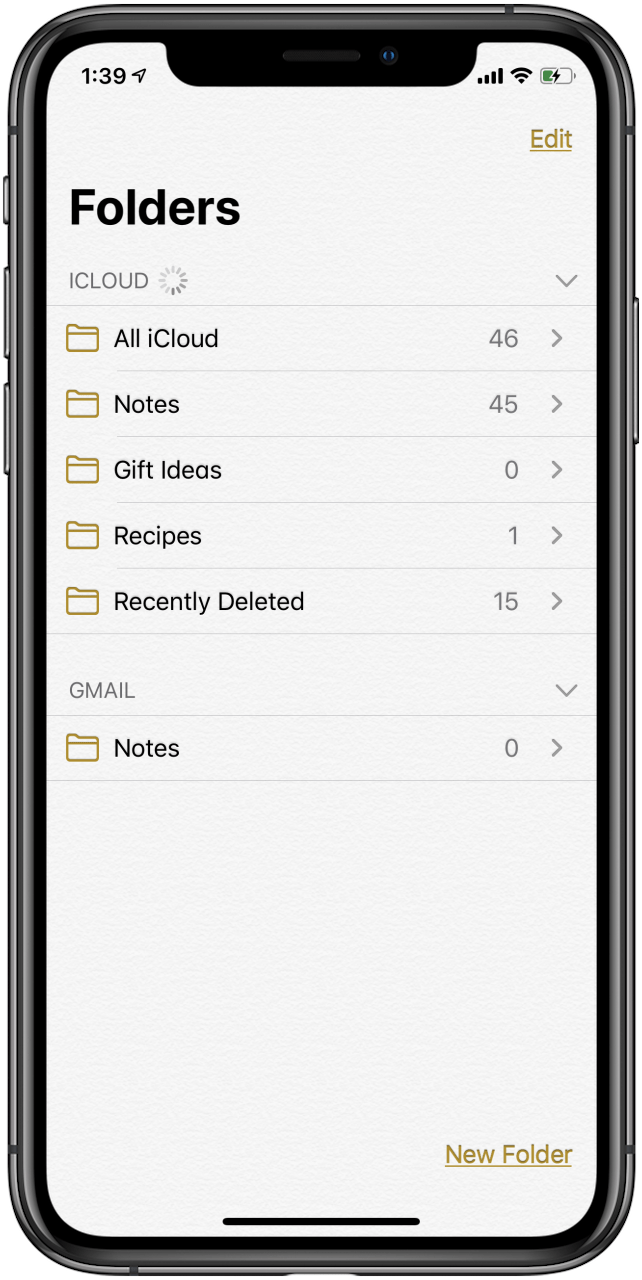
Now you can get all the notes on your iPhone or iPad organized into new folders!
Check out our free Tip of the Day for more great Apple device tutorials.

Leanne Hays
Leanne Hays has over a dozen years of experience writing for online publications. As a Feature Writer for iPhone Life, she has authored hundreds of how-to, Apple news, and gear review articles, as well as a comprehensive Photos App guide. Leanne holds degrees in education and science and loves troubleshooting and repair. This combination makes her a perfect fit as manager of our Ask an Expert service, which helps iPhone Life Insiders with Apple hardware and software issues.
In off-work hours, Leanne is a mother of two, homesteader, audiobook fanatic, musician, and learning enthusiast.
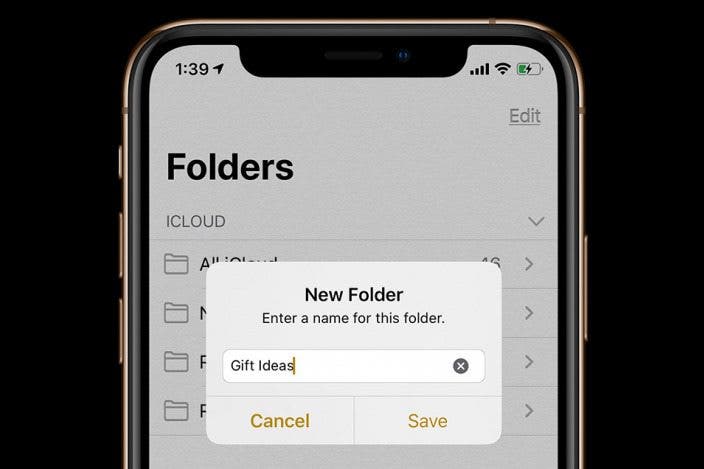

 Amy Spitzfaden Both
Amy Spitzfaden Both
 Leanne Hays
Leanne Hays
 Rachel Needell
Rachel Needell



 Rhett Intriago
Rhett Intriago
 Olena Kagui
Olena Kagui




 Susan Misuraca
Susan Misuraca

