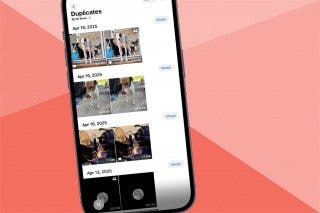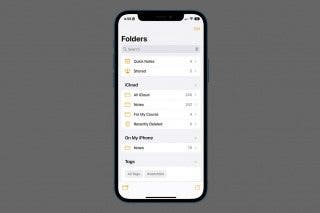How to Make News Stories Available for Offline Reading



In the Apple News app, you have the option to save articles for reading offline. Perhaps you’re about to be in a zone without Wi-Fi and you want to have a list of reading during that period of time. Or maybe you’re at work when you discover an article and you want to save it for the commute home. Whichever the case, it’s an easy process to make sure your New Stories are saved and available offline.
To save a News Story for offline viewing:
-
Open the News app.
-
Find an article you want to save.
From here, you have three different options to save the article:
-
First option: Open the article, tap the bookmark in the bottom right corner
- Second option: From the article description, swipe left and select Save
- Third option: From the article description, activate 3D Touch and slide up. Select Save.
To view a list of your saved articles, tap the Saved bookmark on the bottom right of the page. Swipe left and tap Don’t Save to remove an article from the list.
Any articles that are saved also appear offline. Simply access your Saved list and click on the article you want to read — no Wi-Fi required.

Conner Carey
Conner Carey's writing can be found at conpoet.com. She is currently writing a book, creating lots of content, and writing poetry via @conpoet on Instagram. She lives in an RV full-time with her mom, Jan and dog, Jodi as they slow-travel around the country.
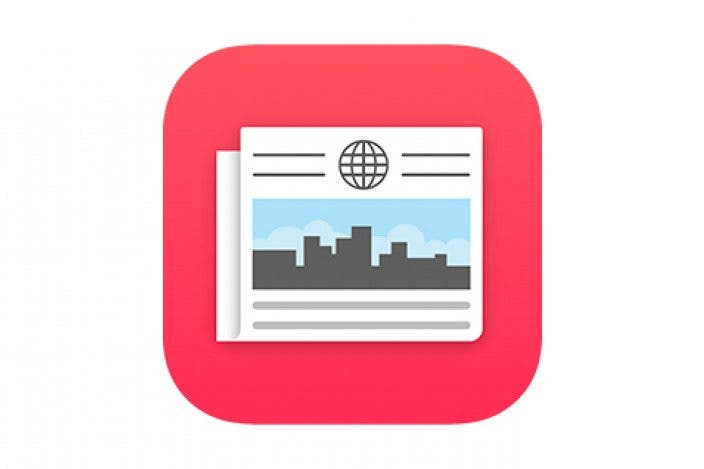




 Rhett Intriago
Rhett Intriago

 Rachel Needell
Rachel Needell

 Amy Spitzfaden Both
Amy Spitzfaden Both
 Olena Kagui
Olena Kagui
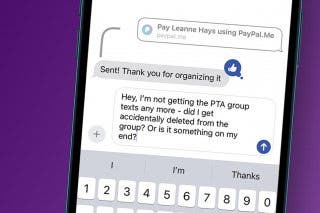
 Leanne Hays
Leanne Hays