What Is Game Mode on iOS 18 & How To Use It


What to Know
- Game Mode on iOS 18 is a new feature that optimizes your device for games.
- When Game Mode is activated, your iPhone will reduce background activity to ensure higher frame rates.
- There are no settings to enable Game Mode; it will activate on its own when you open any game.
Your iPhone now has a dedicated Game Mode. This new feature is included with the latest iOS update and is designed to help improve your gaming experience on the iPhone and iPad. Find out what Game Mode is, how it works, and how to activate Game Mode on iOS 18.
What Is Game Mode on iOS 18?
Game Mode is designed to make your gaming experience as smooth as possible, whether you’re playing Pokemon Go or the latest entry in the Resident Evil franchise. So how exactly does Game Mode work on the iPhone, iPad, and Mac? When Game Mode activates, it will minimize background activity on your device, ensuring high frame rates. Additionally, Game Mode will keep controllers and other accessories connected, like your AirPods.
So how do you activate Game Mode on iOS 18? Let’s find out. If you want more helpful iPhone or iPad tips and tricks, like how to use the new Apple Passwords app, check out our free Tip of the Day newsletter.
How To Activate Game Mode
Luckily, there are no confusing settings to tinker with to enable Game Mode. There’s nothing to toggle on or off, and you don’t need to go digging into the Settings app. Instead, Game Mode is something that will automatically enable itself when you open a game on your iPhone or iPad. You will know Game Mode is active by the notification that appears at the top of the screen when a game is opened:
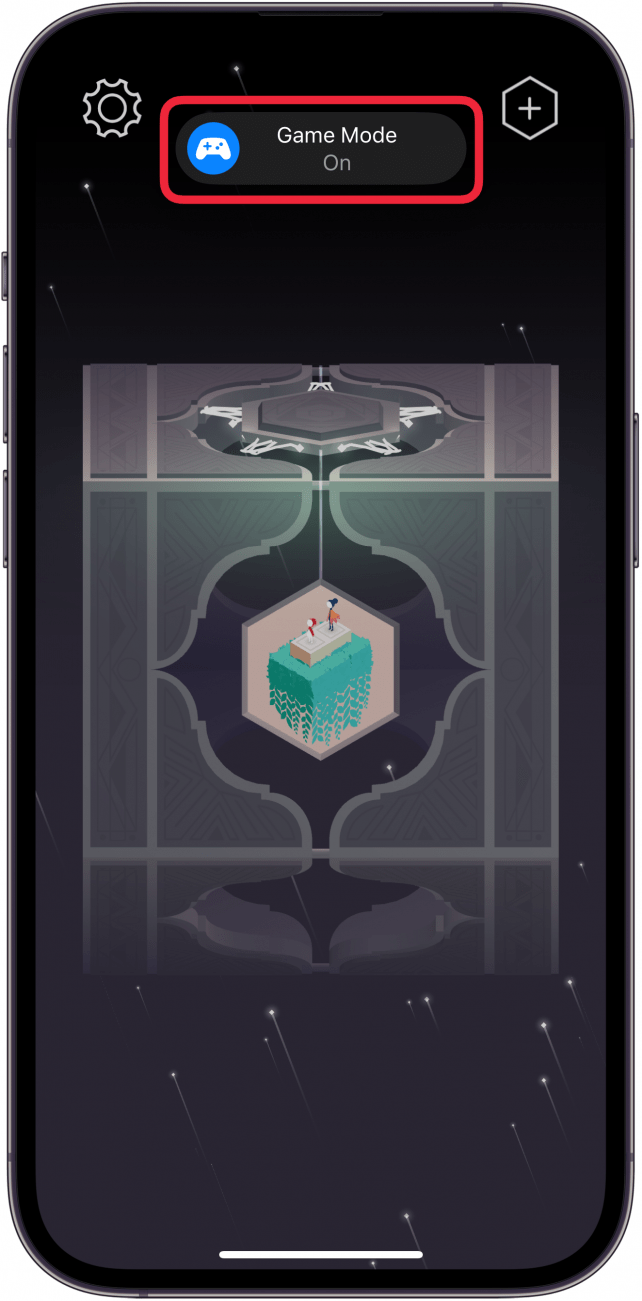
So that’s Game Mode on iOS 18. Now, you know what Game Mode is and how to activate it when you play games. Next, find out how to schedule a text on the iPhone.
FAQ
- Where are app settings on iPhone after the iOS 18 update? After updating your iPhone to iOS 18, you probably noticed that your app settings are no longer at the bottom of the Settings app. In an effort to streamline the Settings app, Apple has moved app settings to its own section in the app. Find out where to find app settings on your iPhone.
- Can you change the flashlight shortcut on the Lock Screen? Thanks to the latest update to iOS, you can now swap out the Lock Screen controls for the flashlight and camera with other options. Check out our tip on how to change the iOS shortcut on the Lock Screen.
- Can you customize app icons on the iPhone? Once you’ve updated your iPhone or iPad to iOS 18, you will be able to customize your app icons. Our tip on how to customize app icons should help you get started.

Rhett Intriago
Rhett Intriago is a Feature Writer at iPhone Life, offering his expertise in all things iPhone, Apple Watch, and AirPods. He enjoys writing on topics related to maintaining privacy in a digital world, as well as iPhone security. He’s been a tech enthusiast all his life, with experiences ranging from jailbreaking his iPhone to building his own gaming PC.
Despite his disdain for the beach, Rhett is based in Florida. In his free time, he enjoys playing the latest games, spoiling his cats, or discovering new places with his wife, Kyla.
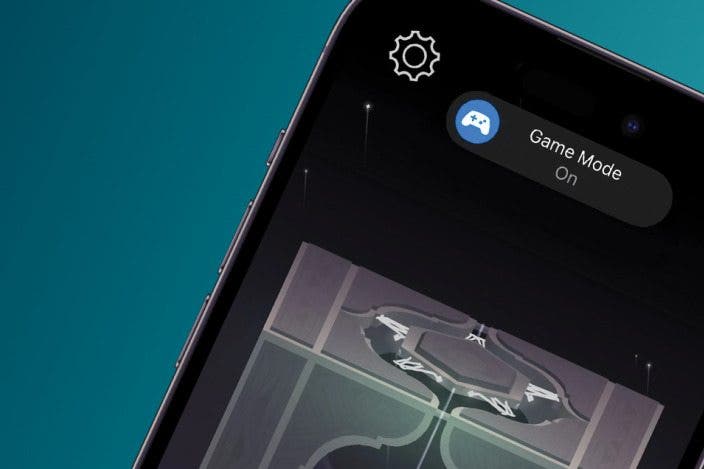

 Olena Kagui
Olena Kagui
 Rhett Intriago
Rhett Intriago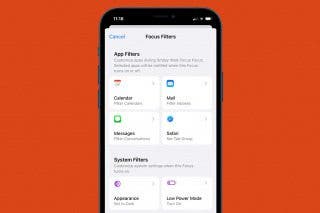
 Kenya Smith
Kenya Smith

 Leanne Hays
Leanne Hays



 Nicholas Naioti
Nicholas Naioti
 Rachel Needell
Rachel Needell



 Amy Spitzfaden Both
Amy Spitzfaden Both
