How to Send a Message to Multiple Contacts Separately on iPhone


What to Know
- Apple Messages does not offer a way to send a text to multiple individual contacts at once.
- However, you can copy and paste a text in Messages and send it to contacts individually.
- Apps like WhatsApp do offer this feature but all recipients need to be on that platform.
If you want to know how to send a text to multiple contacts without creating a group message on your iPhone, unfortunately your options are currently both limited and imperfect. However, that doesn't mean it's impossible to do. Here's how to send a group text individually in a couple different ways so you can find which one works best for you.
How to Send a Text to Multiple Contacts without Group Message
If you want to send a text to multiple contacts without creating a group message, you have a couple different options. First, you can manually copy and paste the message and send it to different contacts in your Messages app. Second, you can use an app that allows this feature, such as WhatsApp. We'll go over both ways and you can see which one works best for you.
Note
We do not recommend downloading an app specifically for mass messaging, as allowing third-party apps to access your messages is a security risk.
How to Send a Group Text to Individuals in Messages
Messages does not allow you to send a message to multiple contacts at once without creating a group message. What you will have to do instead is copy the message in the text input field and paste it into a text thread with a different contact. For more tricks to iPhone messaging, check out our free Tip of the Day newsletter. Here is how to do that:
- Open your Messages app.
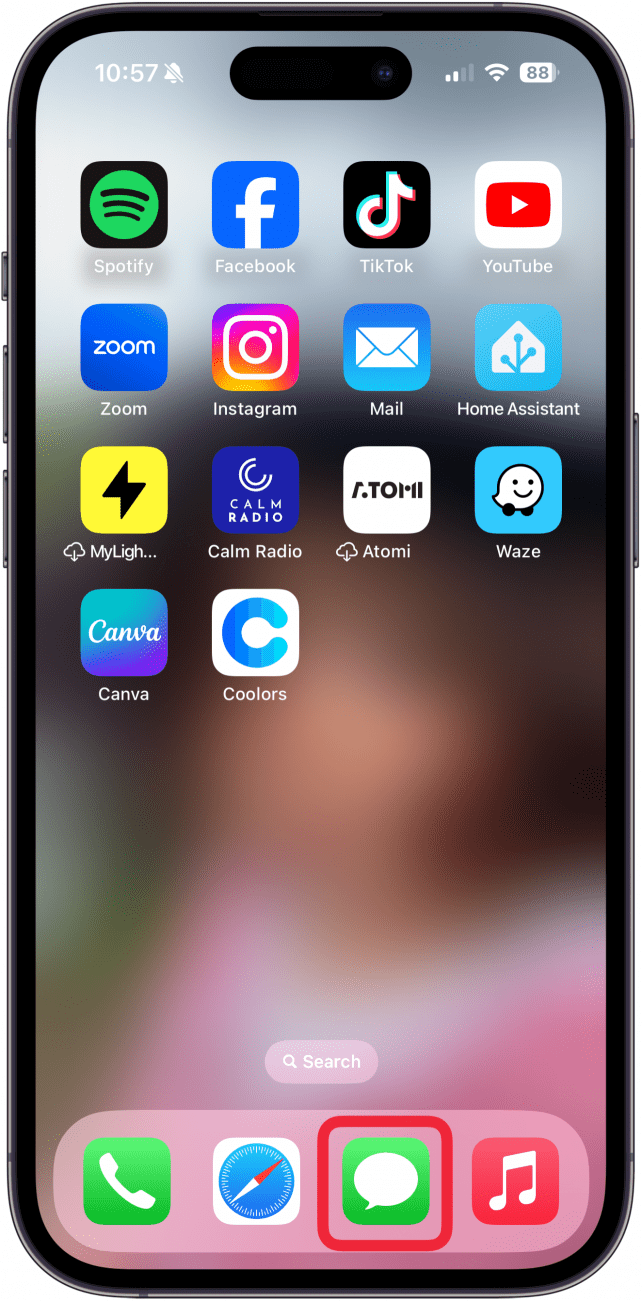
- Tap on an existing messaging thread or start a new one with a contact.
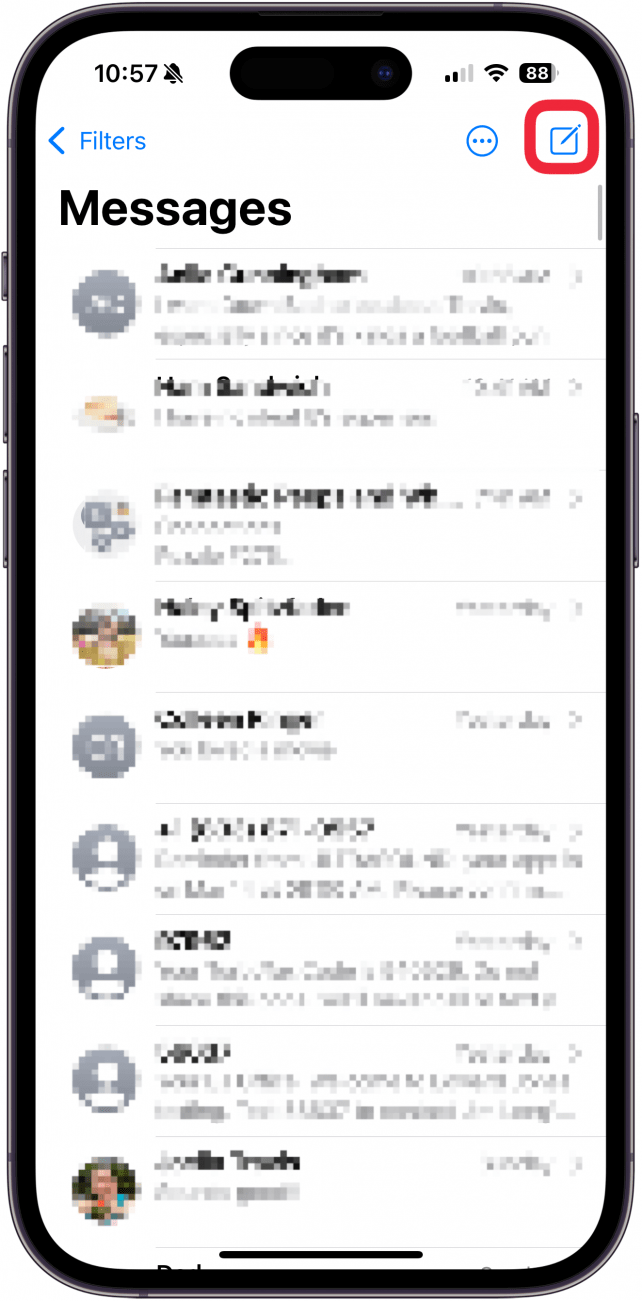
- Enter your message in the text input field.
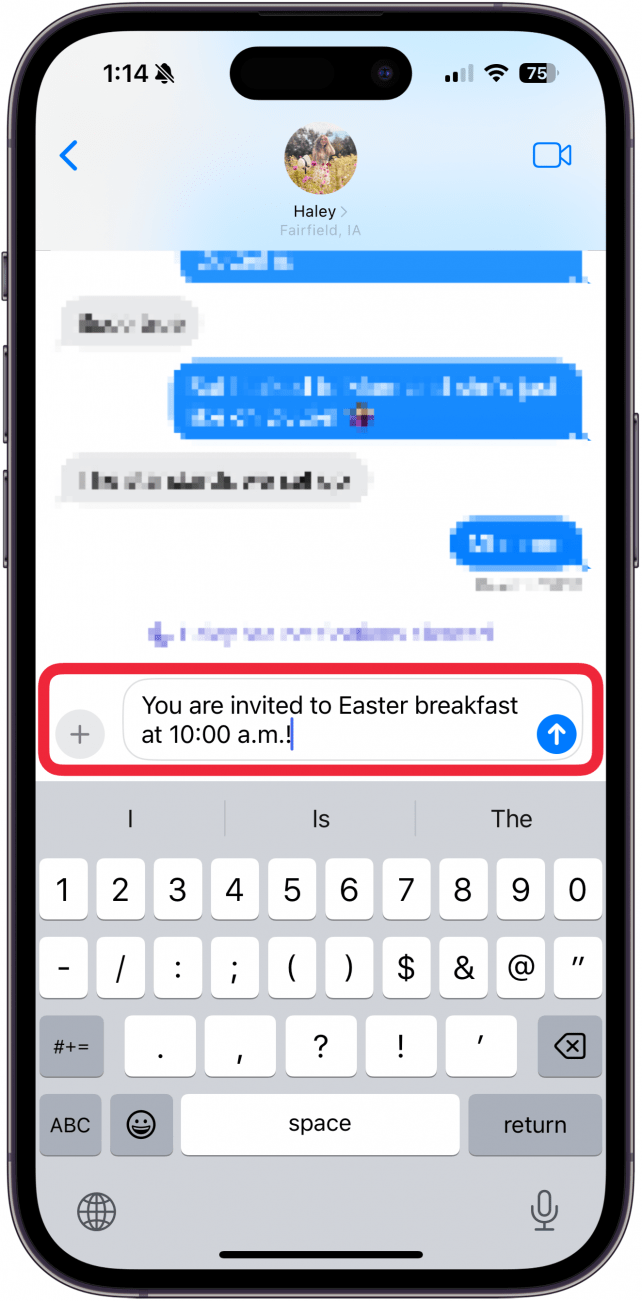
- Double tap a word in your message then move the blue sliders to select the whole message.

- Tap Copy.
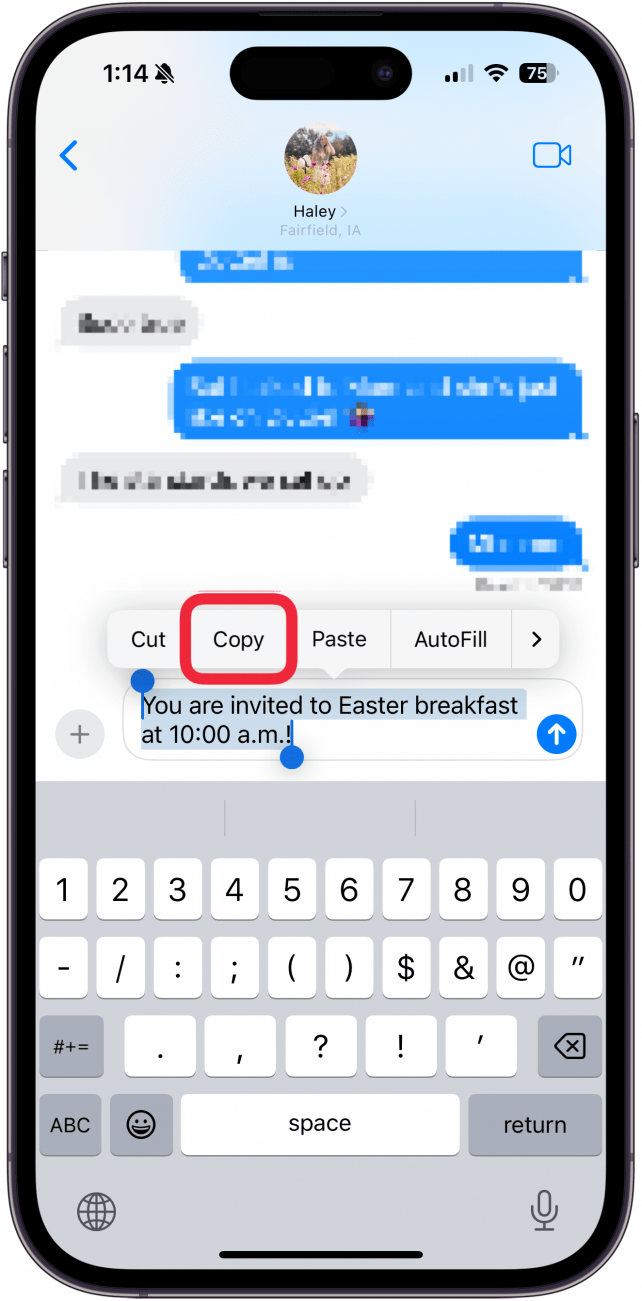
- Tap the Send arrow to send your message.
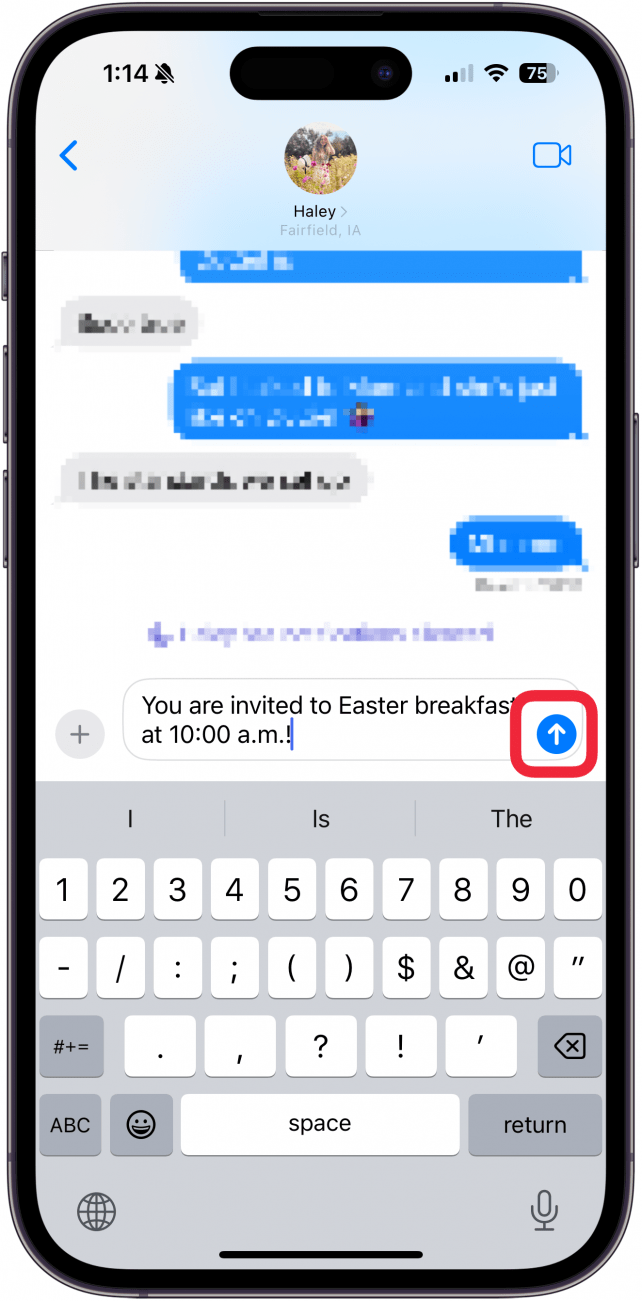
- Return to your inbox and select another text thread or create a new message with a contact.
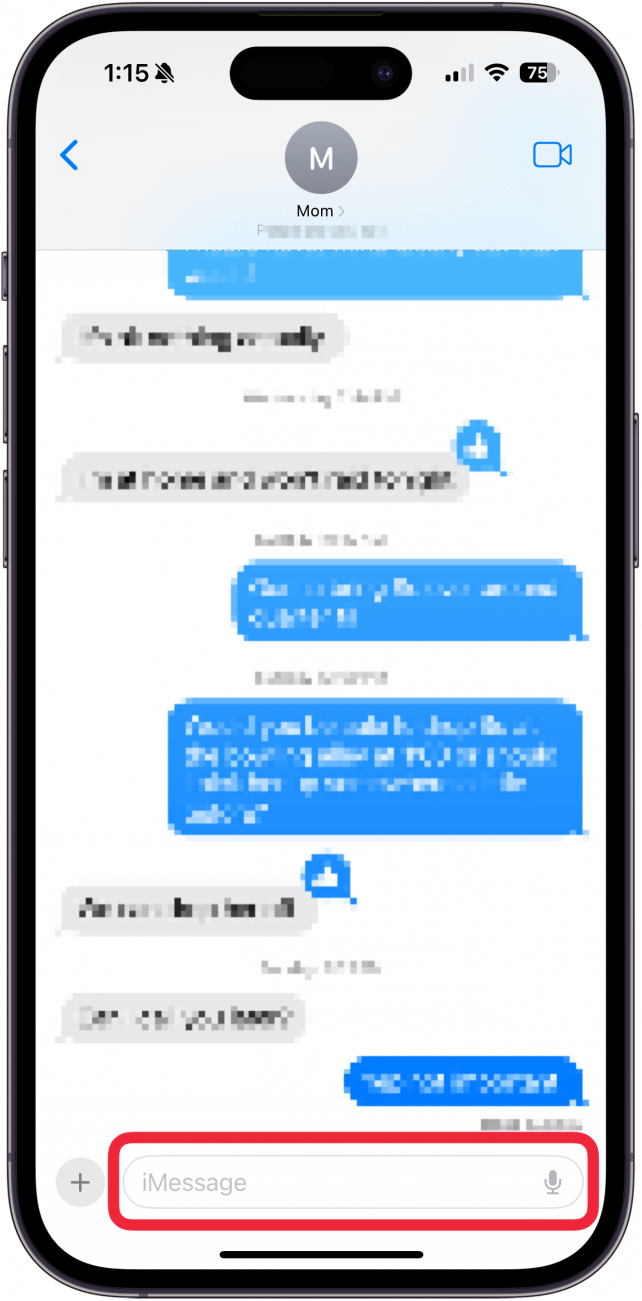
- Tap the text input field to draw up the keyboard.
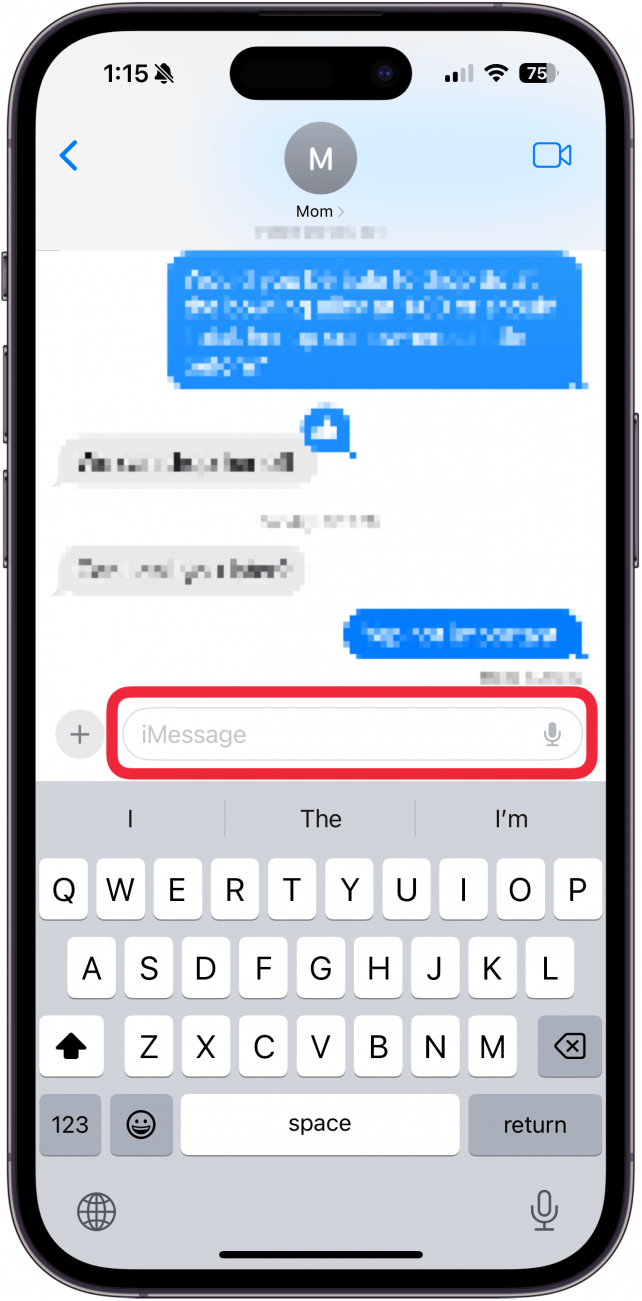
- Tap the text input field again and then tap Paste.
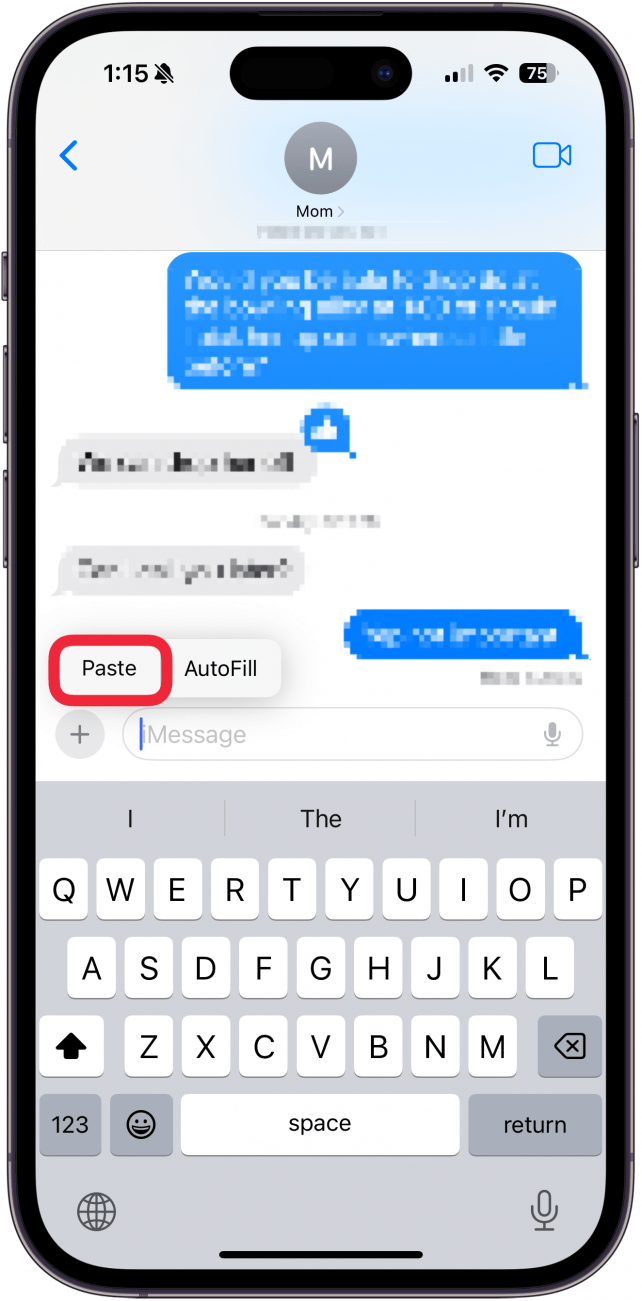
- Tap the Send arrow to send your message.
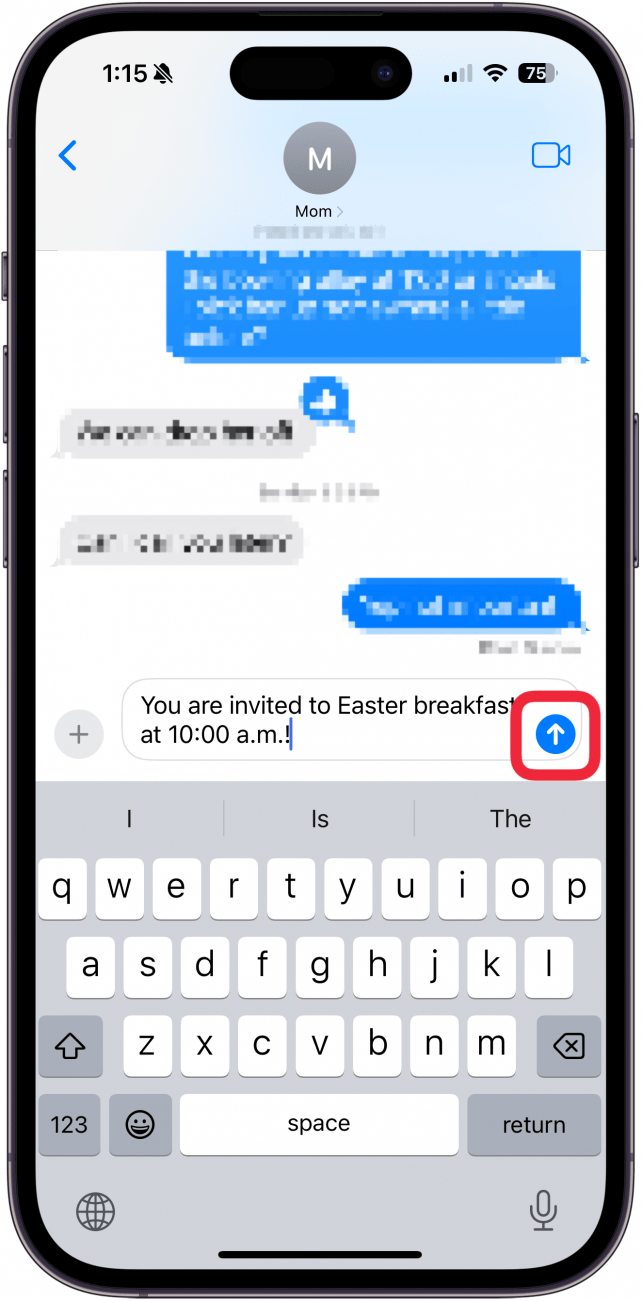
This is a bit of an arduous way to do it, but ensures you can send it to anyone whose contact information you have and will help you avoid embarrassing gaffes if sharing sensitive information.
How to Send a Group Text and Hide Recipients via WhatsApp
WhatsApp has a broadcast option that lets you send a group message to contacts who then receive it individually instead of in a group chat. However, you can only send it to contacts that also have WhatsApp and only ones that have your number added so anyone who does not have your contact saved will not be an option to send to. Here's how to send a message to multiple contacts separately on WhatsApp:
- Open WhatsApp and tap the New Message icon.
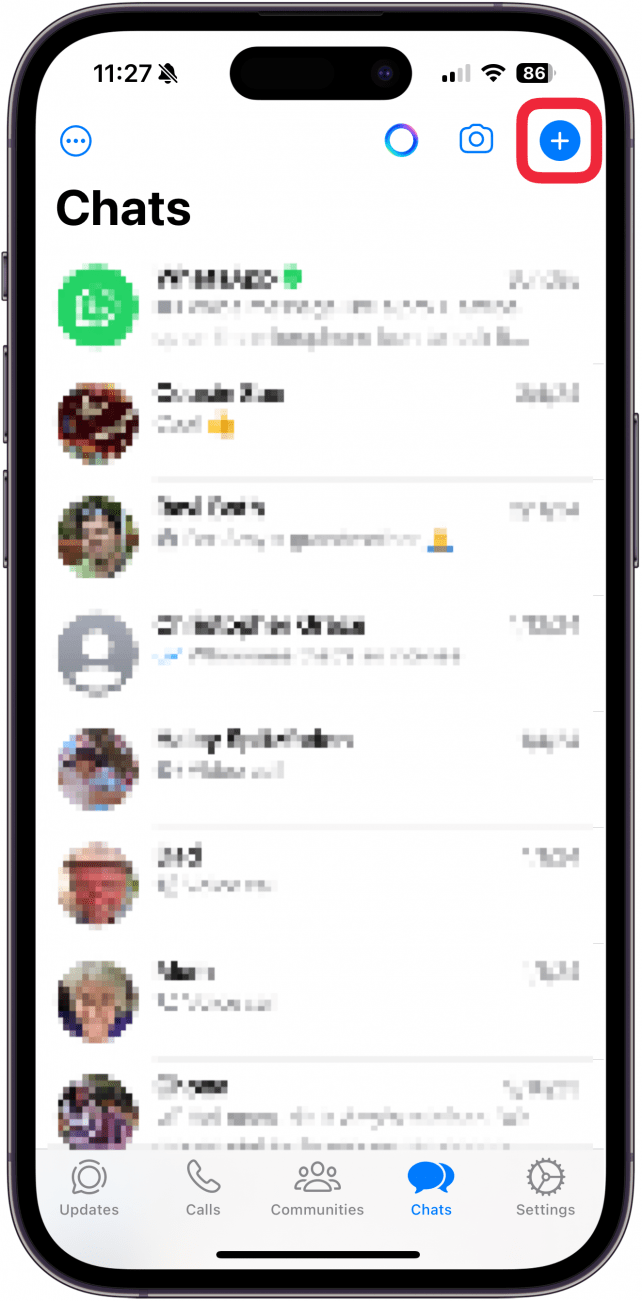
- Tap New Broadcast.
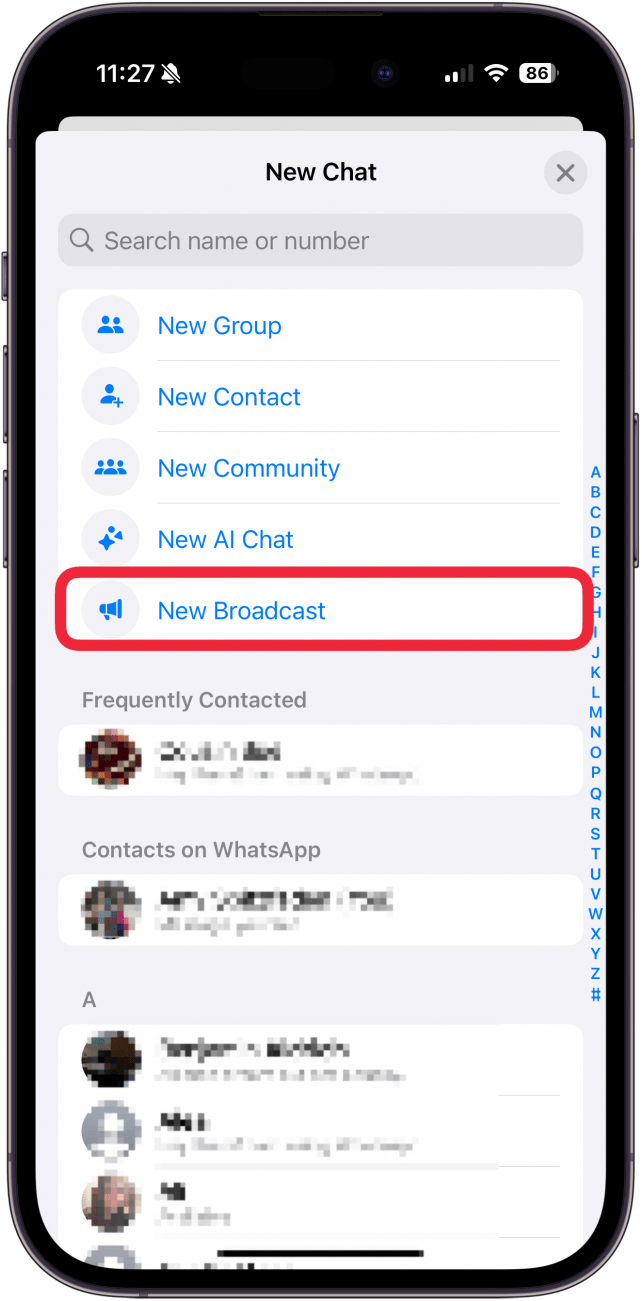
- Select the contacts you want to send the message to.
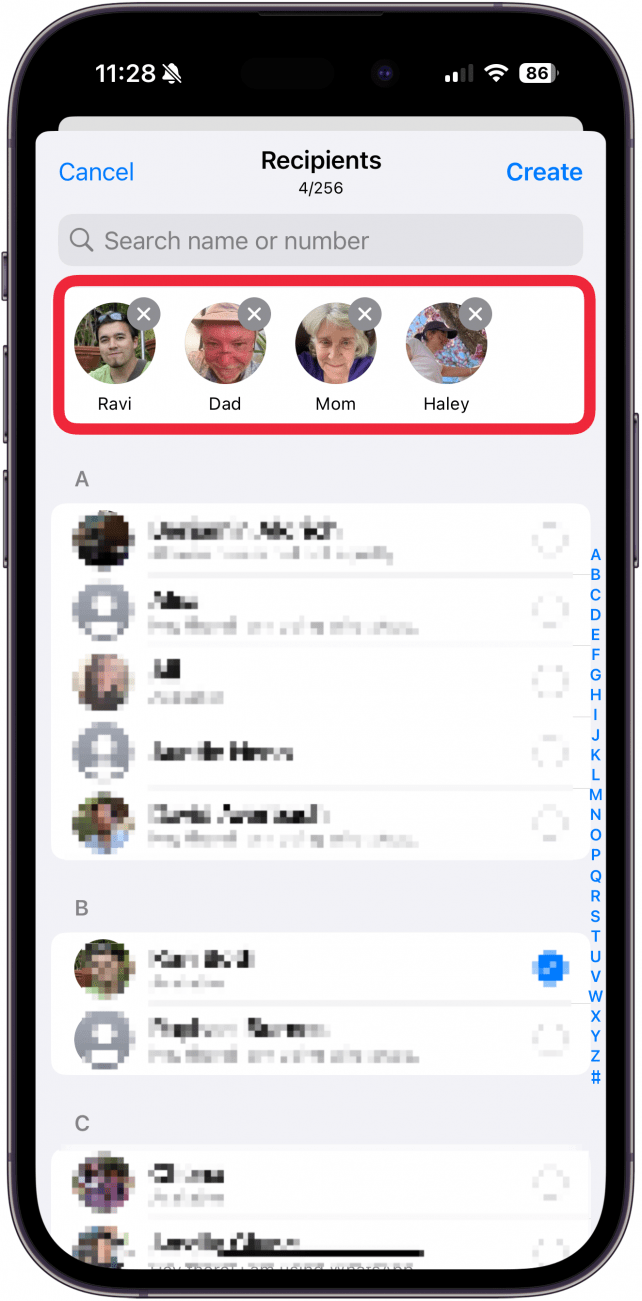
- Tap Create.
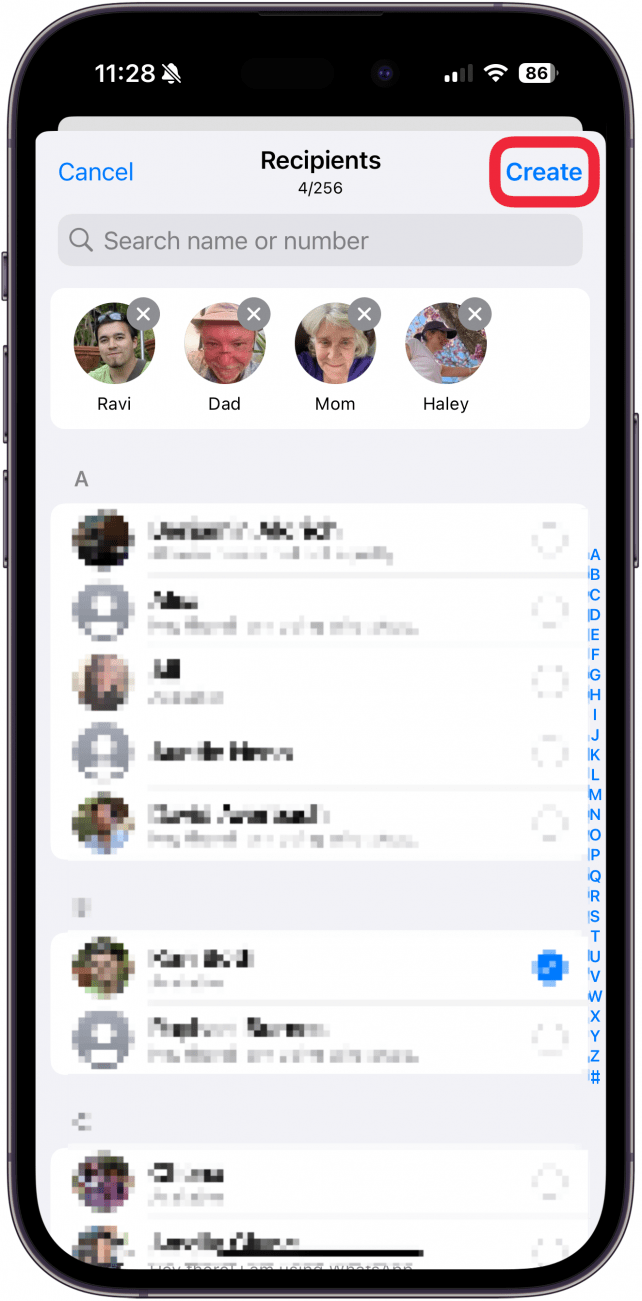
- Type your message in and tap the blue arrow to send.
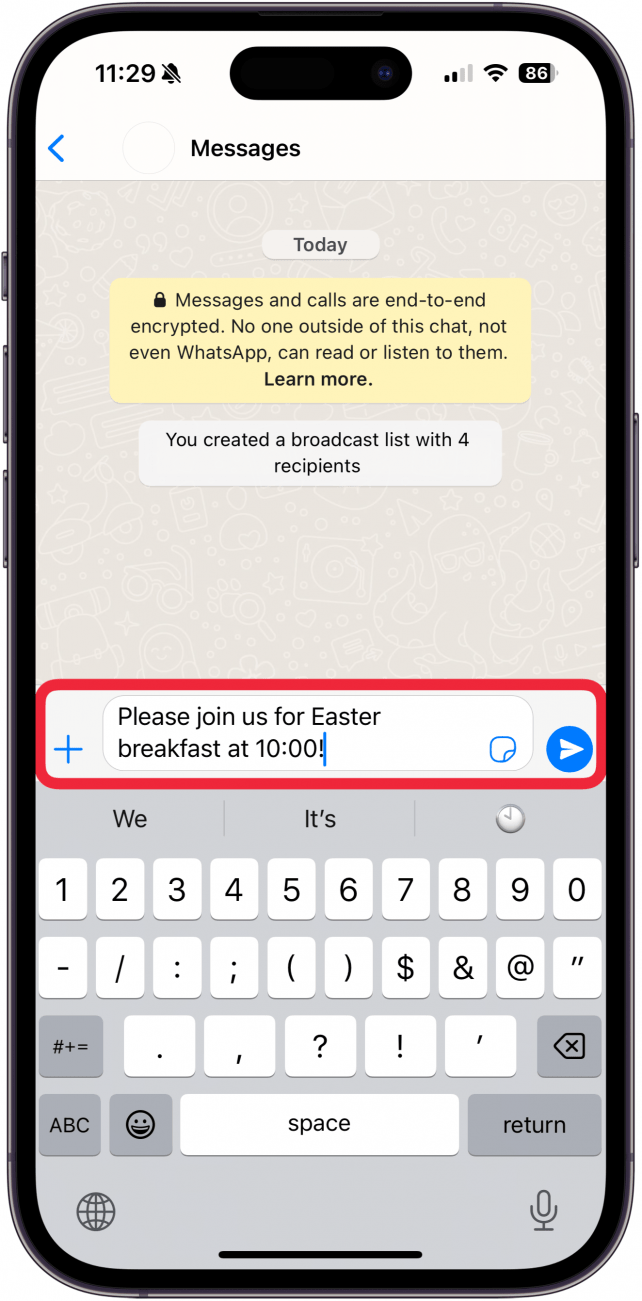
- Your message will appear in your broadcast channel, but each response will appear in that contact's text thread with you.
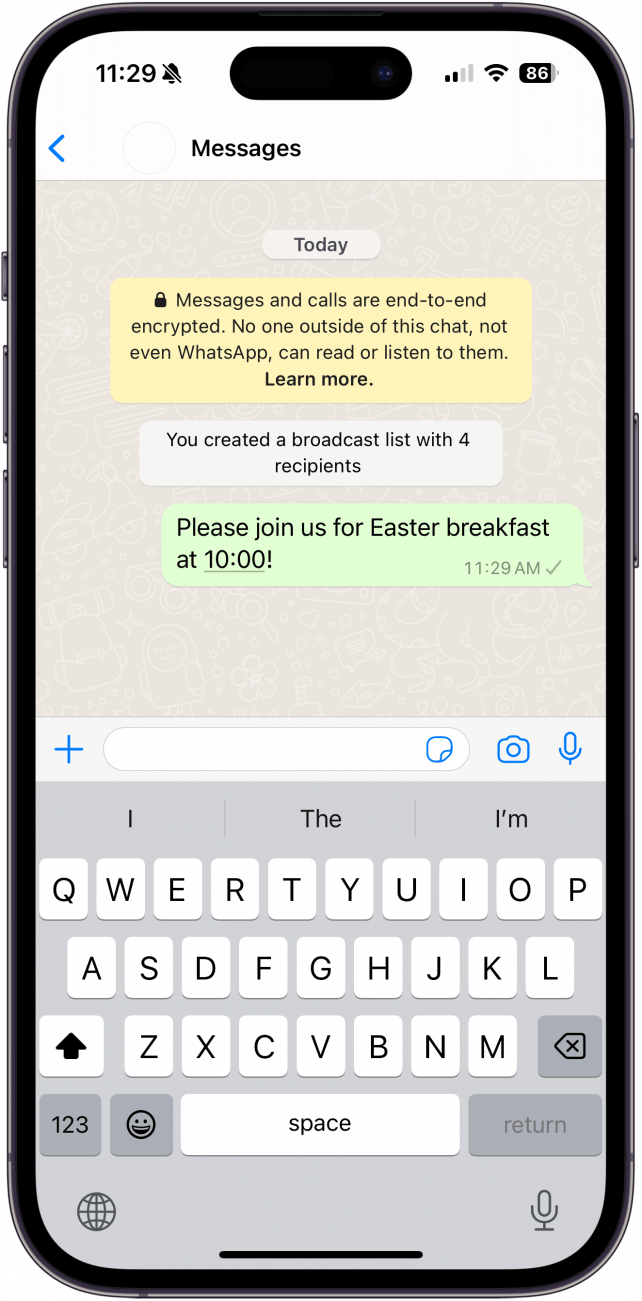
While neither of these options fit the need perfectly, they both offer some benefits. Play around and see which one works for you!
FAQ
- How do you create a group chat? You can make a group chat on your iPhone by starting a new message and adding multiple contacts.
- How many people can be in a group chat? It depends on your provider but the number of group chat participants allowed is usually at least 20.
- Can you schedule a text on iPhone? Yes, you can, but to schedule a text you have to use Shortcuts rather than your regular Messages app.

Amy Spitzfaden Both
Amy Spitzfaden-Both is the Managing Editor for iPhone Life magazine and an award-winning novelist, with over 10 years of experience in the publishing industry. She specializes in Apple news and rumors, health and fitness tech, and parenting in the digital age. She graduated from MIU with a BA in Literature and Writing.
Amy lives in New Hampshire with her husband and daughter. When she’s not writing or glued to her iPhone, she enjoys hiking, traveling, and creating her own tea blends.
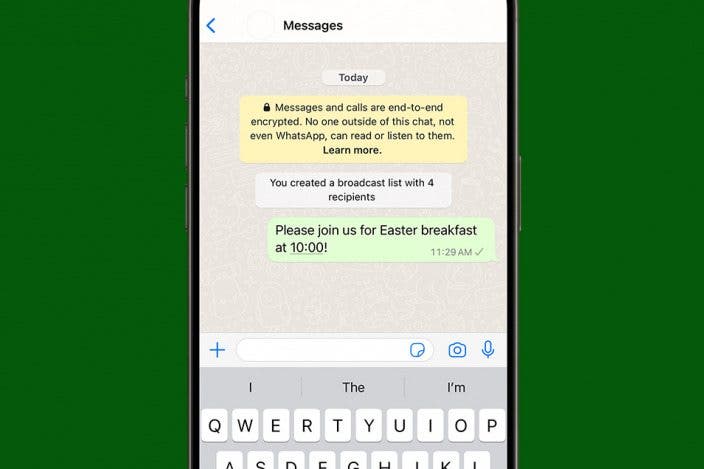

 Rachel Needell
Rachel Needell
 Olena Kagui
Olena Kagui
 Amy Spitzfaden Both
Amy Spitzfaden Both

 Rhett Intriago
Rhett Intriago
 Leanne Hays
Leanne Hays
 Cullen Thomas
Cullen Thomas







