How to Mute a Tab in Chrome, Safari, Firefox & Edge
Mute one tab or more in your browser to avoid loud advertisements, ignore auto-playing videos, and more.


If you're anything like me, you frequently have anywhere from fifteen to thirty different browser tabs open at a time. Inevitably, some of them start playing some irritating ad or video that you can't get to shut up, leaving you to wonder how to mute a tab in Chrome or another web browser. Luckily, all the modern browsers you may be using have an option to mute an individual tab, so you can continue browsing in peace.
How to Mute a Tab in Safari
- Any tab playing sound in Safari should have a speaker icon displayed. Click the speaker icon to mute the tab.
- Another option is to control-click (on a Mac) or right-click (on a PC) the tab you'd like to mute.
- Select Mute Tab.
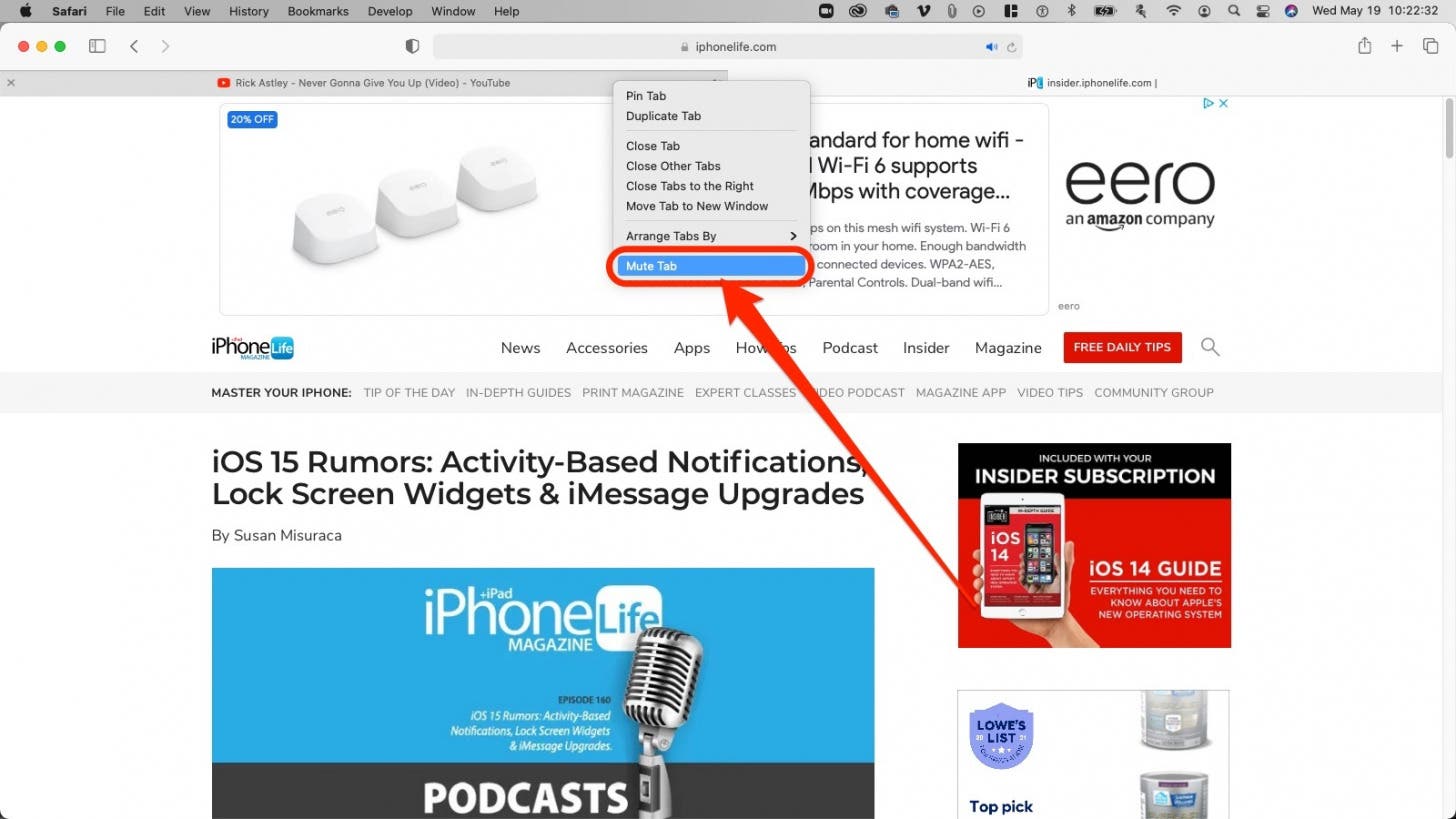
How to Mute a Tab in Chrome
- Like tabs in Safari, tabs in Google Chrome playing sound will also display a speaker icon. Control-click or right-click anywhere on the tab.
- Select Mute Site. Any other tab on this site currently open or that you open in the future will also be muted.
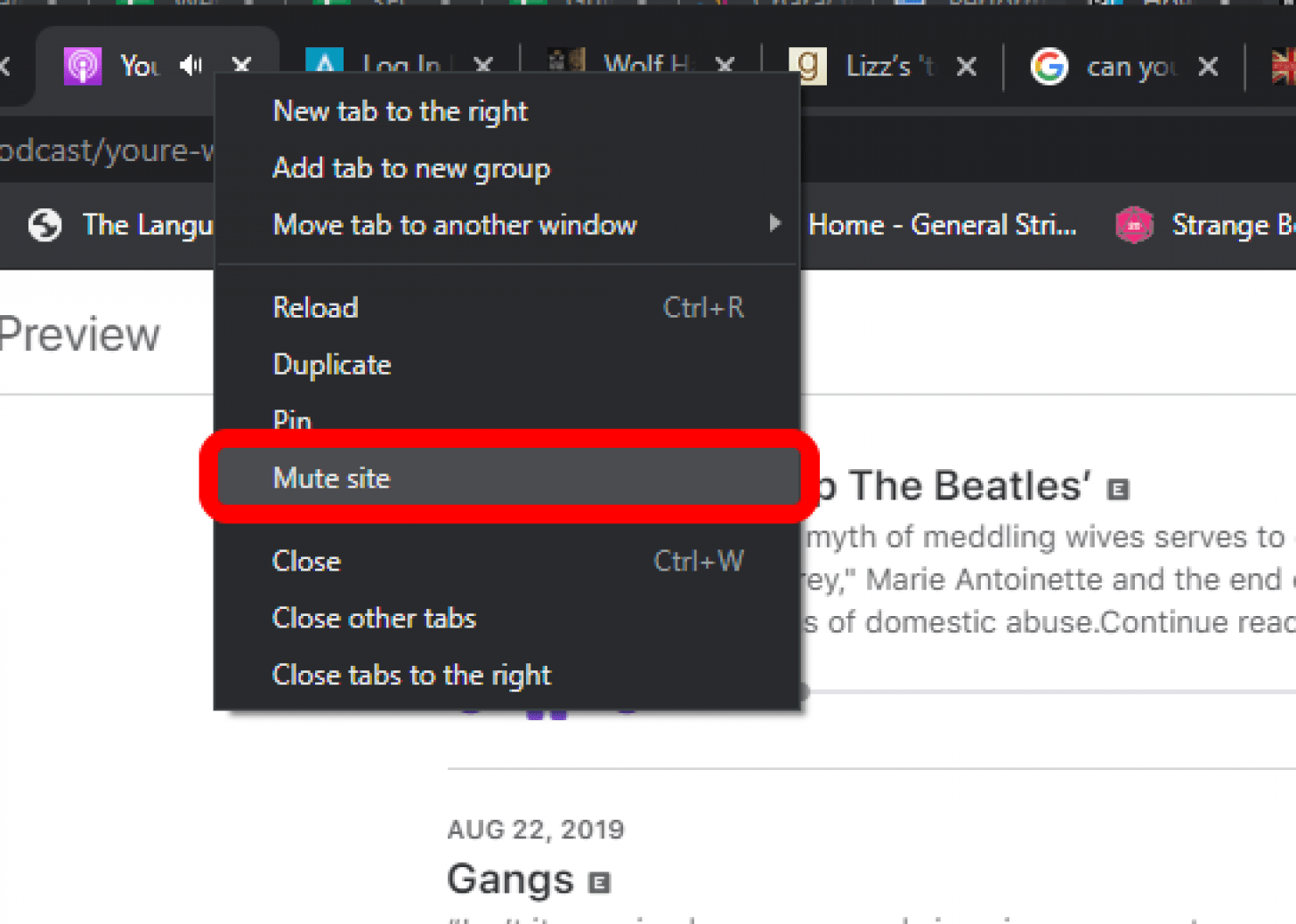
How to Mute a Tab in Firefox
- Look for our old friend, the speaker icon in the tab you'd like to mute. Control-click or right-click the tab.
- Click Mute Tab.
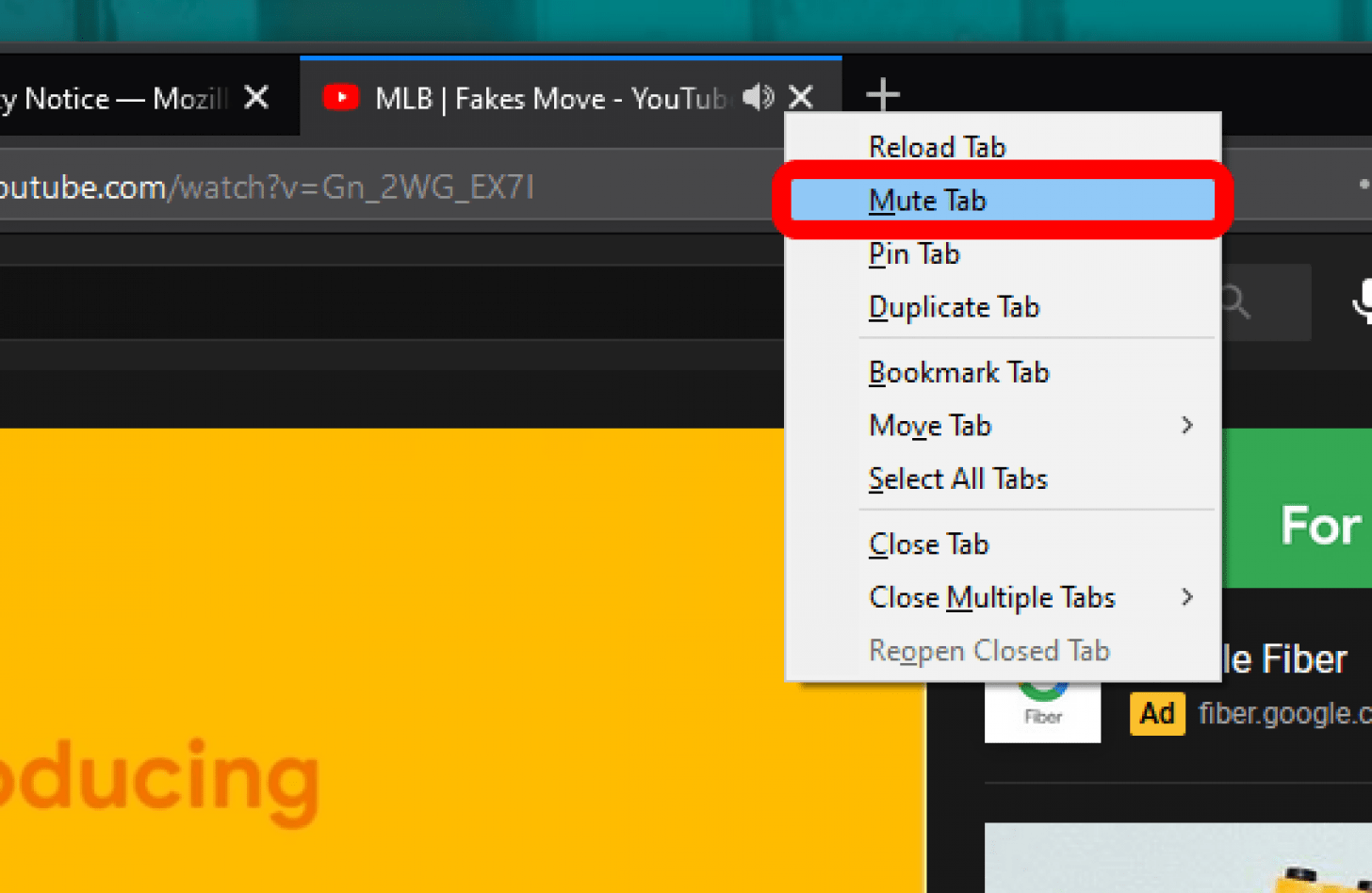
How to Mute a Tab in Microsoft Edge
- If you guessed you want to look for the speaker icon, you're right. Control-click or right-click the tab.
- Click Mute Tab.


August Garry
August Garry is an Associate Editor for iPhone Life. Formerly of Gartner and Software Advice, they have six years of experience writing about technology for everyday users, specializing in iPhones, HomePods, and Apple TV. As a former college writing instructor, they are passionate about effective, accessible communication, which is perhaps why they love helping readers master the strongest communication tools they have available: their iPhones. They have a degree in Russian Literature and Language from Reed College.
When they’re not writing for iPhone Life, they’re reading about maritime disasters, writing fiction, rock climbing, or walking their adorable dog, Moosh.
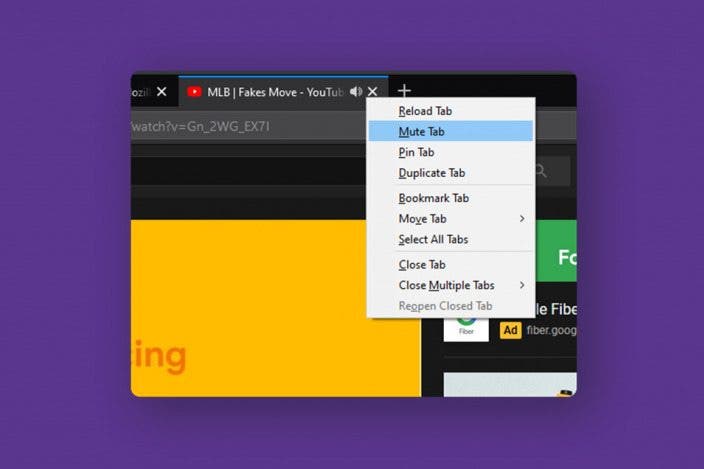

 Rhett Intriago
Rhett Intriago
 Hal Goldstein
Hal Goldstein
 Olena Kagui
Olena Kagui
 Rachel Needell
Rachel Needell


 Devala Rees
Devala Rees


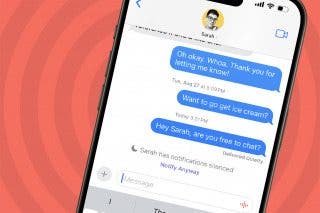



 Leanne Hays
Leanne Hays
