How to Pin Shared Content in Messages


Gone are the days of scrolling through texts to find a YouTube video or news article your friend sent several weeks ago. With the latest version of iOS, you can now pin shared content so you don't have to search through old messages! We'll show you the quick method to pin items in Messages for easy access later.
Why You’ll Love This Tip:
- Avoid scrolling to find recipes, online videos, and other links sent in the Messages app.
- Open related apps to quickly view pinned files sent via text message.
How to Pin Messages Content in Shared with You on iPhone
System Requirements
This tip was performed on an iPhone running iOS 18 or later. Find out how to update to the latest version of iOS.
Once you pin a shared item, the file will appear at the top of the Shared with You section in the related app, such as Safari. It's important to note that this feature is still in development and may not work with all media types. If you try these steps and don't see the option to pin, then the media type you've chosen does not yet work with this feature. It does not work with simple messages or images, for example.
- Open Messages and navigate to the conversation that contains the item you'd like to pin.
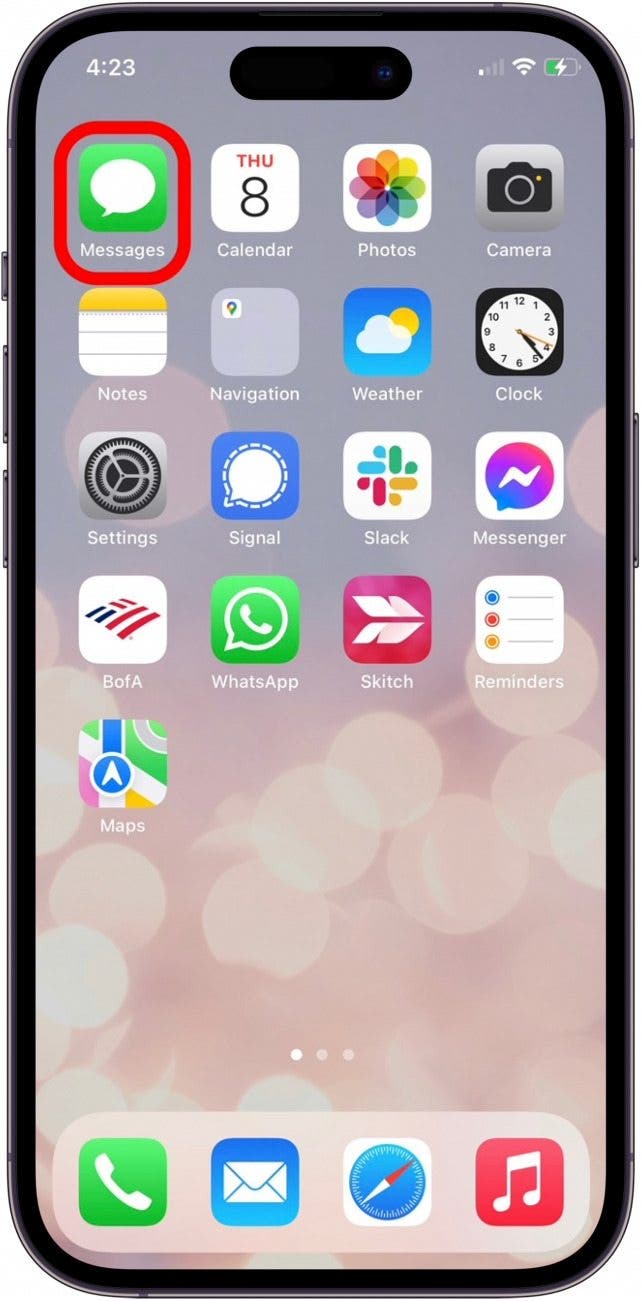
- Long press the item, such as a web link or News app article.
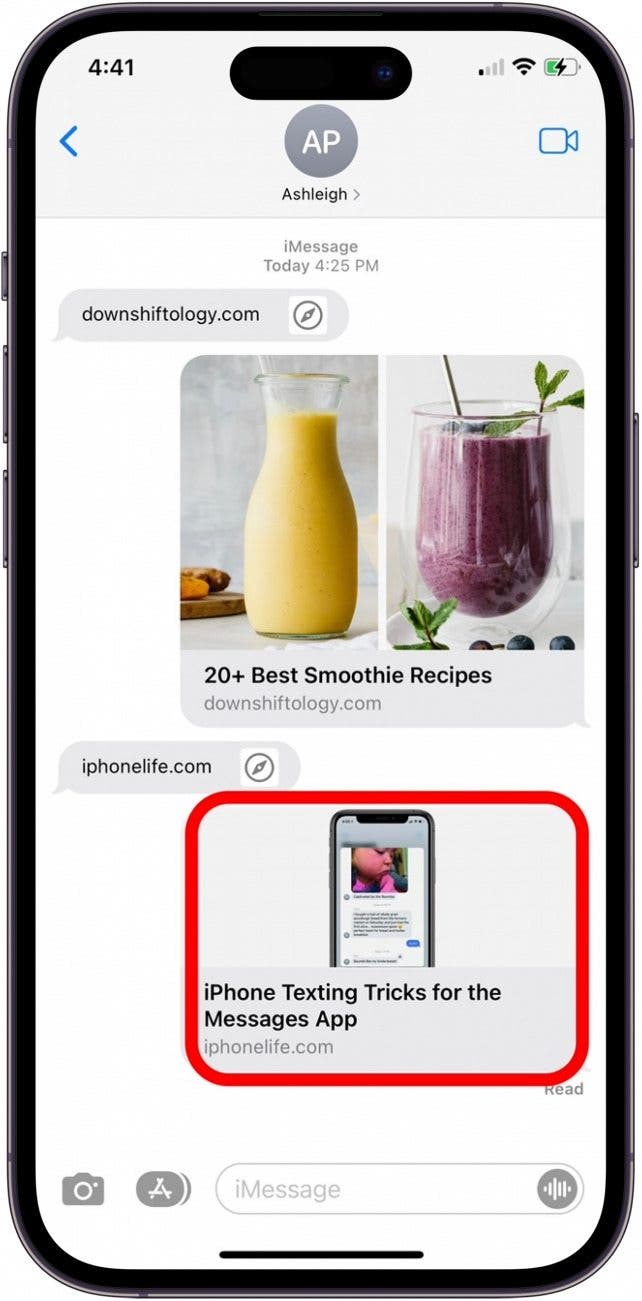
- Tap Pin.
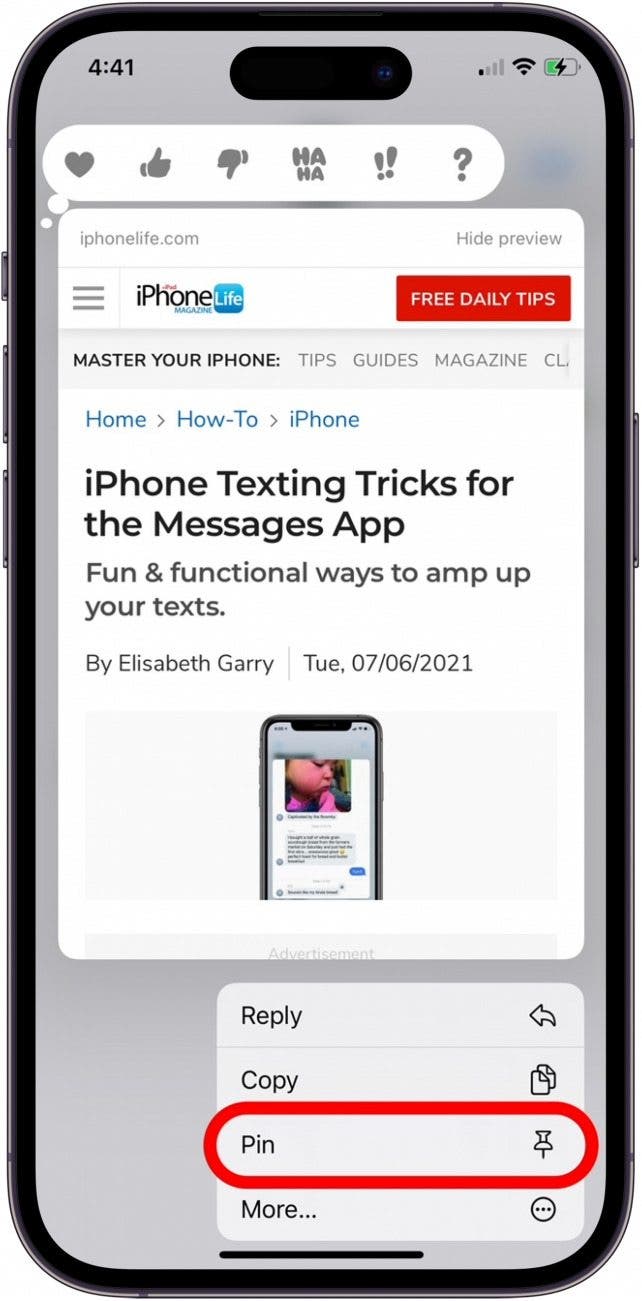
- To unpin shared content, long-press the item.
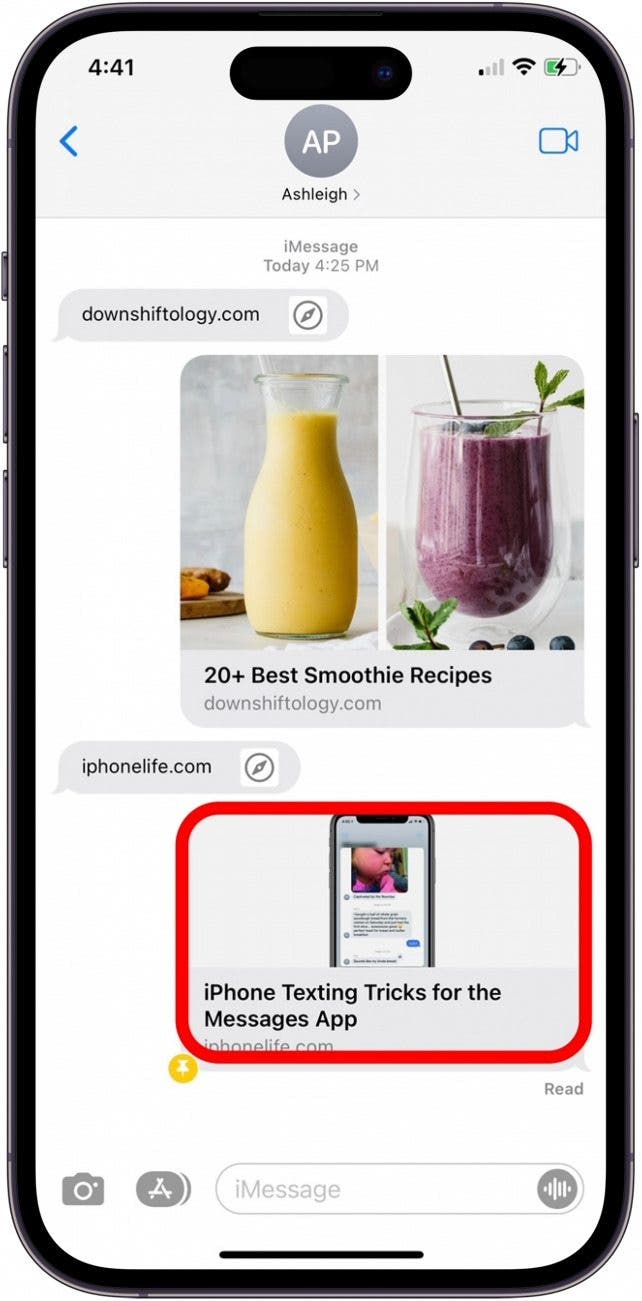
- Tap Unpin.
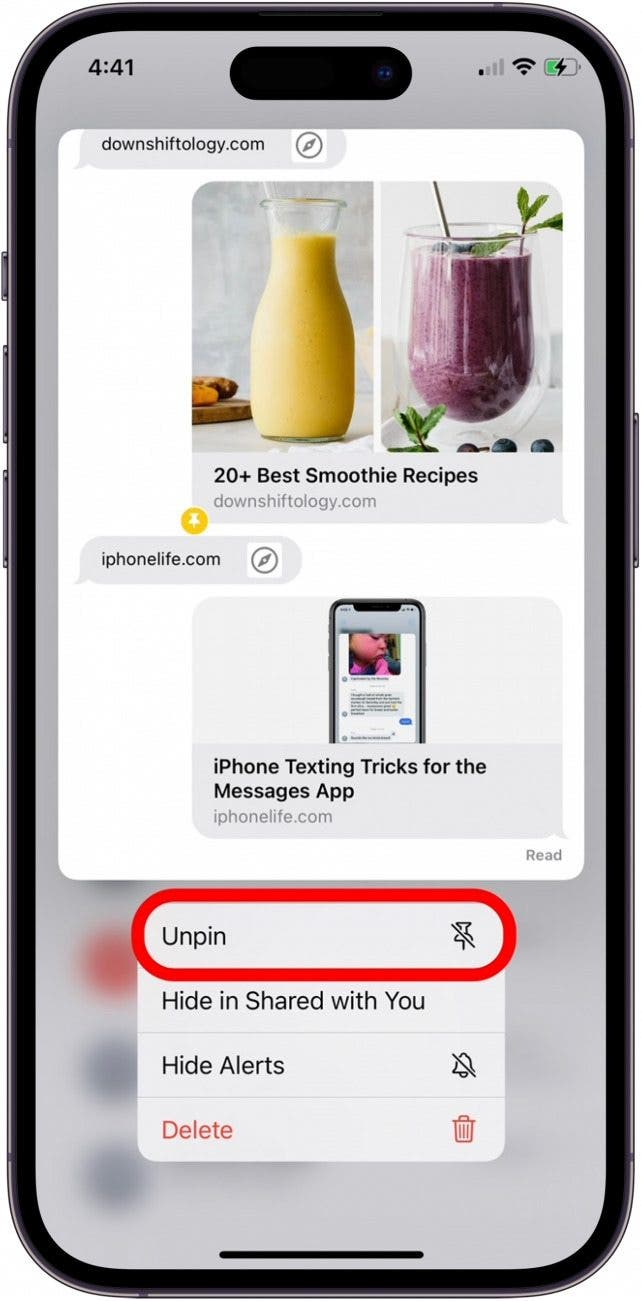
That's all there is to it! Once you've pinned a shared item in the Messages app, you can then open the related app, and you will see the file at the top of the Shared with You section. For more iPhone tips and tricks, sign up for our free Tip of the Day newsletter.

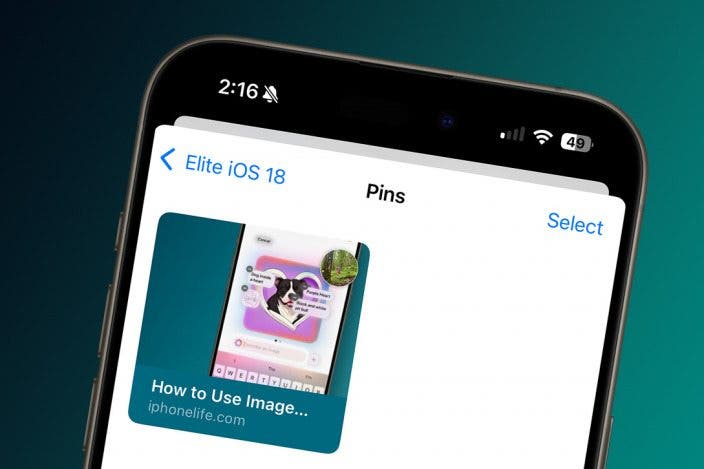

 Leanne Hays
Leanne Hays
 Ashleigh Page
Ashleigh Page
 Rachel Needell
Rachel Needell
 Rhett Intriago
Rhett Intriago
 Haley Hunter
Haley Hunter

 Devala Rees
Devala Rees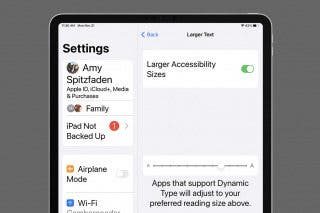
 Amy Spitzfaden Both
Amy Spitzfaden Both
 Olena Kagui
Olena Kagui
 Susan Misuraca
Susan Misuraca




