How to Quickly Create a New Checklist in Notes with 3D Touch



iPhones with 3D Touch are able to jump directly into specific places within apps by 3D Touching an app’s icon. Most Apple stock apps have Quick Actions, such as the Notes app. When you 3D Touch the Note app icon, it will show your most recent note and give you four options for Quick Actions: New Note, New Checklist, New Photo, and New Sketch. We’ll go over how to use 3D Touch to quickly create a new checklist in Notes on iPhone.
Related: How to Collaborate in Notes with iOS 10 on iPhone
How to Quickly Create a New Checklist in Notes with 3D Touch
-
From the Home screen on iPhone, 3D Touch the Notes app icon.
-
From the options, select New Checklist.
-
A new note will open with the first bullet point in the checklist at the top.
Make your list! This tip only works for iPhones with 3D Touch, which currently means the iPhone 6s, 6s Plus, 7, and 7 Plus.

Conner Carey
Conner Carey's writing can be found at conpoet.com. She is currently writing a book, creating lots of content, and writing poetry via @conpoet on Instagram. She lives in an RV full-time with her mom, Jan and dog, Jodi as they slow-travel around the country.
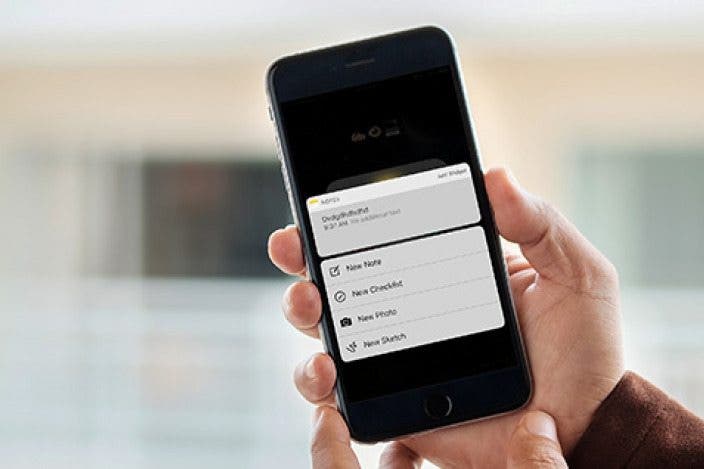

 Olena Kagui
Olena Kagui

 Leanne Hays
Leanne Hays
 Rhett Intriago
Rhett Intriago
 Rachel Needell
Rachel Needell

 Amy Spitzfaden Both
Amy Spitzfaden Both



 Susan Misuraca
Susan Misuraca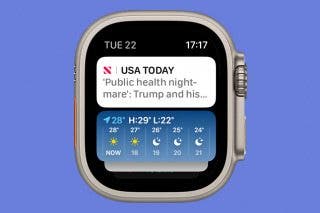

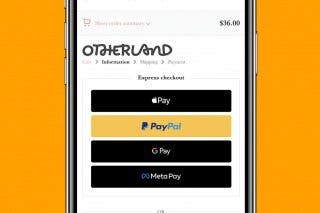
 Belinda Sanmiguel
Belinda Sanmiguel
