How to Navigate to Home Screen on iPhones with No Home Button
The iPhone Home button is notably missing from the iPhone X and later iPhones like the iPhone 14. Here's how to access your Home screen without it.


If you've upgraded from an older iPhone with a Home button to a newer iPhone, learning how to get back to the main Home screen on an iPhone with no Home button on the screen is important. This is often where all the apps you use the most are located. Let's get started learning how to save time and navigate home on iPhone X through later models, including the iPhone 14, with one easy gesture.
How to Return to the Main iPhone Home Screen with a Swipe
We've already gone over how to close apps on any iPhone and how to add a Home button on the screen for iPhones without them. For more tips and tricks for navigating your iPhone and other Apple devices, check out our free Tip of the Day.
Now let's learn how to get back to your main Home screen on the iPhone X, iPhone 11, iPhone 12, iPhone 13 and the iPhone 14 models:
- To exit any app, swipe up from the bottom of the screen.
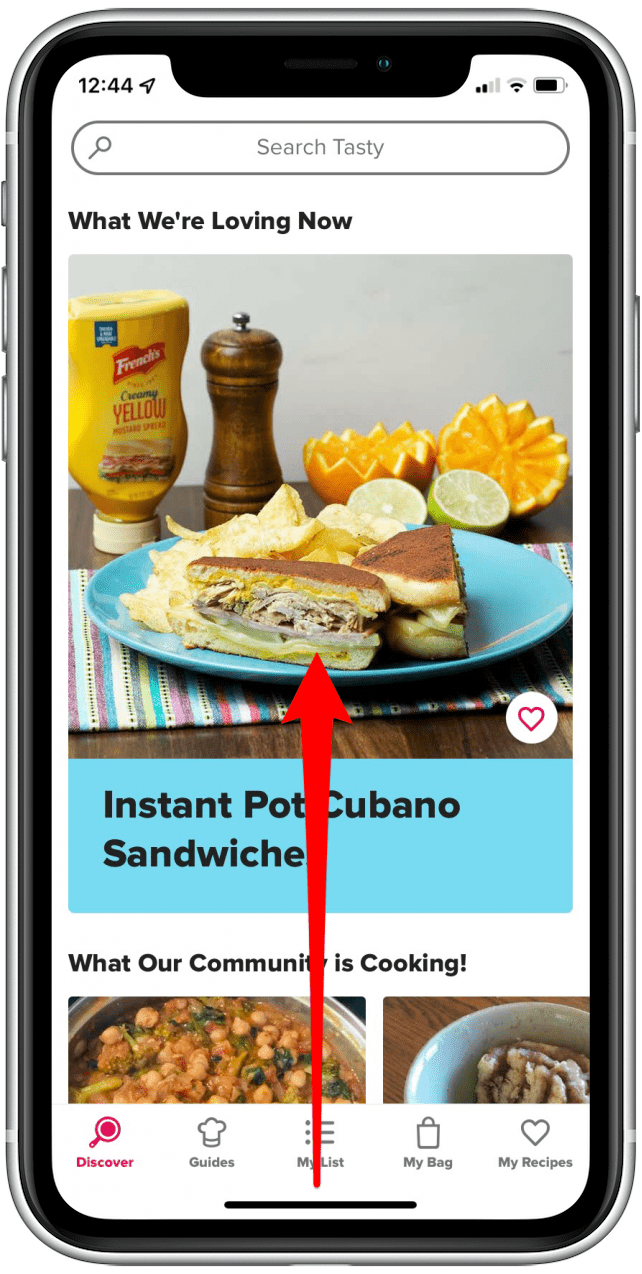
- Now you're back to the last Home screen you were on.
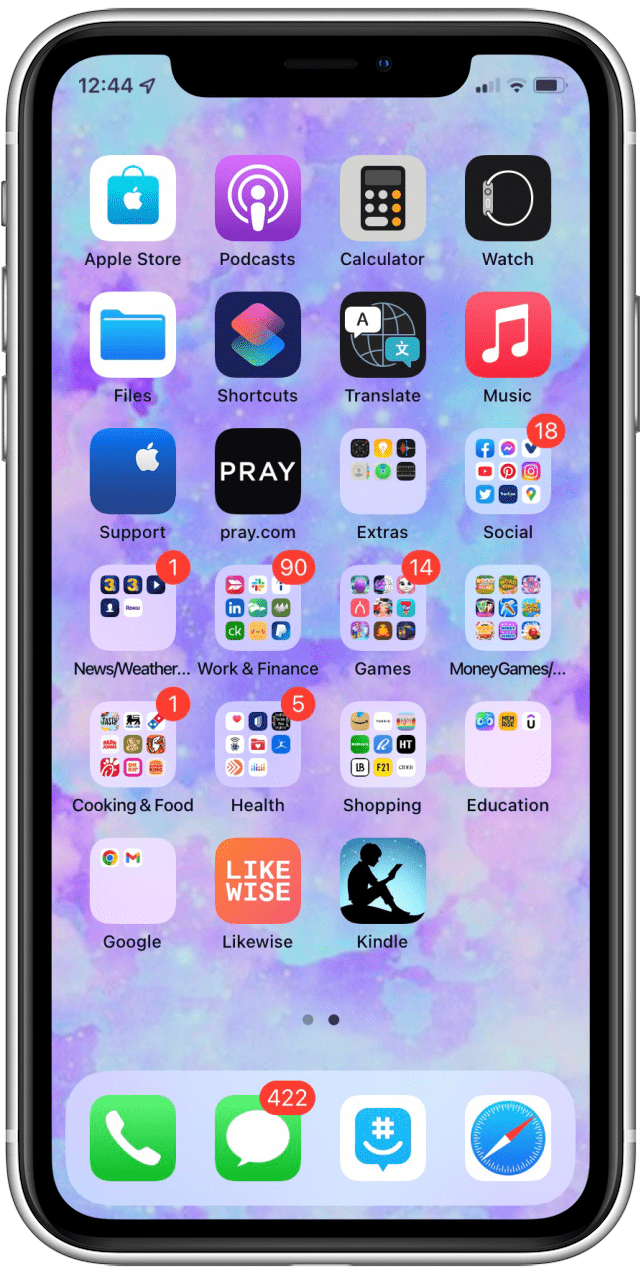
- To get back to your primary Home screen, swipe up one more time.
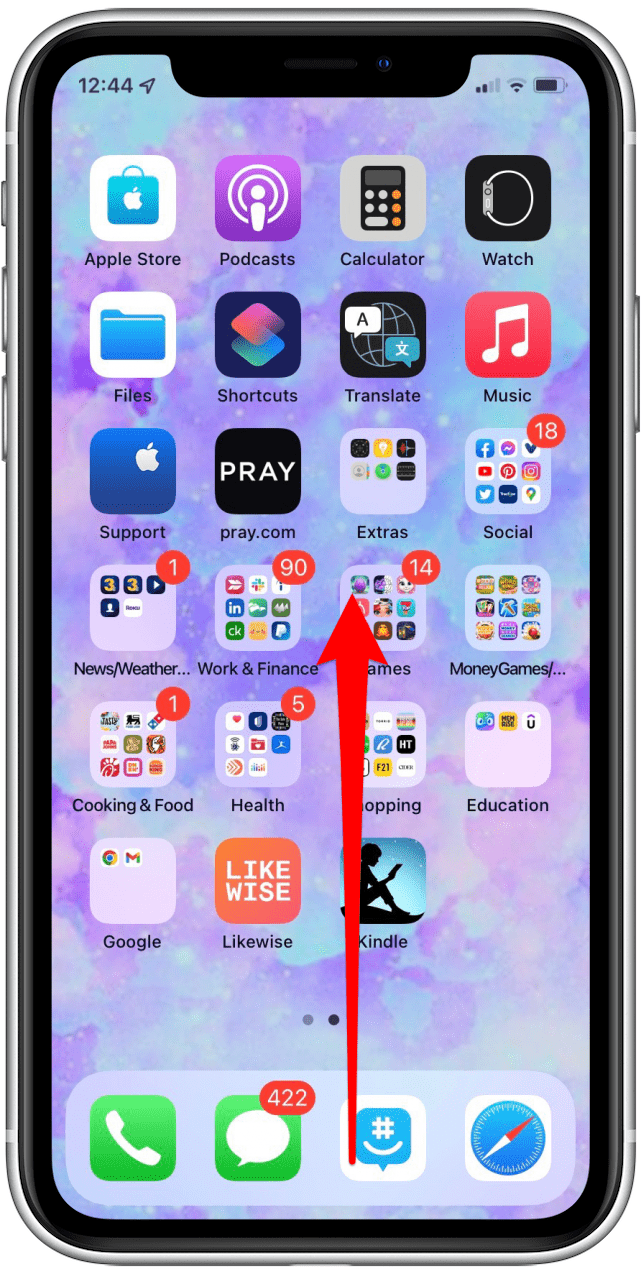
- Here you are, back at your main Home screen!
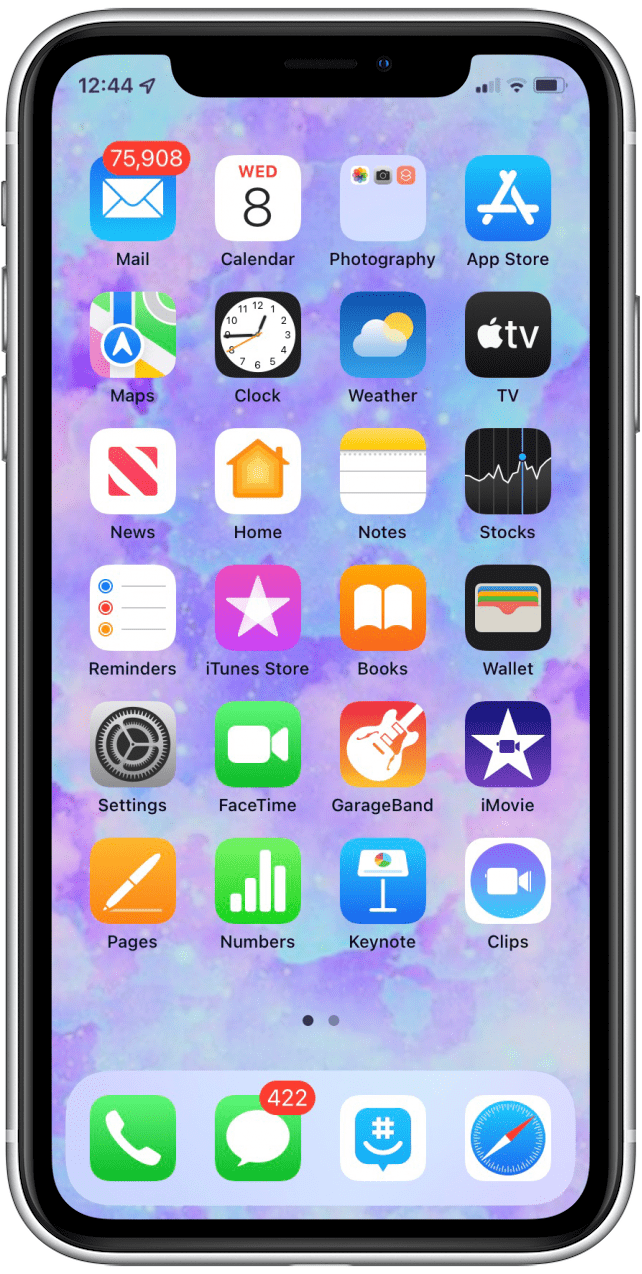
Learn more about using your iPhone without a Home button. Next, learn how to quickly navigate between apps and your Home Screen.
Top image credit: Karlis Dambrans / Shutterstock.com
Every day, we send useful tips with screenshots and step-by-step instructions to over 600,000 subscribers for free. You'll be surprised what your Apple devices can really do.

Leanne Hays
Leanne Hays has over a dozen years of experience writing for online publications. As a Feature Writer for iPhone Life, she has authored hundreds of how-to, Apple news, and gear review articles, as well as a comprehensive Photos App guide. Leanne holds degrees in education and science and loves troubleshooting and repair. This combination makes her a perfect fit as manager of our Ask an Expert service, which helps iPhone Life Insiders with Apple hardware and software issues.
In off-work hours, Leanne is a mother of two, homesteader, audiobook fanatic, musician, and learning enthusiast.
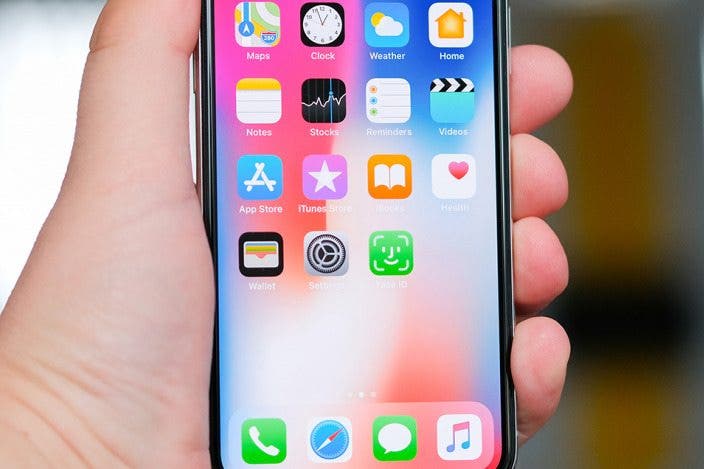

 Olena Kagui
Olena Kagui
 Devala Rees
Devala Rees
 Leanne Hays
Leanne Hays
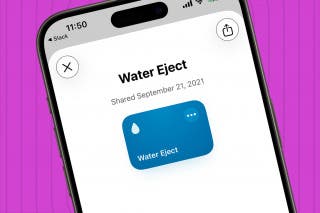
 Rhett Intriago
Rhett Intriago
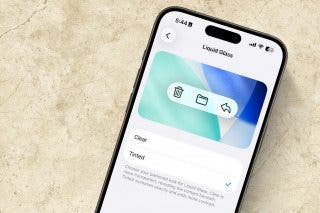



 Amy Spitzfaden Both
Amy Spitzfaden Both



 Ashleigh Page
Ashleigh Page
 Susan Misuraca
Susan Misuraca