How to Disconnect from Wi-Fi on Your iPhone Quickly & Temporarily


Learn how to temporarily disconnect from a Wi-Fi network using the Control Center on your iPhone. You're connected to a Wi-Fi network with a weak signal, and you'd like to turn off Wi-Fi on your iPhone. Of course, you could open your Settings app, open Wi-Fi, disconnect from your current Wi-Fi network, and join another or switch to cellular. But did you know there's a much faster way to accomplish this task by using the Control Center? Here's how
Related: How to Customize the Control Center with iOS 11 on iPhone
How to Turn Off Wi-Fi on Your iPhone Temporarily
- Open the Control Center by swiping down from the top right corner of the display on your iPhone X or newer, or up from the bottom of the screen on earlier iPhones.
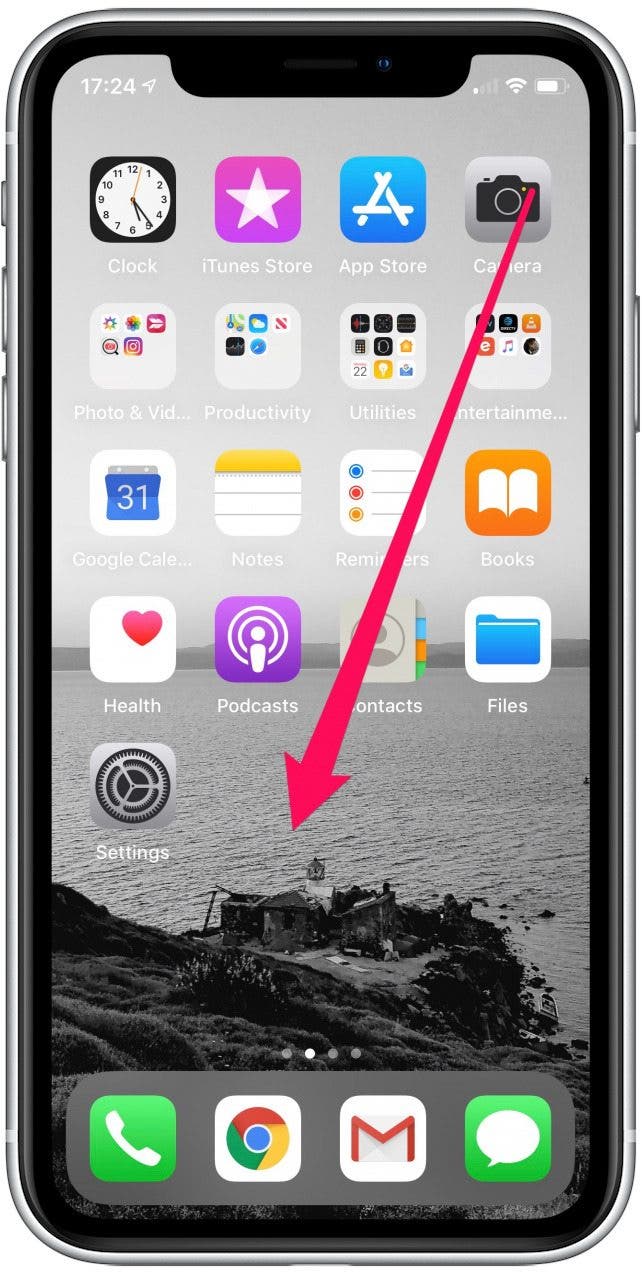
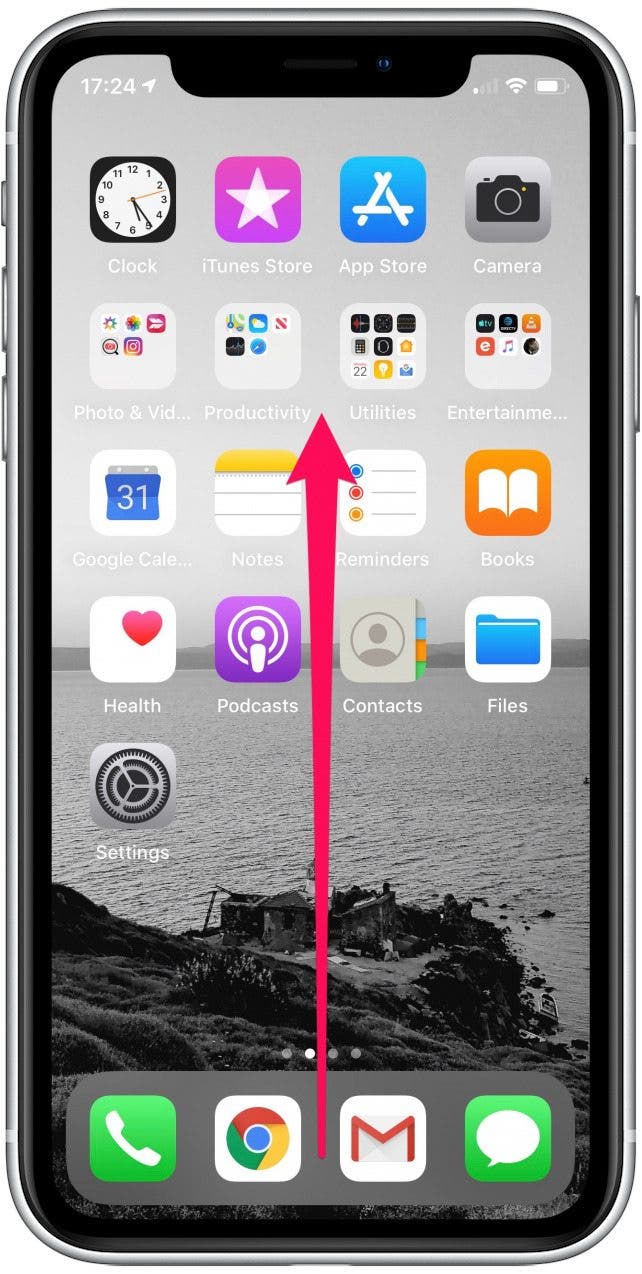
- In the Control Center, tap the Wi-Fi symbol to temporarily disconnect from Wi-Fi.
- When you tap the symbol, a notification appears that this Wi-Fi network is disconnecting until the following day (Wi-Fi will remain on for AirDrop, AirPlay, and personal hotspots). Note that if you want to completely turn off all Wi-Fi functions, you will need to turn of Wi-Fi in Settings.
- Your iPhone will join other known Wi-Fi networks if you change your location or restart your device.

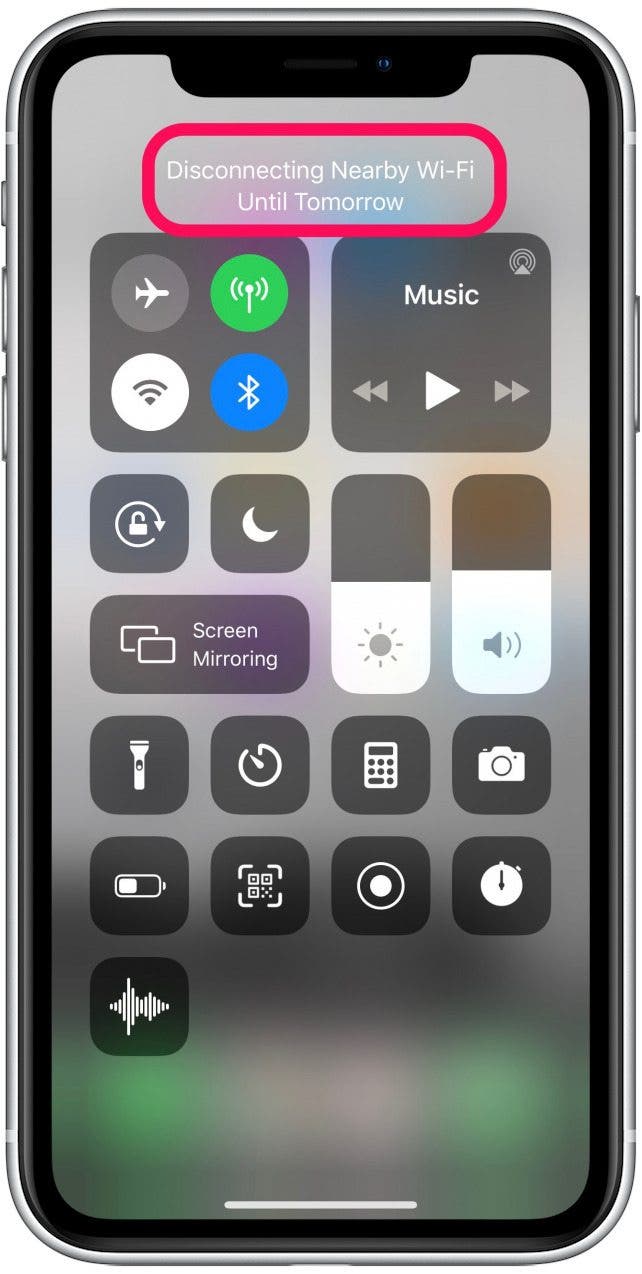
- If you change your mind, simply open the Control Center and tap on the Wi-Fi symbol again to rejoin the Wi-Fi network you just left.

Leanne Hays
Leanne Hays has over a dozen years of experience writing for online publications. As a Feature Writer for iPhone Life, she has authored hundreds of how-to, Apple news, and gear review articles, as well as a comprehensive Photos App guide. Leanne holds degrees in education and science and loves troubleshooting and repair. This combination makes her a perfect fit as manager of our Ask an Expert service, which helps iPhone Life Insiders with Apple hardware and software issues.
In off-work hours, Leanne is a mother of two, homesteader, audiobook fanatic, musician, and learning enthusiast.
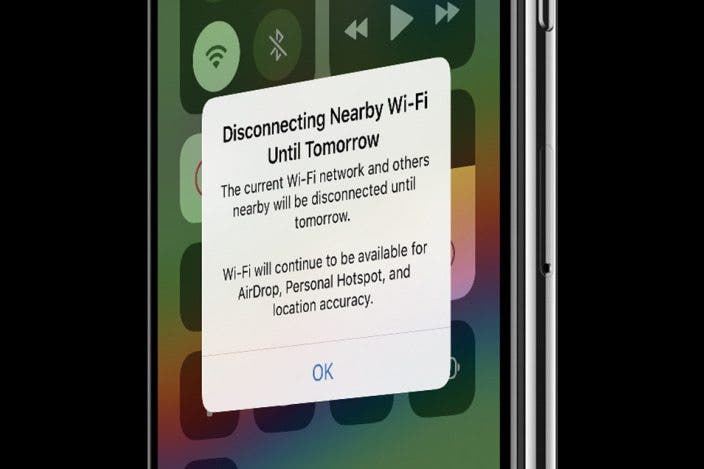

 Rachel Needell
Rachel Needell
 Rhett Intriago
Rhett Intriago
 Leanne Hays
Leanne Hays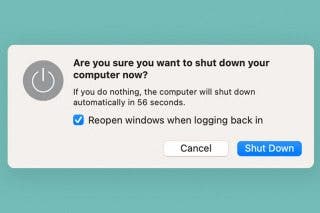
 Devala Rees
Devala Rees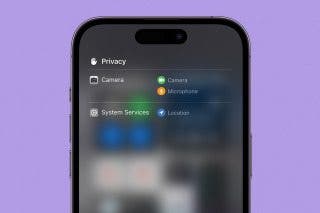

 Olena Kagui
Olena Kagui








