Use iPhone 15 Pro Action Button to Translate


With the release of iOS 17.2, Apple has added an extra action to the iPhone 15 Pro’s Action button. You can now press the Action button to instantly Translate your own voice. Here’s how to set up this handy new feature.
Why You’ll Love This Tip:
- Translate your own voice in real-time.
- Communicate with those who might not speak your language.
- Perfect for when you're traveling abroad.
How to Translate on iPhone with the Action Button
System Requirements
This tip works on iPhone 15 Pro and Pro Max running iOS 17.2 or later. Find out how to update to the latest version of iOS.
With this new action, you can immediately start translating. Press the Action button on your iPhone 15 Pro or Pro Max, and a translate window will open in the Dynamic Island, and start listening for your voice. For more iPhone 15 hidden tips and tricks, sign up for our free Tip of the Day newsletter. Now, here’s how to use the Action button on iPhone 15 Pro to translate:
- Open the Settings app, and tap Action Button.
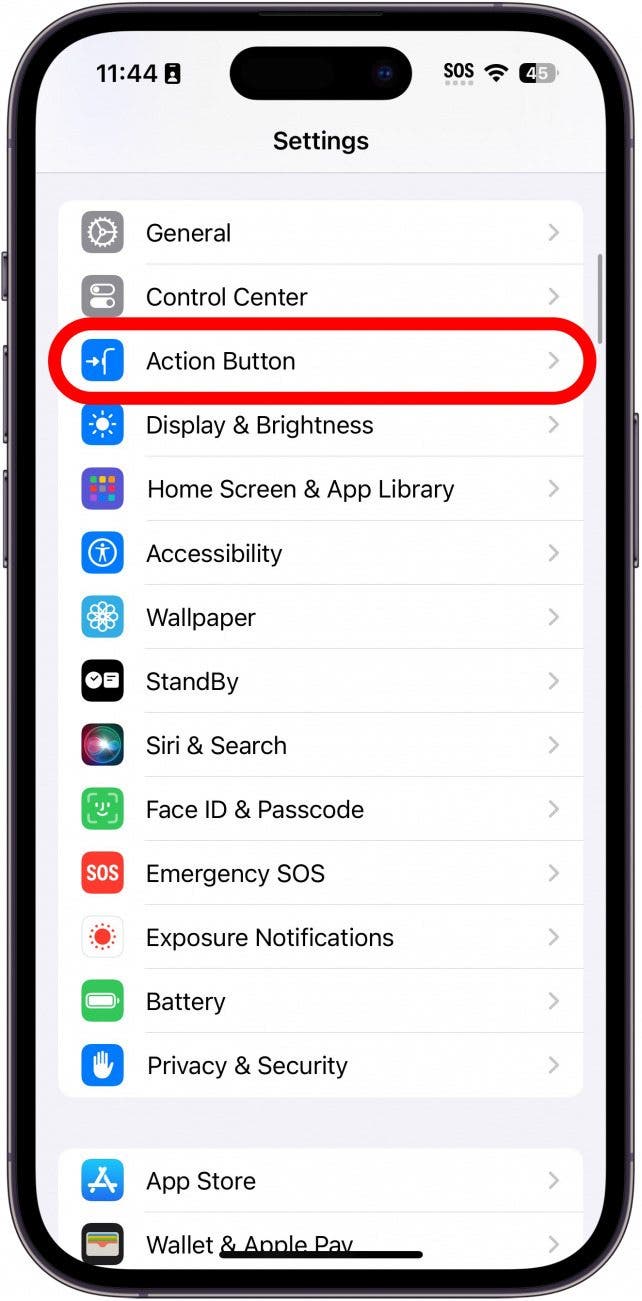
- Scroll left or right to find the Translate option.
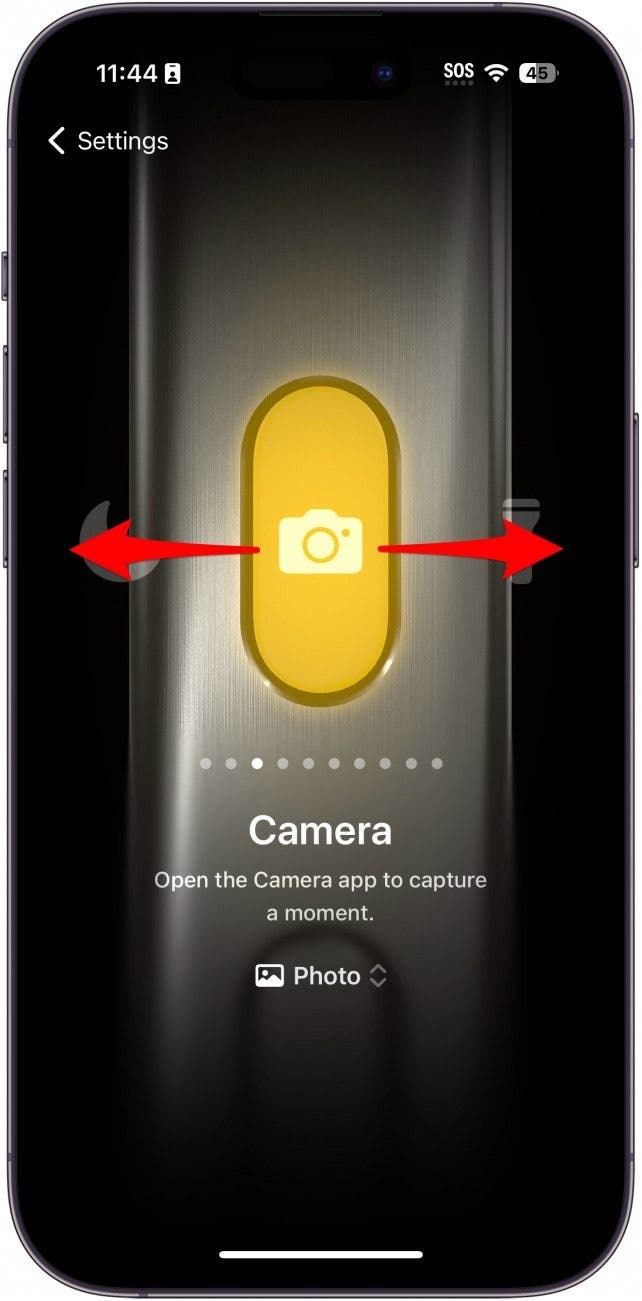
- Once you have Translate selected, tap the Settings button to go back.
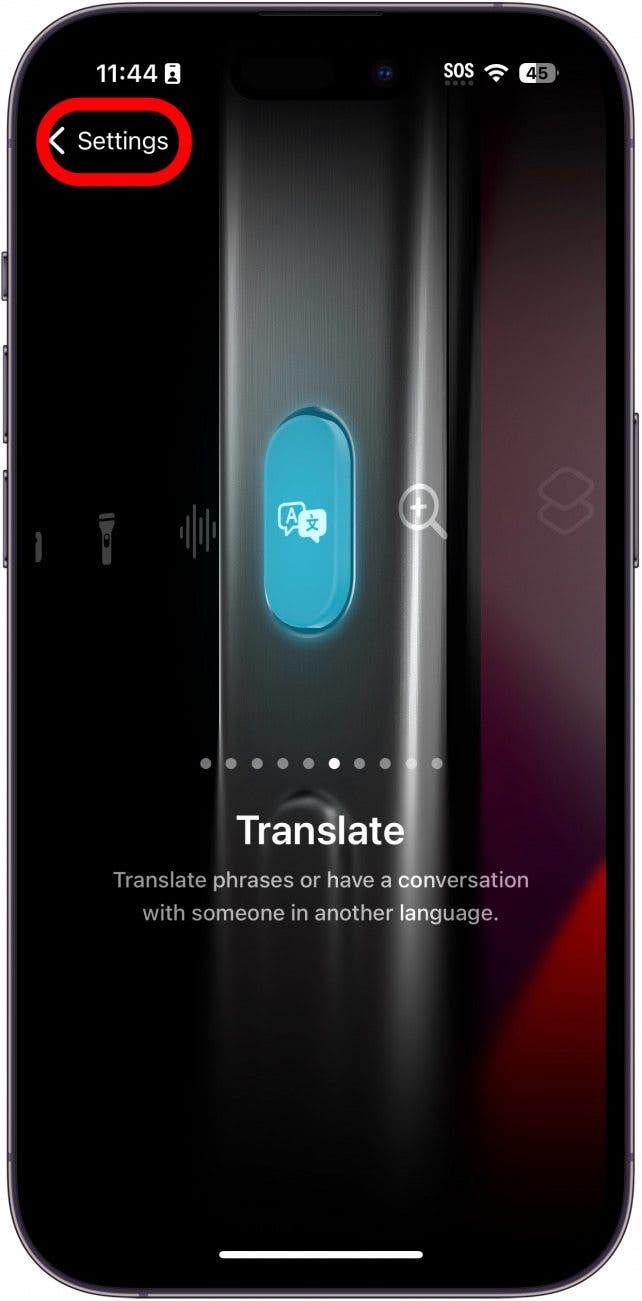
- Press and hold the Action Button and the translate window will open in the Dynamic Island. Start speaking, and your iPhone will translate.
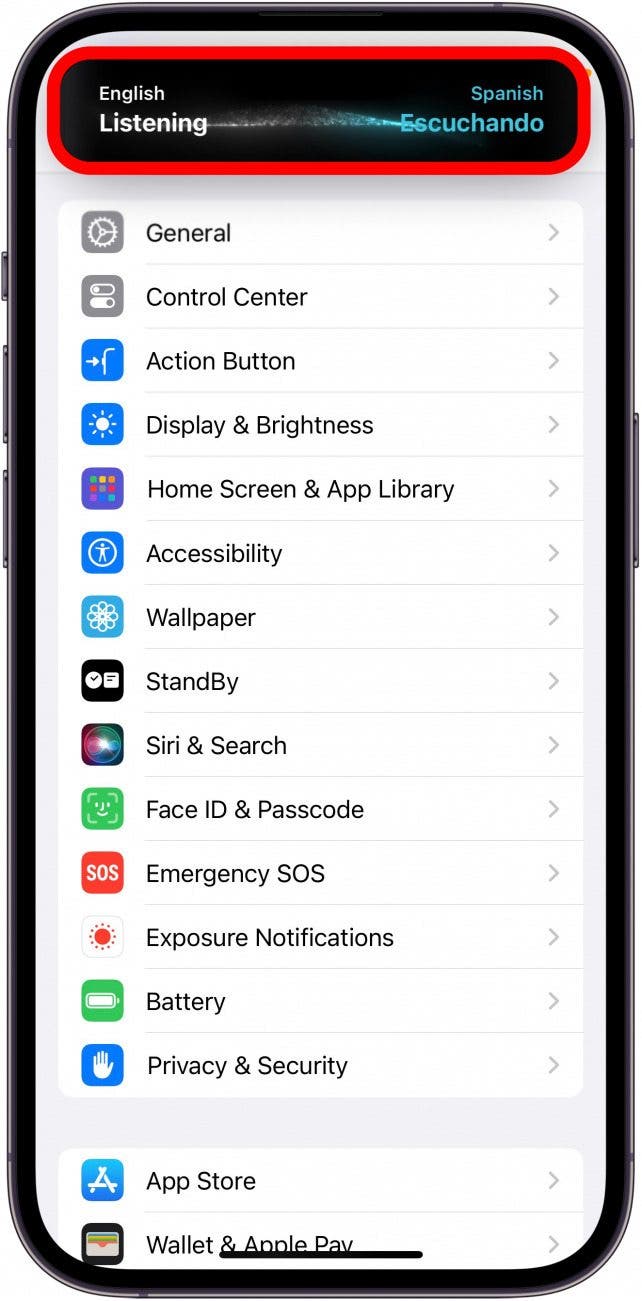
- You can tap the play button to listen to a computer-generated voice speak the translation aloud.
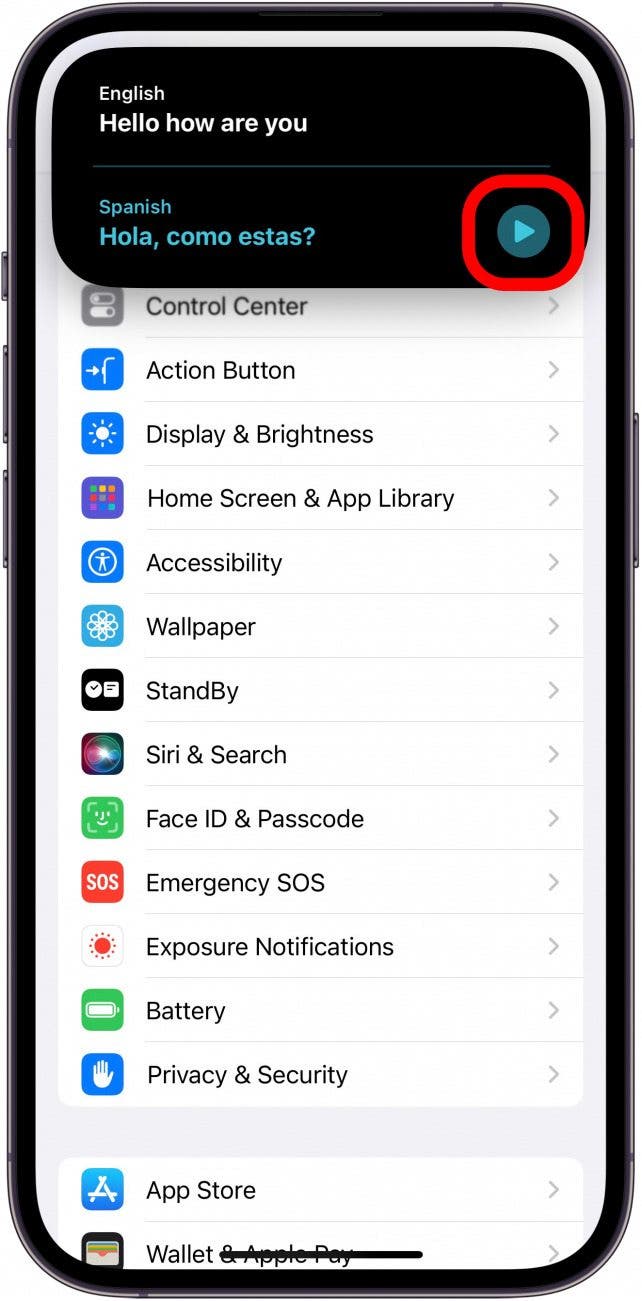
- To change languages, you will need to open the Translate app itself.
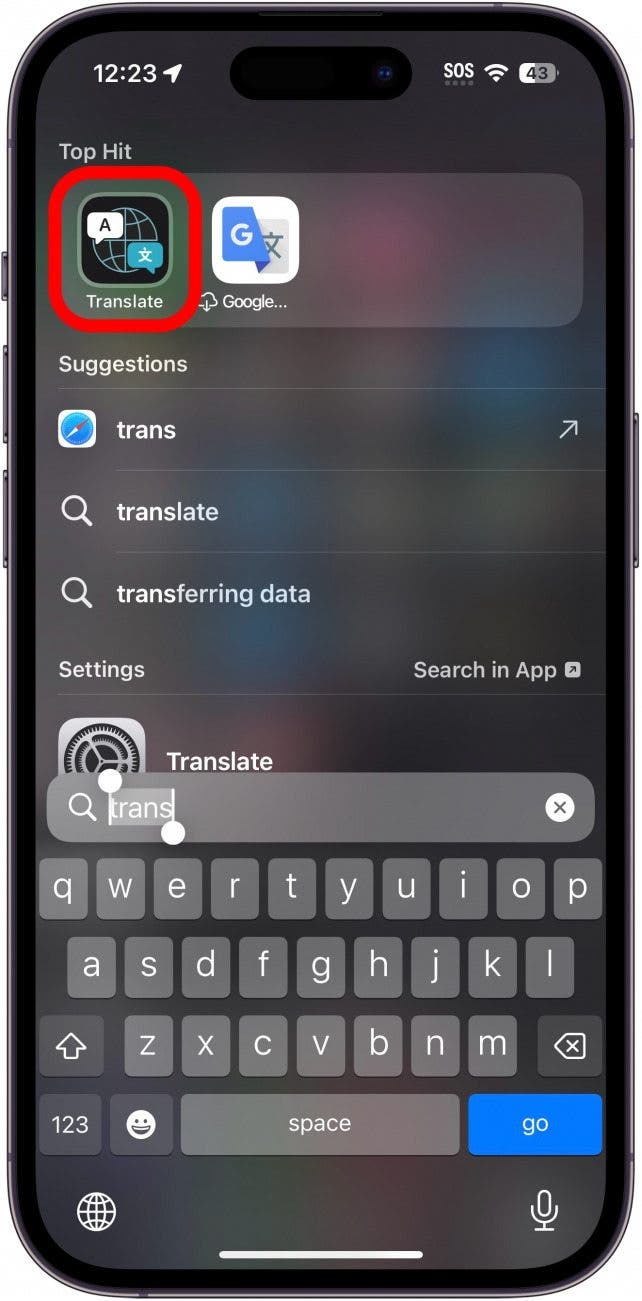
- Tap either the input language or the output language.
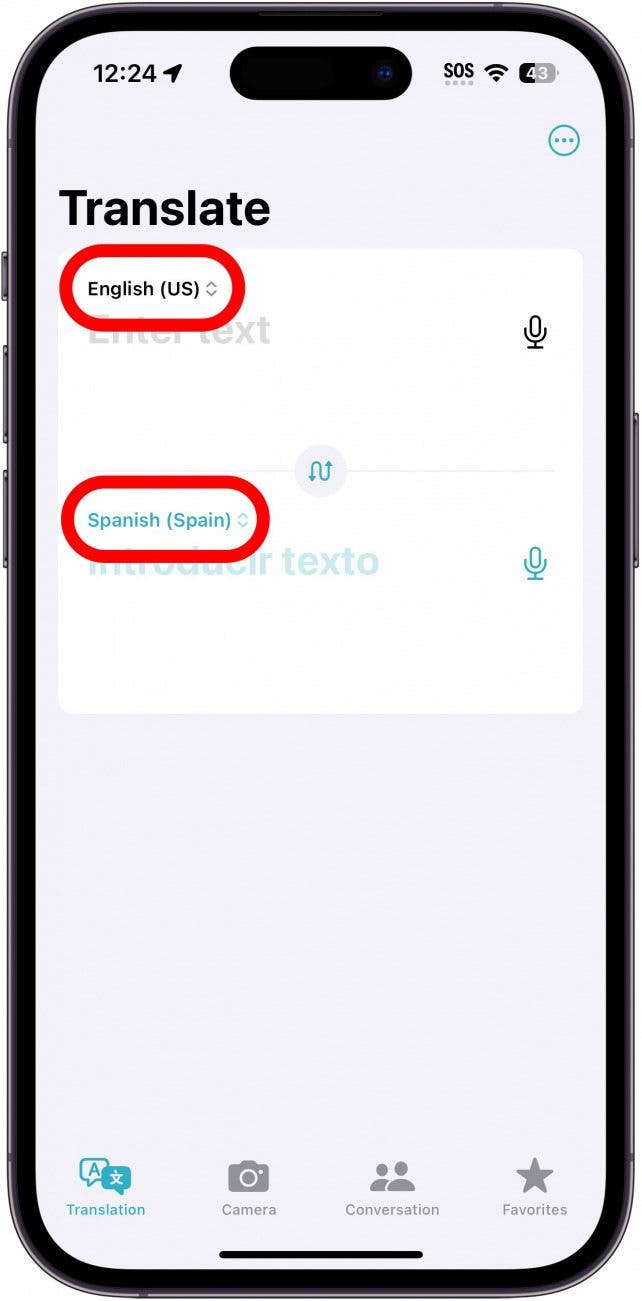
- Tap a language from the list.
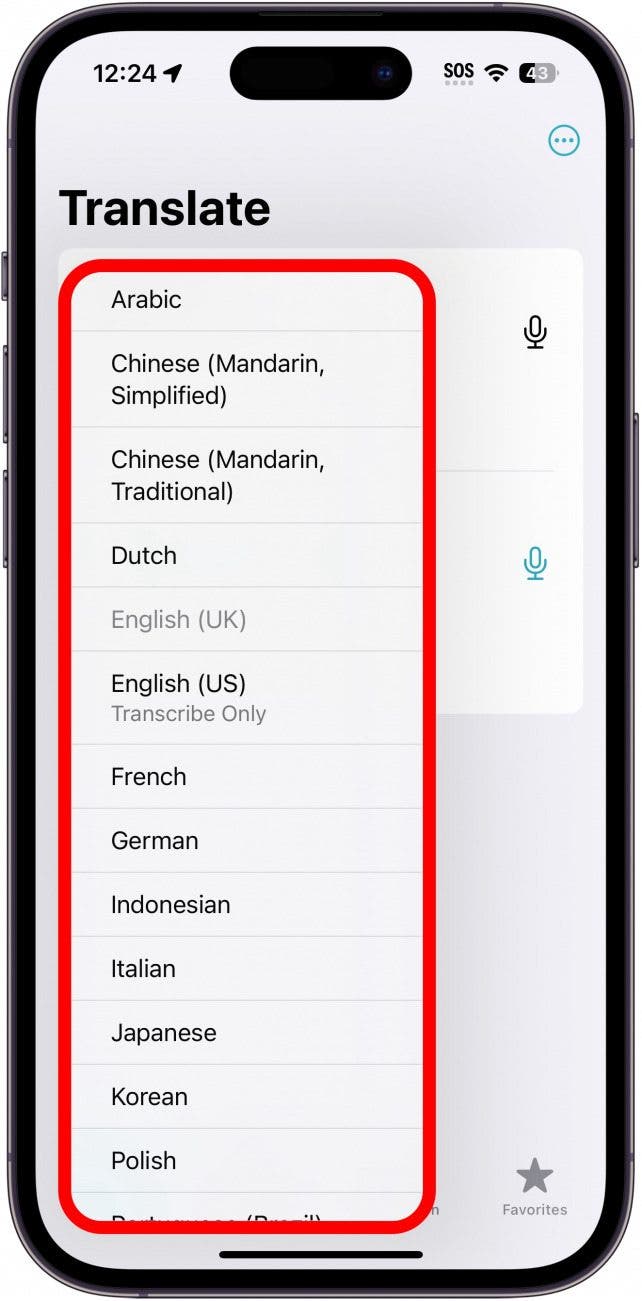
- Now, when activating the Translate action, it will use your selected language(s).
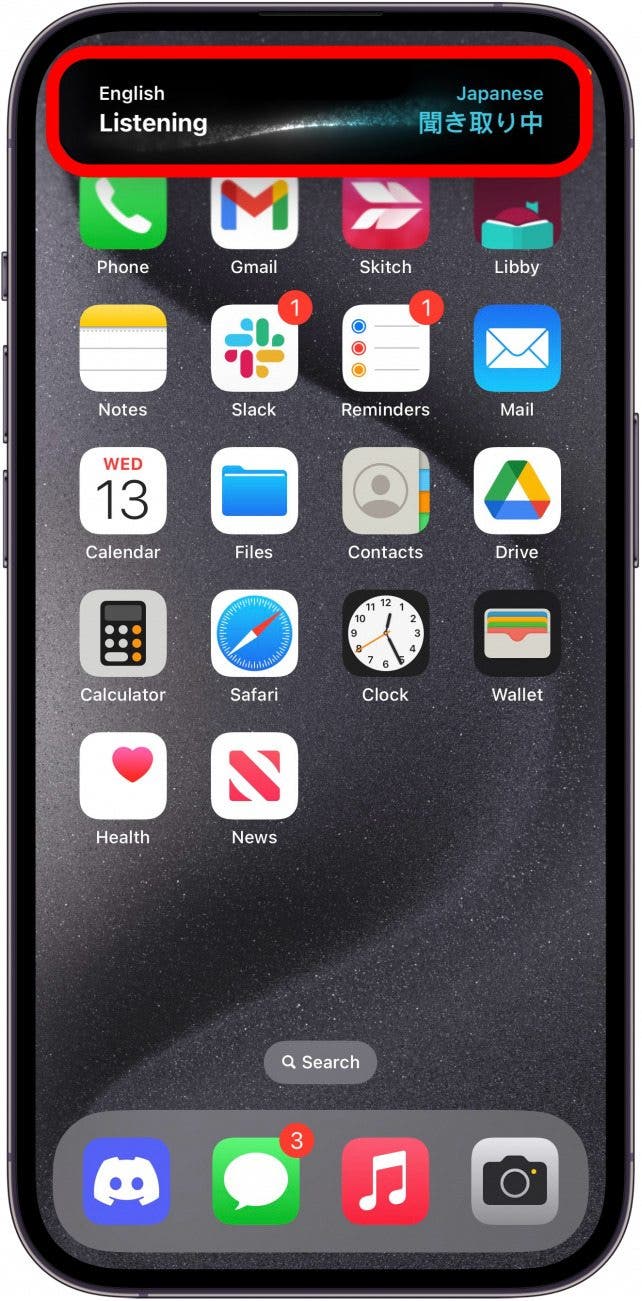
That’s how to translate on iPhone 15 with the Action Button. Now, if you ever find yourself conversing with someone who speaks a different language, you can easily understand them and help them understand you.

Rhett Intriago
Rhett Intriago is a Feature Writer at iPhone Life, offering his expertise in all things iPhone, Apple Watch, and AirPods. He enjoys writing on topics related to maintaining privacy in a digital world, as well as iPhone security. He’s been a tech enthusiast all his life, with experiences ranging from jailbreaking his iPhone to building his own gaming PC.
Despite his disdain for the beach, Rhett is based in Florida. In his free time, he enjoys playing the latest games, spoiling his cats, or discovering new places with his wife, Kyla.
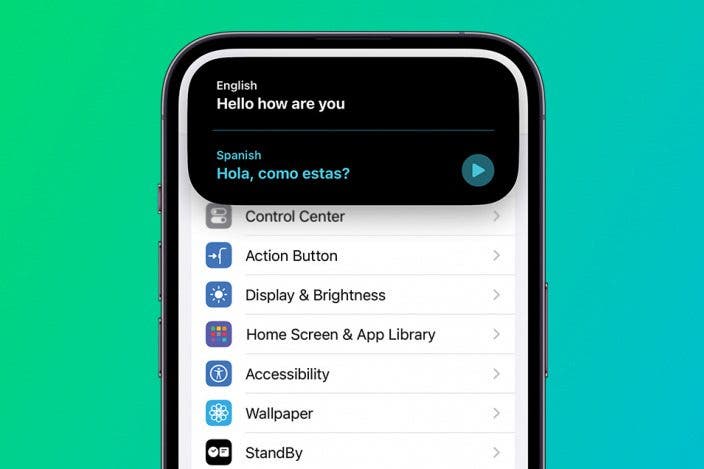

 Rhett Intriago
Rhett Intriago
 Rachel Needell
Rachel Needell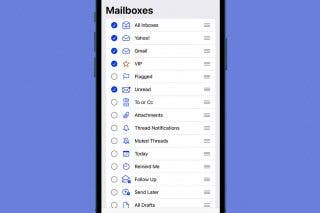
 Leanne Hays
Leanne Hays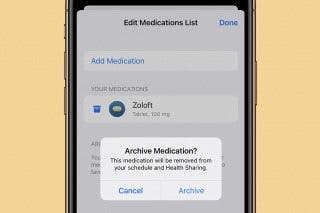

 Ashleigh Page
Ashleigh Page

 Olena Kagui
Olena Kagui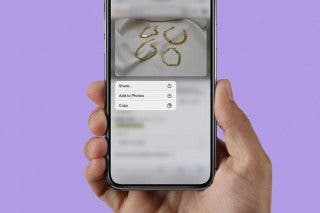
 Belinda Sanmiguel
Belinda Sanmiguel
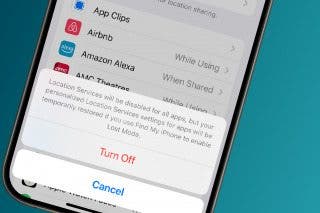
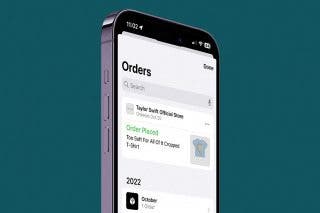
 Amy Spitzfaden Both
Amy Spitzfaden Both

 Devala Rees
Devala Rees
 Kenya Smith
Kenya Smith
