How to Rename Your AirPods on Your iPhone
You'll want to know how change your AirPods' name, whether you have many devices you use for Bluetooth, or just want a personalization option.


You can rename your AirPods, AirPods (2nd Generation) and AirPods Pro using your iPhone. Renaming your AirPods can save you a headache if you have multiple pairs of AirPods in your household. Here's how to change the display name of your AirPods, making them quick to find if you need to do some adjustments. Note that your AirPods will need to be paired and connected to your iPhone to change their name.
Related: Apple AirPods & AirPods 2 Guide: Charging, Pairing, Setting Up, Using, More
Knowing how to change the name on your AirPods might be especially useful if you plan to connect your AirPods to someone else's device, or connect two AirPods to one iPhone, to help keep track of which set is which. You may also be interested in how to change your AirPods settings on your iPhone. To do this:
- Open the Settings app.
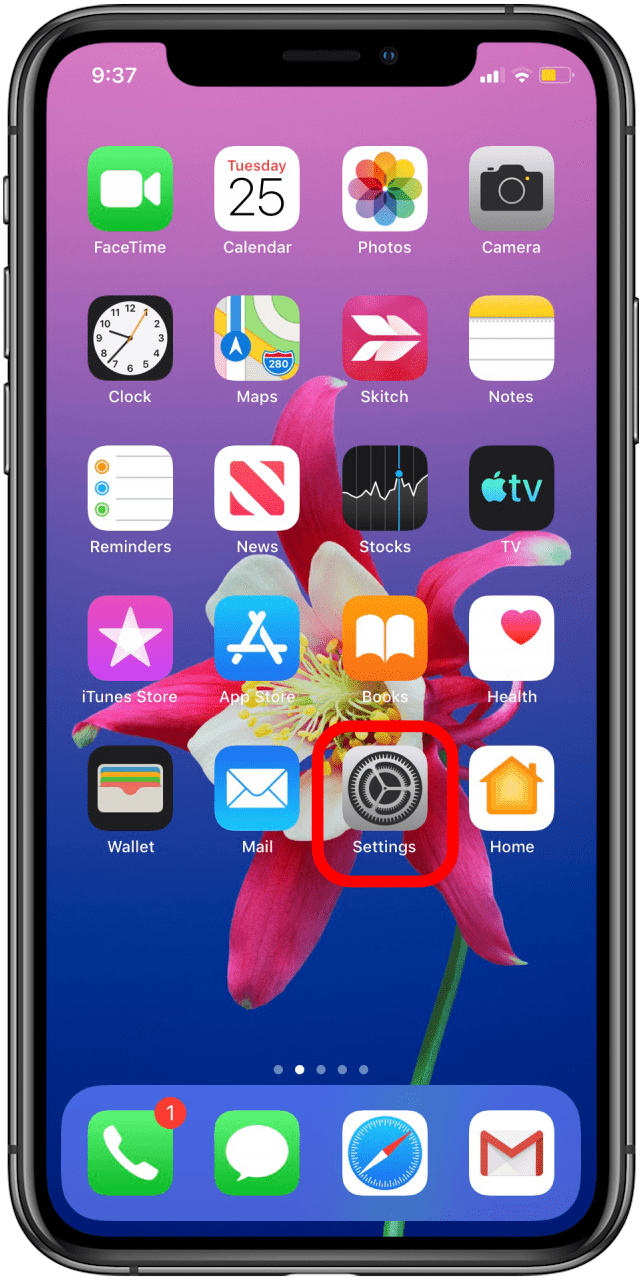
- Tap Bluetooth.
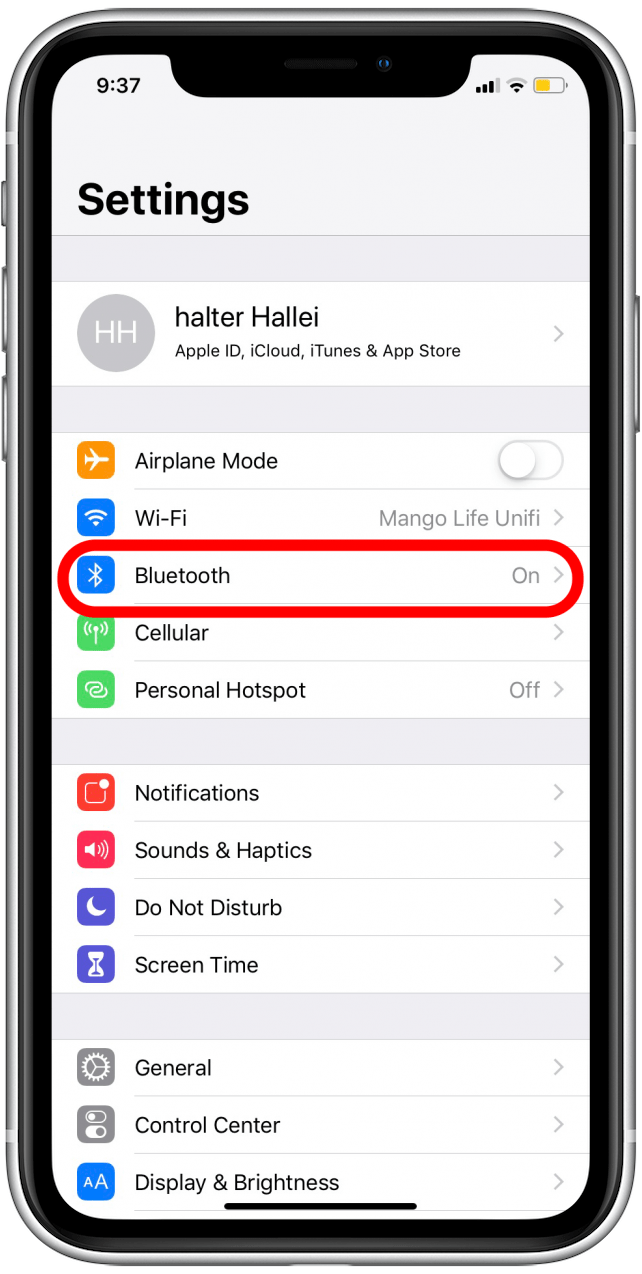
- On the display name of the AirPods you want to rename, tap the Info icon, which looks like a circled letter i.
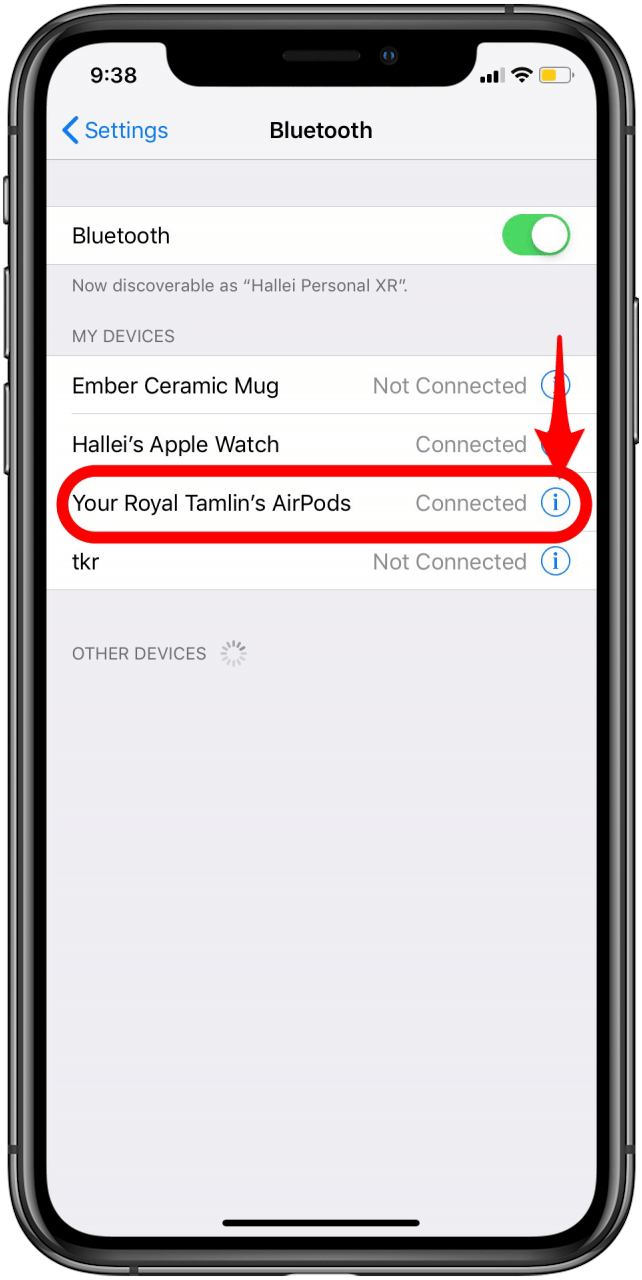
- To rename the AirPods, you can tap the backspace on the keyboard or tap the x next to the display name to clear it.
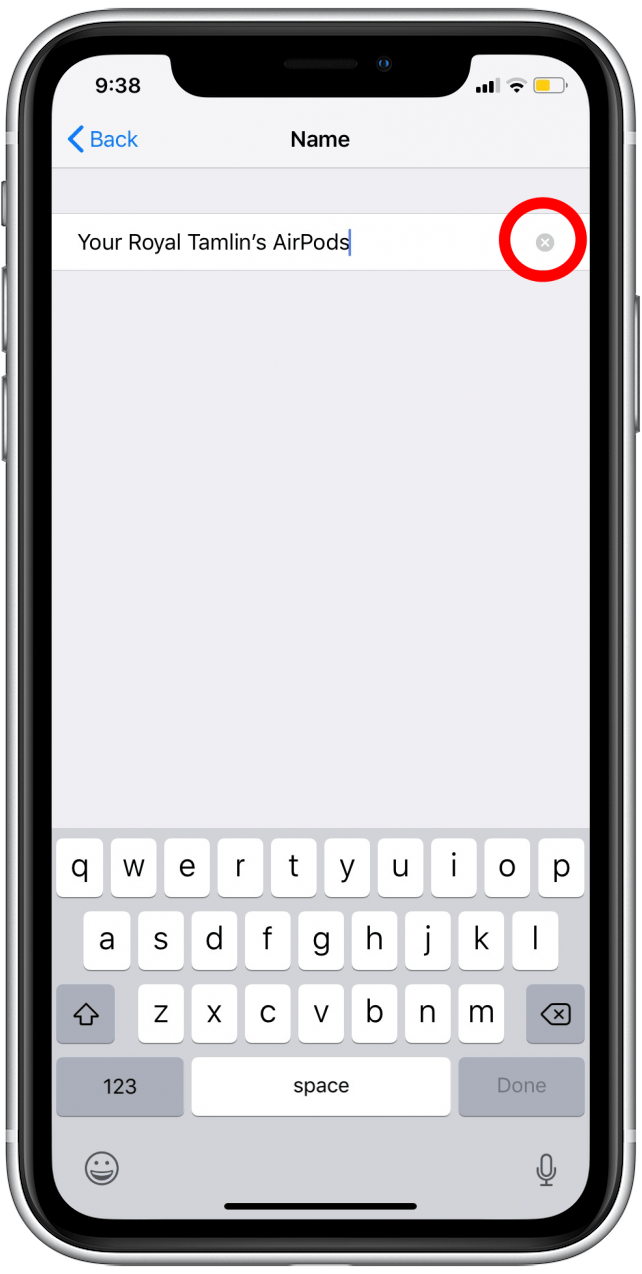
- Tap Done on the keyboard when you've changed the name of your AirPods.
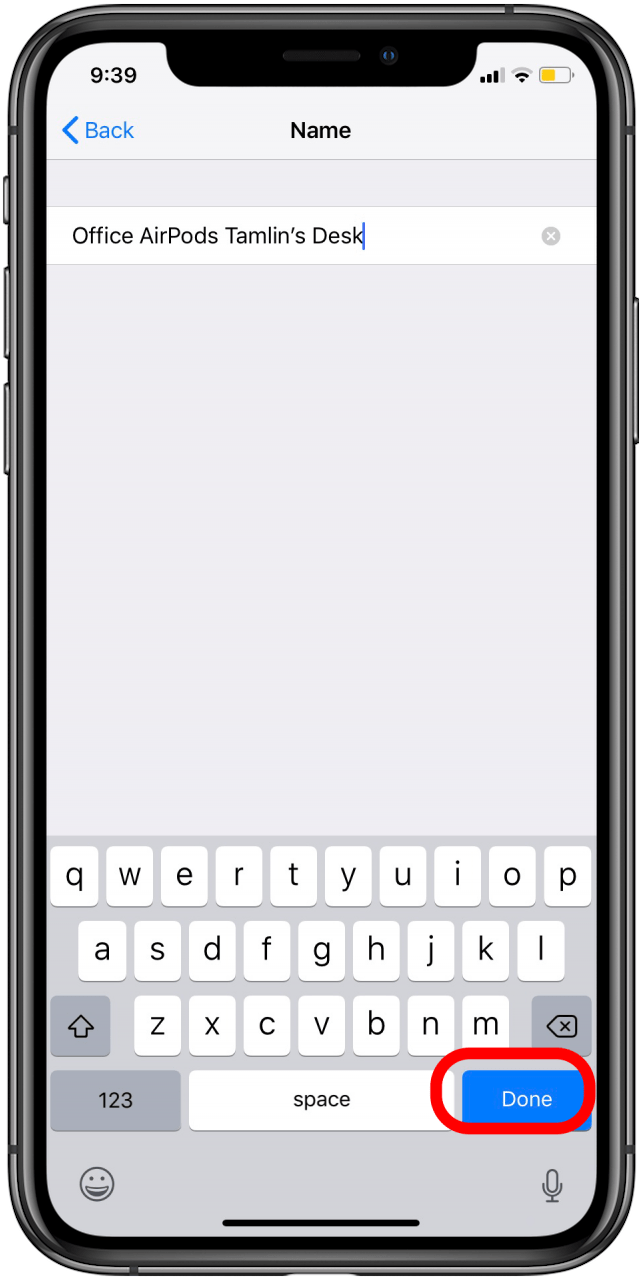
- Now when you look at your devices in your Bluetooth settings, you'll see your AirPods listed with their new name.

Now you can rename your AirPods easily from your iPhone! This will also work to rename other Bluetooth devices on your iPhone, depending on whether their manufacturer allows them to be renamed.
Every day, we send useful tips with screenshots and step-by-step instructions to over 600,000 subscribers for free. You'll be surprised what your Apple devices can really do.

Hallei Halter
Hallei is a 2018 graduate of Maharishi University of Management with a BFA in Creative & Professional Writing. She's currently working on a novel about people using witchcraft to clean their houses.


 Olena Kagui
Olena Kagui
 Rhett Intriago
Rhett Intriago
 Rachel Needell
Rachel Needell

 Susan Misuraca
Susan Misuraca
 Leanne Hays
Leanne Hays




 Amy Spitzfaden Both
Amy Spitzfaden Both



