AirPods Settings: How to Customize Your AirPods' Features


Did you know that you can customize how you'd like your AirPods' controls and settings to work? Using the iPhone paired with your AirPods, you can name your AirPods and decide which functions you'd like to engage when you double tap your right or left AirPod, such as activating Siri to adjust the volume on your iPhone. Let's get started learning how to change your AirPod's settings with your iPhone!
Related: AirPods 2 & StudioPods Rumor Roundup: Features, Release Date, Price, More
How to Change Your AirPod, AirPods (2nd Generation) & AirPods Pro Settings
Changing settings on your AirPods can help you customize your experience, and even make your AirPods batteries last longer! Also, as a friendly reminder, it's always a good idea to keep your AirPods clean without damaging them.
To start off, here's how to find your AirPods settings:
- Open the AirPods Case.
- On the iPhone paired with your AirPods, open the Settings app.
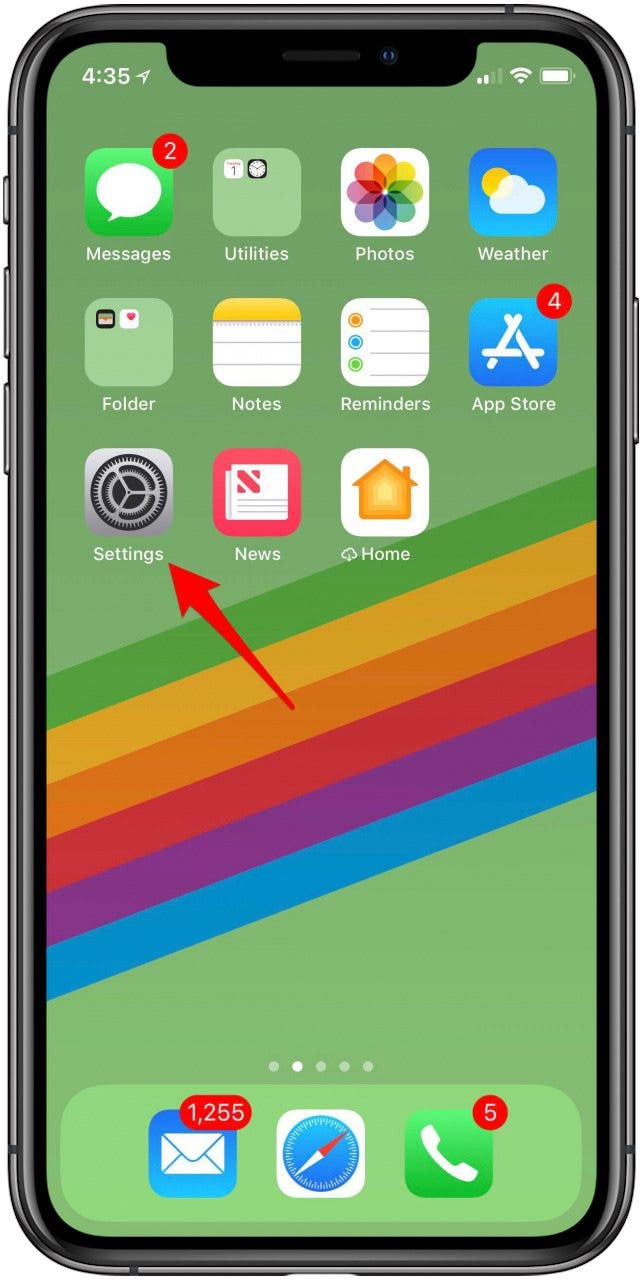
- Tap Bluetooth.
- Now tap the lowercase i next to your AirPods in the device list.
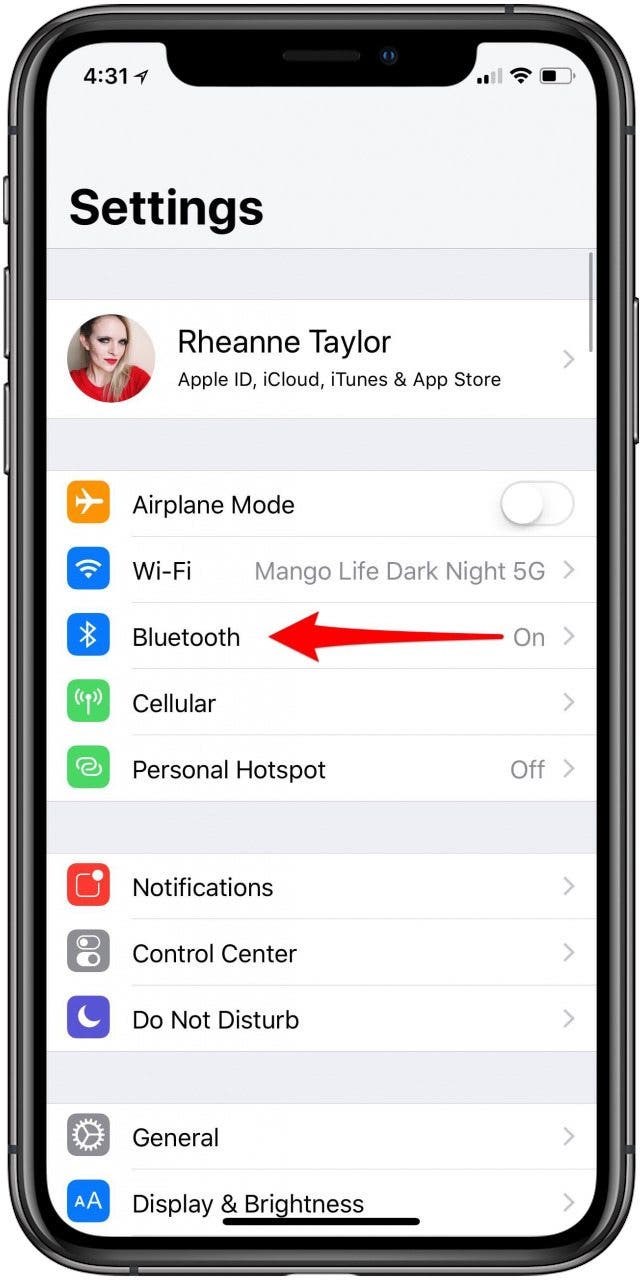

- Note the Name box: this is how to rename your AirPods.
- Now you can get started deciding which AirPod should control which feature.
- Tap on the Right AirPod.
- Decide which function you'd like the Right AirPod to control.
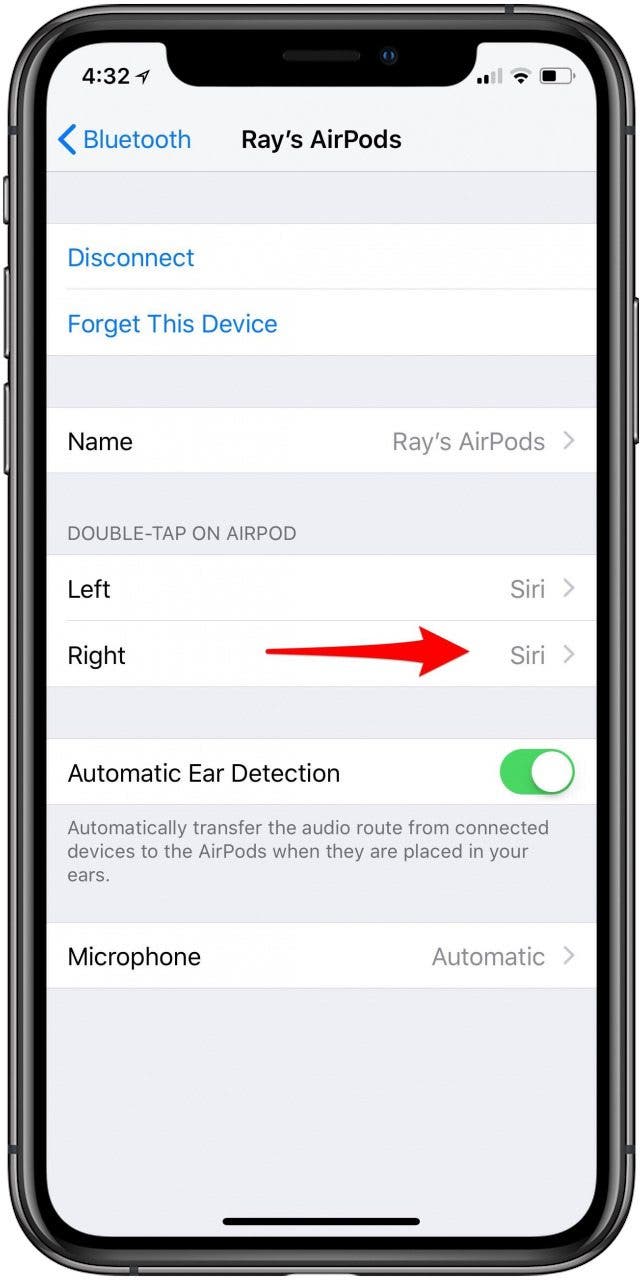
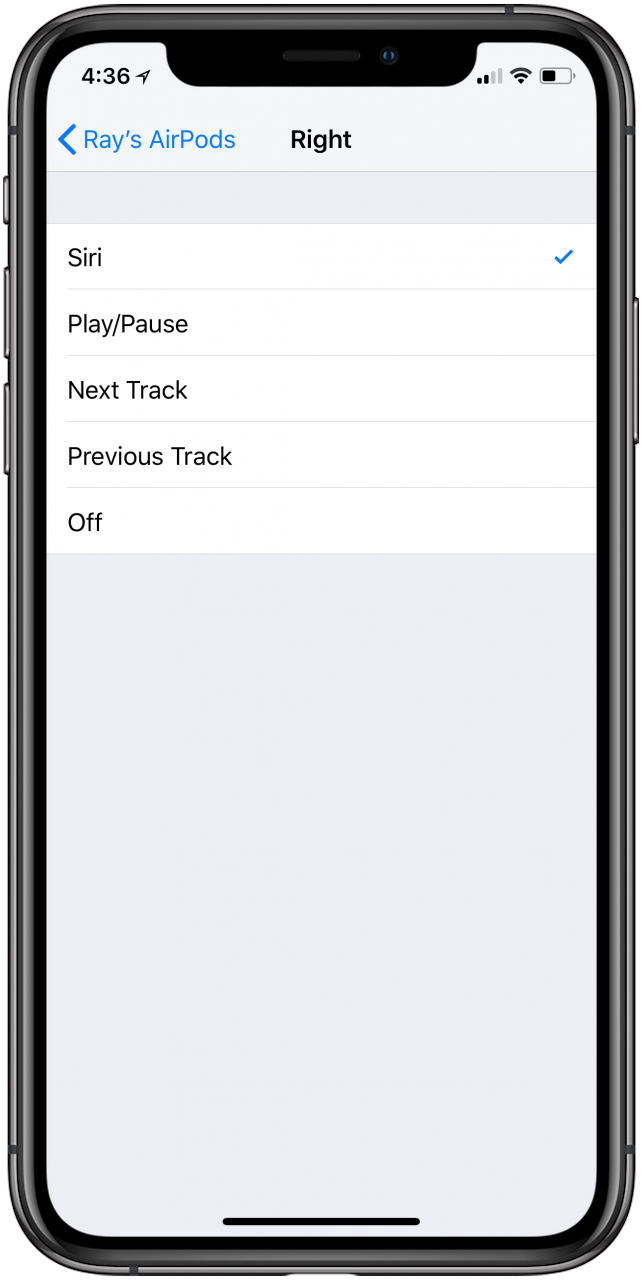
- Next, tap on the Left AirPod.
- Decide which function you'd like the right AirPod to control.
- This same settings menu offers similar controls for the AirPods Pro.
That's it! Now, when you double-tap on your right or left AirPod, the function you chose on your iPhone will engage. If you're looking for how to rename your AirPods, you'll have to use a different method, though. Don't forget to check your AirPods charge level, so you don't run out of battery. Next, find out if your AirPods are waterproof and what to do if they get wet.
Every day, we send useful tips with screenshots and step-by-step instructions to over 600,000 subscribers for free. You'll be surprised what your Apple devices can really do.

Leanne Hays
Leanne Hays has over a dozen years of experience writing for online publications. As a Feature Writer for iPhone Life, she has authored hundreds of how-to, Apple news, and gear review articles, as well as a comprehensive Photos App guide. Leanne holds degrees in education and science and loves troubleshooting and repair. This combination makes her a perfect fit as manager of our Ask an Expert service, which helps iPhone Life Insiders with Apple hardware and software issues.
In off-work hours, Leanne is a mother of two, homesteader, audiobook fanatic, musician, and learning enthusiast.


 Amy Spitzfaden Both
Amy Spitzfaden Both
 Leanne Hays
Leanne Hays
 Olena Kagui
Olena Kagui

 Rhett Intriago
Rhett Intriago
 Linda Ruth
Linda Ruth







 Rachel Needell
Rachel Needell
