How to Retrieve Deleted Contacts on iPhone—the Easy Way!


What to Know
- You can restore deleted contacts from iCloud, an email account, or a recent Mac backup via Finder.
- To restore contacts from iCloud, sign in to iCloud.com, click Data Recovery, and select Restore Contacts.
- You should avoid third-party data recovery software, as this can be a security risk.
iCloud data recovery features have significantly improved, so if your iPhone contacts disappeared or were deleted, it's pretty easy to get them back. While you used to have to delete and restore your iPhone data to recover contacts, you can now quickly recover deleted contacts with a few quick steps. If you don't have your contacts synced to iCloud, you can also restore them from an email account or Mac backup. We'll walk through how to recover contacts on your iPhone, even without a computer.
Important Note: Avoid free third-party software that claims to recover deleted iPhone data, as this can put your personal information at risk. Restoring from iCloud, email, or a computer backup are your most secure options.
Retrieve Deleted Phone Numbers on iPhone from iCloud
For this method, you'll need to have iCloud backups of your contacts enabled on your iPhone. As long as that's set up, you can use the iCloud Data Recovery feature to retrieve your contacts using your iPhone, iPad, or computer. Here's how to restore deleted contacts on your iPhone from iCloud:
- Go to iCloud.com and click Sign In. Enter your Apple ID and password.
- Scroll down to the bottom and click Data Recovery.
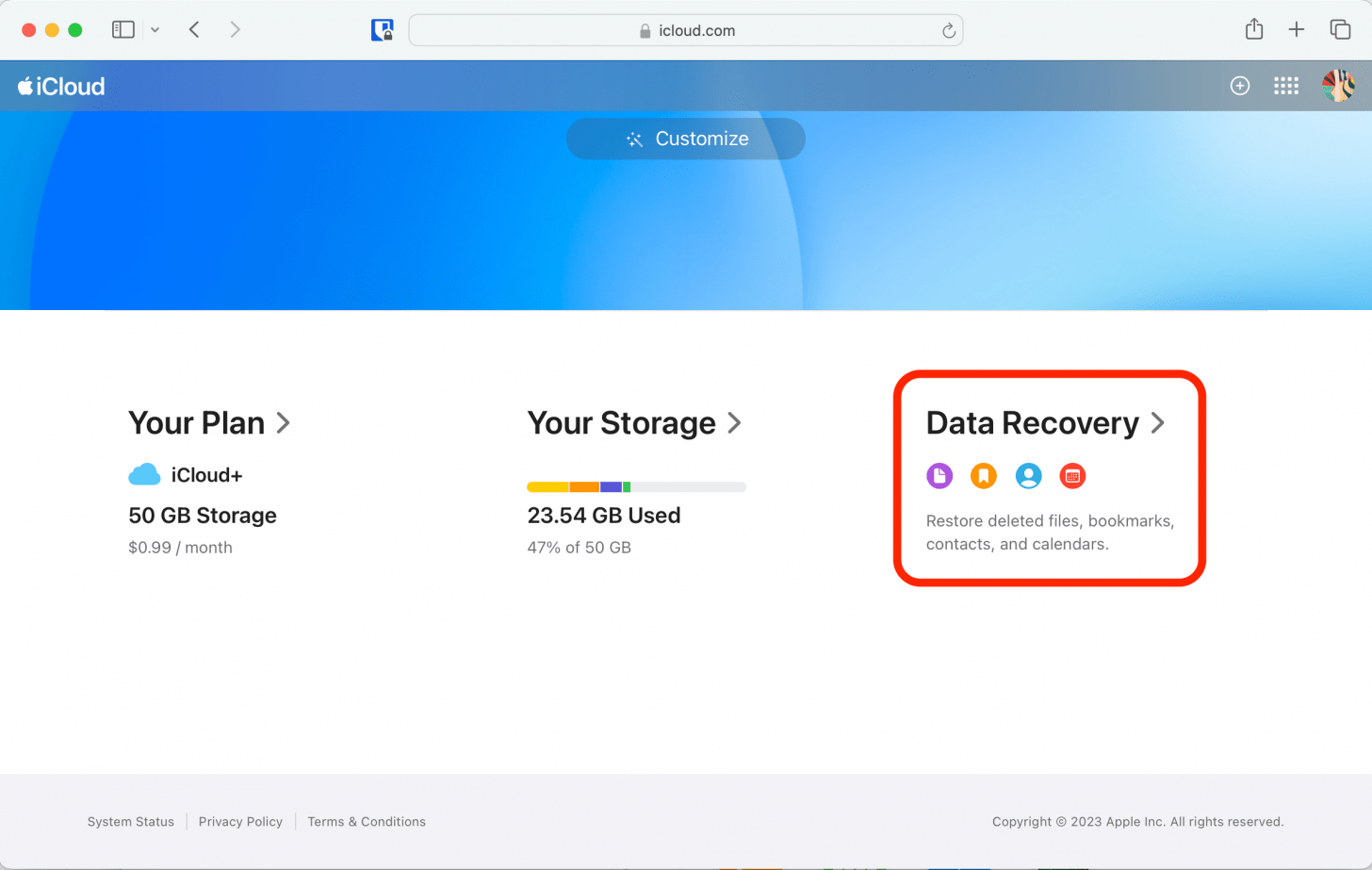
- Click Restore Contacts.
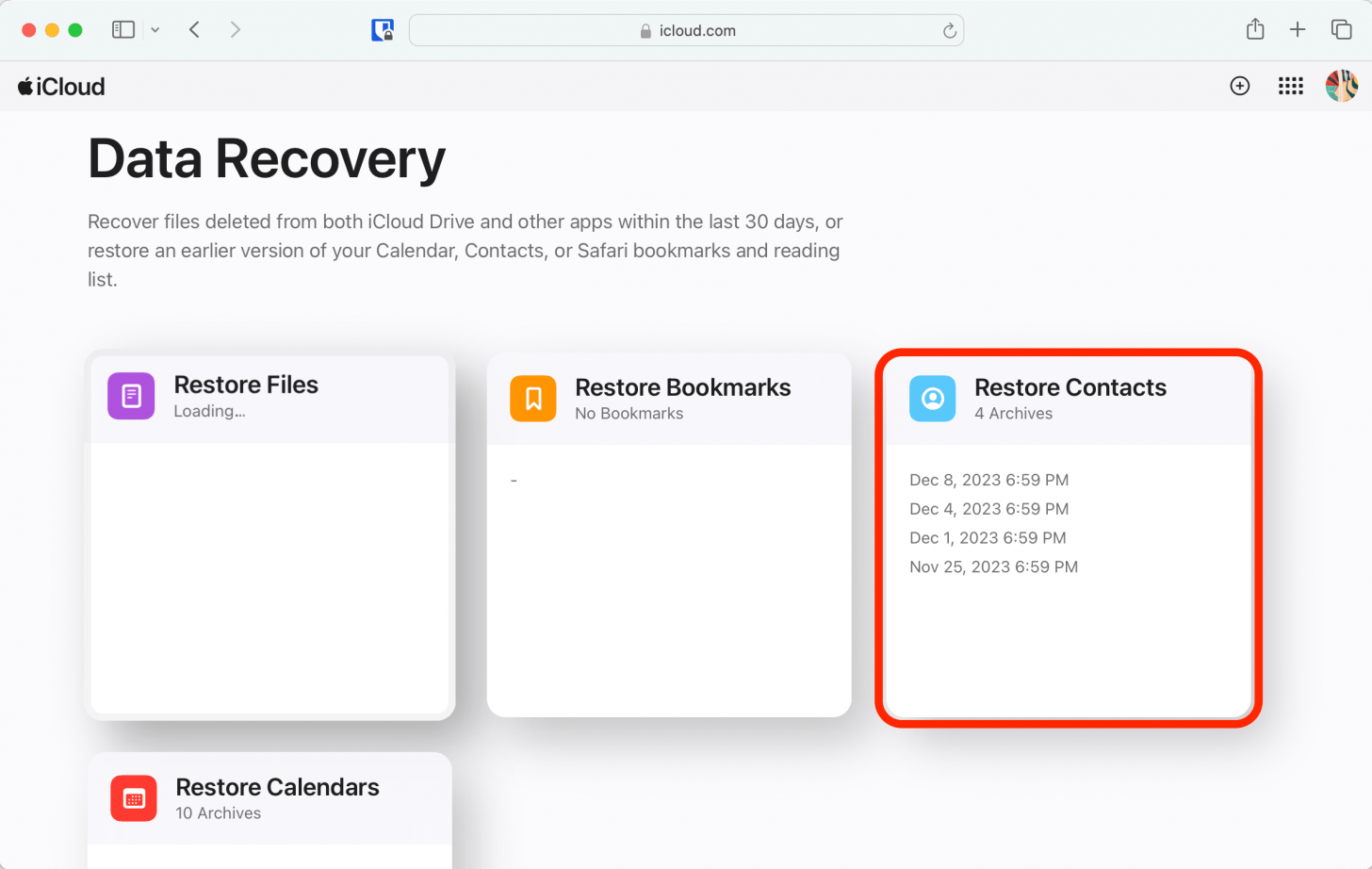
- Click Restore next to the date just before you deleted the contacts.
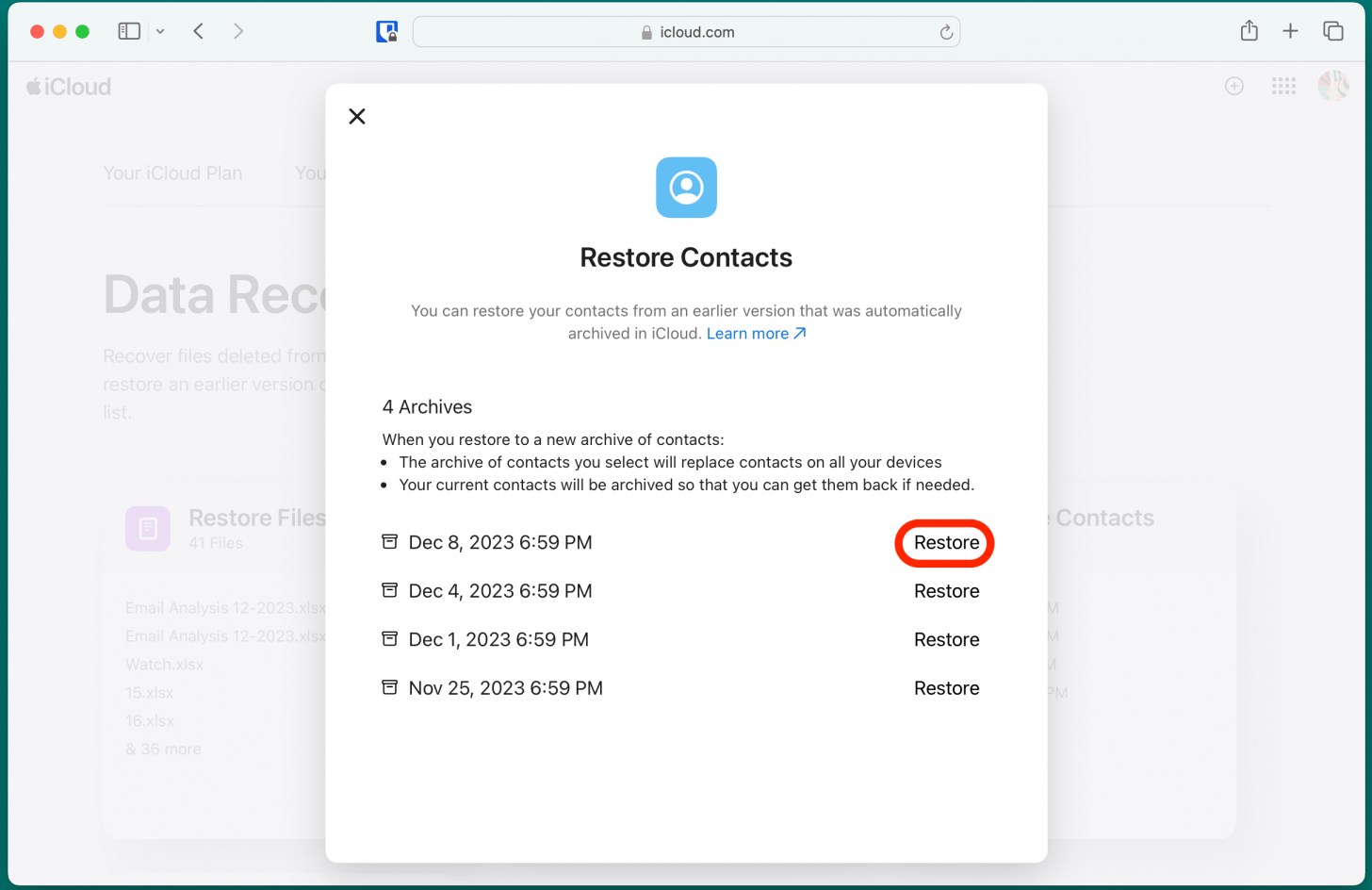
- Click Restore again to confirm.
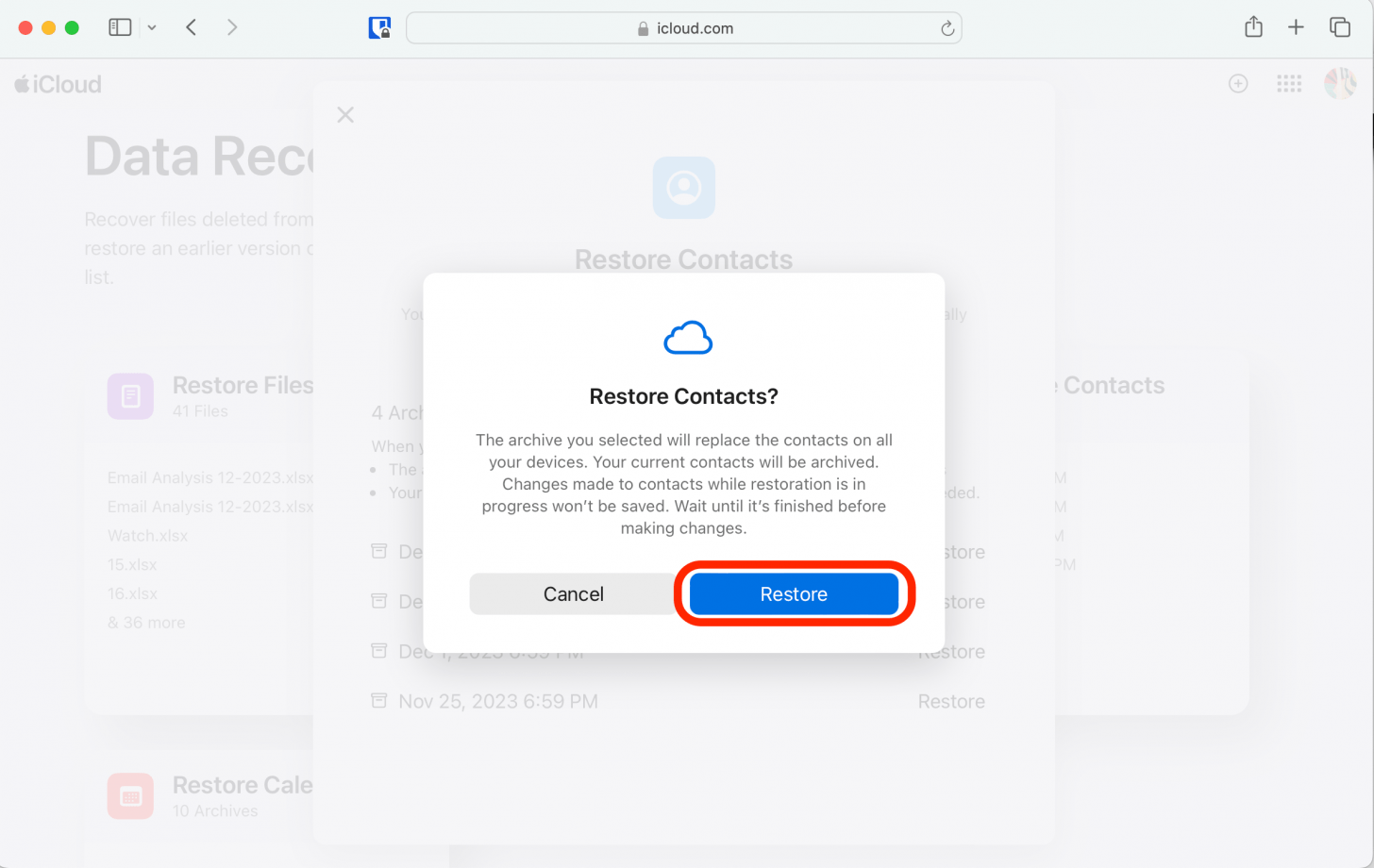
After the restore completes, you'll get an email from iCloud confirming that your contacts have been restored to your Phone and Contacts app on all devices associated with your Apple ID.
Recover Deleted Contacts through Email
If your deleted contacts were also saved in your email contacts, getting them back on your iPhone is a simple process. You don't need a computer for this method, since you can sync your contacts from the Settings app. Here's how to get back deleted contacts saved in Gmail:
- Open the Settings app, scroll down, and tap Mail.
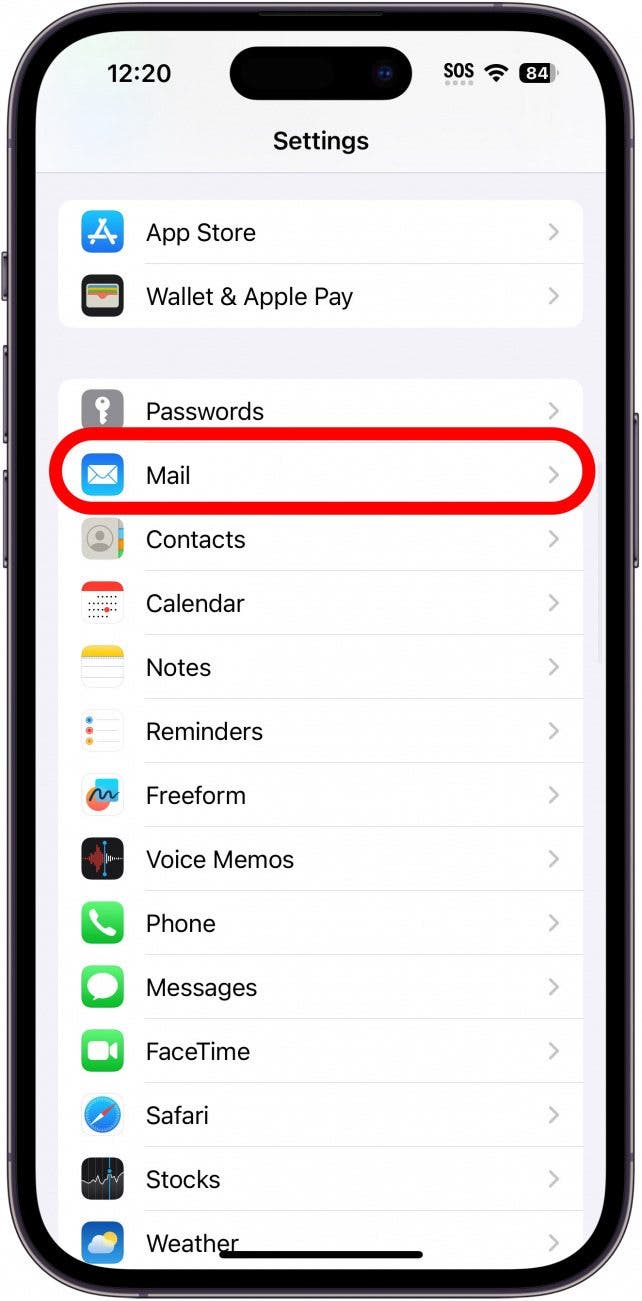
- Tap Accounts.
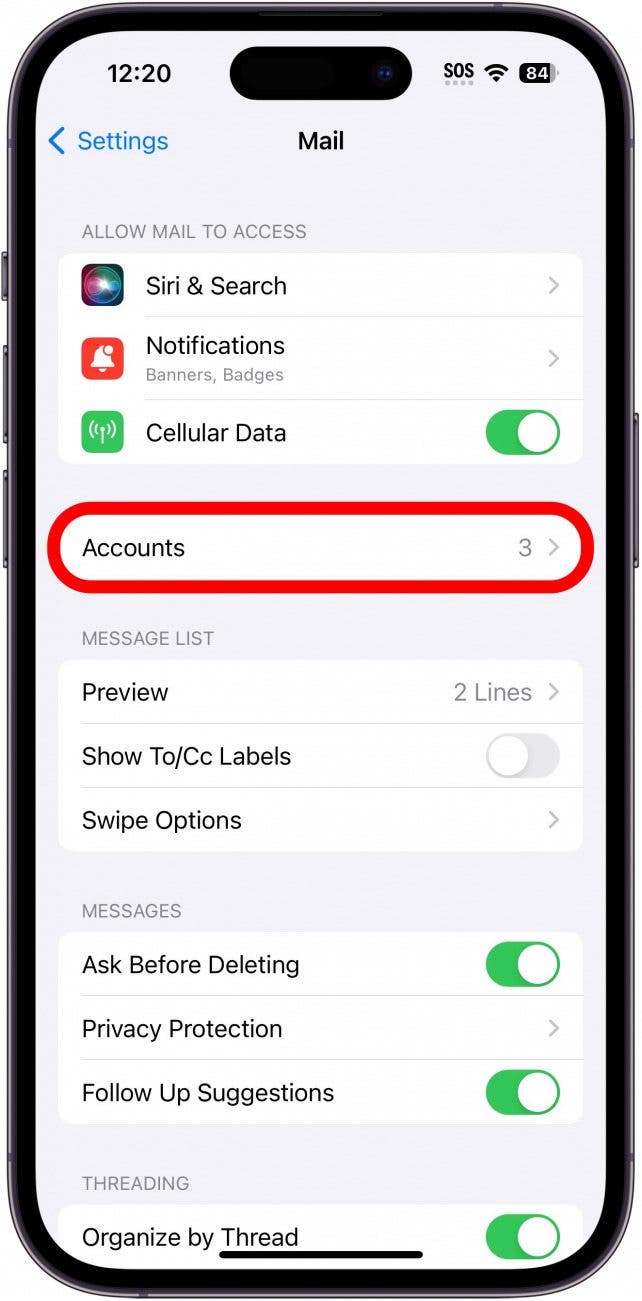
- Select the email account with the saved contacts you want to add to your iPhone.
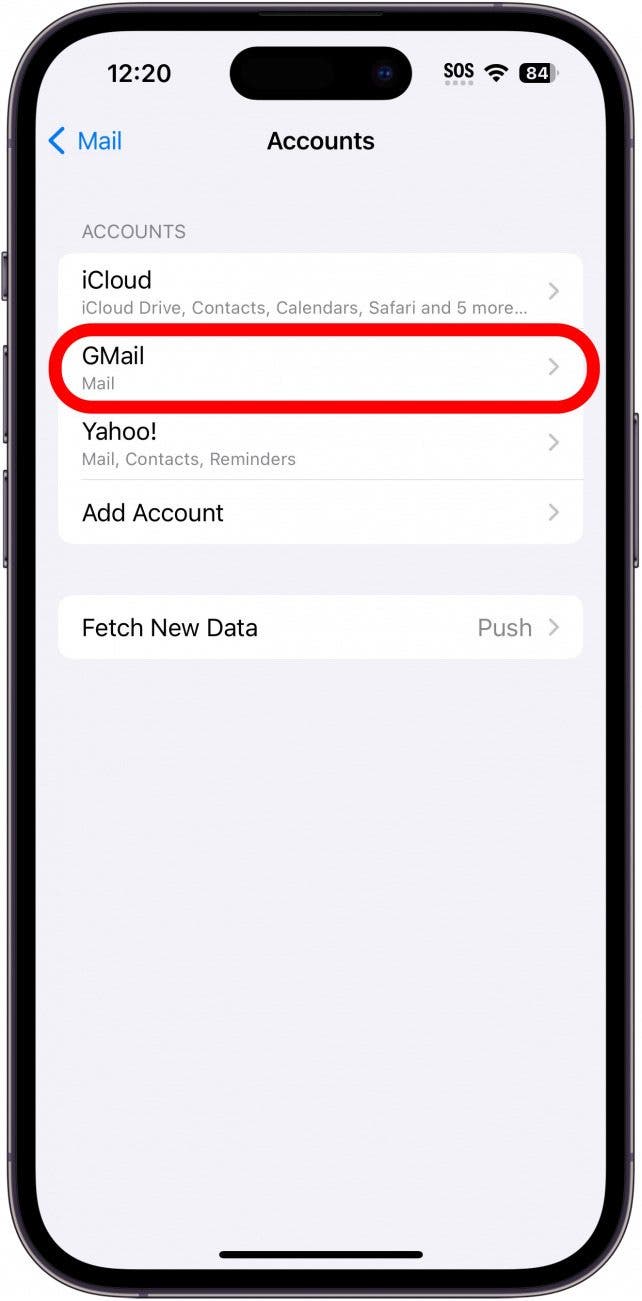
- Tap the Contacts toggle to sync your Gmail contacts to your iPhone. (The toggle is green when enabled.)

Now when you open your Phone or Contacts app, you'll see your saved Gmail contacts in the list. To learn more about your iPhone features and tips for backing up your data, sign up for our free Tip of the Day.
How to Restore iPhone Contacts from Mac Backup
If you didn't have your contact synced to iCloud, you can restore your iPhone from a Mac backup via Finder. This method requires you to delete all iPhone data, and then restore it from a recent backup. So while you'll be able to get the deleted numbers back, you'll also lose your most recent data from before your last backup. Because of this, I only recommend using this method if the above options don't work for you. To restore Contacts from a Mac backup, follow the steps in this article to restore an iPhone backup from your Mac.
I hope this article helped you to restore your deleted iPhone contacts! For more help managing contacts, check out our guide on deleting multiple contacts at once.
FAQ
- Is there a way to see my deleted contacts? No, the Contacts and Phone app on your iPhone don't have a Recently Deleted folder. So once you delete a contact, you cannot view it again unless you restore the contact from a Finder, iCloud, or Gmail account backup.
- Can I recover deleted contacts on iPhone without backup? If you don't have an iCloud backup or a local computer backup of your contacts, you can restore your saved contacts from a Gmail account. However, be careful of third-party data recovery software available online, since this means you have to give them access to your data to recover the lost contacts.

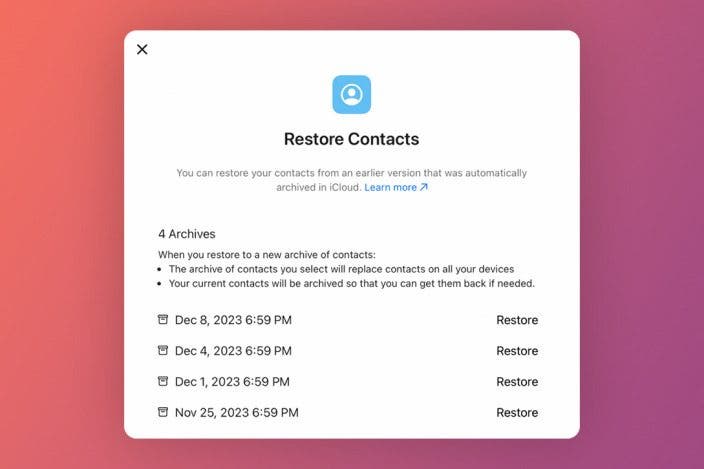

 Amy Spitzfaden Both
Amy Spitzfaden Both
 Rhett Intriago
Rhett Intriago

 August Garry
August Garry


 Leanne Hays
Leanne Hays

 Olena Kagui
Olena Kagui




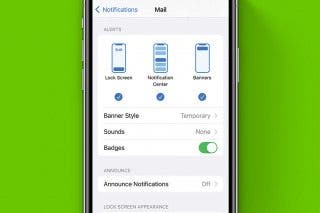

 Nicholas Naioti
Nicholas Naioti