How to Rotate a Video on iPhone Photos App
Rotate videos on your iPhone to set landscape or portrait orientation.


If you've accidentally recorded a video in landscape mode or upside down, you can learn how to rotate a video on your iPhone from inside the Photos app. Here's how to convert portrait videos to landscape and vice versa.
Related: Mirror Image Photos? How to Flip Pictures on the iPhone
How to Rotate a Video on iPhone in the Photos App
If you want to learn about more fun updates to the Photos app, I suggest signing up for our Tip of the Day. To rotate videos on your iPhone:
- Open the Photos app.
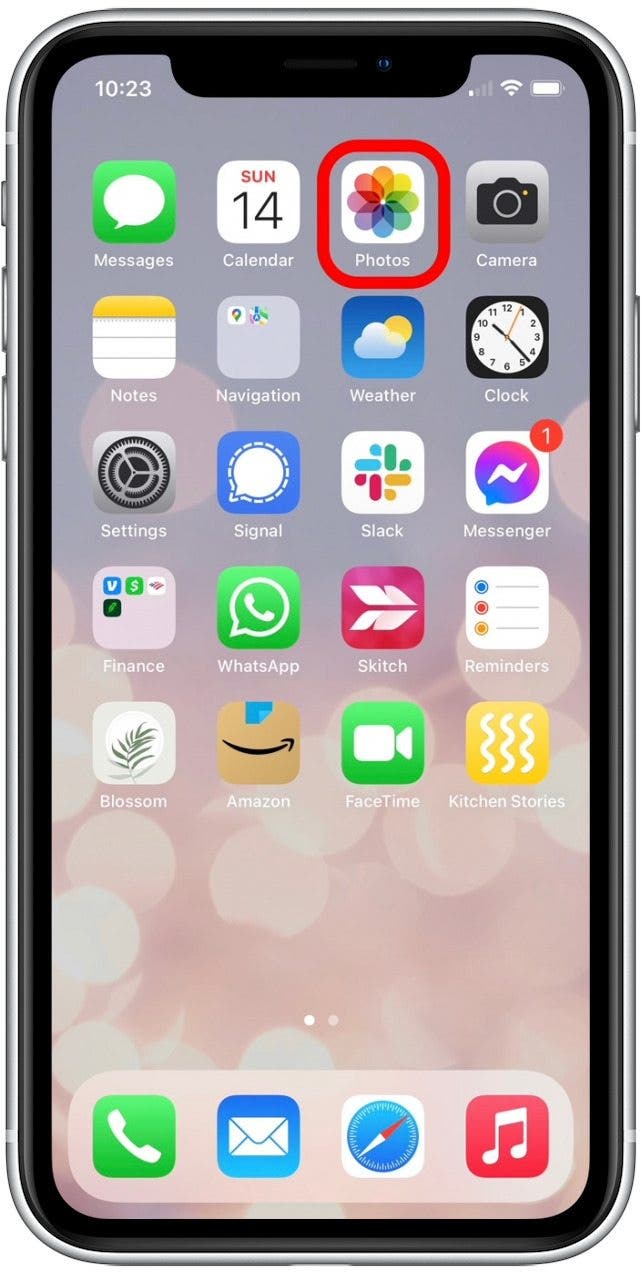
- Select the video you want to rotate.
- Tap Edit.
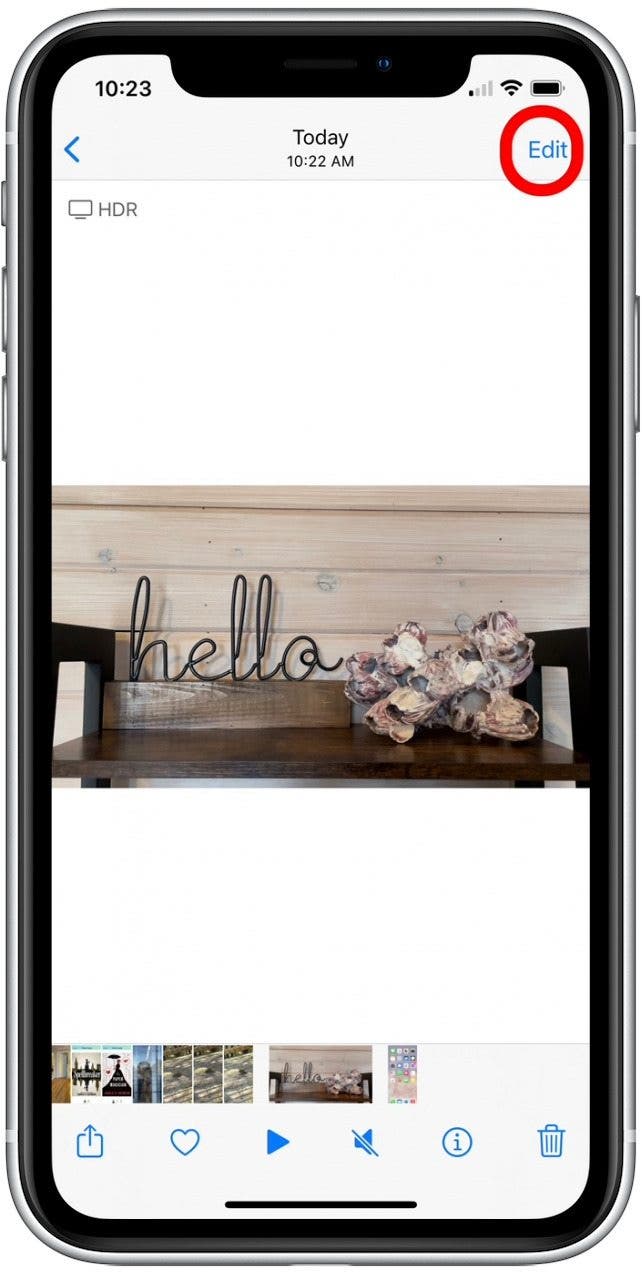
- Tap the Rotate-Crop icon.
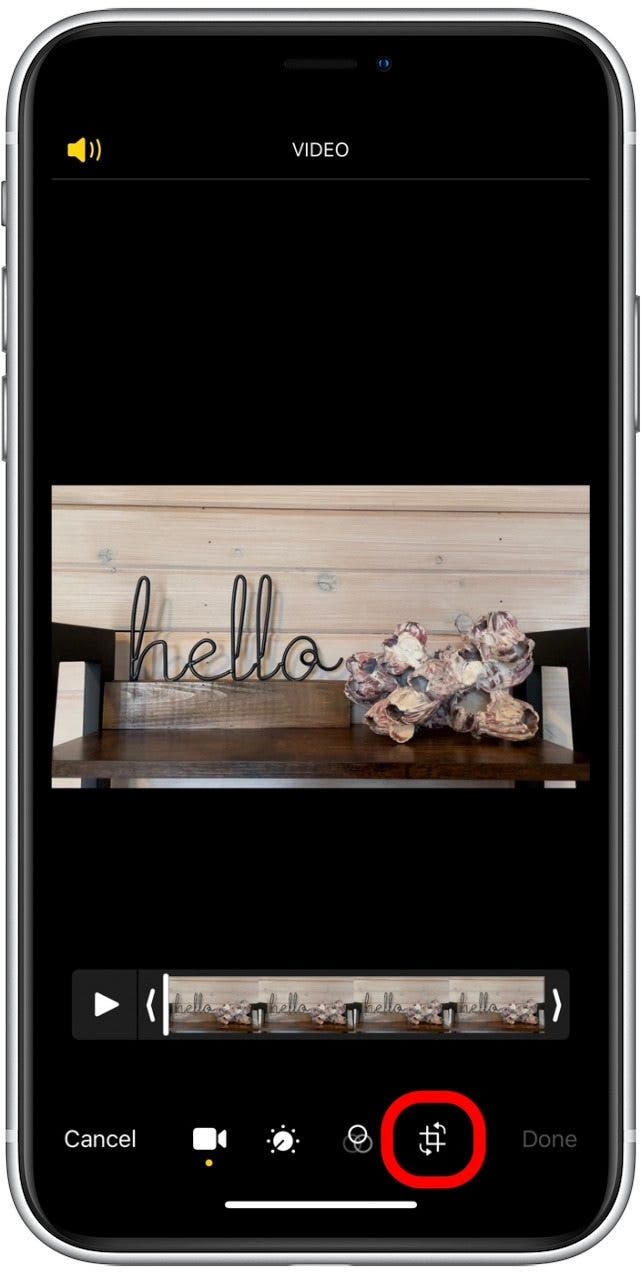
- Tap the Rotate icon as many times as needed to get your video to display correctly.
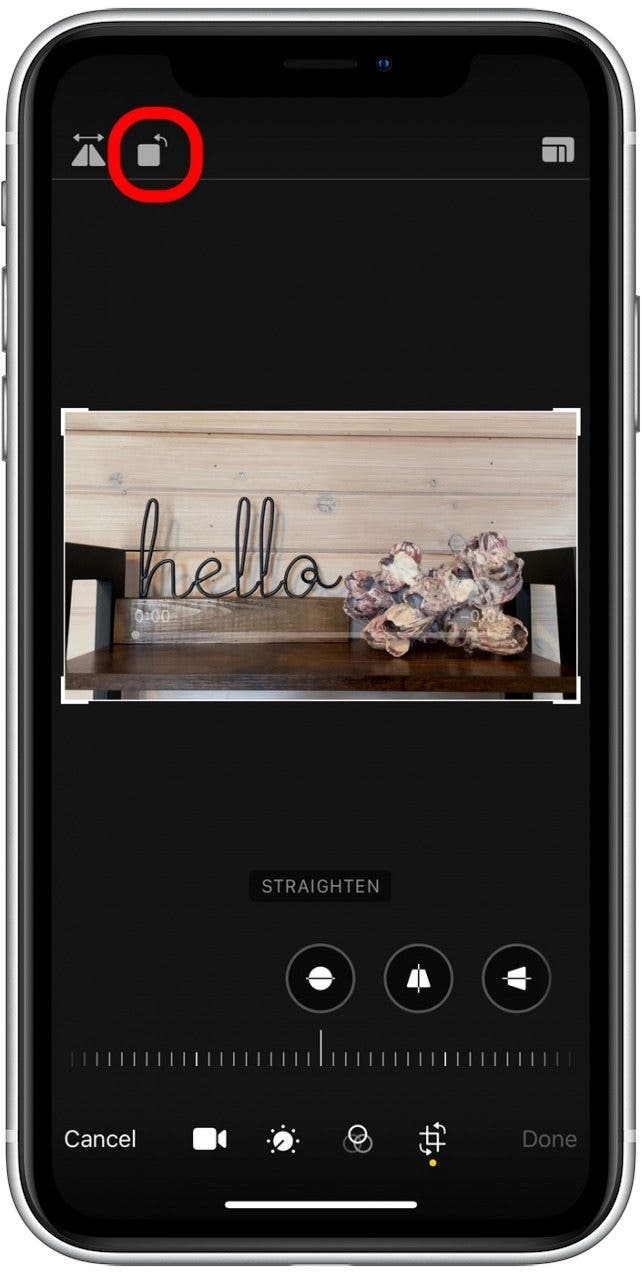
- Tap Done.
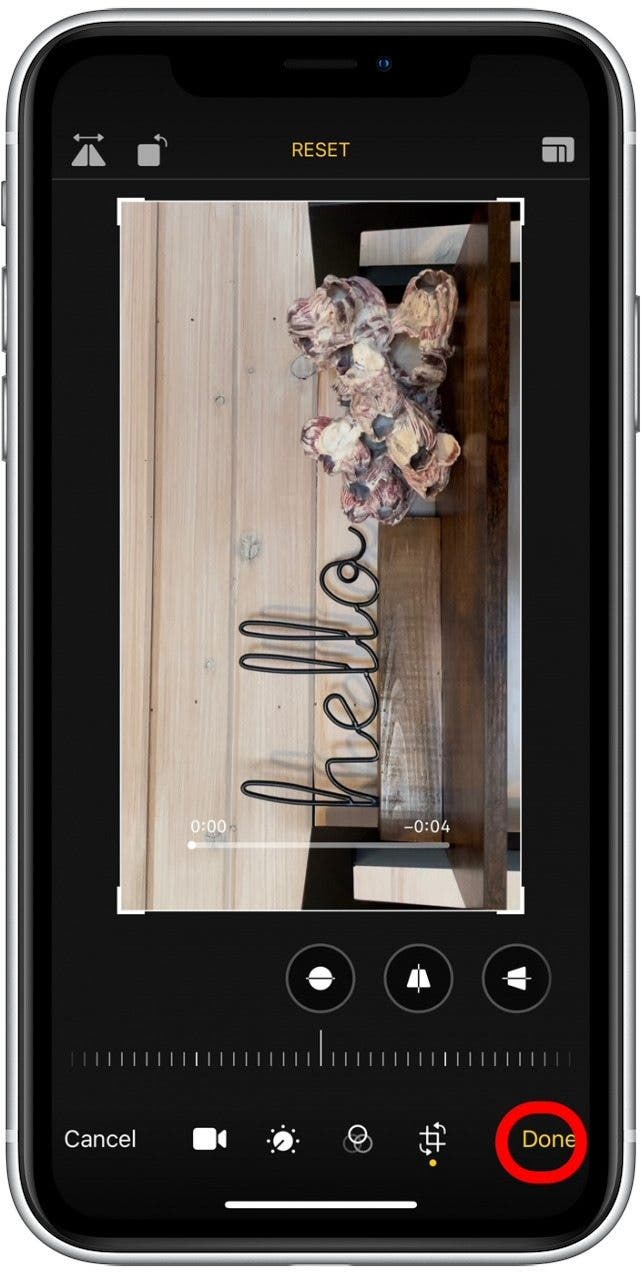
Now your video is rotated and ready to be shared or rewatched as many times as you like!
Every day, we send useful tips with screenshots and step-by-step instructions to over 600,000 subscribers for free. You'll be surprised what your Apple devices can really do.

Tamlin Day
Tamlin Day is a feature web writer for iPhone Life and a regular contributor to iPhone Life magazine. A prolific writer of tips, reviews, and in-depth guides, Tamlin has written hundreds of articles for iPhone Life. From iPhone settings to recommendations for the best iPhone-compatible gear to the latest Apple news, Tamlin's expertise covers a broad spectrum.
Before joining iPhone Life, Tamlin received his BFA in Media & Communications as well as a BA in Graphic Design from Maharishi International University (MIU), where he edited MIU's literary journal, Meta-fore. With a passion for teaching, Tamlin has instructed young adults, college students, and adult learners on topics ranging from spoken word poetry to taking the perfect group selfie. Tamlin's first computer, a Radioshack Color Computer III, was given to him by his father. At 13, Tamlin built his first PC from spare parts. He is proud to put his passion for teaching and tech into practice as a writer and educator at iPhone Life.
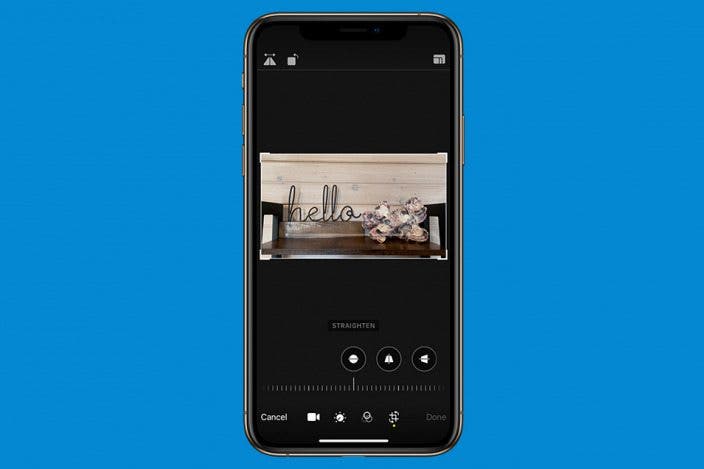

 Amy Spitzfaden Both
Amy Spitzfaden Both
 Olena Kagui
Olena Kagui
 Rhett Intriago
Rhett Intriago
 Nicholas Naioti
Nicholas Naioti

 Leanne Hays
Leanne Hays

 Rachel Needell
Rachel Needell







 Ashleigh Page
Ashleigh Page