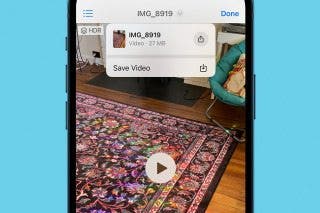How to Search Your iPhone from the Lock Screen


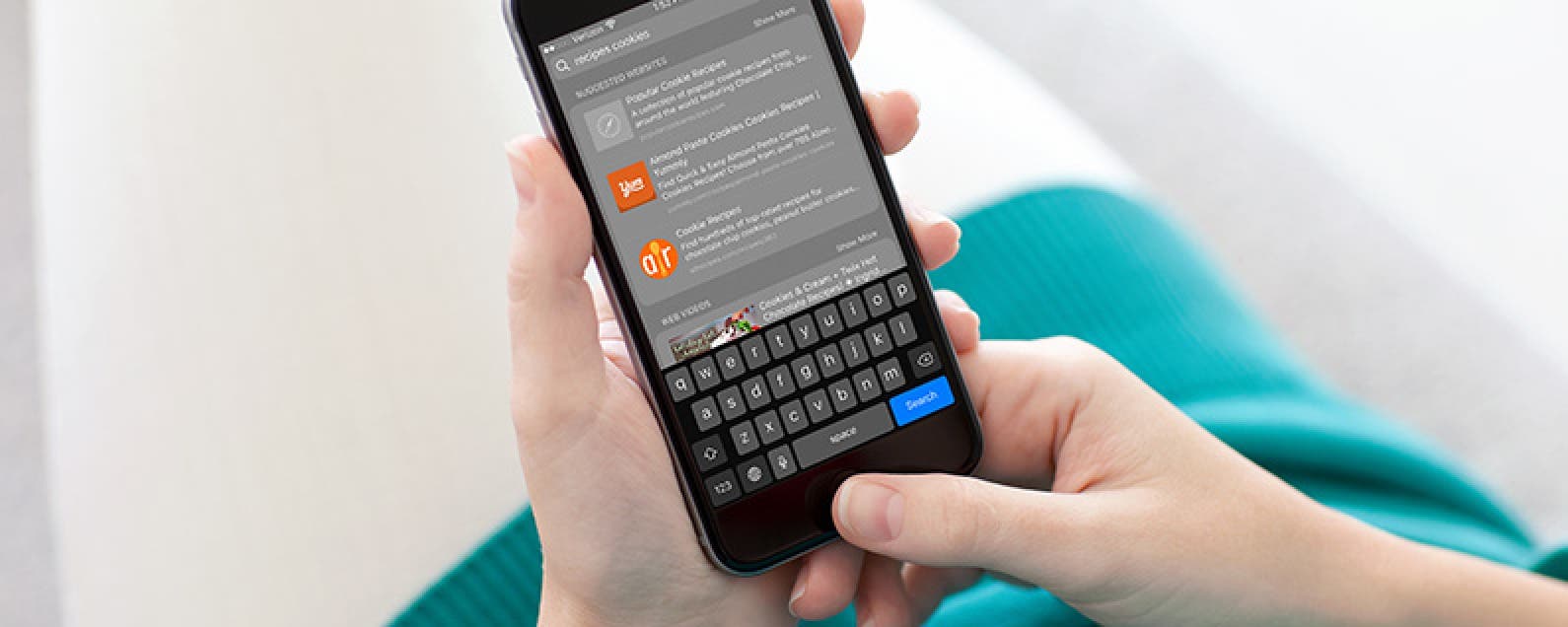
Part of iOS 10 on the iPhone is having a widget screen that’s to the left of your Lock Screen. The widgets screen allows you to see snapshots of certain apps and information. But you can use the search bar at the top to do a phone-wide search for Mail, Notes, websites, apps, wikipedia pages, movies, Twitter, and more. Don’t worry about privacy—you’ll have to unlock your phone before accessing the information. But if you know what you’re looking for, this feature can save you some time getting there. Here’s how to search your iPhone from the Lock Screen.
Related: How to Reply to & Dismiss Notifications in iOS 10 on iPhone
How to Search Your iPhone from the Lock Screen
-
From Lock Screen, swipe right to open the Widgets page.
-
Locate the search bar at the top. Tap the bar and type what you’re looking for.
-
For example, I’ll search for cookie recipes. I get suggested websites, new videos, and ideas from Pinterest.
-
Next, I’ll search Paris Review. I get an App Store suggestion, Wikipedia page, movies with Paris in the title, and Notes and Mail suggestions.
-
-
Tap on the suggestion you want to open.
-
Unlock your phone.
That’s all there is to it! This is a great way to quickly access info on your phone or search the web.
Top image credit: Denys Prykhodov / Shutterstock.com

Conner Carey
Conner Carey's writing can be found at conpoet.com. She is currently writing a book, creating lots of content, and writing poetry via @conpoet on Instagram. She lives in an RV full-time with her mom, Jan and dog, Jodi as they slow-travel around the country.
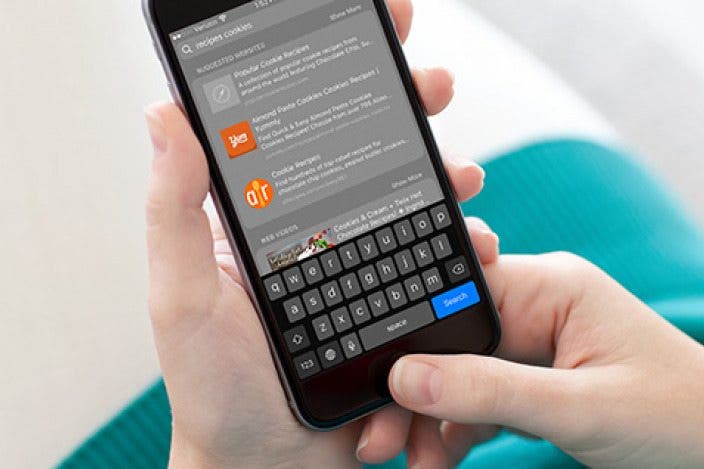

 Olena Kagui
Olena Kagui
 Leanne Hays
Leanne Hays
 Rhett Intriago
Rhett Intriago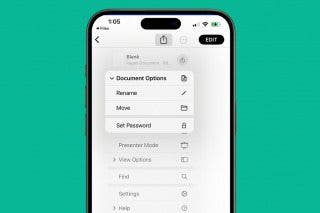

 Ashleigh Page
Ashleigh Page

 Rachel Needell
Rachel Needell
 Susan Misuraca
Susan Misuraca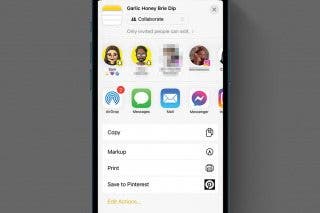

 August Garry
August Garry