How to Retrieve Deleted Emails


With 10-plus years of experience with Apple devices, Rachel specializes in all things iPad and is a Notes app expert. Find her writing in the Daily Tip newsletter and iPhone Life magazine.
Learn More

With 10-plus years of experience with Apple devices, Rachel specializes in all things iPad and is a Notes app expert. Find her writing in the Daily Tip newsletter and iPhone Life magazine.
Learn MoreWhat to Know
- Most email clients have a Recently Deleted or "Trash" folder somewhere in the app.
- Most email clients store deleted emails for up to 30 days, but for some, the default setting is 14 days.
- Once an email has been permanently deleted, it's almost impossible to recover it.
Everyone has deleted an important email they needed to find later. If you need to know how to retrieve deleted emails, whether you're using Gmail or iCloud, there's usually a way to recover them. Most email clients allow you to store deleted emails for up to 30 days. We'll go over everything you need to know to recover deleted emails on your iPhone or your Mac.
How to Recover Deleted Emails in Mail
Apple's Mail client saves its recently deleted emails under the Mailboxes tab in the Mail app. You will be able to find all the recently deleted emails for all the addresses that you've connected to your Mail app. Learn how to connect multiple accounts to the Mail app.
Recover Deleted Emails in Mail - iPhone
- On your iPhone, open the Mail app.
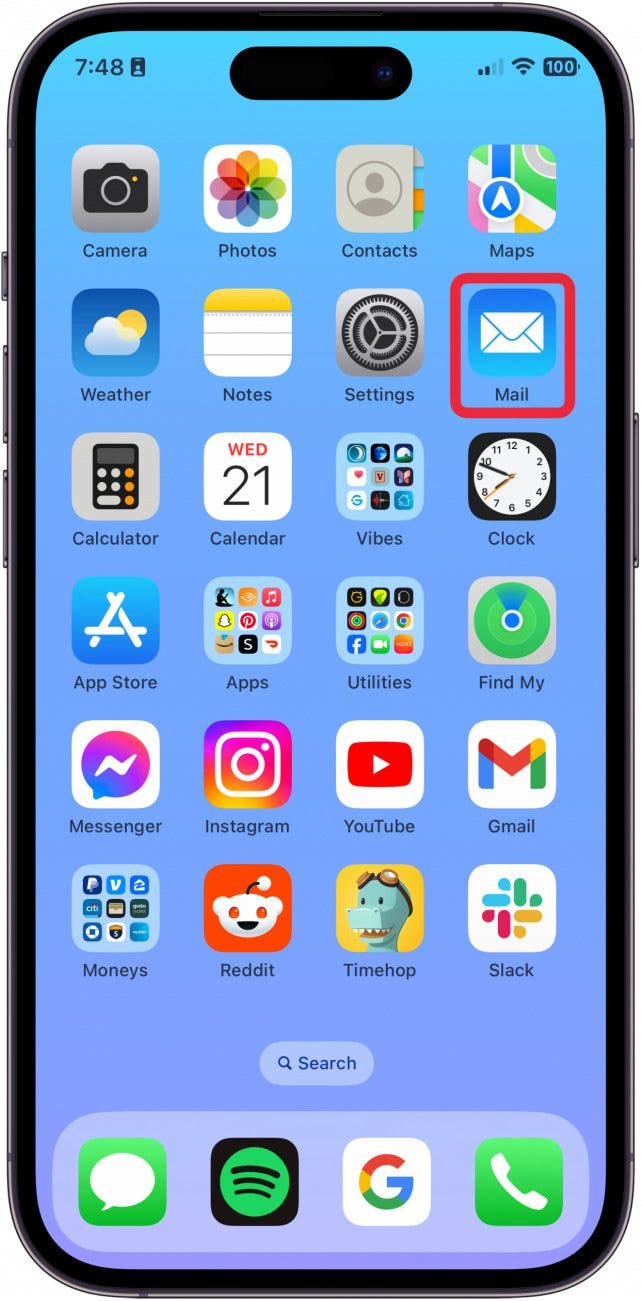
- Navigate to the Mailboxes screen.
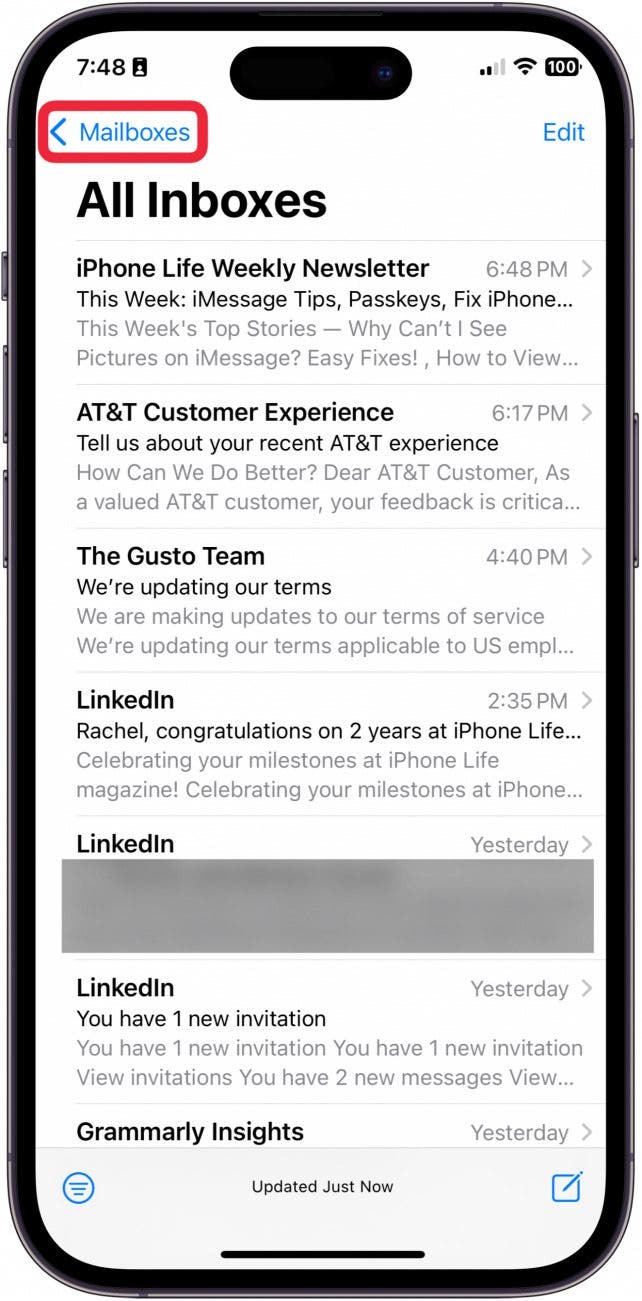
- If one of your accounts is collapsed, you can tap the arrow to expand the menu.
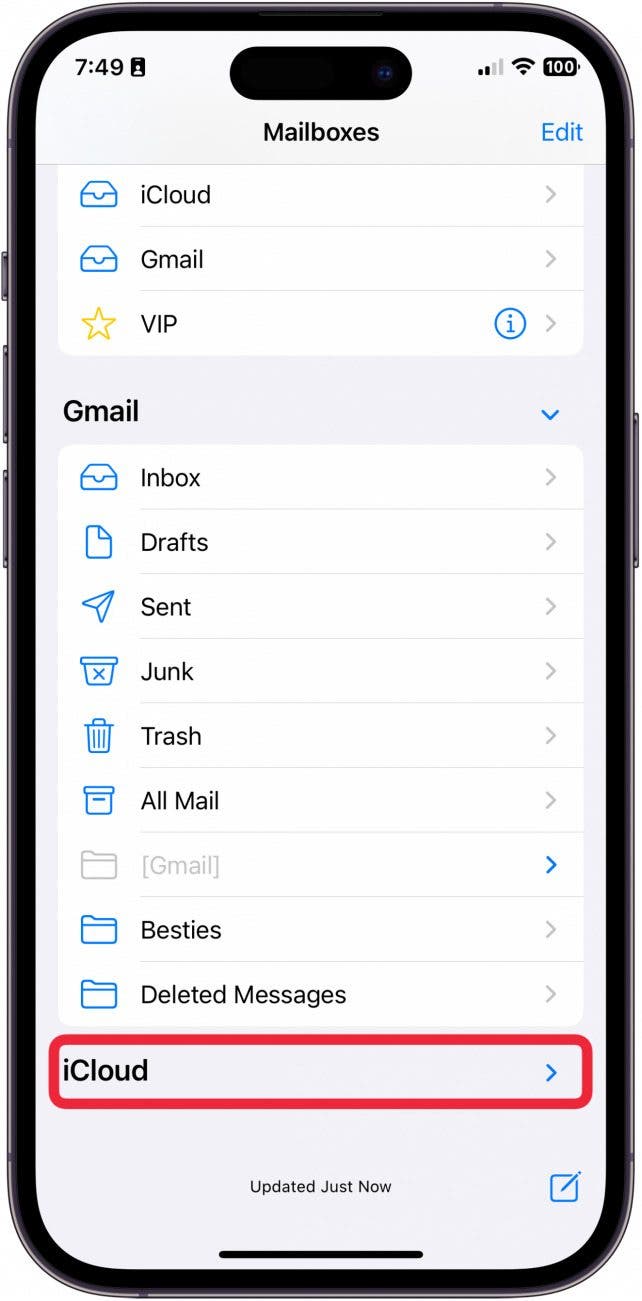
- Tap Deleted Messages or Trash, depending on what the folder is named.
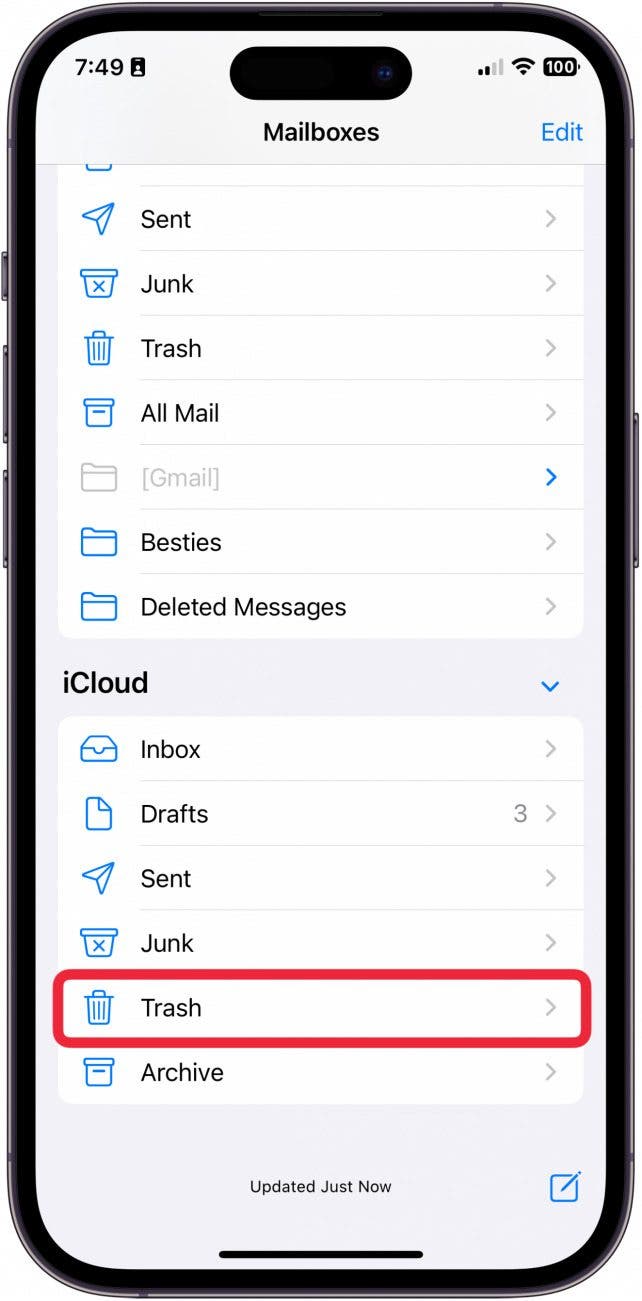
- To remove an email from the Deleted Messages or Trash folder, tap Edit.
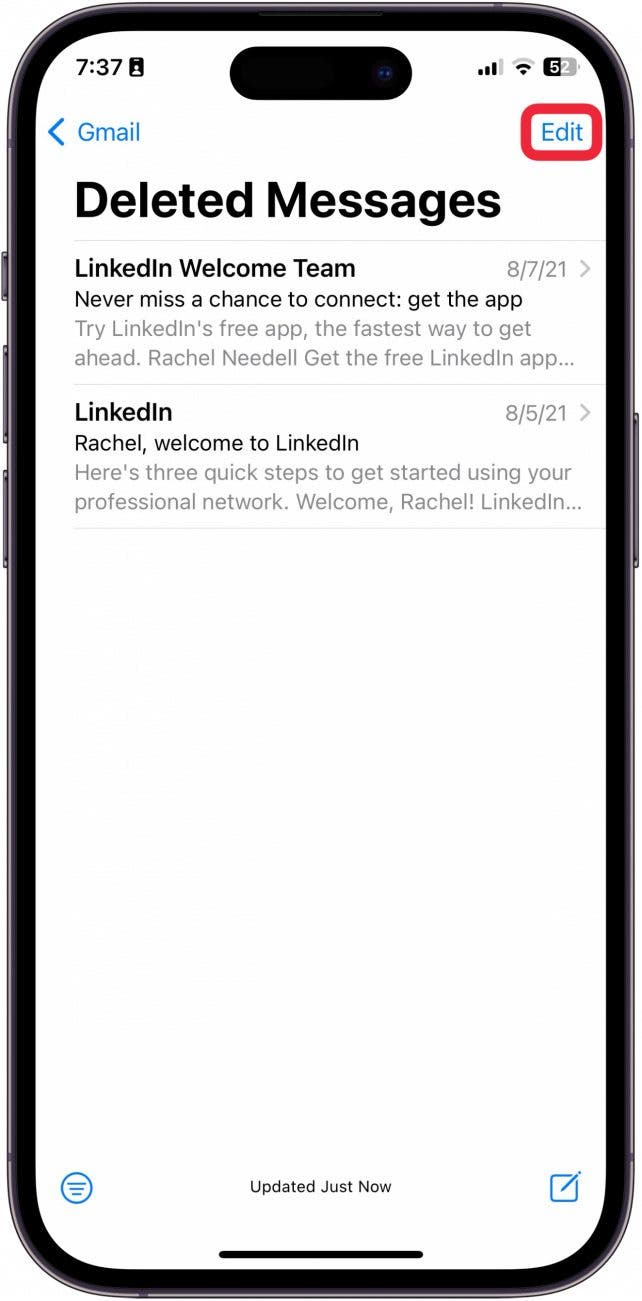
- Select the messages you want to move.
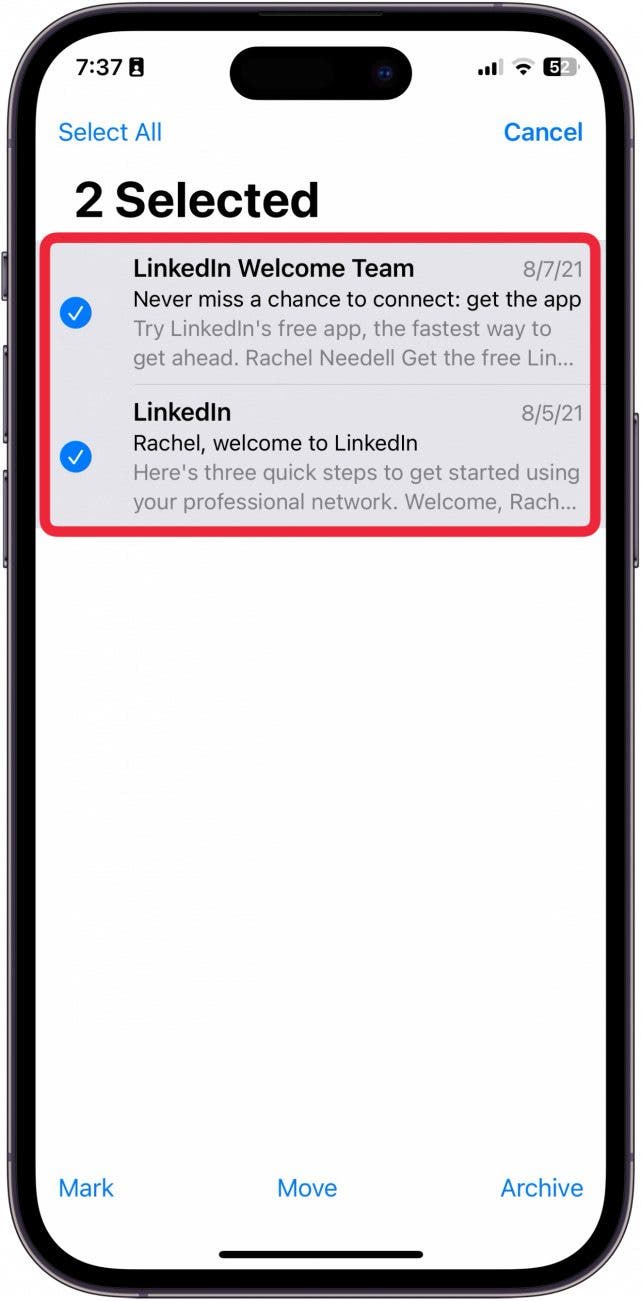
- Tap Move.
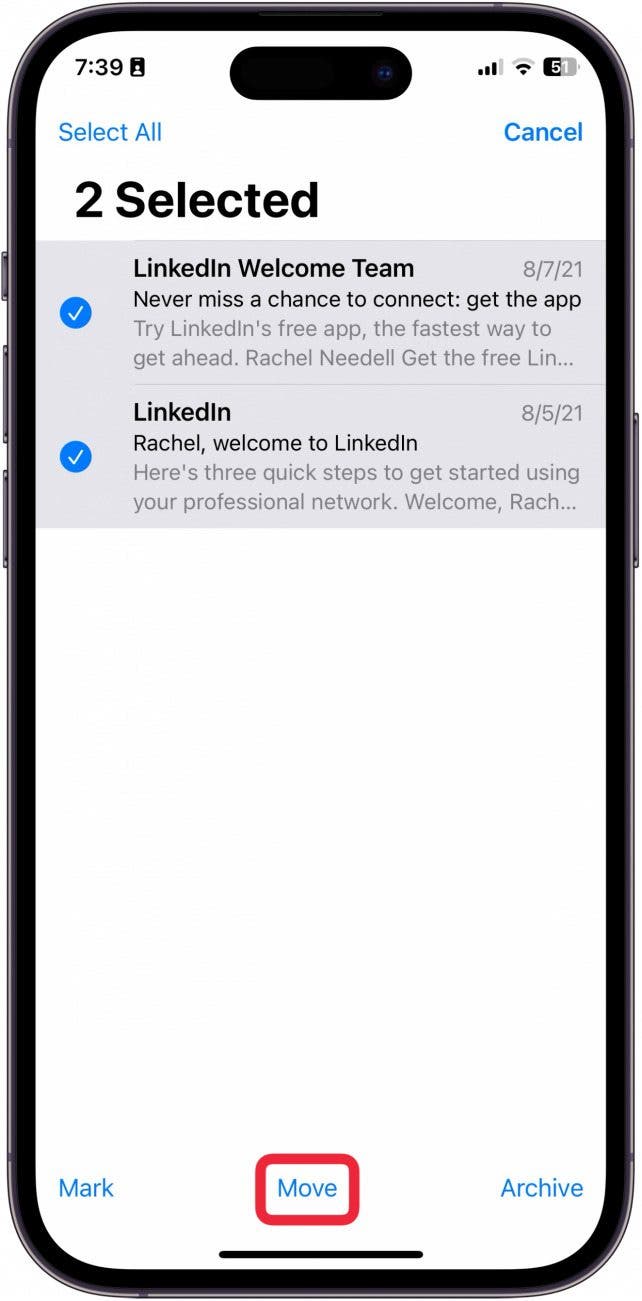
- Tap Move X Messages.
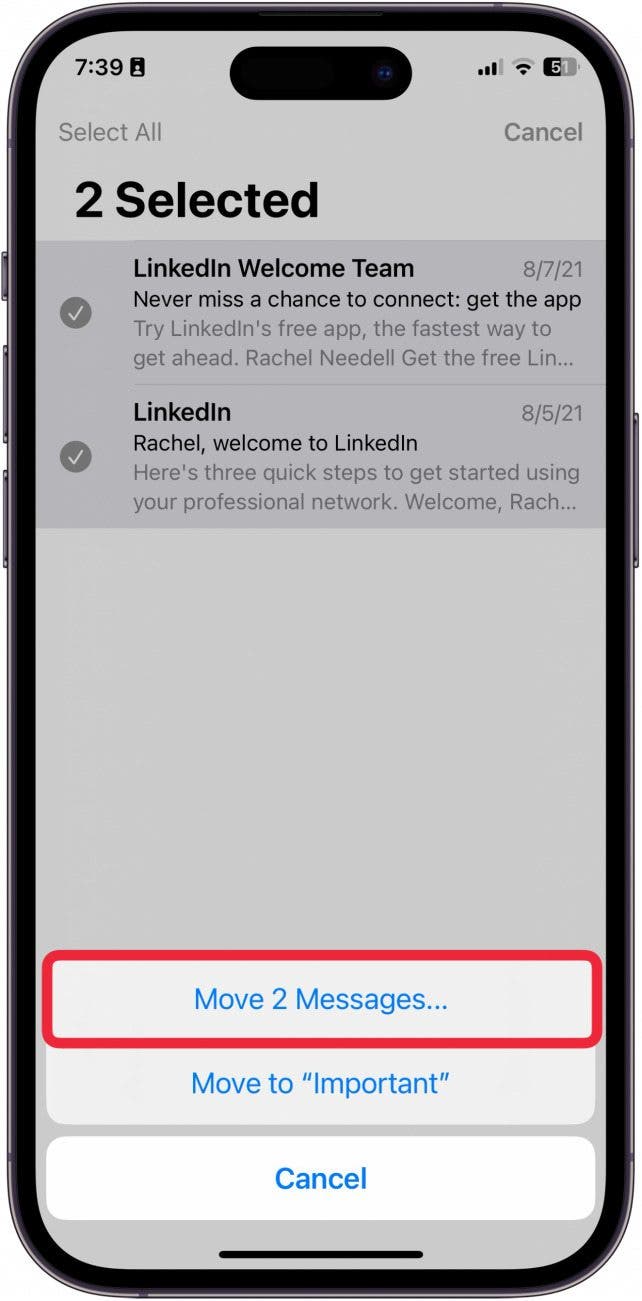
- Choose where you want to move the emails. To move them back to your inbox, tap Inbox.
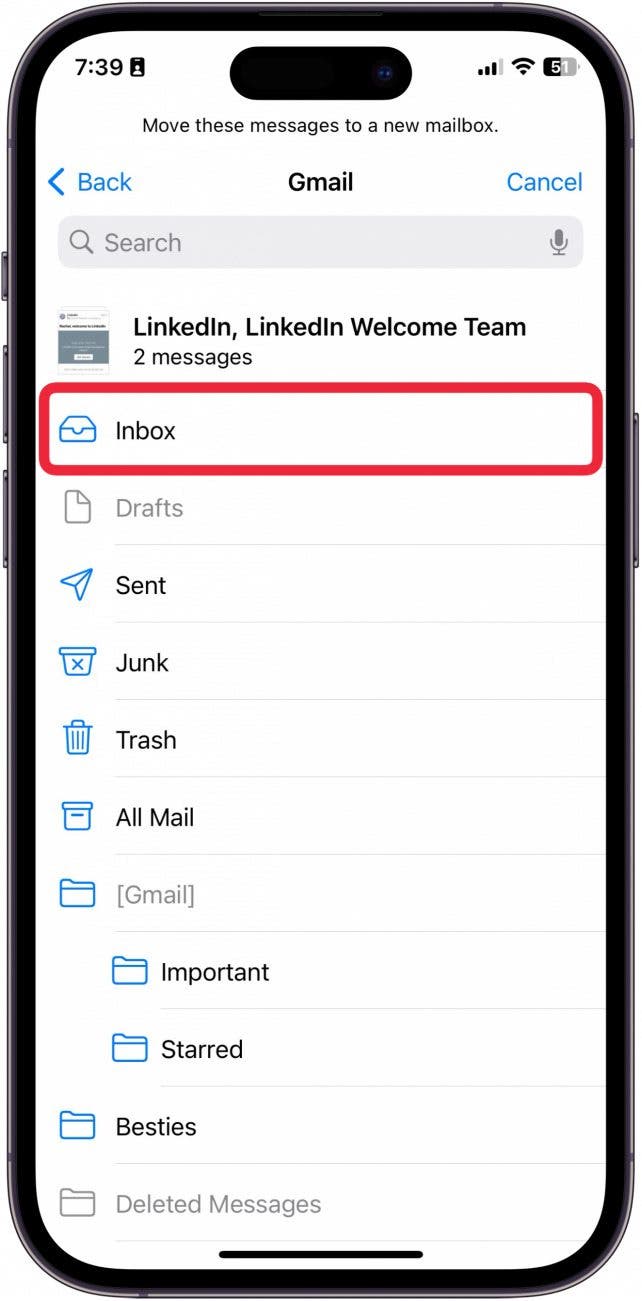
Recover Deleted Emails in Mail - Mac
- Open the Mail app on your Mac.

- Click View.

- Make sure Show Sidebar is enabled.

- Click Trash or Deleted Messages.

- Click the email you want to move out of Deleted Messages. If you want to move multiple emails, press the Shift button while clicking the emails.

- Click Message.

- Hover over Move To...

- To move it back to your inbox, hover over Inbox.

- Click the email address to select the inbox you want to move the deleted message to.

How to Find Deleted Emails in Gmail
If you use Gmail instead of Apple's Mail app, you can still recover deleted emails for up to 30 days. The folder that holds your recently deleted emails is called the Trash folder. If you like learning how to use Apple devices, be sure to sign up for our free Tip of the Day!
Find Deleted Emails in Gmail - iPhone
- On your iPhone, open the Gmail app.
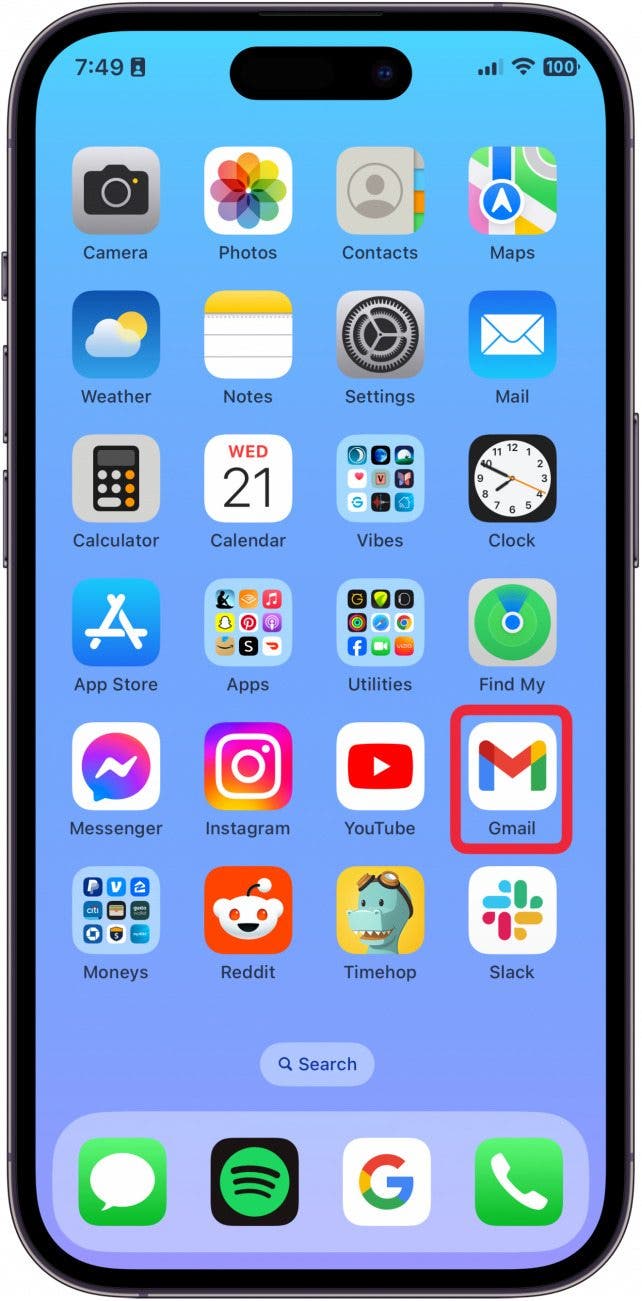
- Tap the Menu button.
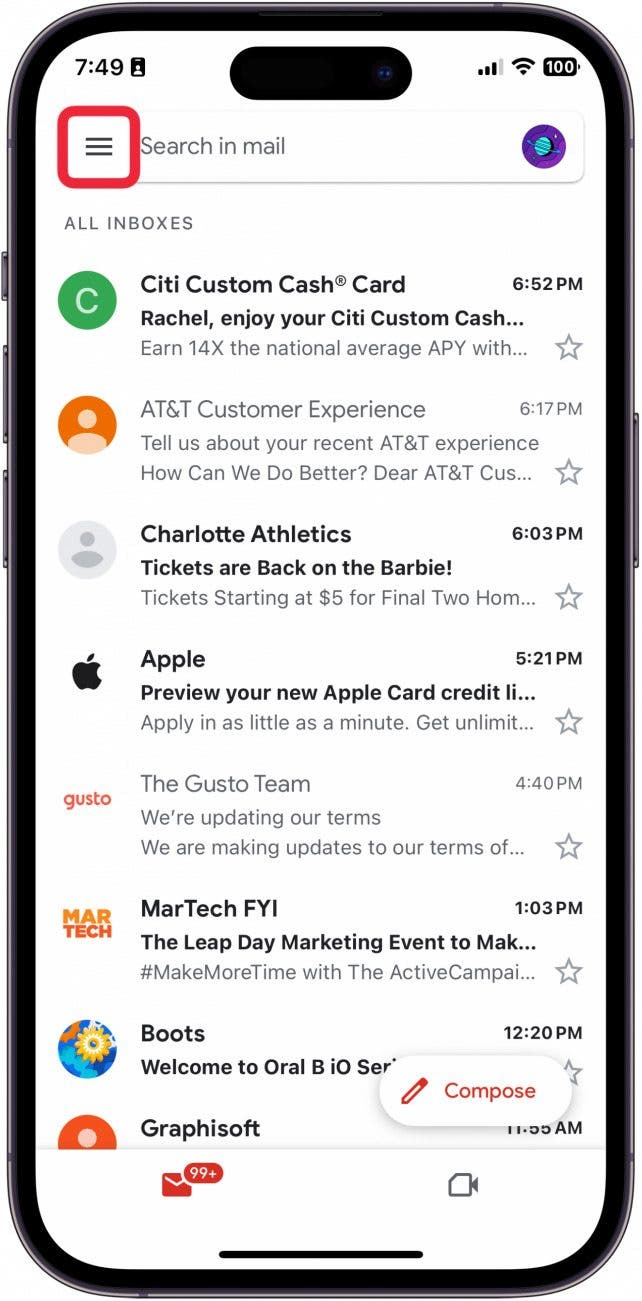
- Tap Trash.

- Press and hold an email you want to remove from the trash to select it.
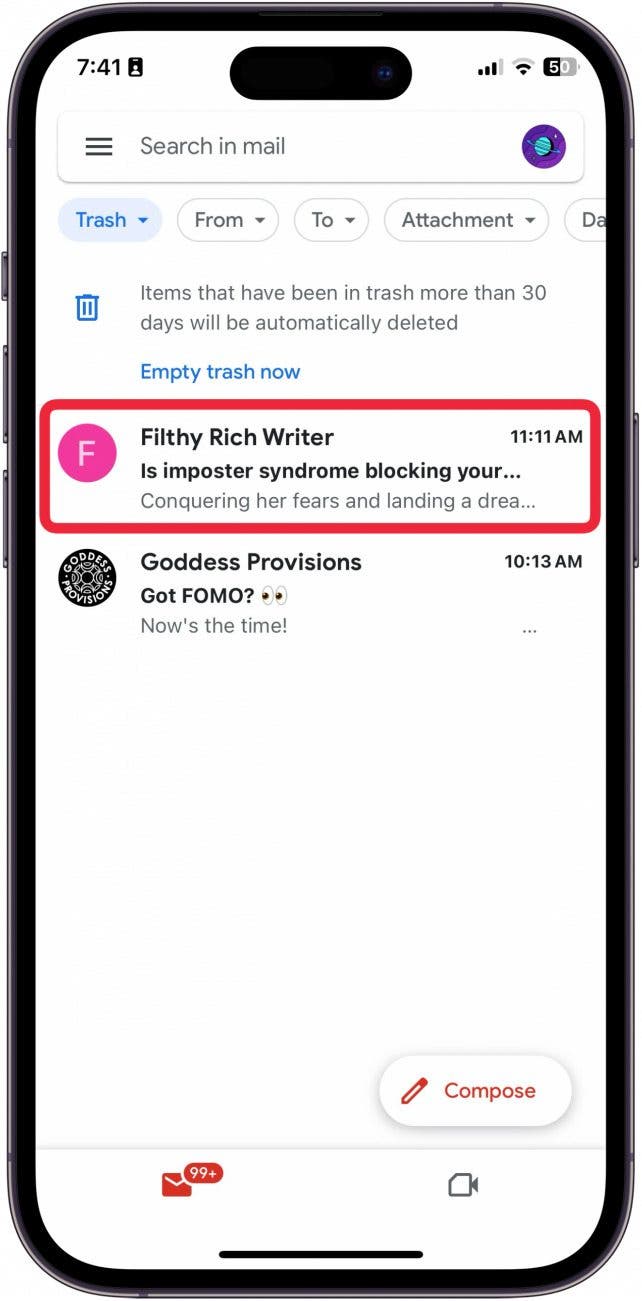
- Select the emails you want to move.

- Tap the three dots at the top.

- Tap Move.

- Choose the place you want to move the deleted messages to. Tap Primary to move them back to your mail inbox.
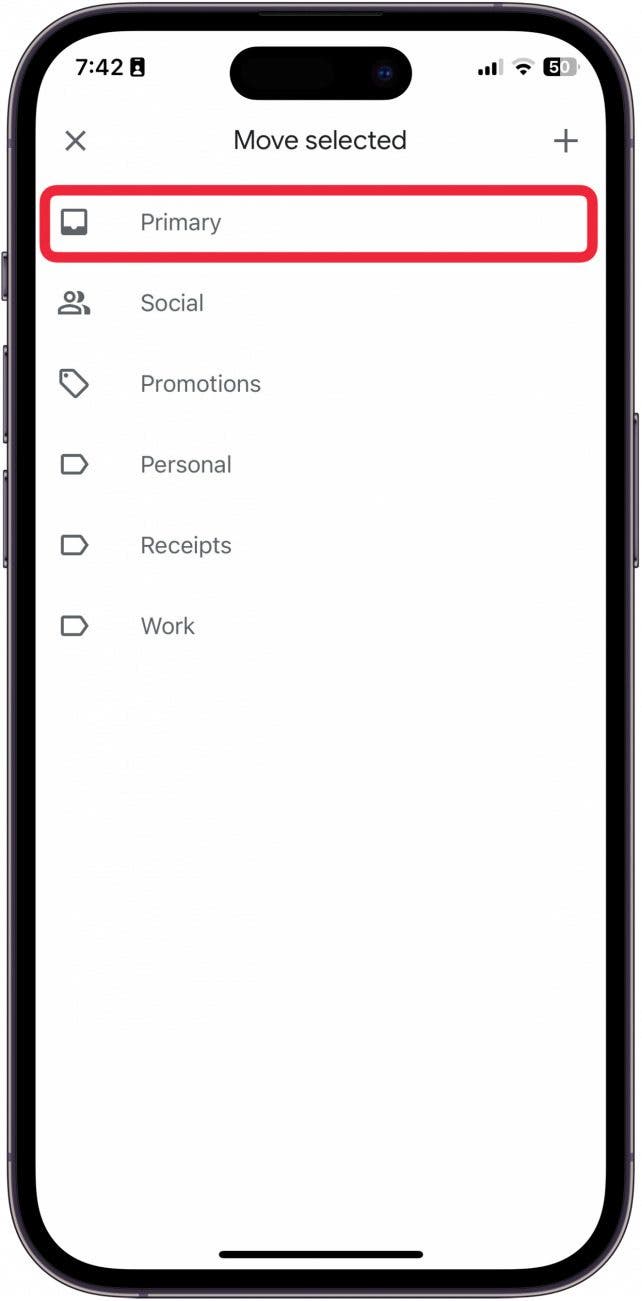
Find Deleted Emails in Gmail - Mac
- Go to Gmail.

- Click More.

- Click Trash.
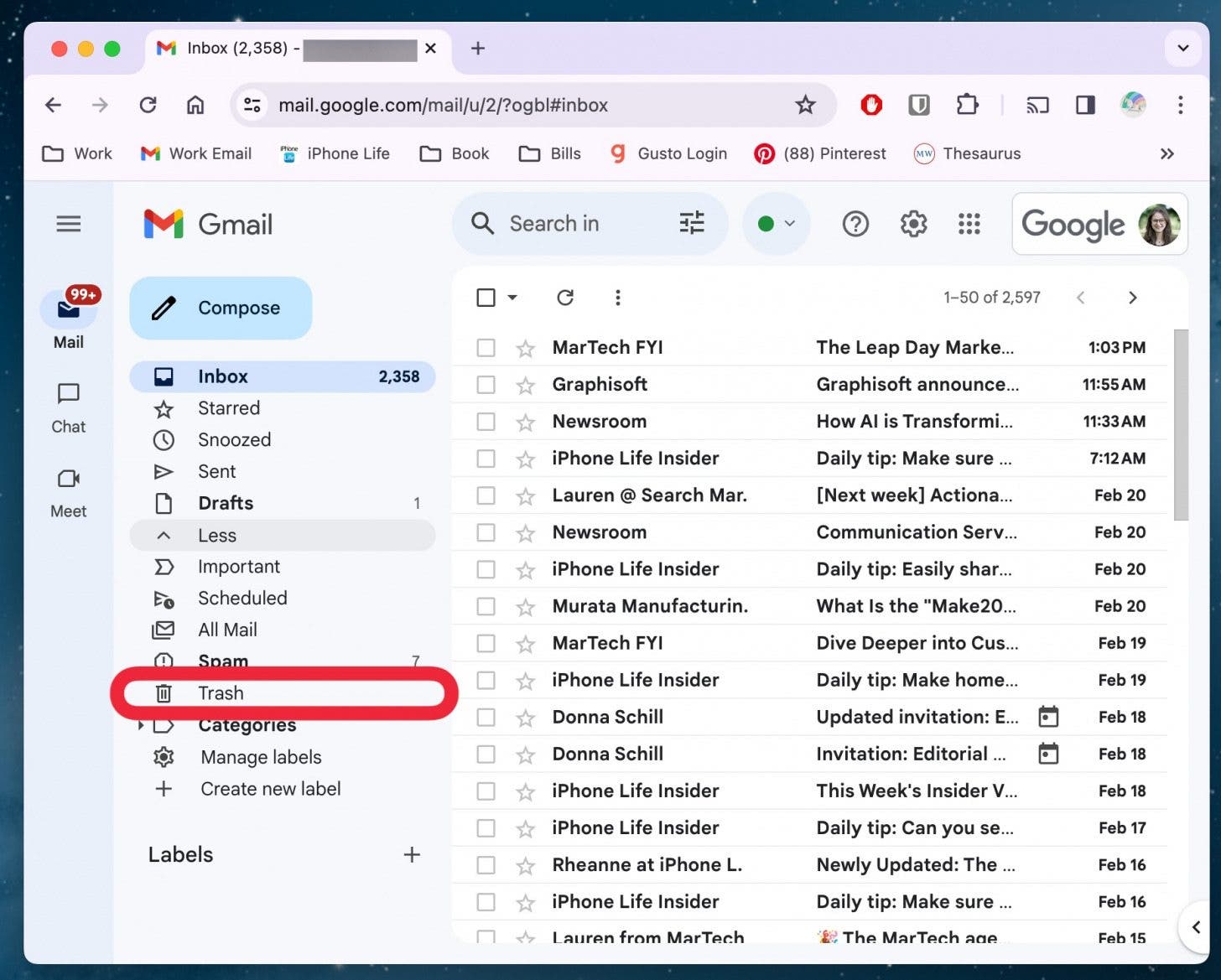
- From here, the quickest way to move an email out of the trash folder is to drag and drop the email into your inbox.

If you use another mail client like Outlook or Hotmail, your emails will stay in the recently deleted folder for up to thirty days. But if you use Yahoo, do be aware that recently deleted emails are only stored for up to seven days unless you change the default setting.
And that's how you recover recently deleted emails. Make sure that you've adjusted the settings of your mail client to ensure you don't lose emails before you're ready, but do be aware that those emails take up storage! If you're running low on storage, it might be good to clear out your Mail and get organized.
FAQ
- How do I find permanently deleted emails? Depending on your settings, most deleted emails will be erased from the trash folder after thirty days or less. Once your email is erased from the trash folder, it's nearly impossible to recover without contacting the company.
- Can I recover deleted text messages? There are a few ways to recover deleted text messages, including restoring your iPhone to a previous backup.
- How to recover recently deleted photos? Like emails and text messages, there is a place on your iPhone where you can find recently deleted photos and recover them. Similarly, photos only stay in recently deleted for up to thirty days.



 Leanne Hays
Leanne Hays
 Rachel Needell
Rachel Needell
 Amy Spitzfaden Both
Amy Spitzfaden Both
 Olena Kagui
Olena Kagui
 Rhett Intriago
Rhett Intriago

 Cullen Thomas
Cullen Thomas







