How to Send Fireworks on an iPhone: Text Messages Effects


What better way to ring in the New Year or celebrate a holiday than by sending fireworks on your iPhone? With the Messages app, you can send iMessage effects along with your text. These iPhone texting effects include balloons, confetti, and fireworks. Below, we'll cover how to send fireworks on iPhone.
Why You’ll Love This Tip
- Celebrate the New Year with friends with iMessage fireworks
- Add some flair to your messages with these animated iPhone texting effects
How to Make Fireworks on iMessage
System Requirements
This tip was performed with an iPhone 16 Pro Max running iOS 18.5. Find out how to update to iOS 18.
Did you know that you can include special animations inside iPhone text messages? In order to send fireworks on iPhone, the recipient also needs to have an iPhone and be using iMessage. This is easy to figure out, since blue message bubbles indicate that the recipient is using iMessage, while green bubbles mean the recipient is using SMS or RCS messaging. Unfortunately, SMS and RCS messages cannot use iMessage effects, including fireworks. If you are using an iPhone but notice all of your bubbles are green, even when texting other iPhone users, you might not have iMessage turned on yet. Now, here's how to send a text with effects that look like fireworks on iPhone:
- Open the Messages app, and start a new message or tap an existing conversation.
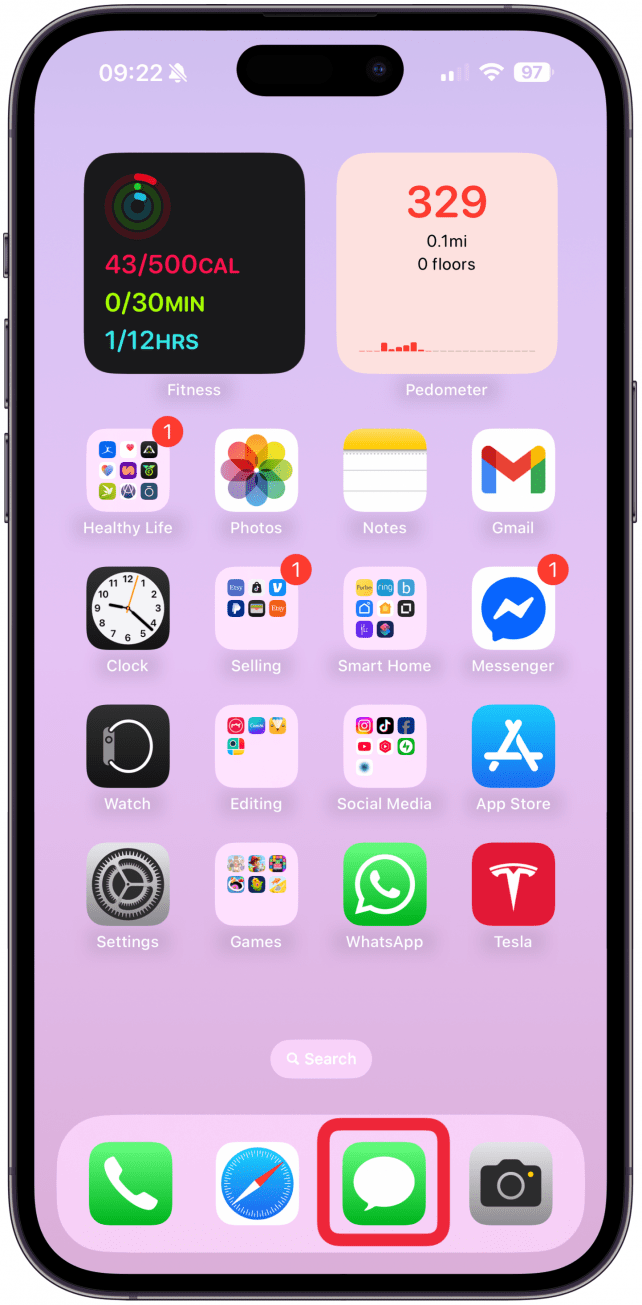
- Write your text message as usual. Then, instead of tapping the blue arrow to send the message, long-press the arrow for at least a second.
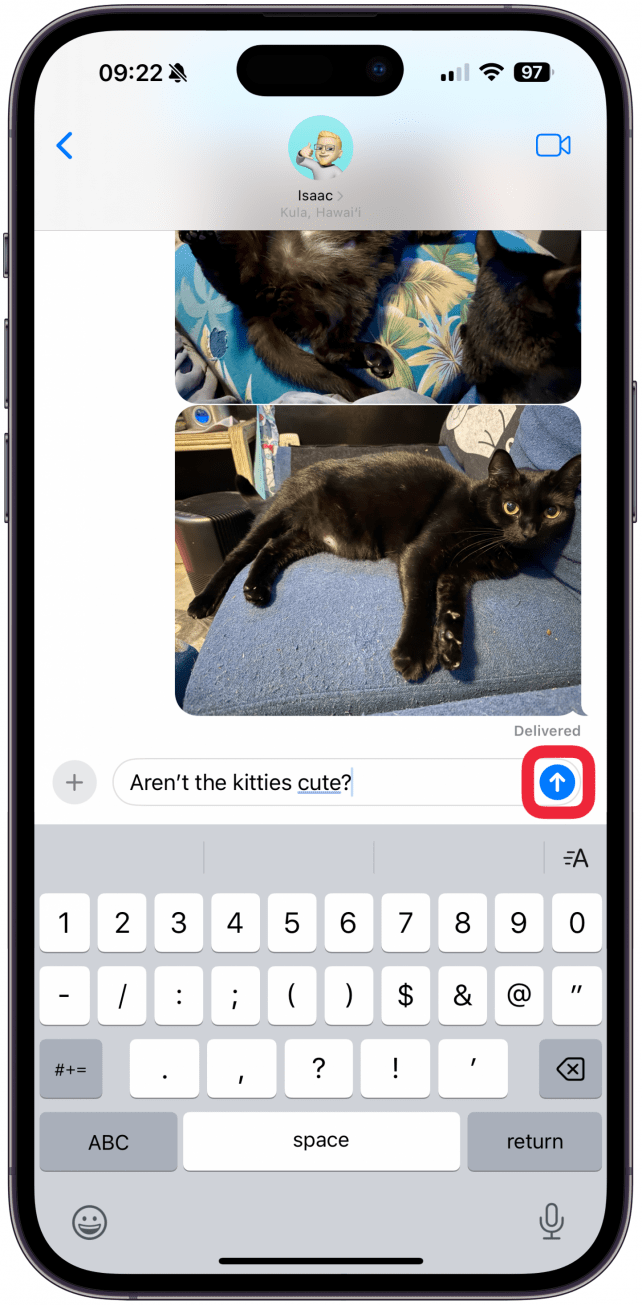
- A new Send with Effect screen will pop up. Select Screen at the top of the page.
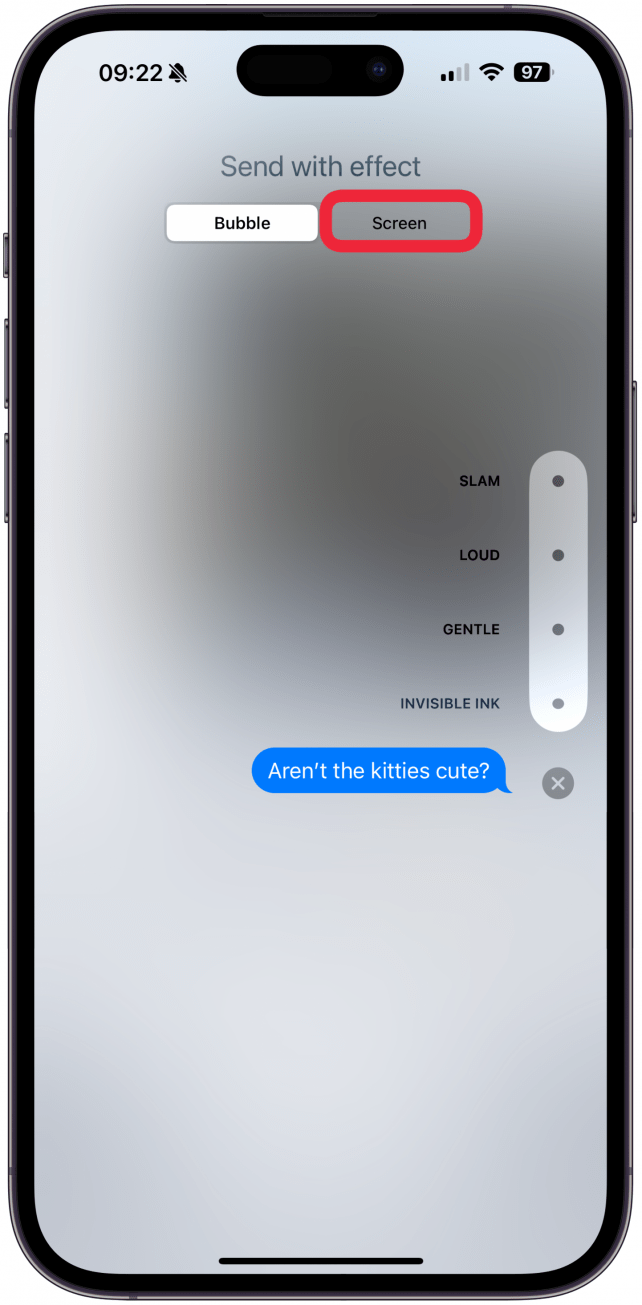
- Swipe from the right side of the screen to the left to scroll through the different screen effects until you get to the fireworks option.
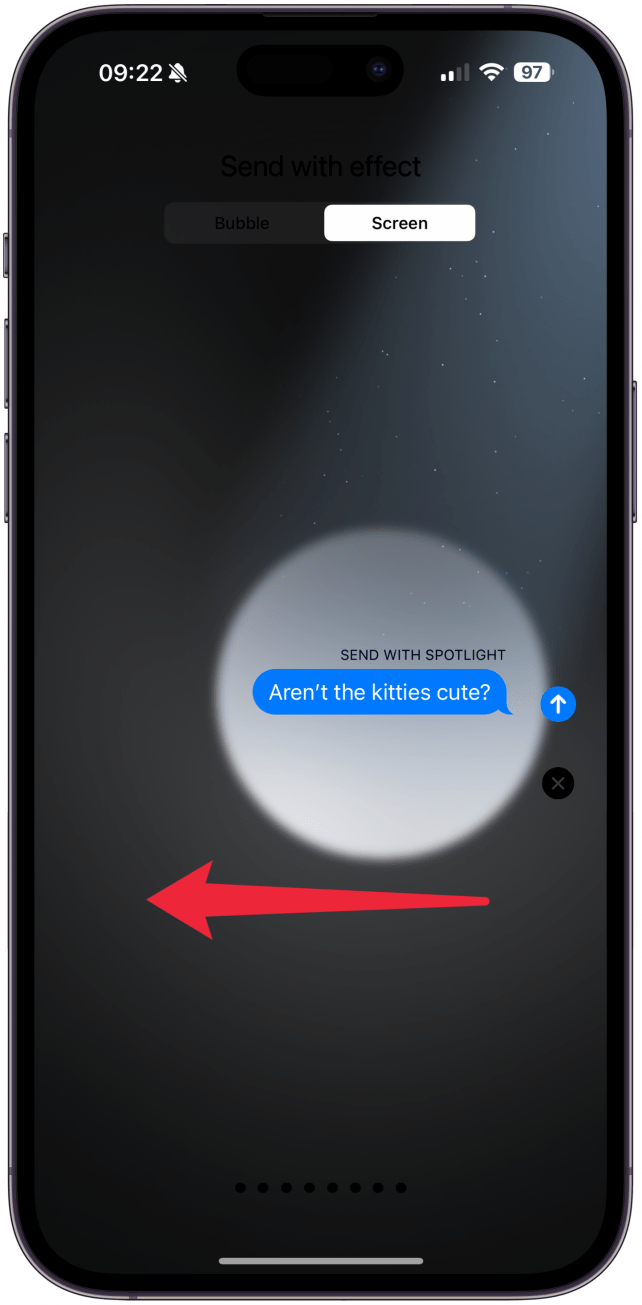
- Tap the blue arrow button to send.
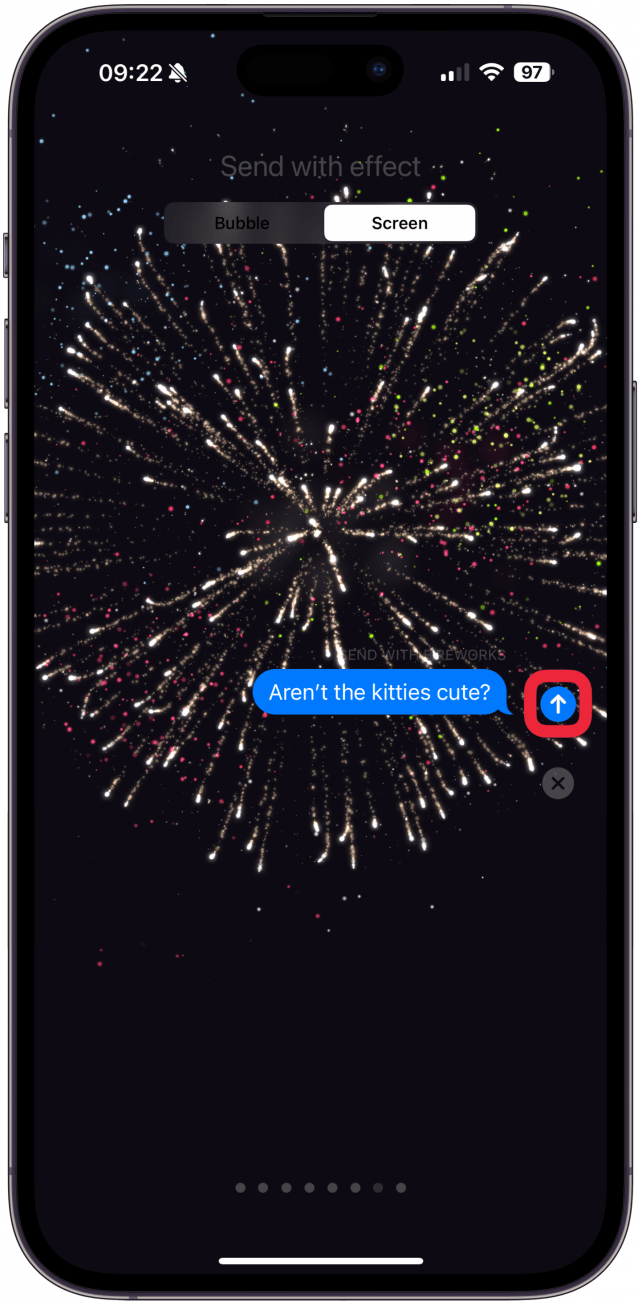
Note
You can trigger the fireworks effect automatically when you send a text saying, "Happy New Year!" This works any time of the year, so feel free to confuse your friends whenever you'd like.
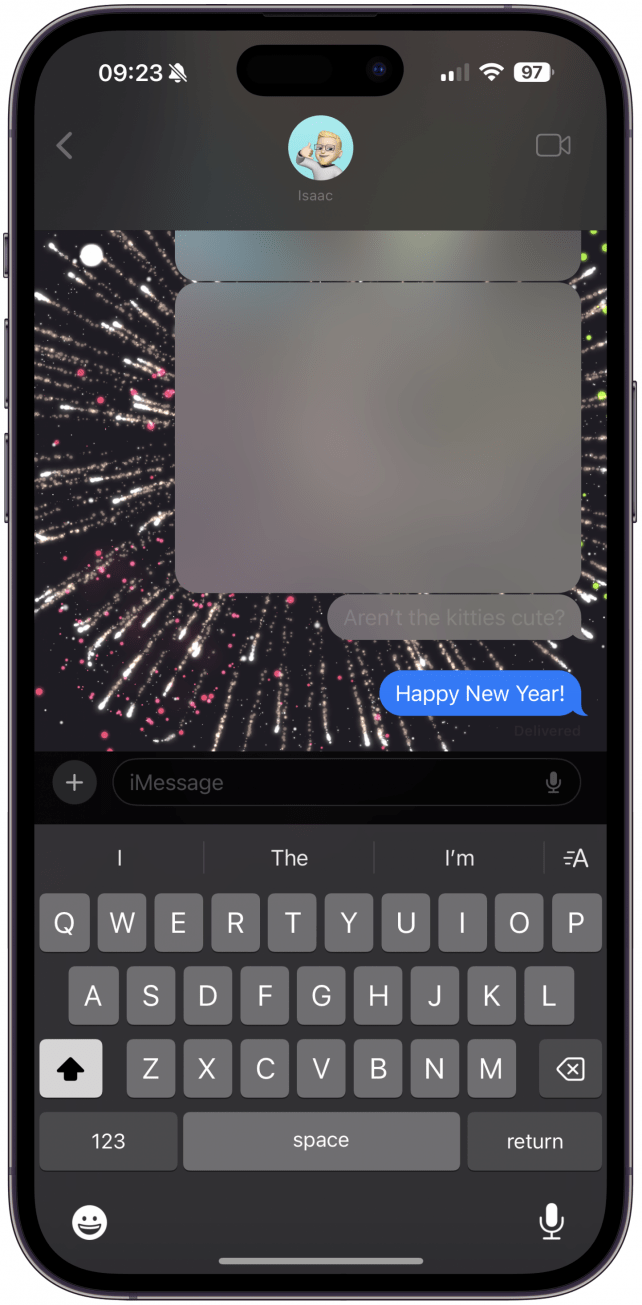
And that's how to text fireworks on iPhone! As you can see, iPhone text fireworks are just one of the many fun iPhone texting effects available. There are currently eight special iMessage effects you can choose from. The steps are the same to use each one, so play around and have fun with these iPhone message tricks!
Don't forget that you can also schedule a text on an iPhone, so you can schedule an iPhone fireworks message to your friends to celebrate. Next, learn how to do fireworks on FaceTime!
More On: iPhone Messages
Every day, we send useful tips with screenshots and step-by-step instructions to over 600,000 subscribers for free. You'll be surprised what your Apple devices can really do.

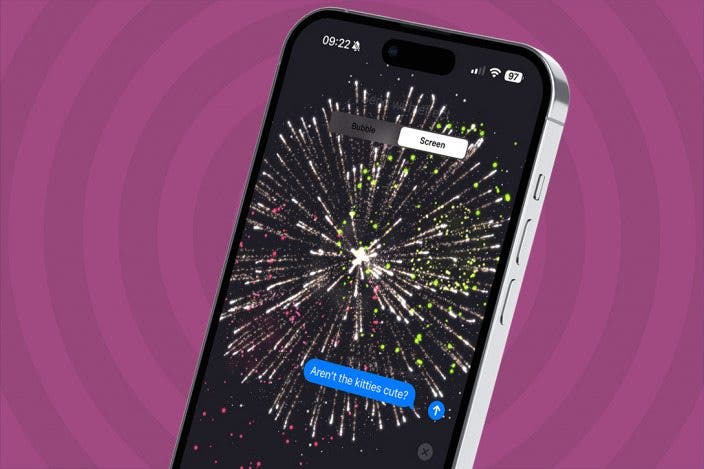

 Olena Kagui
Olena Kagui
 Cullen Thomas
Cullen Thomas
 Leanne Hays
Leanne Hays
 Amy Spitzfaden Both
Amy Spitzfaden Both
 Rachel Needell
Rachel Needell
 Rhett Intriago
Rhett Intriago

 Susan Misuraca
Susan Misuraca






