Find the Apple Watch’s Hidden Night Shift Mode


While the Apple Watch has a useful Sleep Mode that dims the screen, it also has a hidden blue light filter. Find out how to find the hidden Night mode on your Apple Watch below!
Why You’ll Love This Tip:
- Use Night Shift to filter out your Apple Watch’s blue light.
- Avoid straining your eyes when checking your Apple Watch at night.
How To Use Night Shift on Apple Watch
System Requirements
This tip works on the Apple Watch Series 6 and newer, running watchOS 10 or later. Find out how to update to the latest version of watchOS.
Night Shift on the iPhone is a feature that applies an orange filter over your display to filter out blue light. This helps to prevent eye strain when looking at your device in the dark. When using a Sleep Focus on your iPhone, your Apple Watch dims the screen and locks the display to achieve a similar effect. However, if you don’t use the Sleep Focus, Night Shift on the Apple Watch should come in handy. To unlock more secrets of your Apple Watch, sign up for our free Tip of the Day newsletter. Now, here’s how to find the hidden Night mode on Apple Watch:
- Activate Siri by either saying, "Siri," or pressing and holding the Digital Crown.

- Tell Siri, "Night Shift."

- A toggle will appear for Night Shift, and you can toggle it on to enable it.
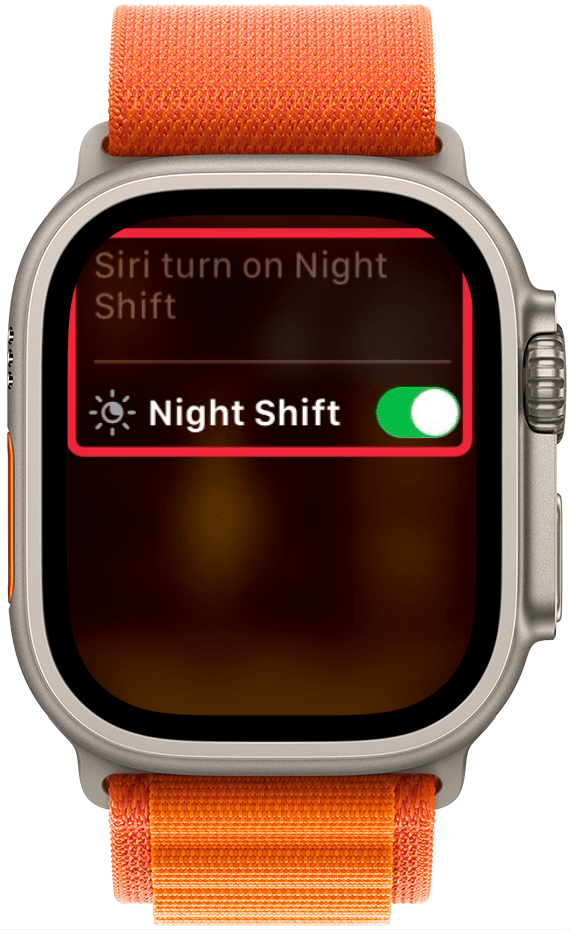
- Unlike the iPhone, there is no option to set a schedule for Night Shift, so you'll need to invoke Siri and say, "Night Shift," when you are ready to toggle it off.
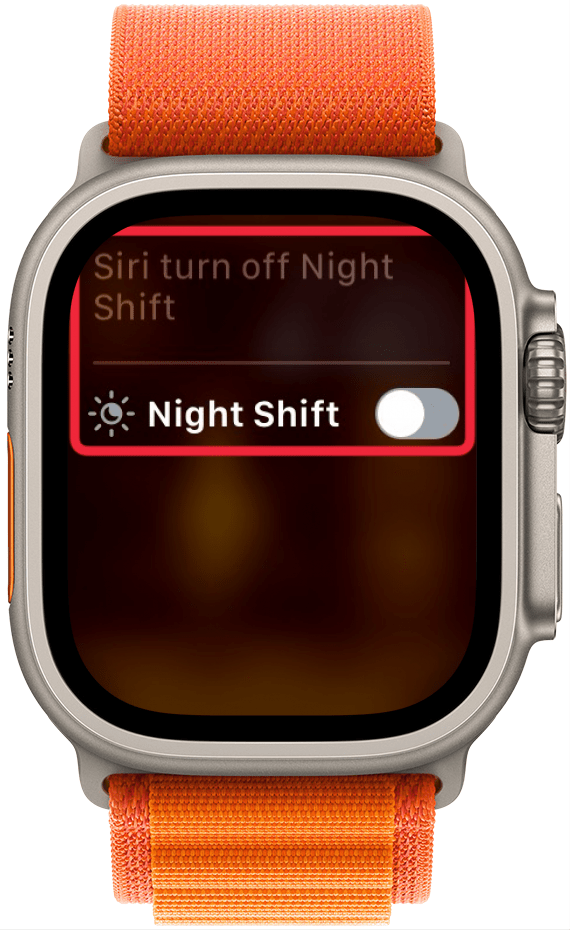
This toggle is only visible when talking to Siri; it does not appear anywhere in Settings. As a result, I am unsure if this function is an intentional addition to watchOS. If Apple did not mean for Night Shift to be available on the Apple Watch, there is a possibility that it could be removed in a future update.
Unfortunately, there is no night mode on the Apple Watch SE since this feature only works on the Series 6 and newer. If you have an older device, you will need to stick to using the Sleep Focus on your Apple Watch. Next, find out why your Apple Watch face is red.
Every day, we send useful tips with screenshots and step-by-step instructions to over 600,000 subscribers for free. You'll be surprised what your Apple devices can really do.

Rhett Intriago
Rhett Intriago is a Feature Writer at iPhone Life, offering his expertise in all things iPhone, Apple Watch, and AirPods. He enjoys writing on topics related to maintaining privacy in a digital world, as well as iPhone security. He’s been a tech enthusiast all his life, with experiences ranging from jailbreaking his iPhone to building his own gaming PC.
Despite his disdain for the beach, Rhett is based in Florida. In his free time, he enjoys playing the latest games, spoiling his cats, or discovering new places with his wife, Kyla.
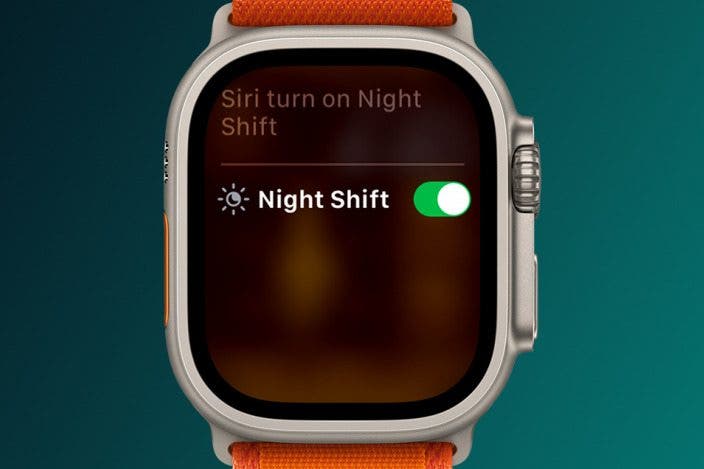

 Olena Kagui
Olena Kagui
 August Garry
August Garry
 Linda Ruth
Linda Ruth

 Rachel Needell
Rachel Needell
 Amy Spitzfaden Both
Amy Spitzfaden Both

 Leanne Hays
Leanne Hays
 Susan Misuraca
Susan Misuraca

 Rhett Intriago
Rhett Intriago



