How To Set the Clock Ahead on Your Apple Watch
You can set the clock ahead on your Apple Watch and move it back whenever you need to. We'll walk you through the steps to adjust your watch’s time display.


If you're like me, you like to set your clocks ahead a few minutes to help prevent being late. No matter the reason you want to set your Apple Watch clock ahead, we'll show you how to change the time on your Apple Watch.
Related: How to Set a Timer on the Apple Watch
Here's how to set time on your Apple Watch to show a few minutes ahead:
- Open the Settings app on your Apple Watch.

- Scroll down and tap on Clock.
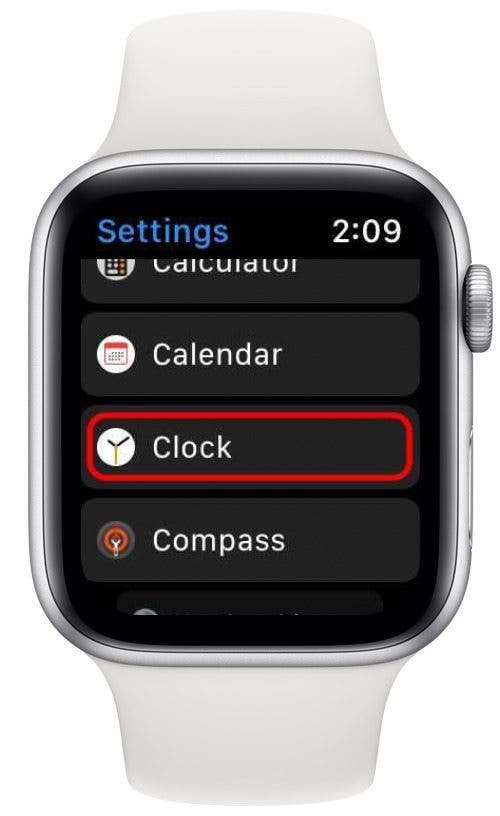
- Tap on the +0 min button.

- Turn the digital crown to adjust the number of minutes to set your watch ahead.
- Tap Set.

Now your Apple Watch is set ahead by a specific number of minutes. You can go back and adjust this setting again at any time. Keep in mind that when you manually adjust your Apple Watch clock to show a few minutes ahead, your notifications and alarms will still be set to the correct time, so you won't have to worry about missing important reminders or appointments. Next, learn how to make your Apple Watch speak time or tap it in morse code!

Erin MacPherson
Erin is a Web Editor for iPhone Life and has been a writer, editor, and researcher for many years. She has a degree in communication with an emphasis on psychology and communication, and has spent many of her professional years as a coach in various business and specialty fields. Erin officially joined the ranks of iPhone and Apple users everywhere around nine years ago, and has since enjoyed the unique and customized feel of Apple technology and its many gadgets. When she’s not working, Erin and her son enjoy outdoor adventures, camping, and spending time with their eclectic collection of pets.
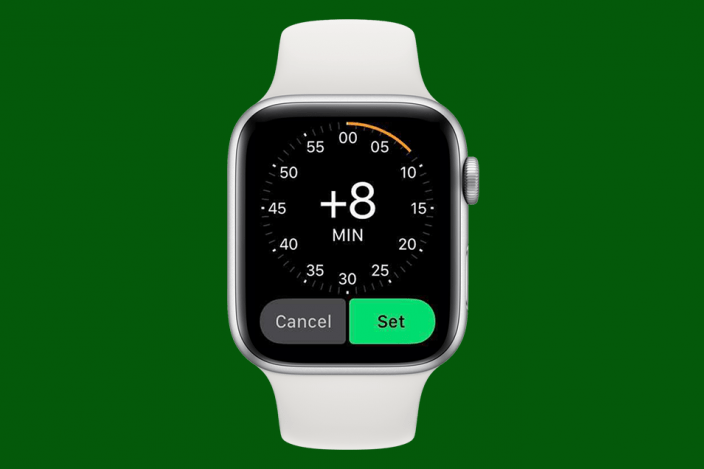

 Amy Spitzfaden Both
Amy Spitzfaden Both
 Olena Kagui
Olena Kagui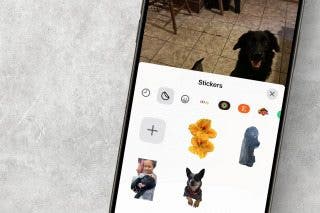
 Rachel Needell
Rachel Needell

 August Garry
August Garry
 Rhett Intriago
Rhett Intriago
 Leanne Hays
Leanne Hays




 Susan Misuraca
Susan Misuraca

