How to Set a Passcode on the Apple Watch



A passcode on an Apple Watch works a bit differently than a passcode on an iPhone. On an iPhone, you have to enter the code or use Face ID or Touch ID every time the screen turns off. But it would be super annoying if you had to enter the password on your Apple Watch each time you lifted your wrist—no one would use one if that were the case. A passcode on an Apple Watch is only asked for when your Apple Watch restarts and when you’ve removed the watch from your wrist and put it back on. That’s why this Apple Watch feature is an effective privacy measure, and not so inconvenient that users won’t bother setting a passcode. Here's how to set a passcode on your Apple Watch.
Related: 15 Apple Watch Tips That’ll Make You A Pro
How to Set a Passcode on an Apple Watch
We've already gone over how to set a six-digit iPhone passcode, as well as how to change your iPhone passcode to an alphanumeric password. Now, let's cover how to protect your Apple Watch with a passcode. *Note* Be sure not to forget this passcode, or you'll need to reset your Apple Watch and pair it with your iPhone again.
- Open the Watch app on your iPhone and select the My Watch tab.
- Tap Passcode.
- Tap Turn Passcode On.
- On your Apple Watch, enter your new passcode. Re-enter your new passcode.
Now, your passcode is set.

Conner Carey
Conner Carey's writing can be found at conpoet.com. She is currently writing a book, creating lots of content, and writing poetry via @conpoet on Instagram. She lives in an RV full-time with her mom, Jan and dog, Jodi as they slow-travel around the country.

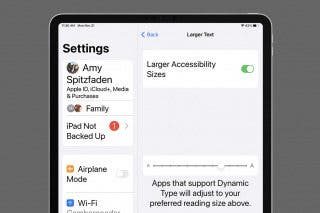
 Amy Spitzfaden Both
Amy Spitzfaden Both
 Rhett Intriago
Rhett Intriago


 Haley Hunter
Haley Hunter
 Leanne Hays
Leanne Hays
 Olena Kagui
Olena Kagui
 Rachel Needell
Rachel Needell
 Susan Misuraca
Susan Misuraca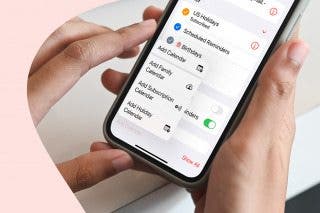
 Belinda Sanmiguel
Belinda Sanmiguel



