How to Make Apple Watch Alarm Vibrate Only


Have you experienced the gentle vibration wake-up with the Apple Watch vibrate-only alarm? Making your Apple Watch alarm vibrate instead of waking you with a loud alarm tone is quick, easy, and reduces disturbances to others around you. We'll show you how to set a vibrating wrist alarm on your Apple Watch.
Why You'll Love This Tip
- Set an alarm on the Apple Watch to vibrate only for a gentler wake-up.
- Vibrating watch alarms notify you with vibrations on your wrist instead of loud noise
How to Set a Silent, Vibrating Alarm on Apple Watch
System Requirements
This tip was performed on an Apple Watch running watchOS 26. Find out how to update to the latest OS.
Unfortunately, there's no way to make a silent alarm on Apple Watch without setting the entire watch to Silent mode, but this is still a great solution for those who keep their Apple Watch set to Silent mode anyway! You can quickly adjust this setting in your Apple Watch's Control Center. Here's how to silence Apple Watch and then set a vibrate-only alarm:
- Press the Side button to open the Apple Watch Control Center.
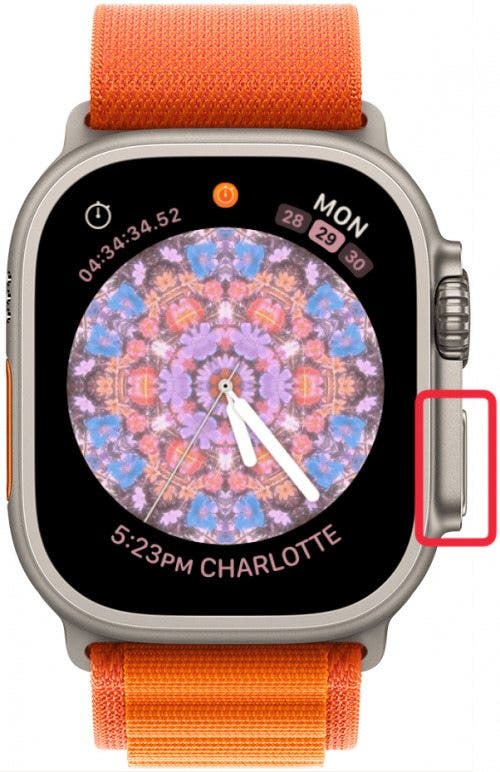
- Tap on the bell icon to switch your Apple Watch to Silent Mode, turning off sound on your Apple Watch. The icon will turn red, and the bell will now have a strike through it. If you're curious about what the other icons mean, be sure to check out our guide to Apple Watch symbols and icons.

- Press the Digital Crown to go to your Apple Watch's app menu.
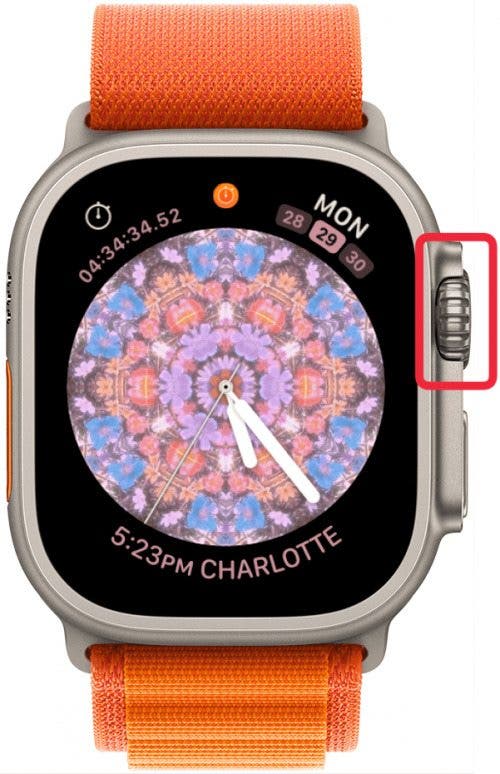
- Tap on the Alarm app.

- Scroll all the way to the bottom and tap the plus icon.
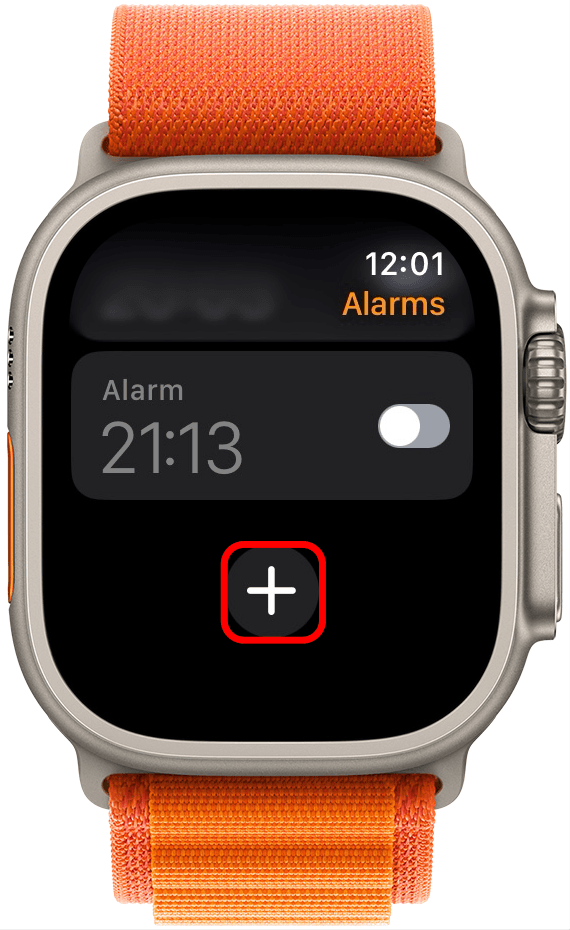
- If it's not already outlined in green, tap the hours box and then turn the Digital Crown to set the alarm hour.
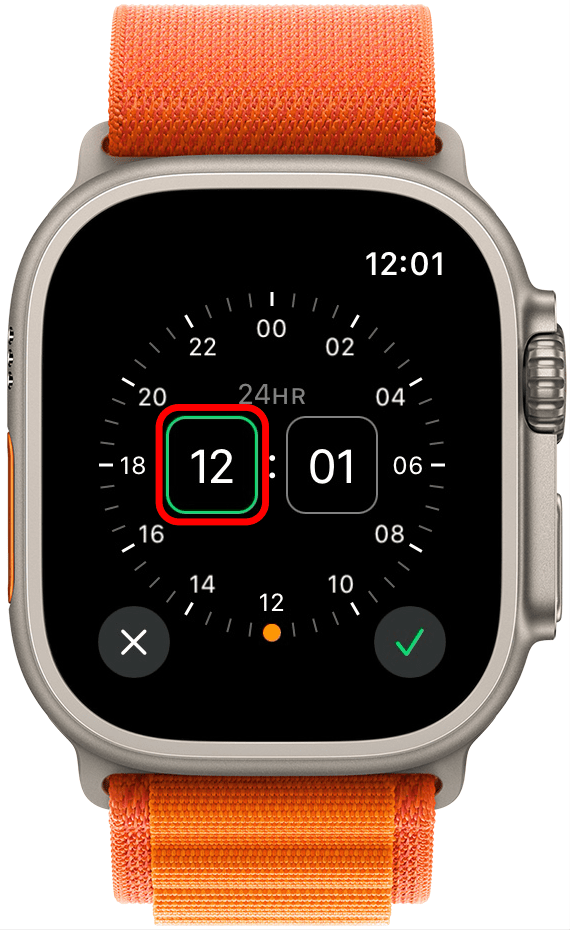
- Tap the minutes box and then turn the Digital Crown to set the alarm minutes.

- If you have a 24-hour clock, you can skip this step. If not, tap AM or PM to set the time of day.
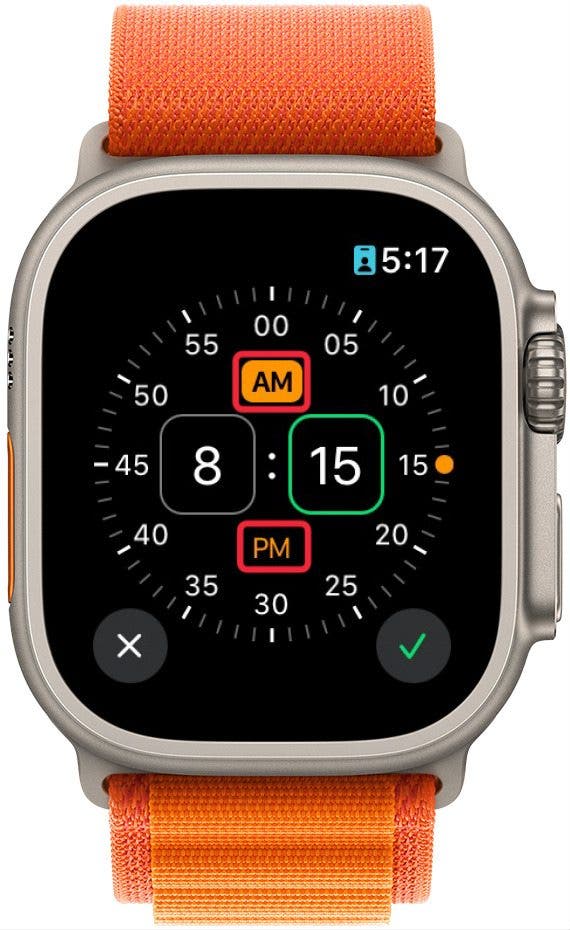
- Tap the check mark at the bottom of the screen.
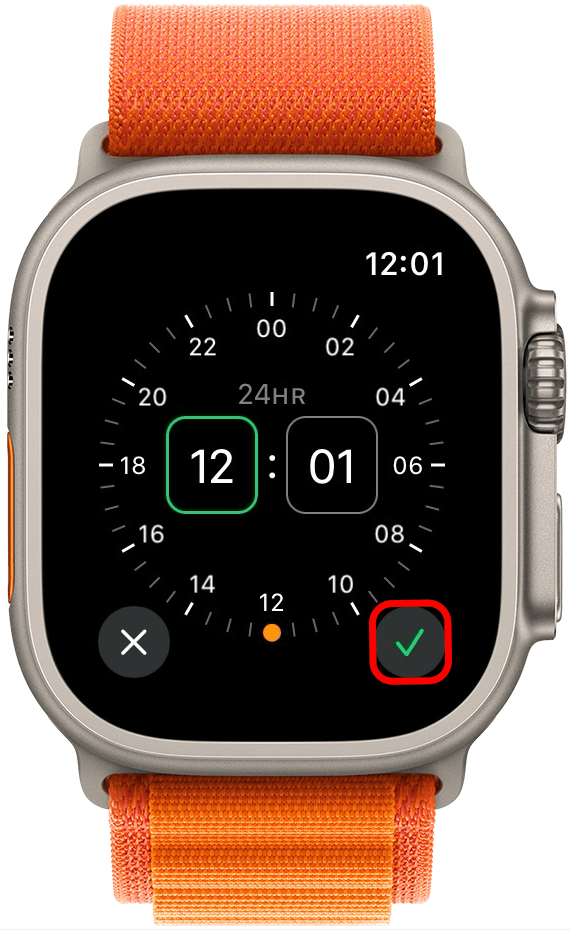
Pro Tip
If your Cover to Mute settings are on, you can silence your Apple Watch alarm with your palm!
Now, your watch should wake you up with a series of gentle vibrations on your wrist. We hope you enjoy your vibrating watch alarm! If you want to set an alarm on Apple Watch only, the steps above will do that as well. Additionally, you can always toggle Apple Watch alarms on or off in the Alarm app main screen, as well. Next, learn how to make your watch vibrate for calls and texts.
Every day, we send useful tips with screenshots and step-by-step instructions to over 600,000 subscribers for free. You'll be surprised what your Apple devices can really do.

August Garry
August Garry is an Associate Editor for iPhone Life. Formerly of Gartner and Software Advice, they have six years of experience writing about technology for everyday users, specializing in iPhones, HomePods, and Apple TV. As a former college writing instructor, they are passionate about effective, accessible communication, which is perhaps why they love helping readers master the strongest communication tools they have available: their iPhones. They have a degree in Russian Literature and Language from Reed College.
When they’re not writing for iPhone Life, they’re reading about maritime disasters, writing fiction, rock climbing, or walking their adorable dog, Moosh.
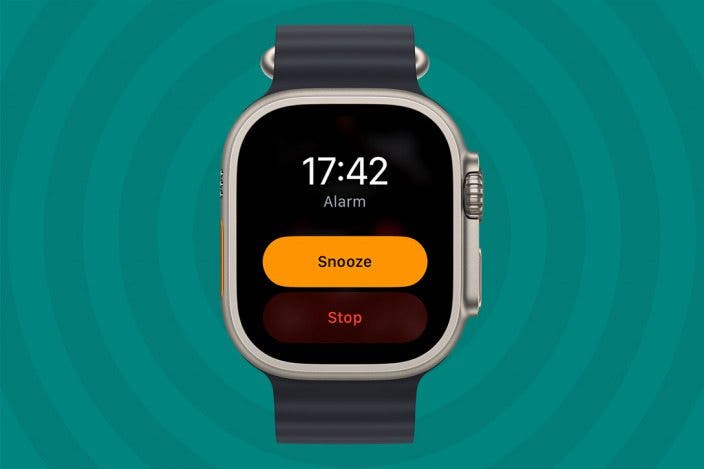

 Olena Kagui
Olena Kagui

 Rhett Intriago
Rhett Intriago

 Donna Schill
Donna Schill
 Ashleigh Page
Ashleigh Page

 Amy Spitzfaden Both
Amy Spitzfaden Both

 Rachel Needell
Rachel Needell

 Devala Rees
Devala Rees

 Cullen Thomas
Cullen Thomas
 Leanne Hays
Leanne Hays