How to Turn Off Name & Photo Sharing on iPhone


Don’t want to share your contact name and photo with everyone who texts you? You can give yourself a bit of extra privacy by turning off contact sharing on your iPhone. Here's how to unshare your contact photo and name on your iPhone.
Why You’ll Love This Tip:
- Maintain privacy and avoid sharing your name and photo with others.
- Stop getting notifications about sharing your contact information.
How to Disable Contact Sharing on iPhone
System Requirements
This tip works on iPhones running iOS 17 or later. Find out how to update to the latest version of iOS.
Whether you’re tired of your iPhone asking you to share your contact details when texting or you would simply like to add an extra layer of privacy to your personal life, you can turn off the feature that shares your name and photo on iPhone. For more iPhone privacy tips and tricks, be sure to sign up for our free Tip of the Day newsletter. Now, here’s how to disable contact sharing on iPhone:
- Open the Contacts app.

- Tap your contact card at the top of the list.

- Tap Contact Photo & Poster.

- Tap the toggle next to Name & Photo Sharing to disable or enable this feature.

Now, you don’t have to worry about your name and photo being shared with anyone. Also, check out how to customize someone else's iPhone contact poster.

Rhett Intriago
Rhett Intriago is a Feature Writer at iPhone Life, offering his expertise in all things iPhone, Apple Watch, and AirPods. He enjoys writing on topics related to maintaining privacy in a digital world, as well as iPhone security. He’s been a tech enthusiast all his life, with experiences ranging from jailbreaking his iPhone to building his own gaming PC.
Despite his disdain for the beach, Rhett is based in Florida. In his free time, he enjoys playing the latest games, spoiling his cats, or discovering new places with his wife, Kyla.
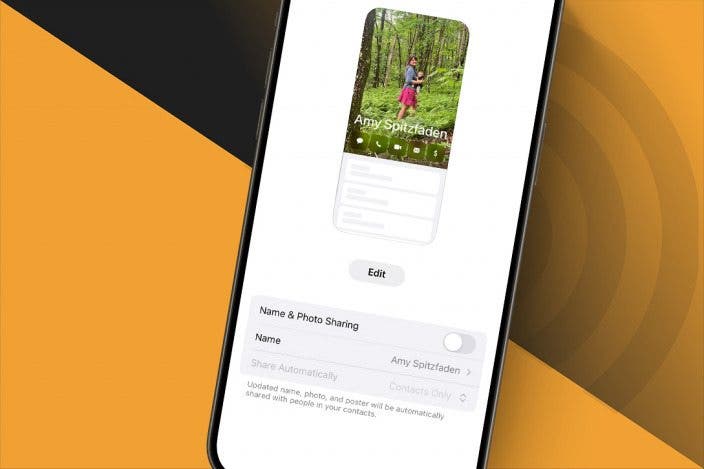

 Olena Kagui
Olena Kagui
 Amy Spitzfaden Both
Amy Spitzfaden Both
 Rachel Needell
Rachel Needell
 Rhett Intriago
Rhett Intriago
 Leanne Hays
Leanne Hays






 Cullen Thomas
Cullen Thomas


