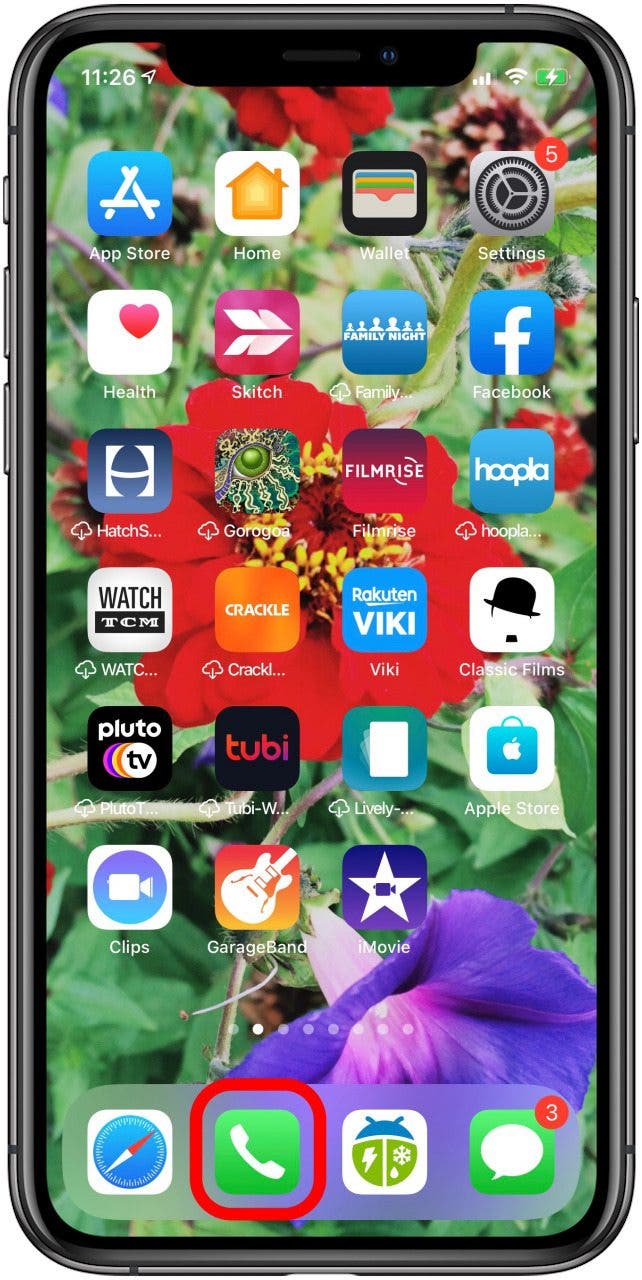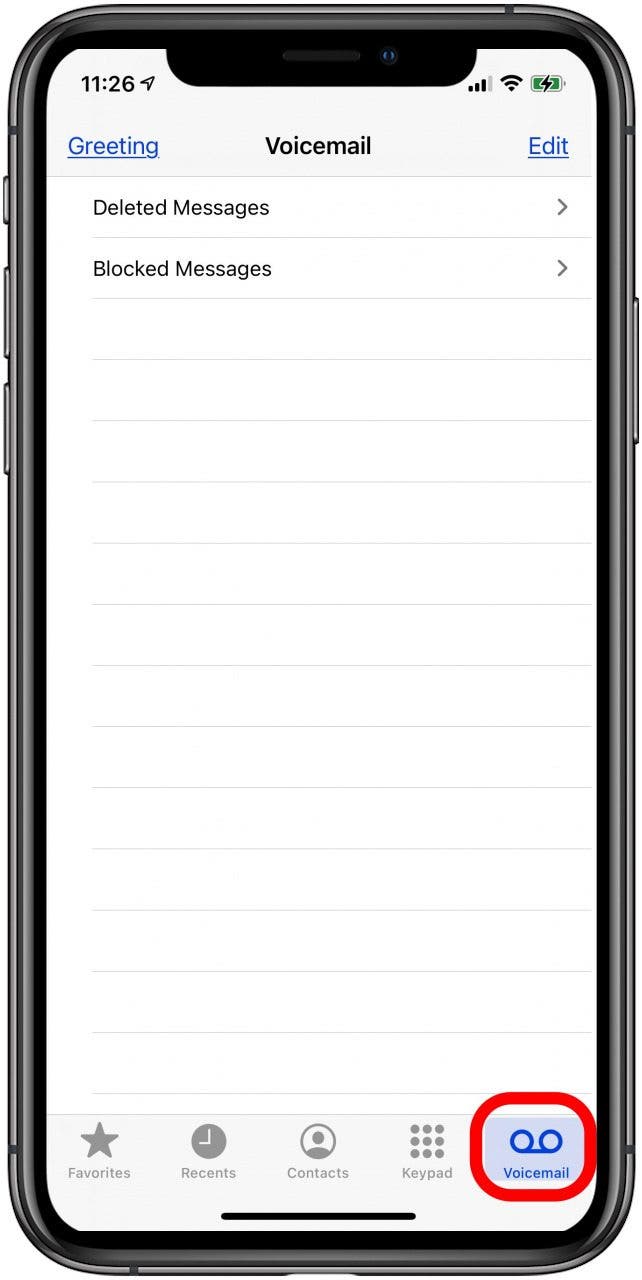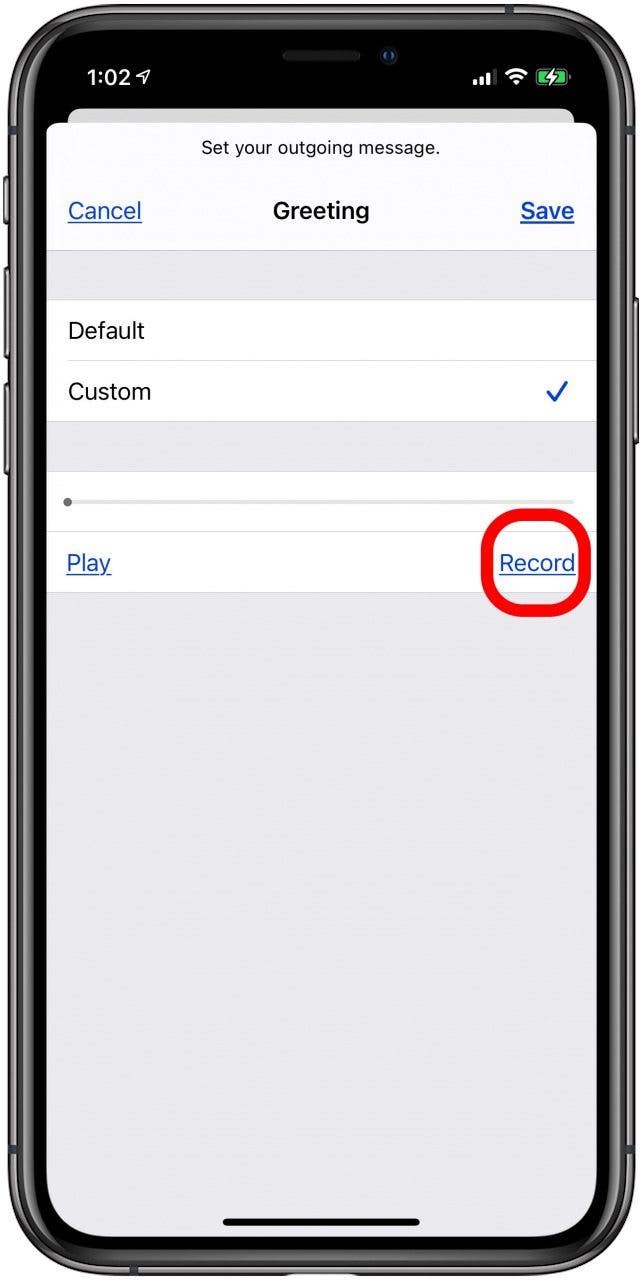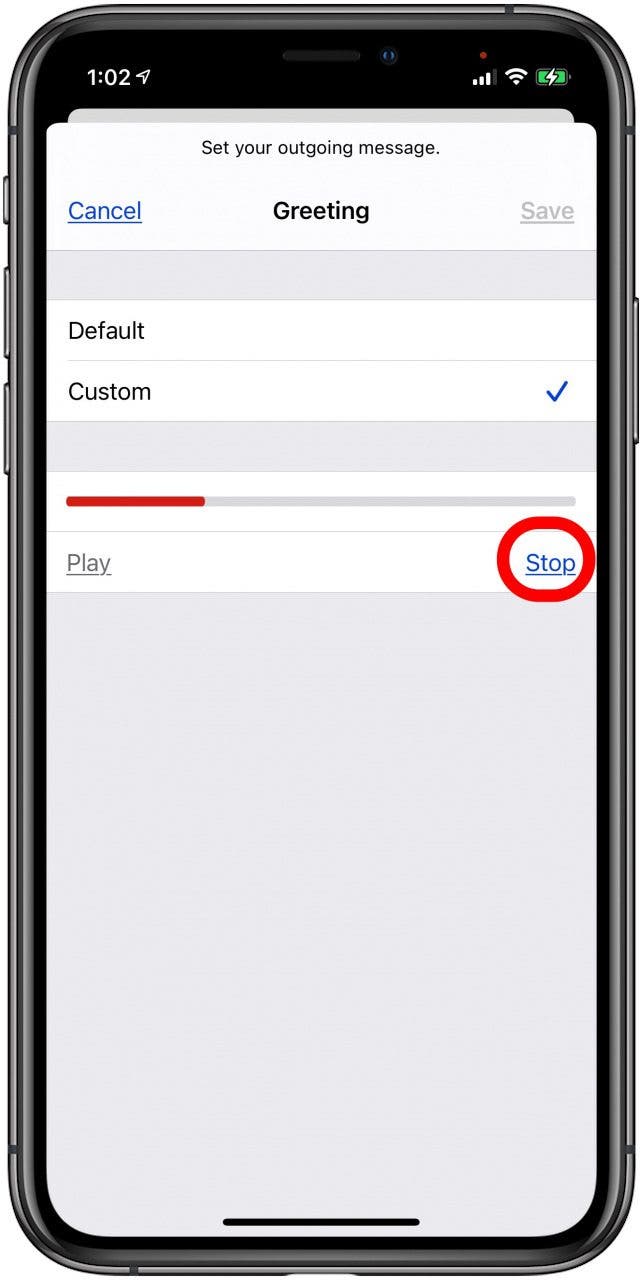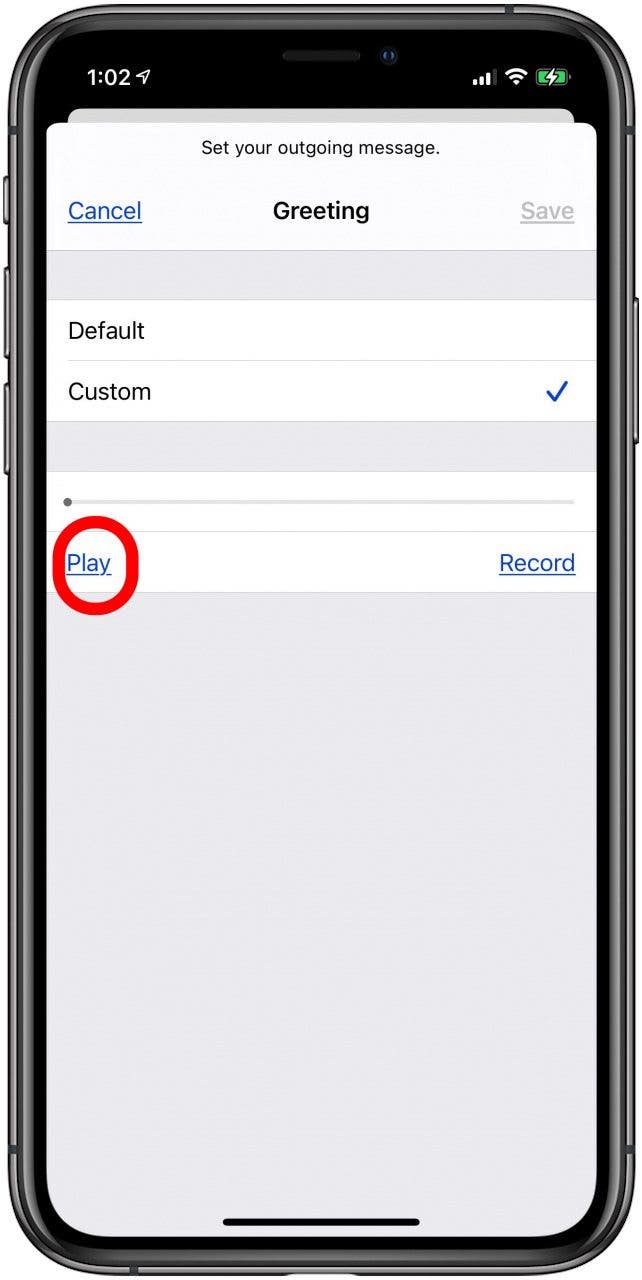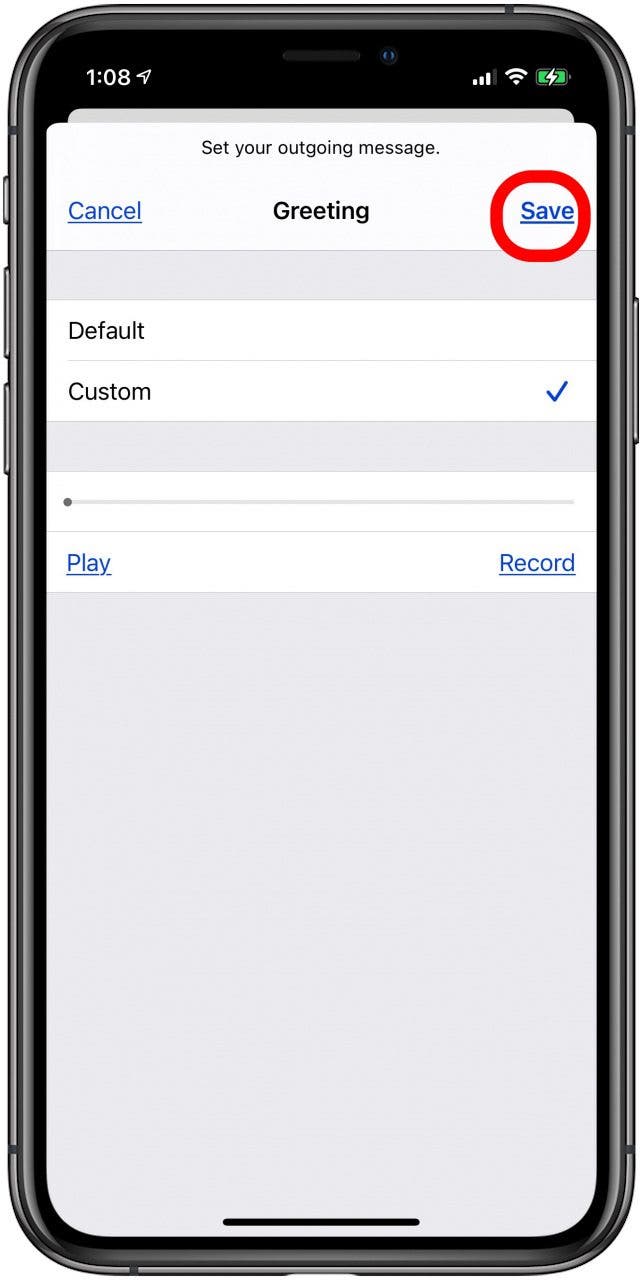If you're just getting started with your first iPhone, or have switched cell service providers, you'll need to set up voicemail on your phone. Here's how to set up a first-time voicemail and record a new voicemail message on your iPhone.
Related: How to Share Voicemail-to-Text Transcriptions on the iPhone
We've already gone over how to change the voicemail greeting on your iPhone, how to set up and use Visual Voicemail, and how to open your voicemail so you can listen to and delete messages. Check out our free Tip of the Day for more Phone and Voicemail tutorials. Now, let's learn how to set up a first-time voicemail on your iPhone:

- Open the Phone app.
![iphone phone app]()
- Tap the Voicemail tab at the bottom of the screen.
![tap the voicemail tab]()
- You'll see a button labeled Set Up Now at the center of the screen; tap it to continue.
![set up now]()
- When prompted, create a new passcode for your voicemail, then reenter it. When finished, tap Done.
- Tap Default to use the prerecorded greeting, or Custom for a personalized greeting.
- Tap Record to record your greeting.
![record voicemail greeting]()
- Tap Stop when you're finished recording.
![tap stop]()
- To listen to your greeting, tap Play.
![tap play]()
- If you don't like what you hear, just tap Record to try again. Once you're happy with the message, tap Save.
![tap save]()
And that's all there is to it!