Keep Home & Work Separate with Safari Profiles


You can now create different profiles for Safari, enabling you to separate your tabs and bookmarks for work, school, personal life, and more. The latest version of iOS allows you to have multiple profiles, each with its own settings and browsing data. You can have different Safari browsing experiences for all your different needs. Read on to find out how this new feature works!
Why You’ll Love This Tip:
- Separate browsing sessions based on where you are or the time of day.
- Stay focused if you are studying for school or find yourself easily distracted at work.
How to Set Up Safari Profiles on iPhone
System Requirements:
This tip works on iPhones running iOS 17 or later. iOS 17 is currently in beta and is expected to be publicly available in September 2023. When iOS 17 is publicly released, you can learn how to update your OS.
Safari Profiles are similar to Focus modes in that each profile has its own unique browsing session, so you can, for example, create separate profiles for browsing the web at work and at home. To get the most out of this feature and others, be sure to sign up for our free Tip of the Day newsletter! I’ve used this feature to create a work profile for myself. Since I need to take lots of screenshots for articles like this one, a work profile means I can grab screenshots in Safari without having to show all my open tabs. Here’s how to get started with Safari Profiles:
- Open the Settings app, and find Safari.

- Scroll down, and under Profiles, tap New Profile.
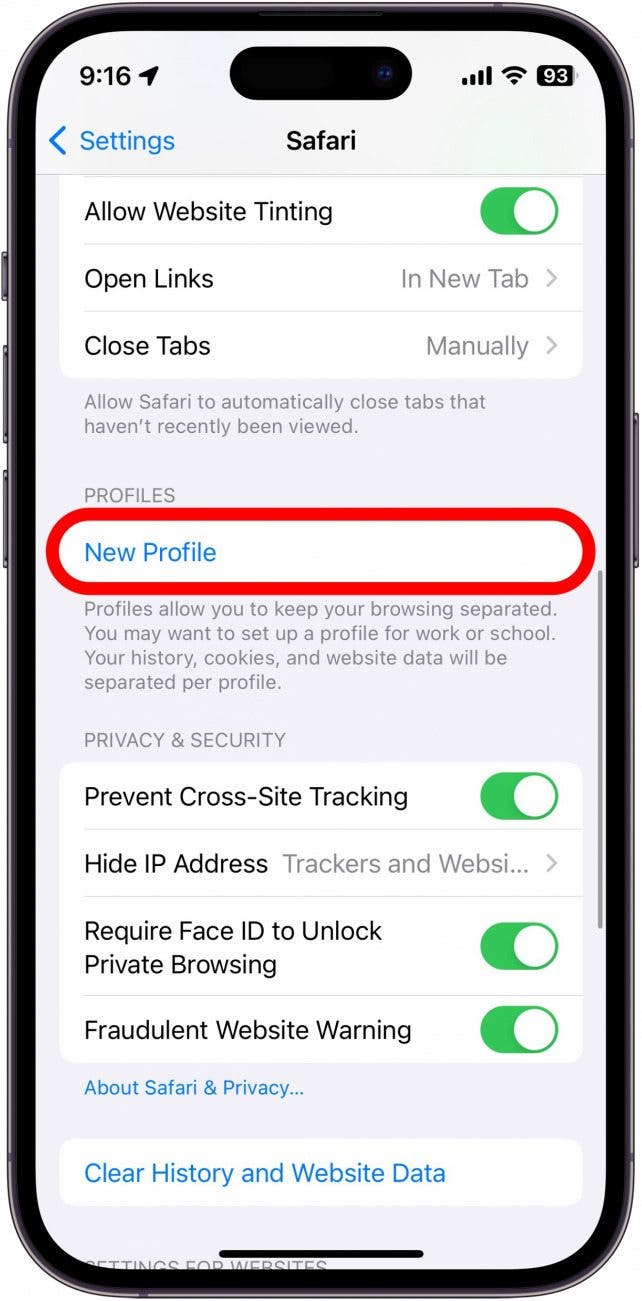
- Give your Profile a name, and then choose an icon and color scheme for your profile. If you don’t see one you like from the selection, you can tap the three-dot menus to find a wider range of icons and colors.
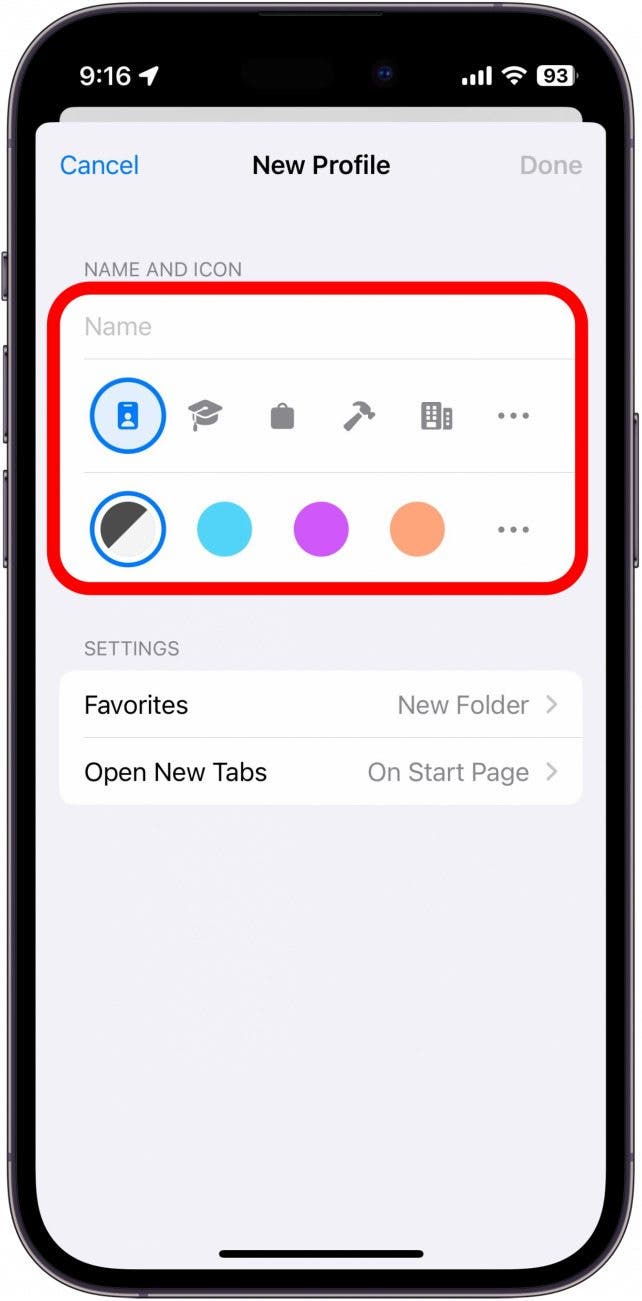
- You can also set where your bookmarks for this profile are saved, as well as where new tabs should open.
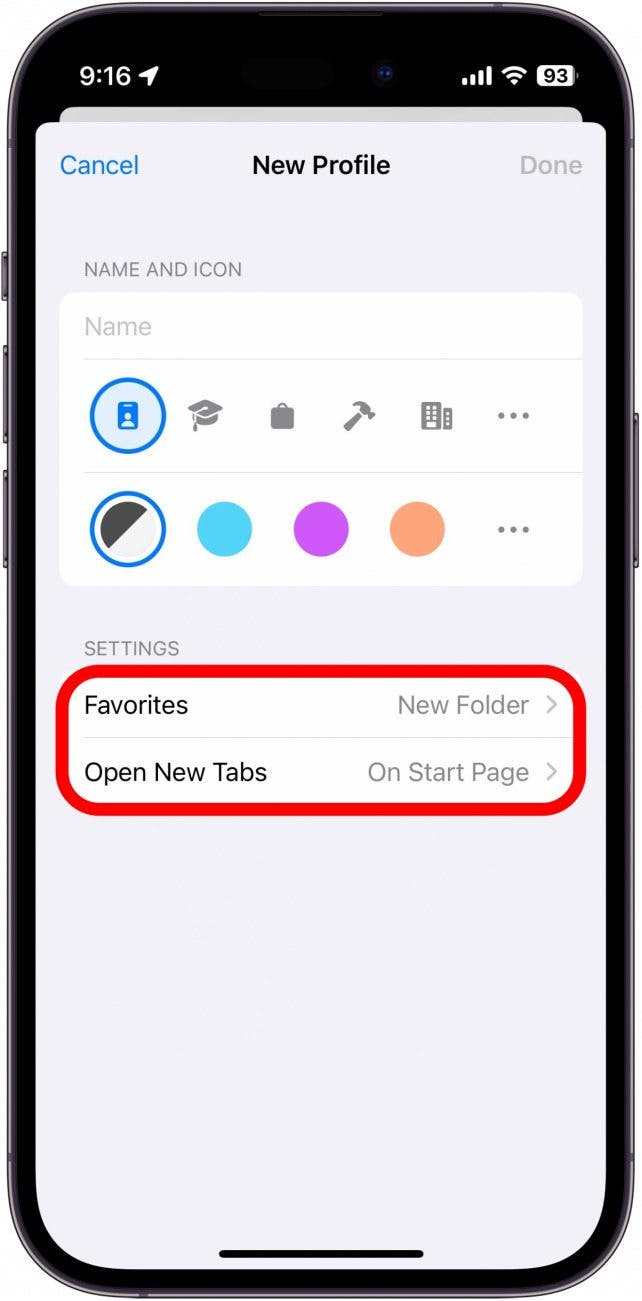
- Tap Done.

- Tap your new profile to customize it further.
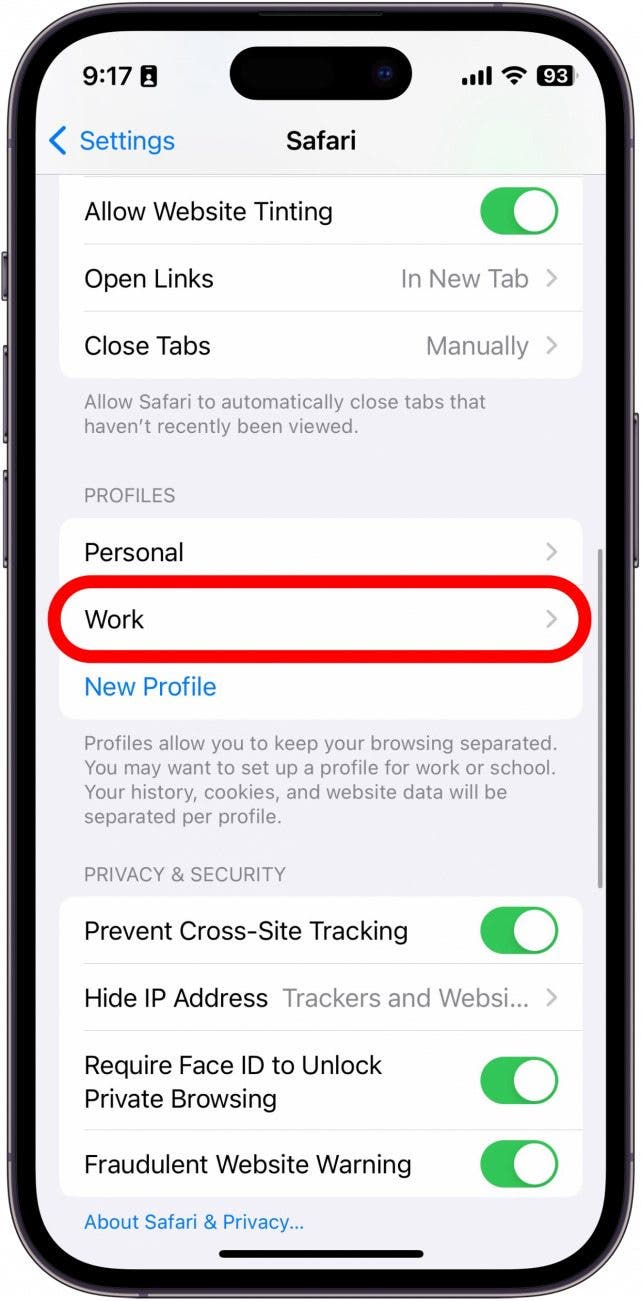
- You can change any of the settings from steps 3 and 4, as well as manage the extensions you use while this profile is active.
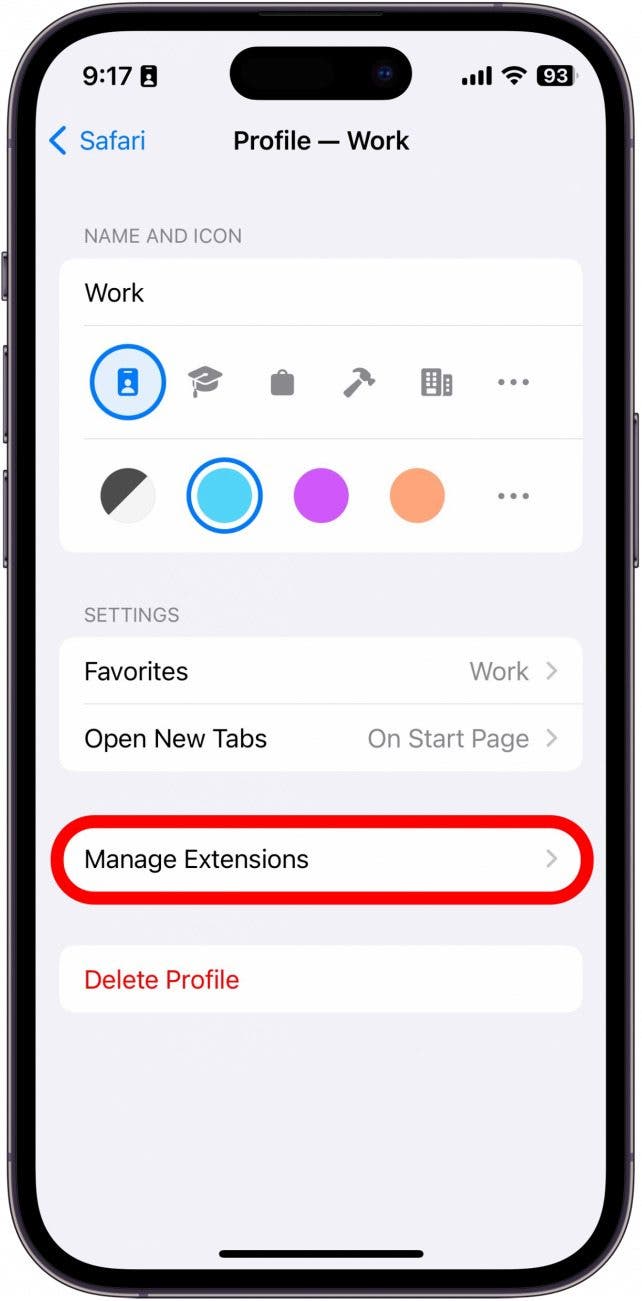
- You can also delete the profile from this screen.
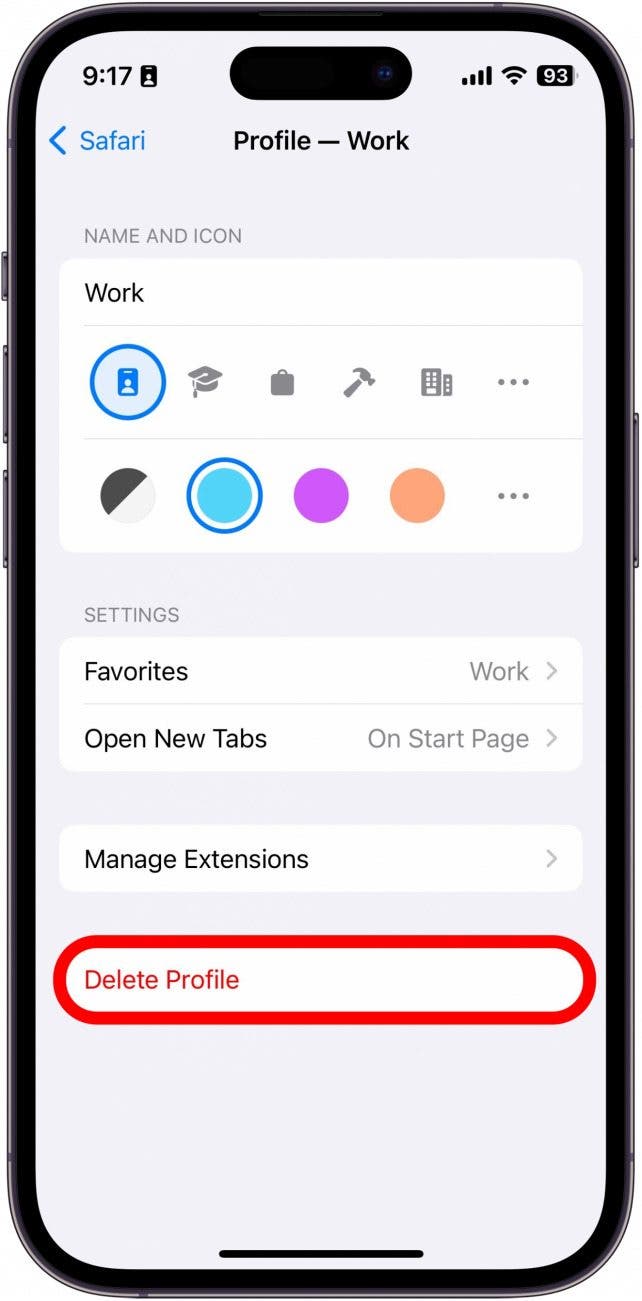
- The next time you open Safari, your current browsing session will be your personal profile. Tap the Tabs button to view your current open tabs.
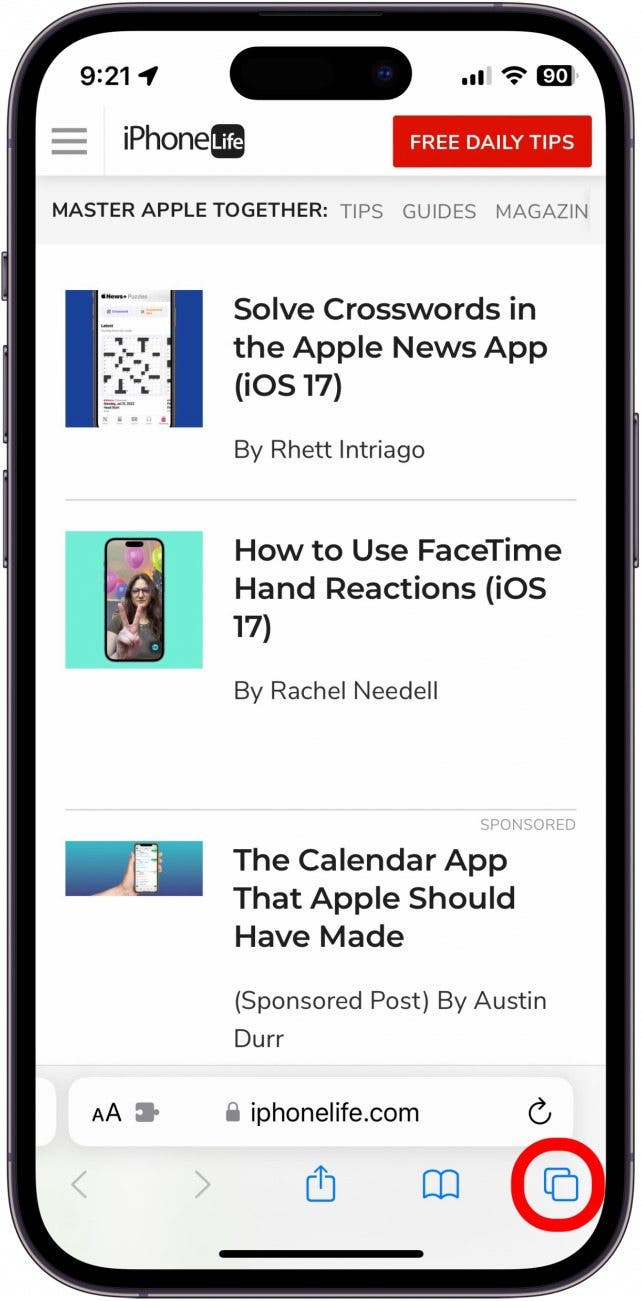
- Tap the profile icon that looks like a person at the bottom of your screen.
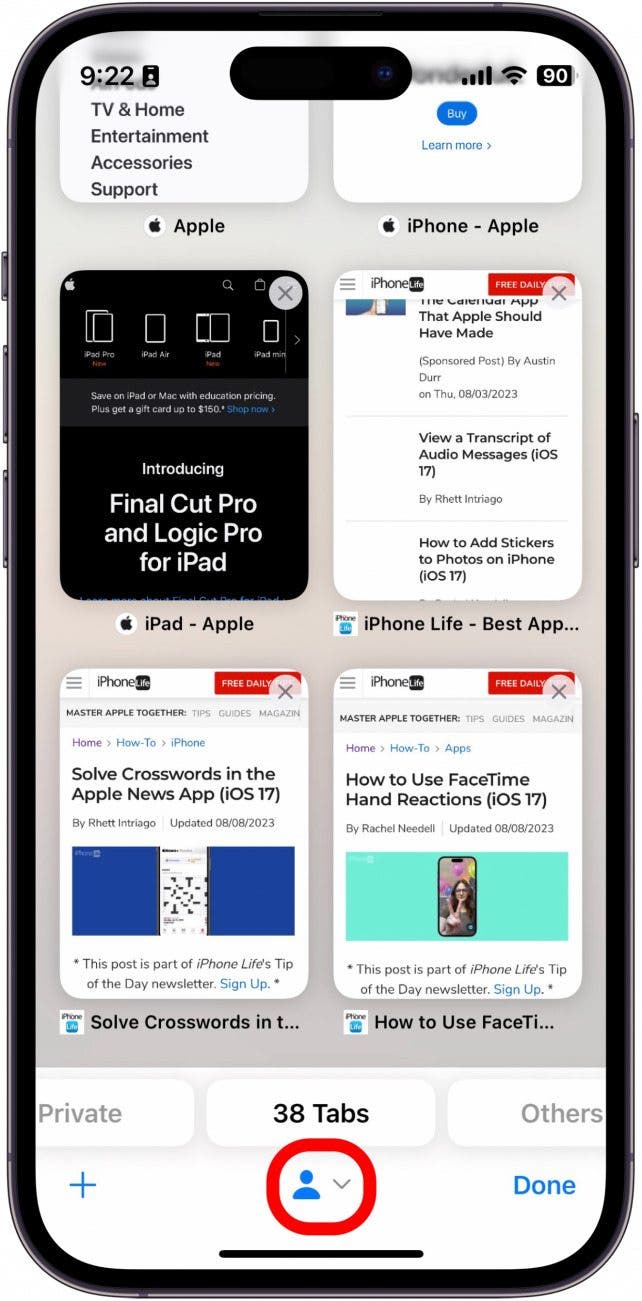
- Tap Profile.
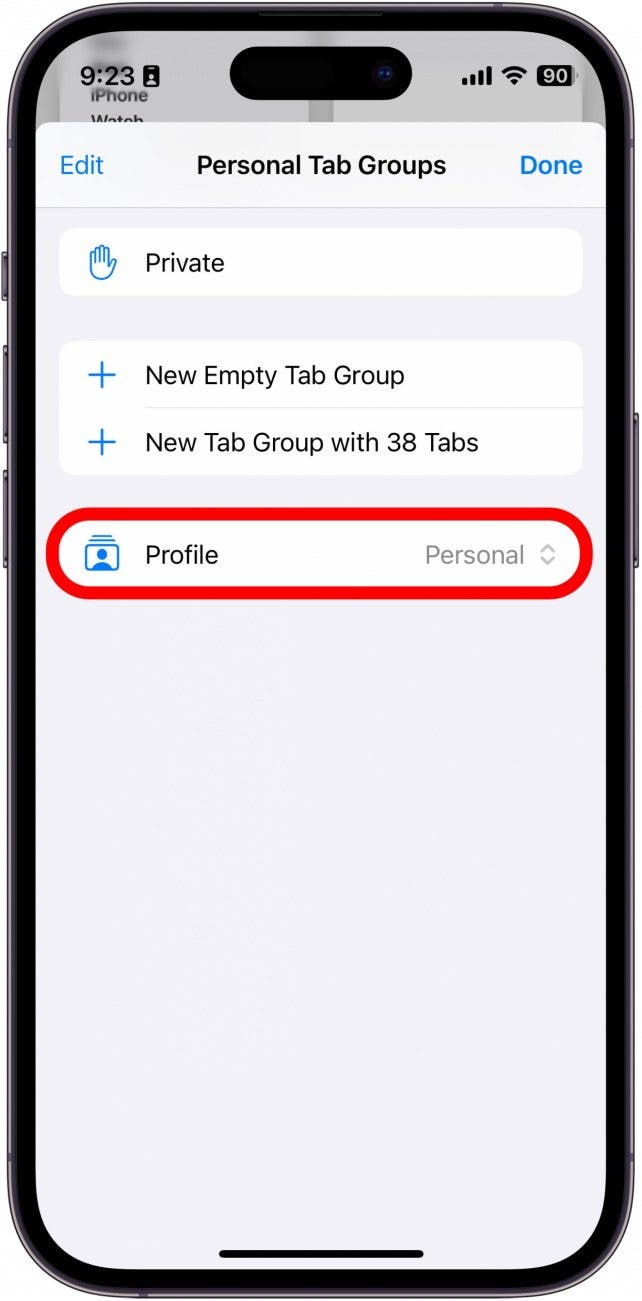
- Tap the new profile you just created. For this example, I would tap Work.
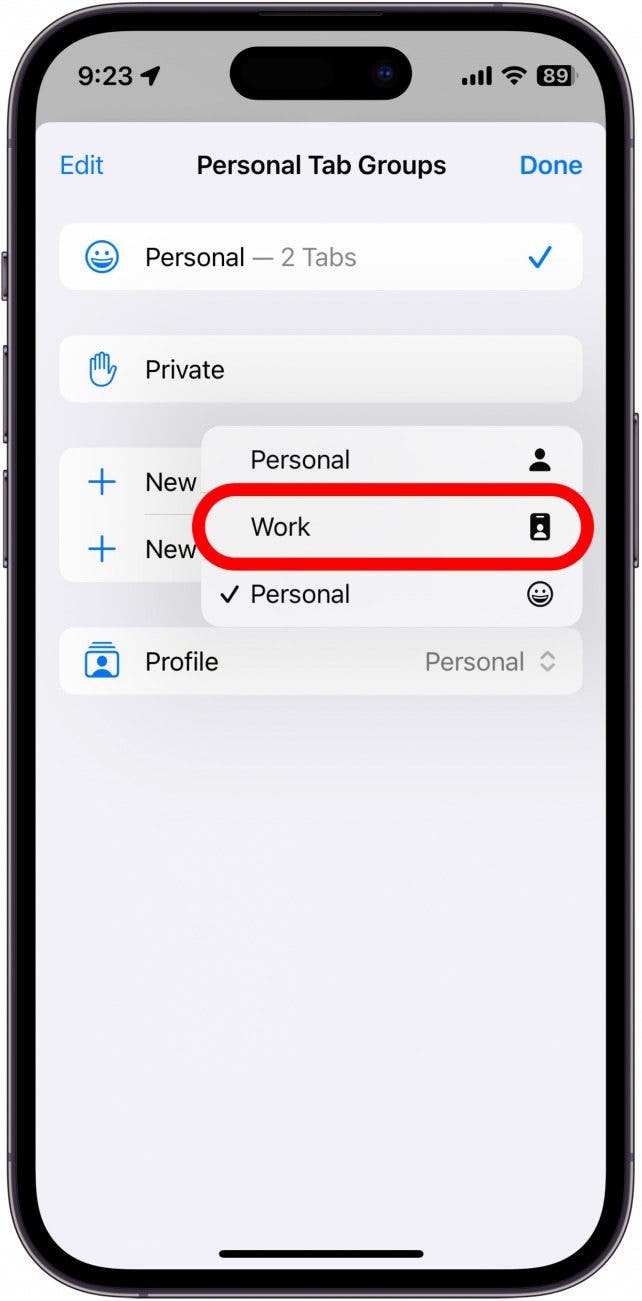
Now, you can create different profiles for different activities or times of day. Your profiles will also sync with your iPad and Mac, assuming both devices are running the latest software.

Rhett Intriago
Rhett Intriago is a Feature Writer at iPhone Life, offering his expertise in all things iPhone, Apple Watch, and AirPods. He enjoys writing on topics related to maintaining privacy in a digital world, as well as iPhone security. He’s been a tech enthusiast all his life, with experiences ranging from jailbreaking his iPhone to building his own gaming PC.
Despite his disdain for the beach, Rhett is based in Florida. In his free time, he enjoys playing the latest games, spoiling his cats, or discovering new places with his wife, Kyla.


 Susan Misuraca
Susan Misuraca
 Rhett Intriago
Rhett Intriago
 Rachel Needell
Rachel Needell
 Amy Spitzfaden Both
Amy Spitzfaden Both


 Hal Goldstein
Hal Goldstein
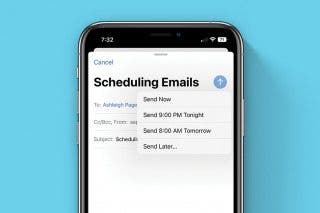
 Belinda Sanmiguel
Belinda Sanmiguel
 Leanne Hays
Leanne Hays

 Olena Kagui
Olena Kagui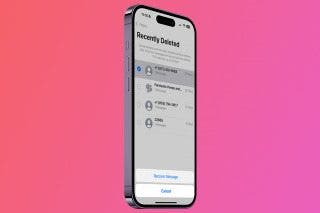

 Sarah Kingsbury
Sarah Kingsbury
