How to Share Apple Music Lyrics & Song Clips on iPhone
Share song lyrics with friends or family, right from the Music app.


Whether you're arguing about proper lyrics to a song or you simply want to share a musical mood with someone, it's handy to know how to send song lyrics on iPhone. We'll walk you through how to send Apple Music lyrics via various sharing methods, plus how to send the whole song if you can't decide which lyrics to send.
Related: How To Download All Your Songs in Apple Music to Your iPhone
Why You'll Love This Tip
- Help your friends sing along to favorite songs.
- Win (or gracefully lose) arguments over the correct lyrics.
- Share choice clips quickly and conveniently.
How to Share Apple Music Lyrics & Song Clips
Before we get started, it's important to note that in order to share songs or lyrics on iPhone or iPad, you'll need to be a subscriber to Apple Music. For more great iPhone tips and tricks, sign up for our free Tip of the Day newsletter! Here's how to send song lyrics on iPhone with Apple Music.
- Open the Music app.
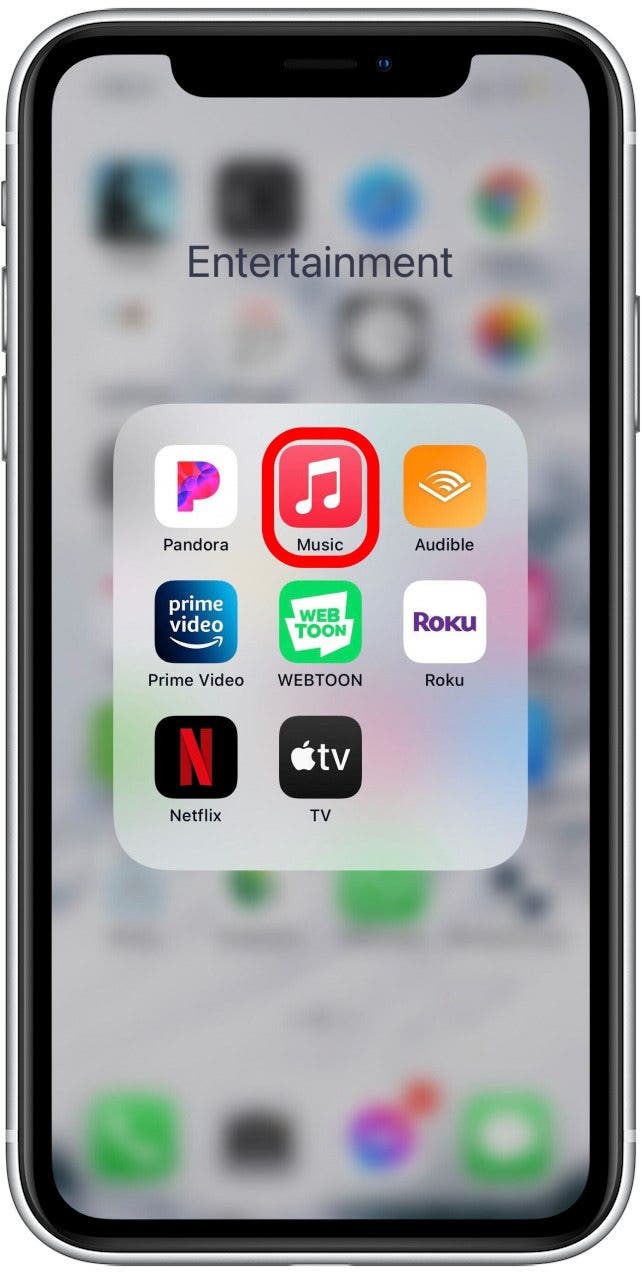
- Begin playing your chosen song.
- Tap on the song to go to the Now Playing screen.

- Tap the lyrics icon in the lower-left corner of the screen to begin displaying real-time text lyrics. If it’s grayed out, Apple Music doesn’t yet have text lyrics for that song, so you won’t be able to share them.
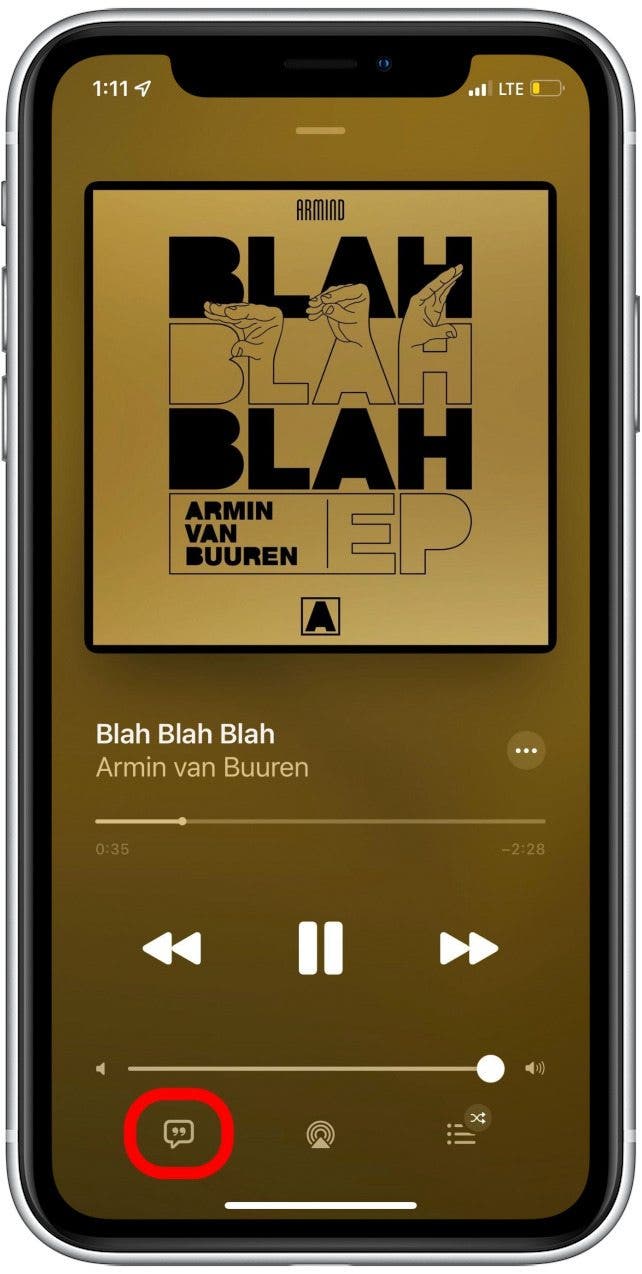
- Long press on a block of lyrics.
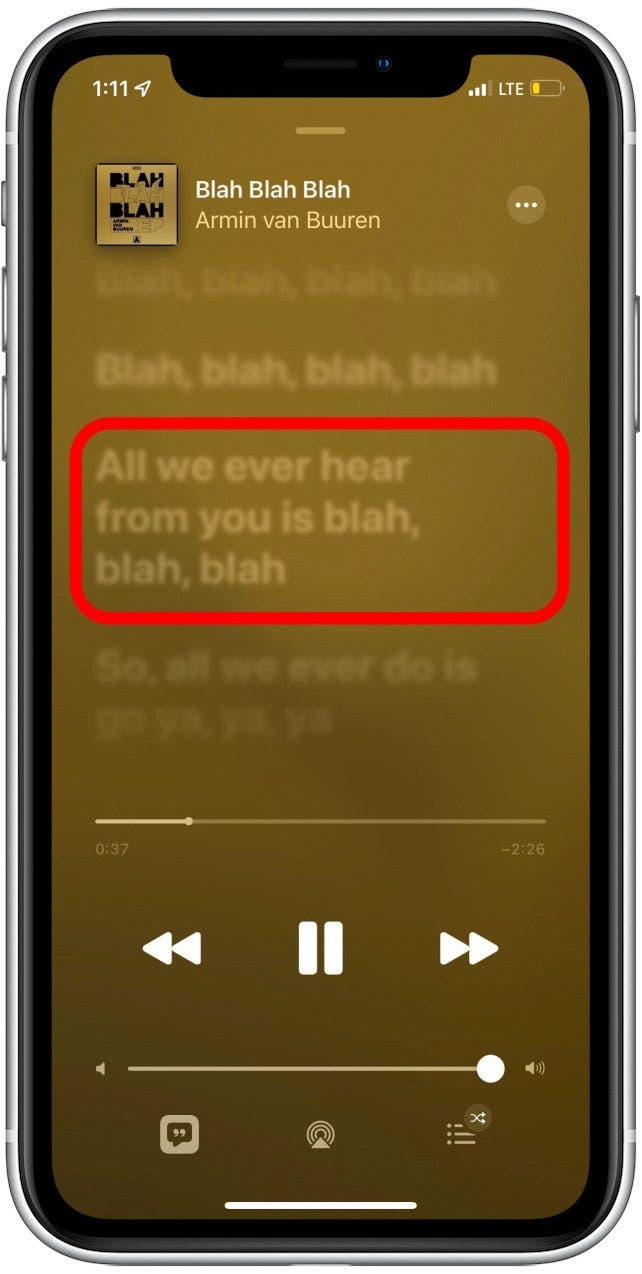
- Tap on the specific lines of lyrics that you want to share (within a 150-character limit). Your selected lines will be highlighted.
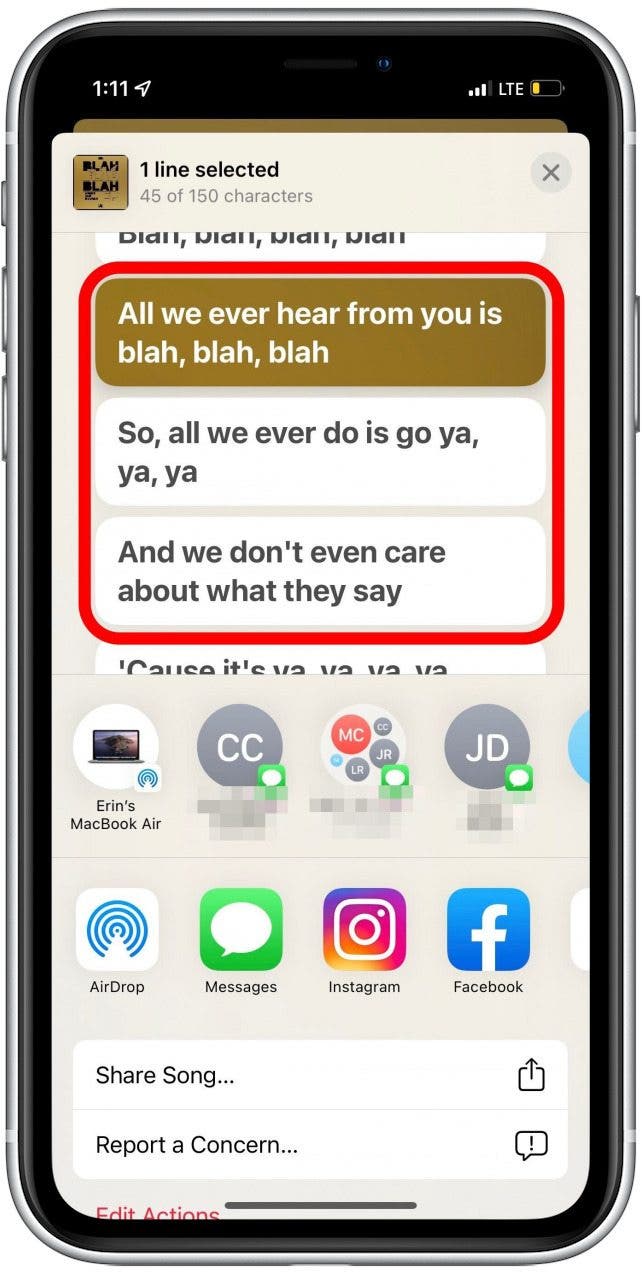
- To deselect a highlighted lyric, tap it again.
- Choose a sharing method from the provided list of options, like Messages, Instagram, or Facebook.

- If you want to share the whole song instead, tap Share Song.
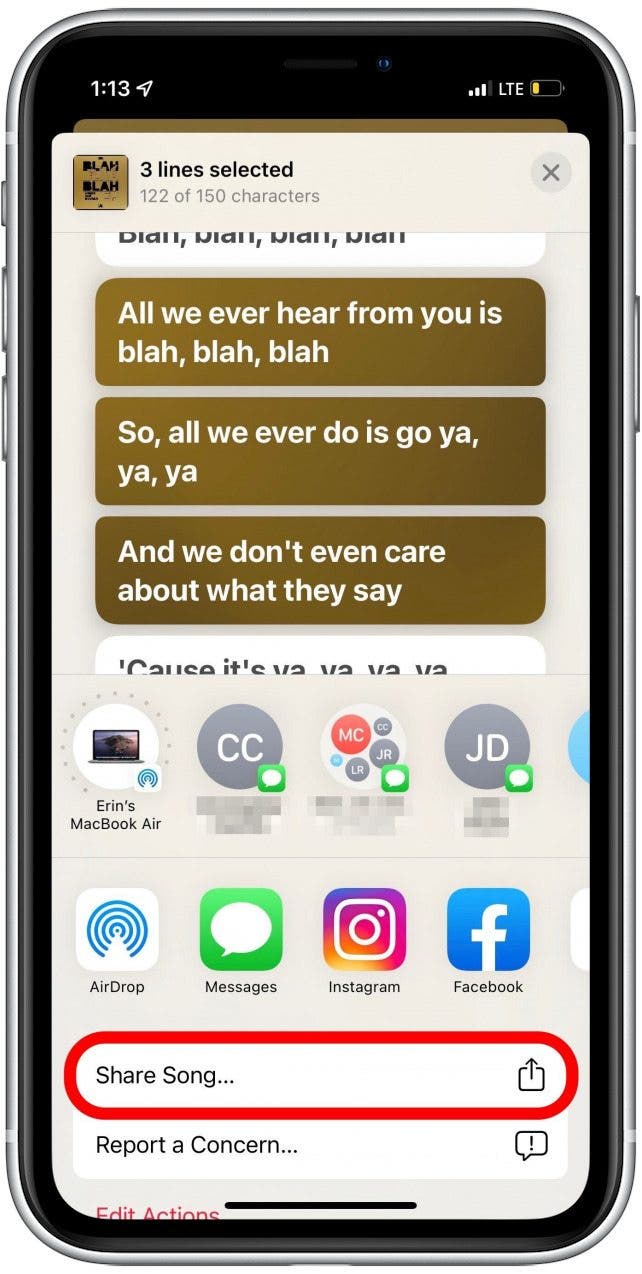
Depending on your choice of sharing method, you may need to enter a contact and tap send. Now you know how to share Apple Music songs with your friends and family!
Every day, we send useful tips with screenshots and step-by-step instructions to over 600,000 subscribers for free. You'll be surprised what your Apple devices can really do.

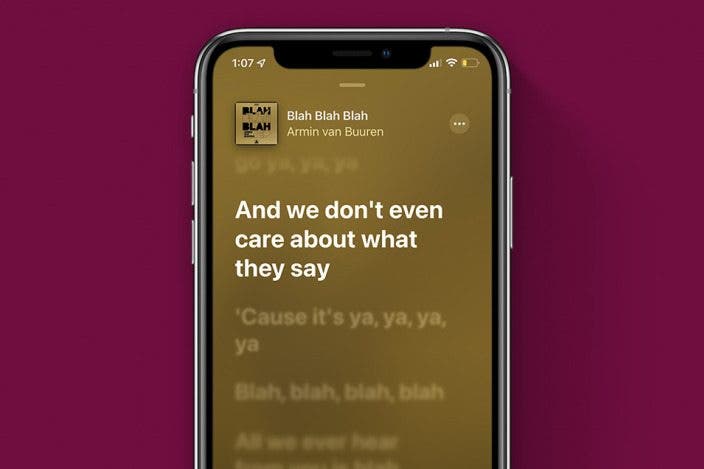

 Amy Spitzfaden Both
Amy Spitzfaden Both
 Olena Kagui
Olena Kagui
 Rhett Intriago
Rhett Intriago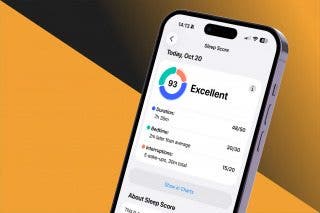

 Rachel Needell
Rachel Needell
 Cullen Thomas
Cullen Thomas

 Leanne Hays
Leanne Hays




 Ashleigh Page
Ashleigh Page

