How to Share a Password Securely with AirDrop
Learn the simple and safe method to share passwords from your iPhone, iPad, and Mac.


Whether you want to let someone else use your Netflix account or log into a website to view shopping lists, sharing a password can be a real pain. But you don't have to type and text the password! We'll show you how to easily and securely share a password with another iPhone user via AirDrop. Let's get started.
Related: How to Share Your Wi-Fi Password with a Nearby iPhone or iPad with Just a Tap
Why You’ll Love This Tip
- Securely and accurately share account passwords from your Apple devices.
- AirDrop passwords to avoid manually retyping long, complex logins.
- AirDropping a password means there's no written version of it that unintended others might find.
How to Share a Password with AirDrop
Read the steps below to learn how to share a password from iPhone to iPhone without any mistakes. For more handy AirDrop and iPhone tips, try our free Tip of the Day newsletter! Here's how to AirDrop a password to someone:
- Open the Settings app.
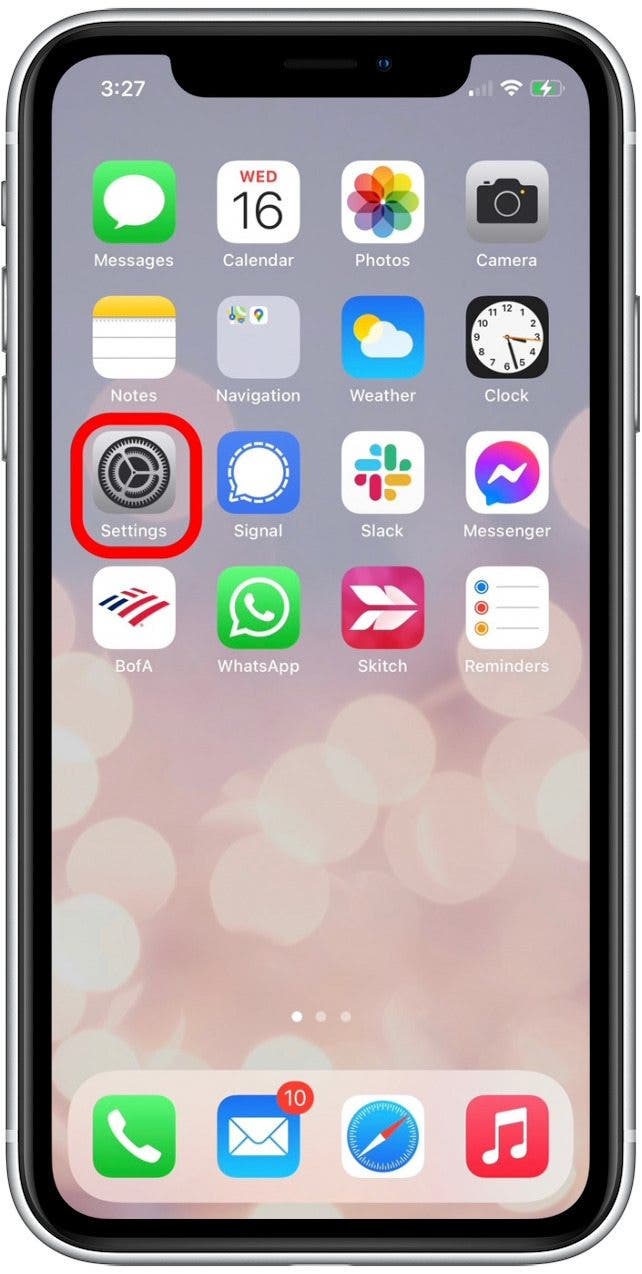
- Select Passwords.
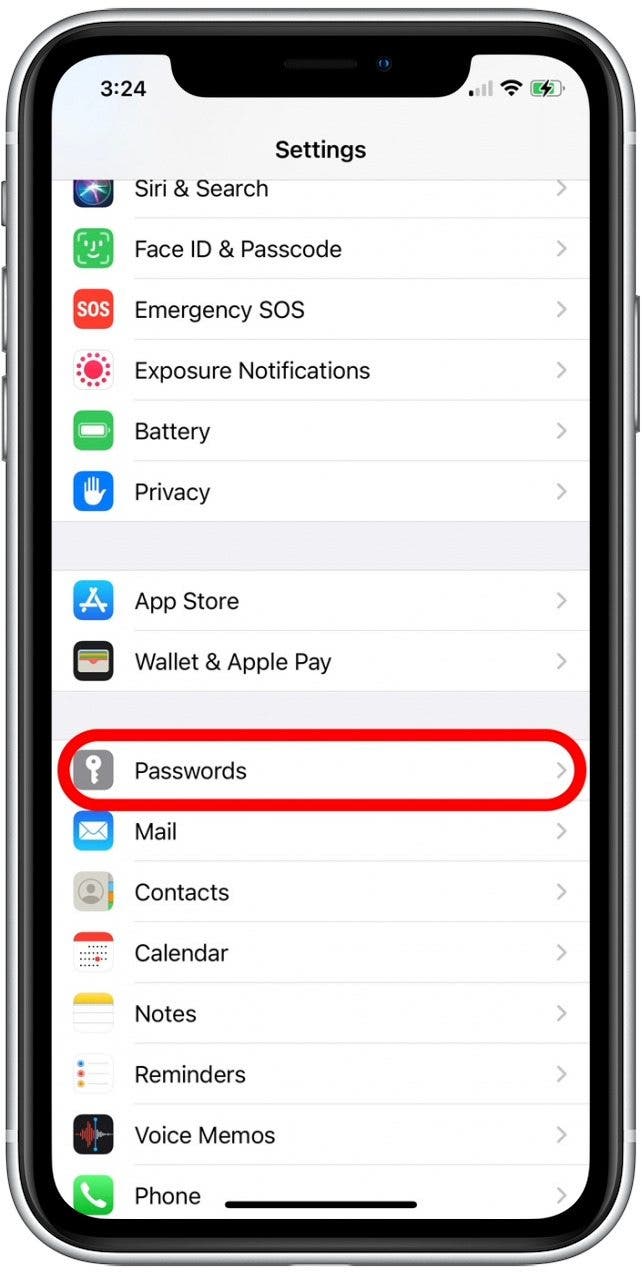
- If Face ID is set up, you will be logged in automatically.

- If Face ID is not set up or you have an older iPhone, you will be prompted to enter your password.
- Tap the name of the account for which you want to share the password.
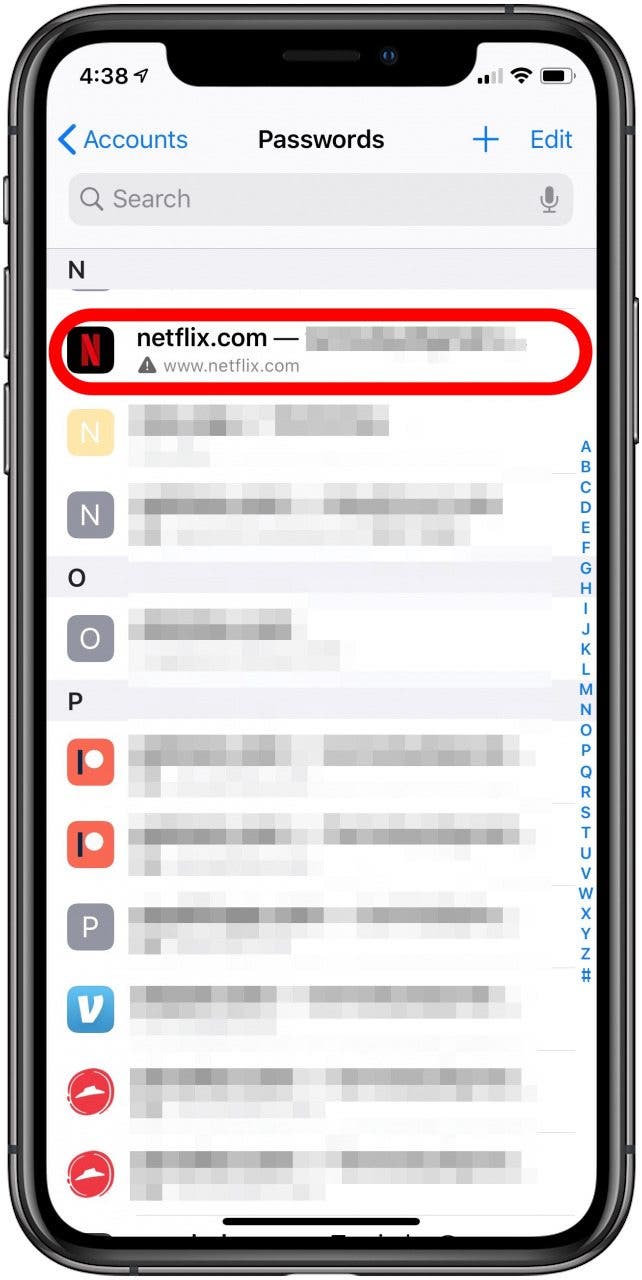
- Tap Password.

- Select AirDrop.
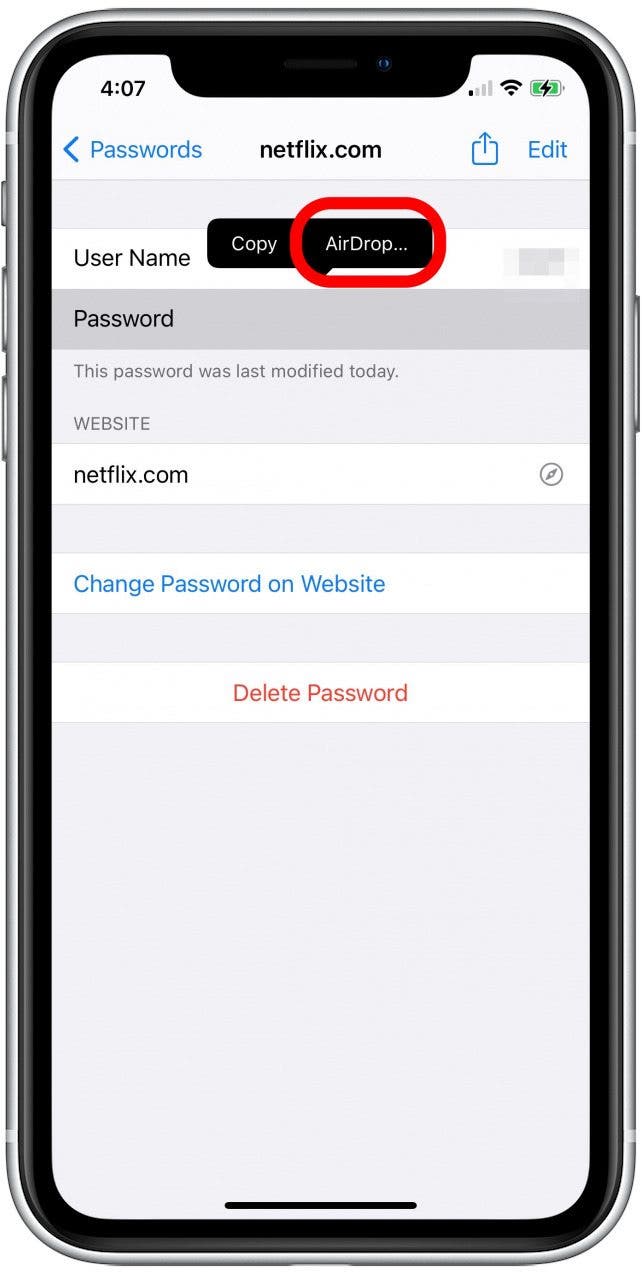
- If you don't see the AirDrop option, tap the Share icon at the top of the screen instead.
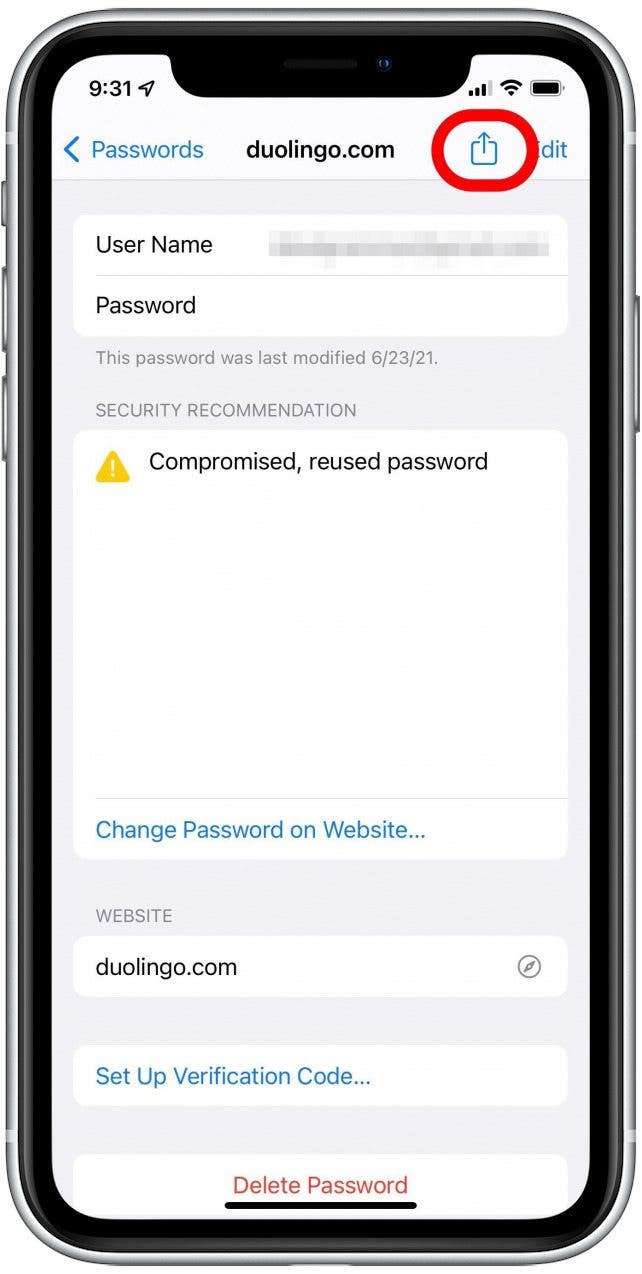
- Tap the contact or device you want to share your password with.
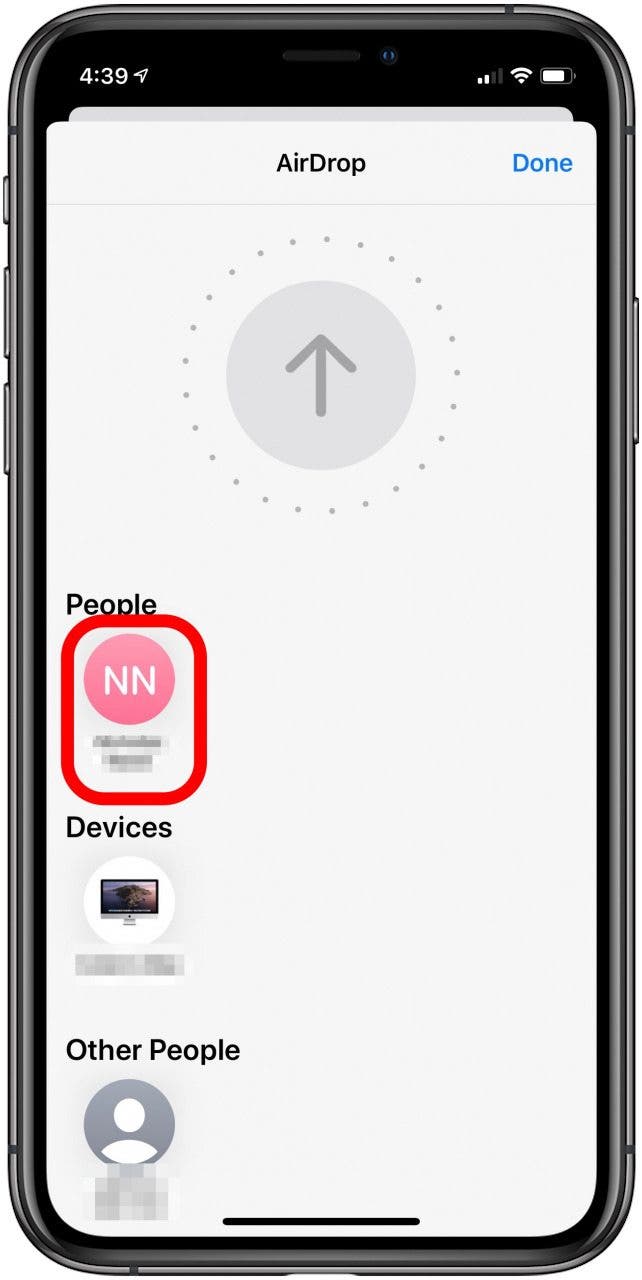
Your contact will receive a prompt, followed by the password you’re sharing. That’s all there is to it! In addition to passwords, you can also share photos using AirDrop. AirDrop is a fast and secure way to share items from your iPhone with your family and friends.
Every day, we send useful tips with screenshots and step-by-step instructions to over 600,000 subscribers for free. You'll be surprised what your Apple devices can really do.

Tamlin Day
Tamlin Day is a feature web writer for iPhone Life and a regular contributor to iPhone Life magazine. A prolific writer of tips, reviews, and in-depth guides, Tamlin has written hundreds of articles for iPhone Life. From iPhone settings to recommendations for the best iPhone-compatible gear to the latest Apple news, Tamlin's expertise covers a broad spectrum.
Before joining iPhone Life, Tamlin received his BFA in Media & Communications as well as a BA in Graphic Design from Maharishi International University (MIU), where he edited MIU's literary journal, Meta-fore. With a passion for teaching, Tamlin has instructed young adults, college students, and adult learners on topics ranging from spoken word poetry to taking the perfect group selfie. Tamlin's first computer, a Radioshack Color Computer III, was given to him by his father. At 13, Tamlin built his first PC from spare parts. He is proud to put his passion for teaching and tech into practice as a writer and educator at iPhone Life.
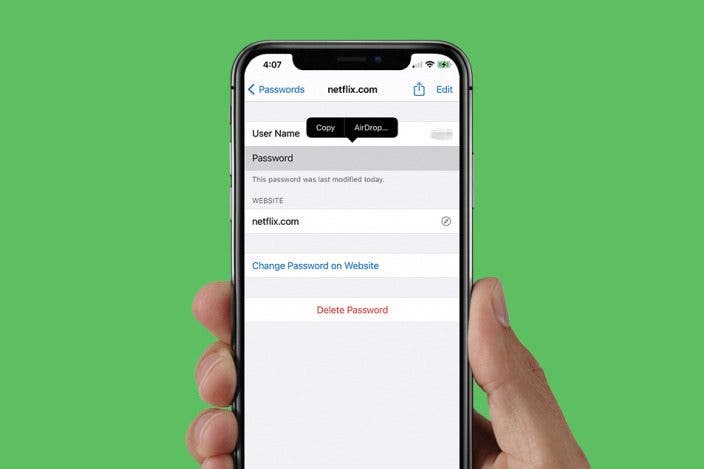

 Cullen Thomas
Cullen Thomas
 Olena Kagui
Olena Kagui
 Rhett Intriago
Rhett Intriago
 Leanne Hays
Leanne Hays
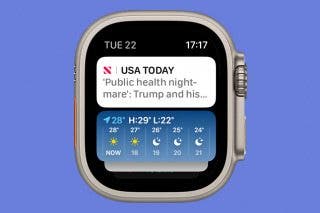
 Rachel Needell
Rachel Needell




 Amy Spitzfaden Both
Amy Spitzfaden Both



