How to Share Wi-Fi Password with a Single Tap


We all know that sharing is caring, and that’s why sharing the Wi-Fi password is very much an act of kindness. Maybe you just showed up to a hotel and you know all the kids will soon be asking what the Wi-Fi information is. Maybe you just sat down at a restaurant after a long hike and you want everyone to post their pictures on Facebook. Let's go over how to share the Wi-Fi password.
Why You'll Love This Tip
- Share your Wi-Fi password even if you forgot it.
- Quickly connect everyone to the same network.
How to Share Wi-Fi Password on iPhone & iPad
System Requirements
This tip was performed on an iPhone 15 Pro running iOS 26. Find out how to update to the latest version of iOS.
Whatever the reason for needing to know how to share your Wi-Fi password, being able to just share it instead of reading out a long string of capitalized and non-capitalized letters and numbers over and over again to multiple people is a much better, not to mention quicker, option. For more iPhone shortcuts, be sure to sign up for our free Tip of the Day newsletter.
Important Note
For this to work, make sure all of the following apply:
- All devices involved are updated to the latest version of iOS, iPadOS, or macOS.
- Wi-Fi is turned on.
- Bluetooth is turned on.
- All parties are signed into iCloud with their Apple ID.
- All parties' email addresses connected to their iCloud accounts are saved in all parties' Contacts.
- All parties' devices are nearby, within Bluetooth and Wi-Fi range.
Once you've confirmed you meet all of the above stipulations, here is how to share your Wi-Fi password with your friends:
- To start, the recipient needs to open the Settings app on their iPhone and tap Wi-Fi.
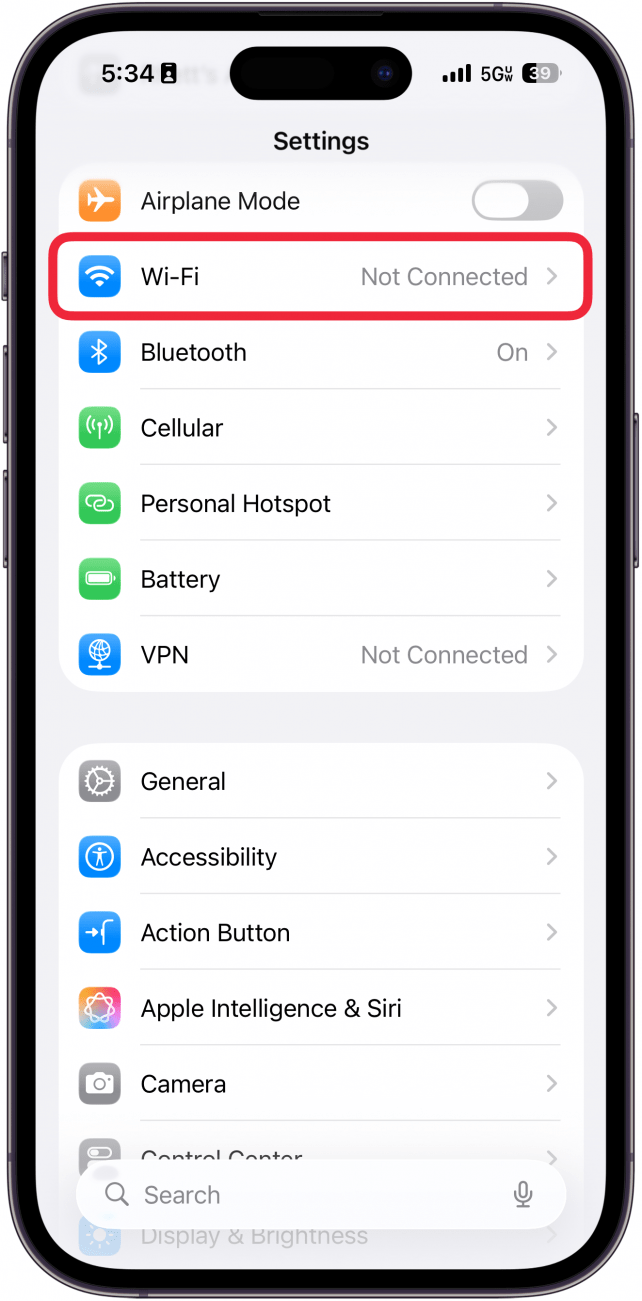
- They will then tap your Wi-Fi network.
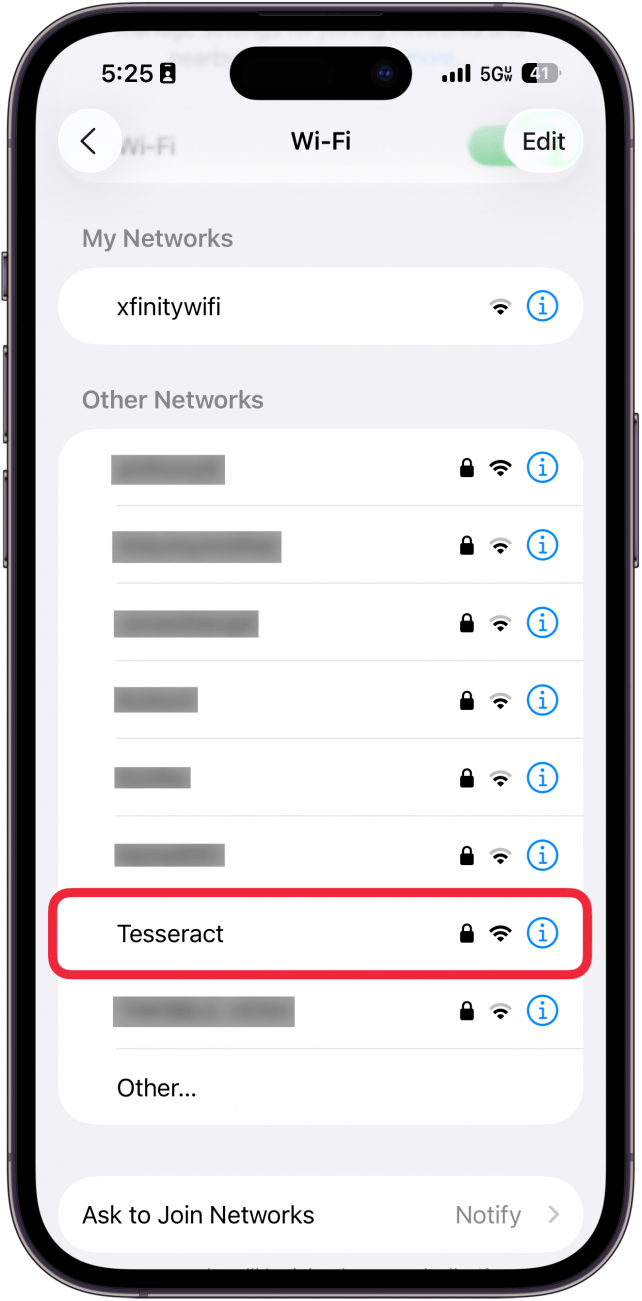
- Bring the two devices close together.
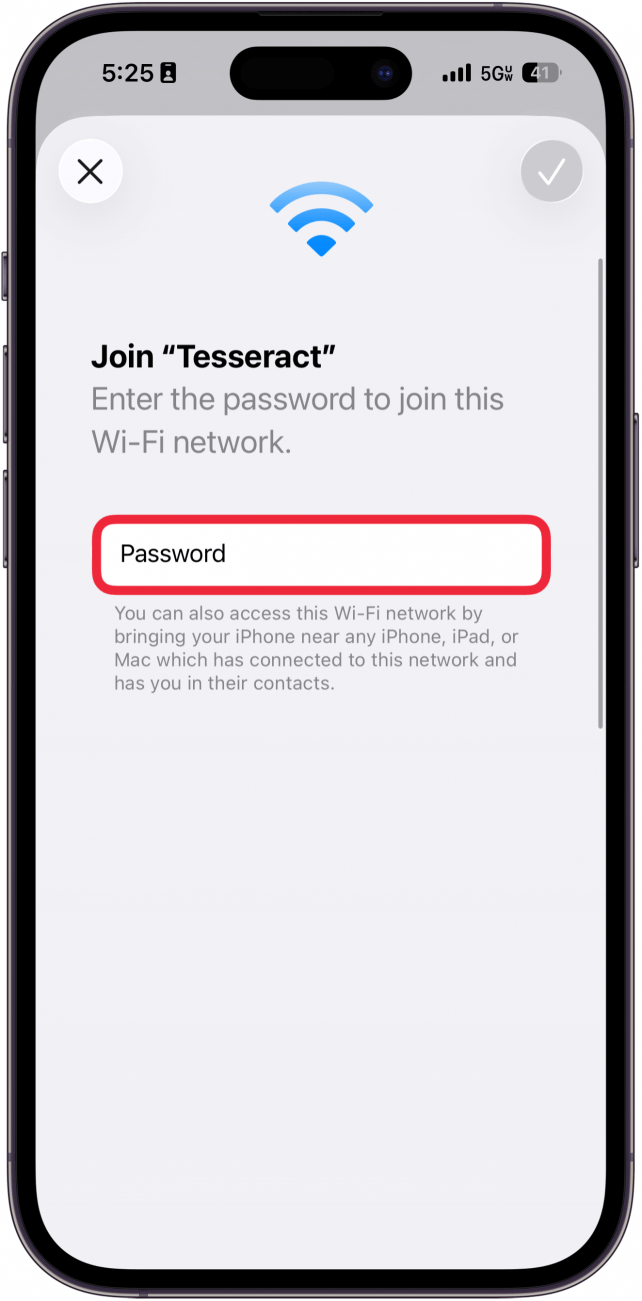
- On your iPhone, you will receive a notification asking if you’d like to share the Wi-Fi password. Simply tap Share Password.
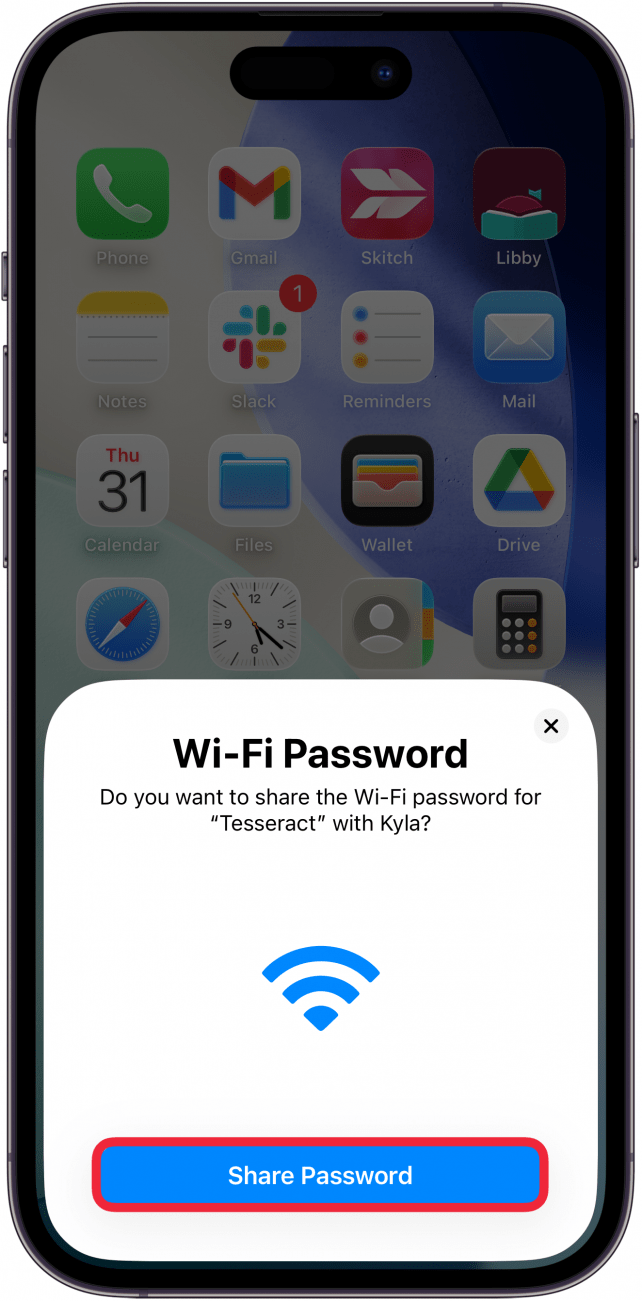
- Tap Done. You can do this as many times as you need to until all parties have access to the internet!
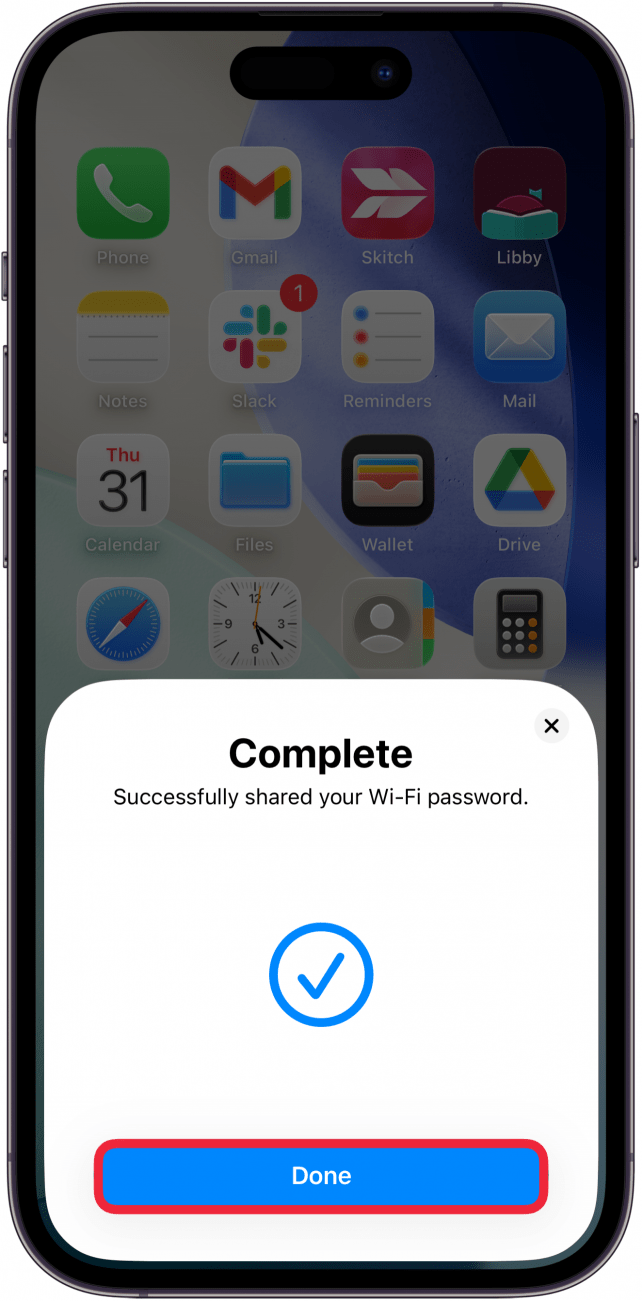
That's how to share your Wi-Fi password on the iPhone. Now you can connect everyone to the same Wi-Fi network in a matter of seconds! If you can't seem to get this feature to work, you can also find out how to find a password for Wi-Fi on iPhone.
More On: Wi-Fi on iPhone
Top image credit: wk1003mike / Shutterstock.com
Every day, we send useful tips with screenshots and step-by-step instructions to over 600,000 subscribers for free. You'll be surprised what your Apple devices can really do.

Leanne Hays
Leanne Hays has over a dozen years of experience writing for online publications. As a Feature Writer for iPhone Life, she has authored hundreds of how-to, Apple news, and gear review articles, as well as a comprehensive Photos App guide. Leanne holds degrees in education and science and loves troubleshooting and repair. This combination makes her a perfect fit as manager of our Ask an Expert service, which helps iPhone Life Insiders with Apple hardware and software issues.
In off-work hours, Leanne is a mother of two, homesteader, audiobook fanatic, musician, and learning enthusiast.
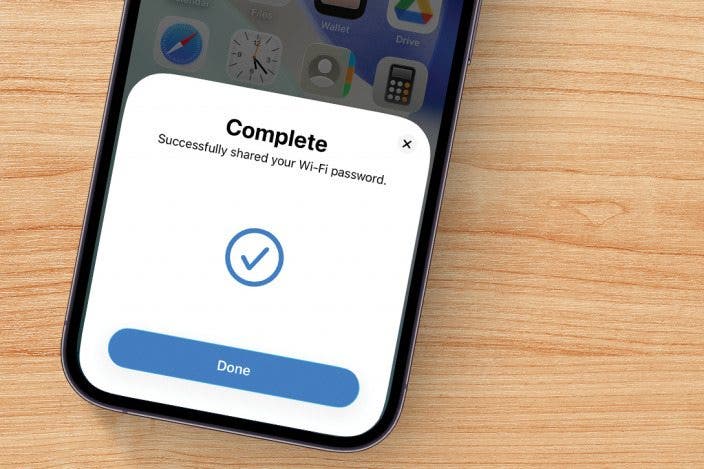

 August Garry
August Garry
 Susan Misuraca
Susan Misuraca
 Olena Kagui
Olena Kagui
 Amy Spitzfaden Both
Amy Spitzfaden Both
 Rachel Needell
Rachel Needell
 Rhett Intriago
Rhett Intriago






 Belinda Sanmiguel
Belinda Sanmiguel

