How to Show Battery Percentage in the iPhone Battery Widget
This step-by-step guide walks you through the process of turning on battery percentage on your iPhone


Is your phone’s default battery widget too small or missing percentage information? If you’re wondering how to turn on battery percentage on your iPhone, this step-by-step guide walks you through the process. In just a few taps, you’ll be able to choose your favorite version of this widget and keep battery status always visible on your Home Screen or Today View.
Related: iOS 14 Draining Your iPhone Battery Life? 13 Ways to Save Battery on Your iPhone
How to Add Battery Percentage the iPhone Widget
If your iPhone is running on iOS 14, you’ve probably already noticed a default battery widget in your Today View. While some users like it, others prefer a larger widget that also shows the exact battery percentages.
The great news is that you can customize your battery widget. If you’d prefer a larger widget that’s easier to see and that shows percentage information at a glance, it’s as easy as removing the default widget and adding your preferred version.
To Delete the Default Battery Widget:
- From your Home Screen, swipe right to access your Today View.
- Tap the Edit button at the bottom of the screen or long press anywhere on your Today View.
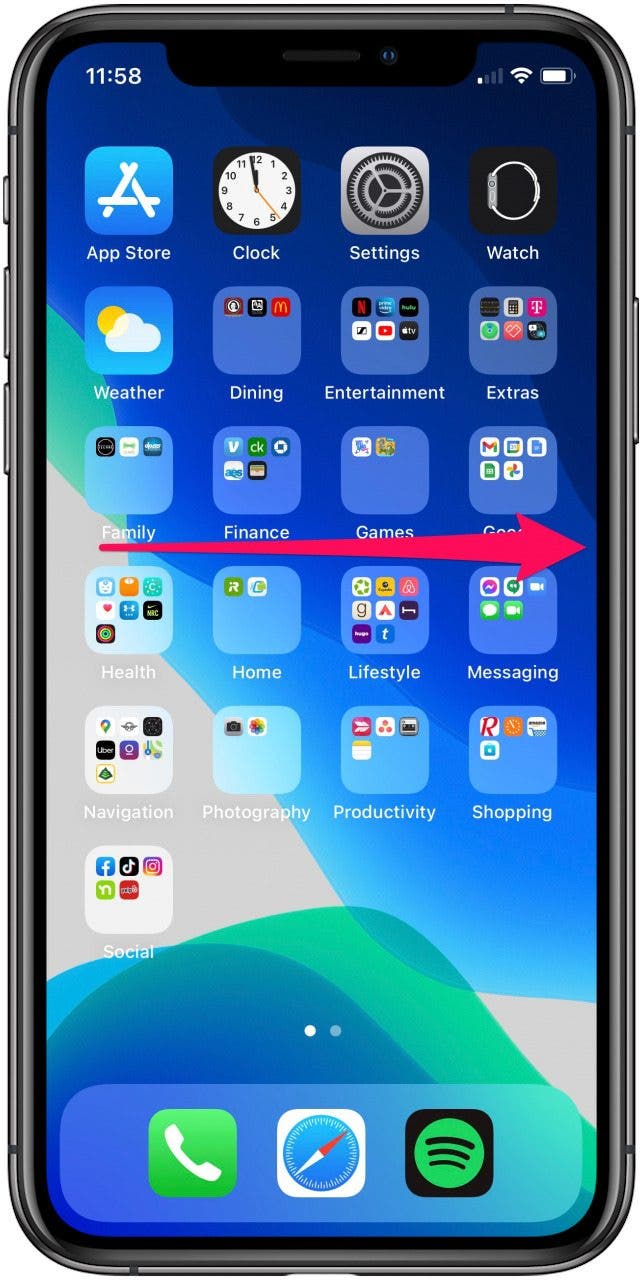
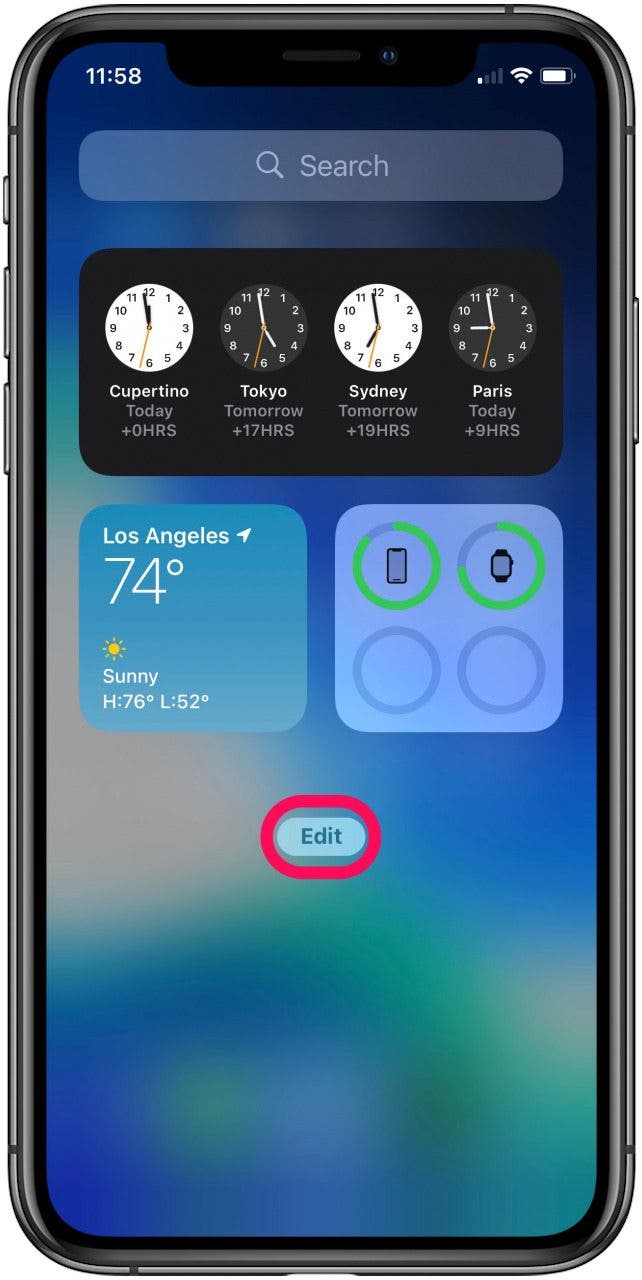
- When the widgets start to jiggle, tap the – icon to remove the default battery widget and verify by choosing Remove on the confirmation screen.
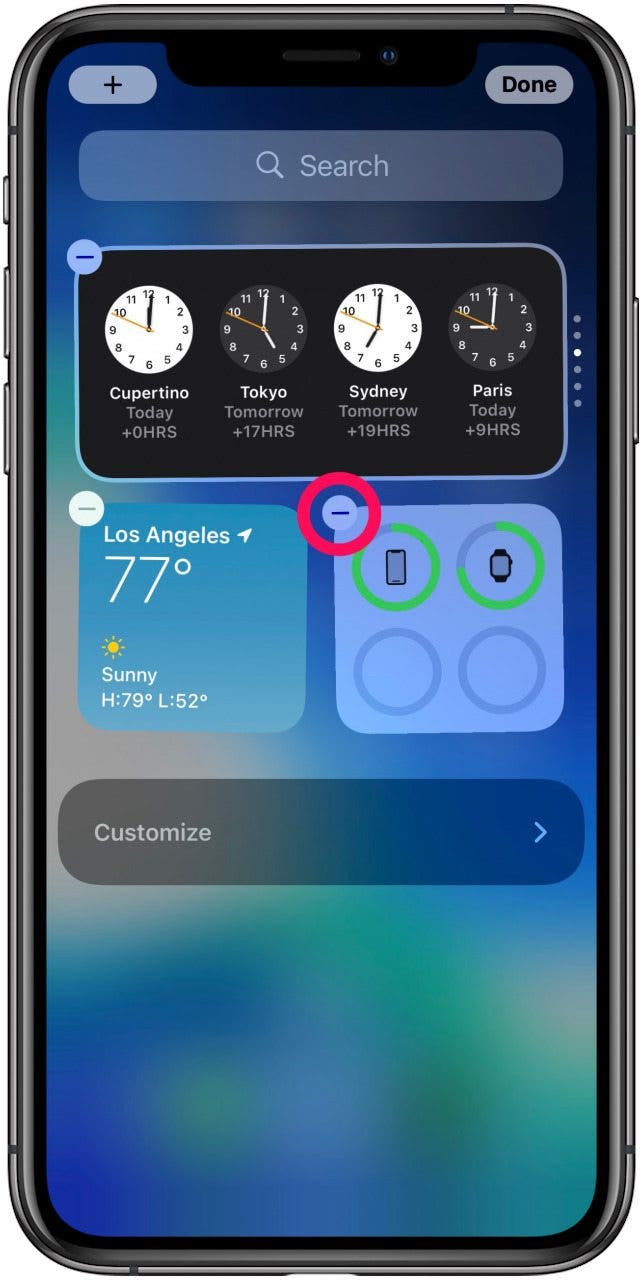
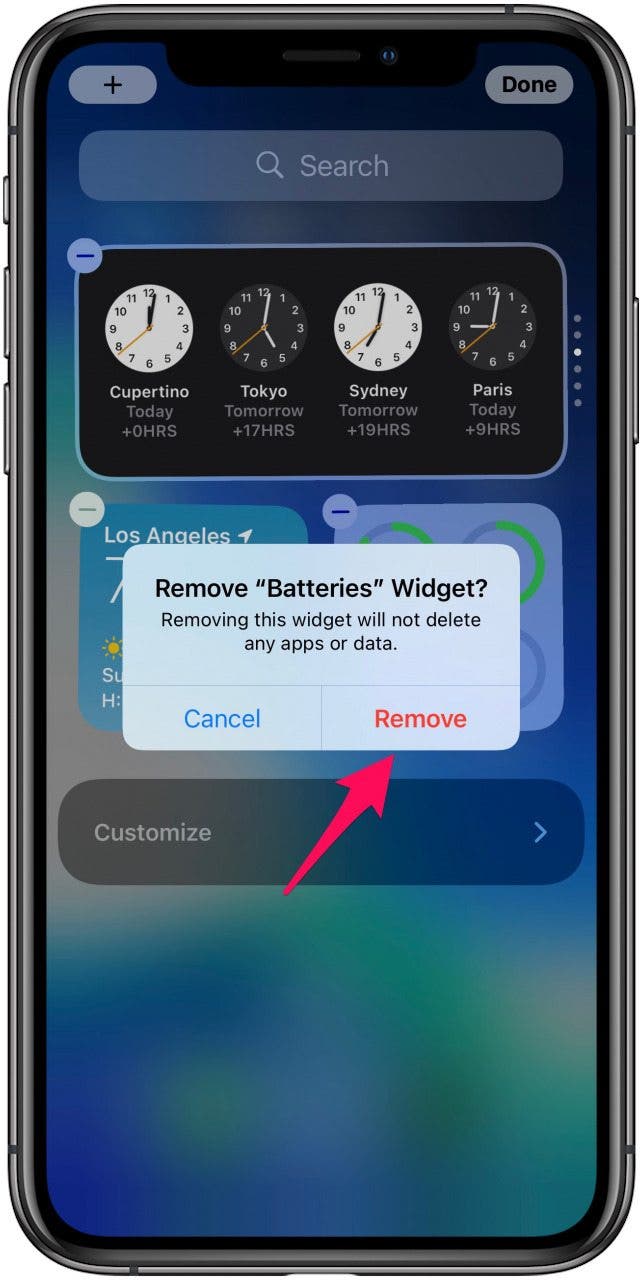
- Tap Done.
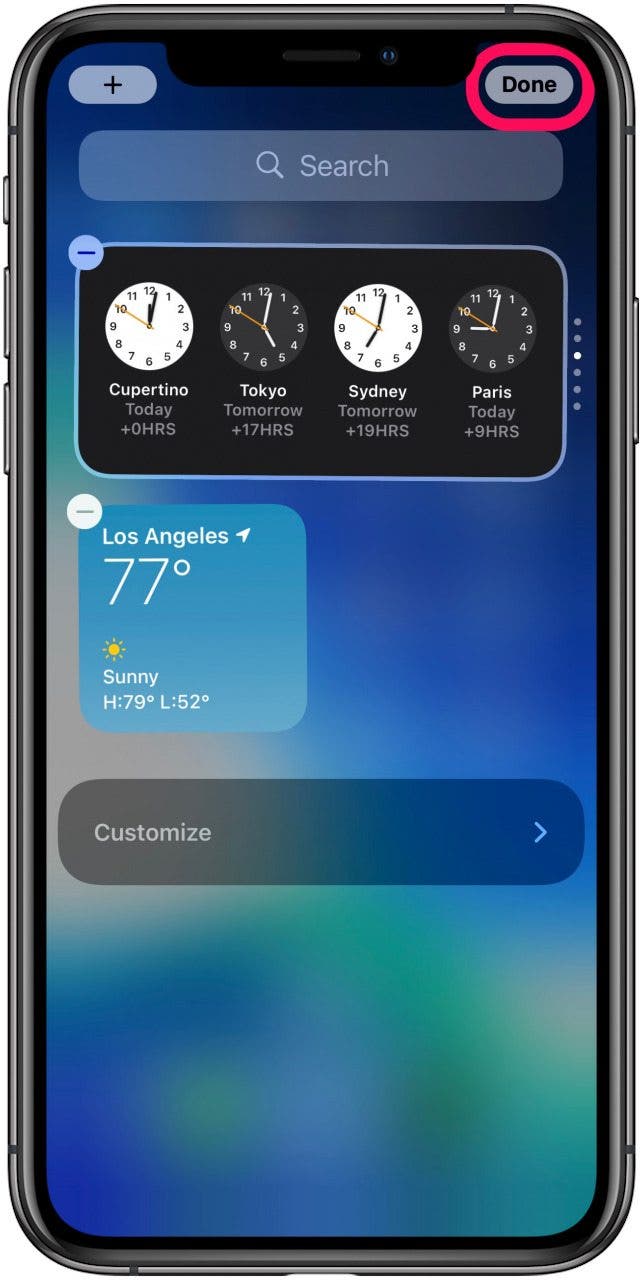
To Re-add the Battery Widget:
- From your Today View, tap Edit at the bottom or long press anywhere on the screen.
- When the widgets start to jiggle, tap the + sign at the top left of the screen to add widgets.
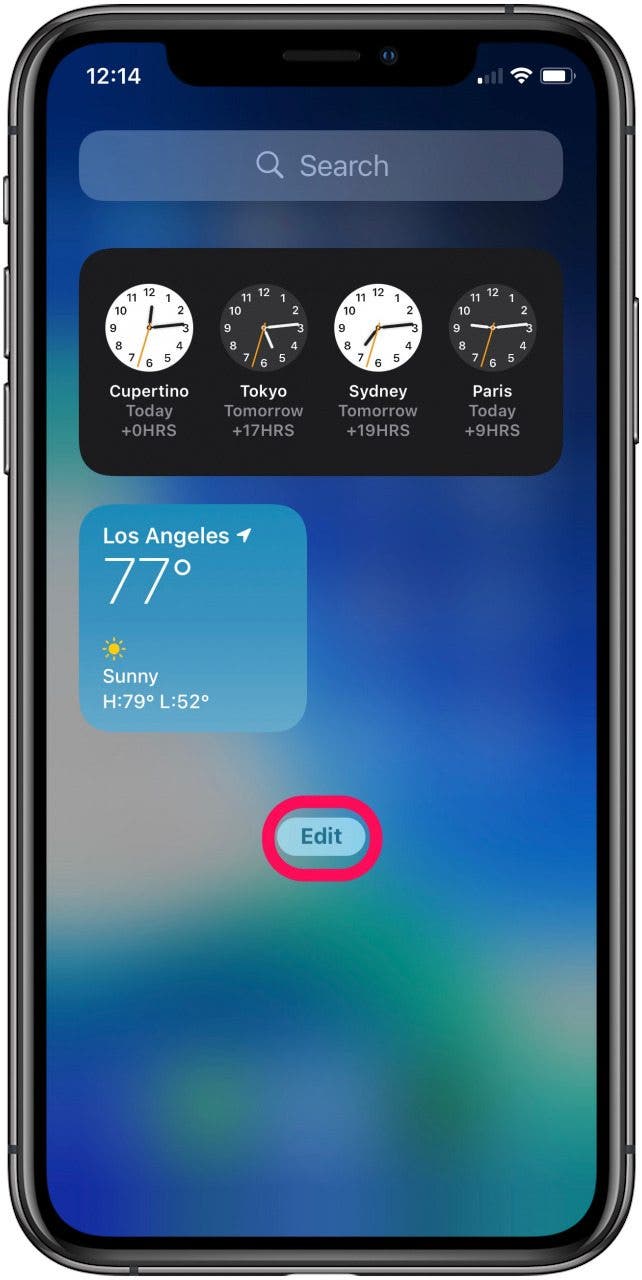
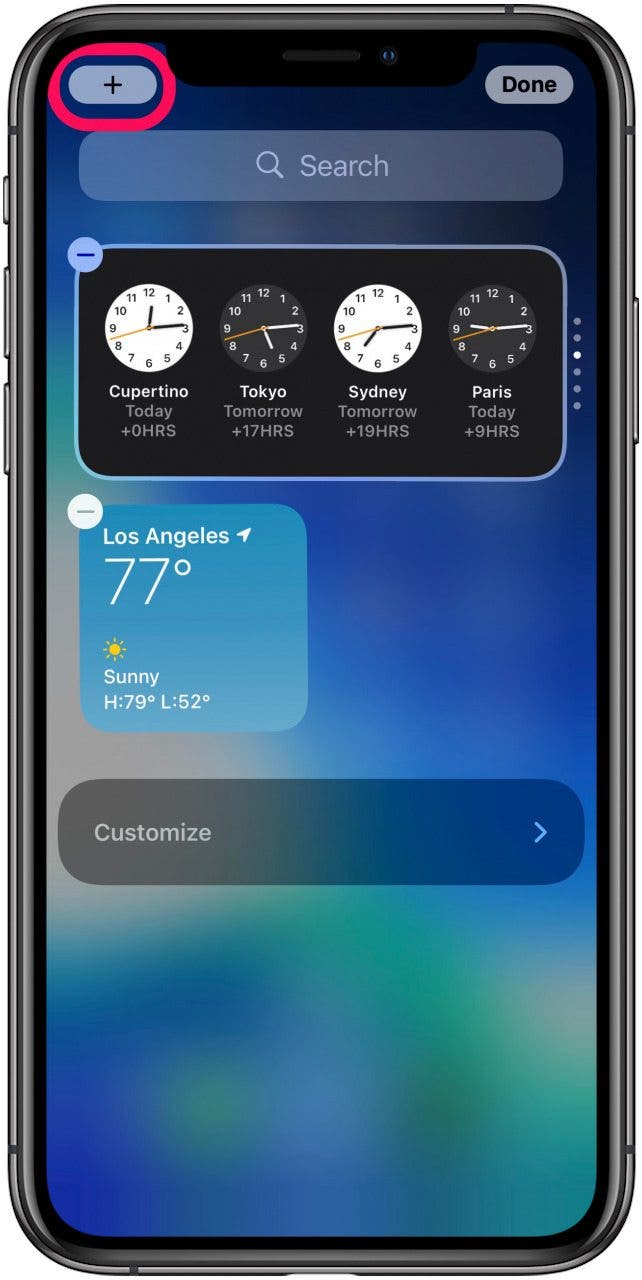
- On the Search Widgets screen, scroll down to Batteries or type it into the search tool.
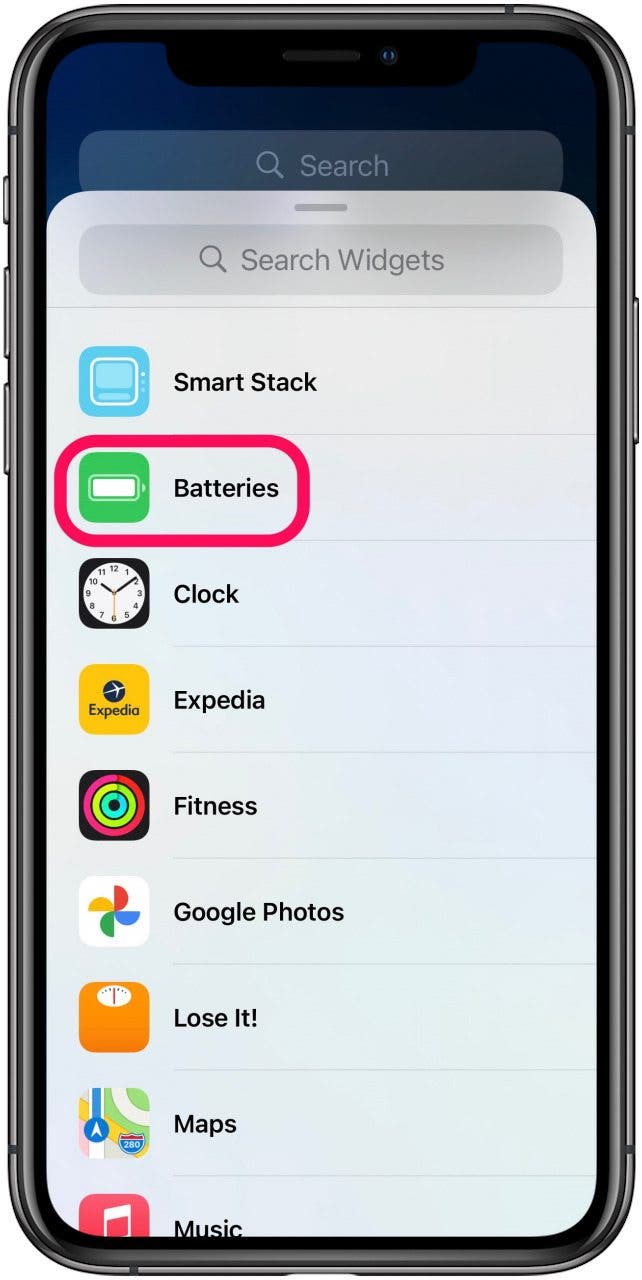
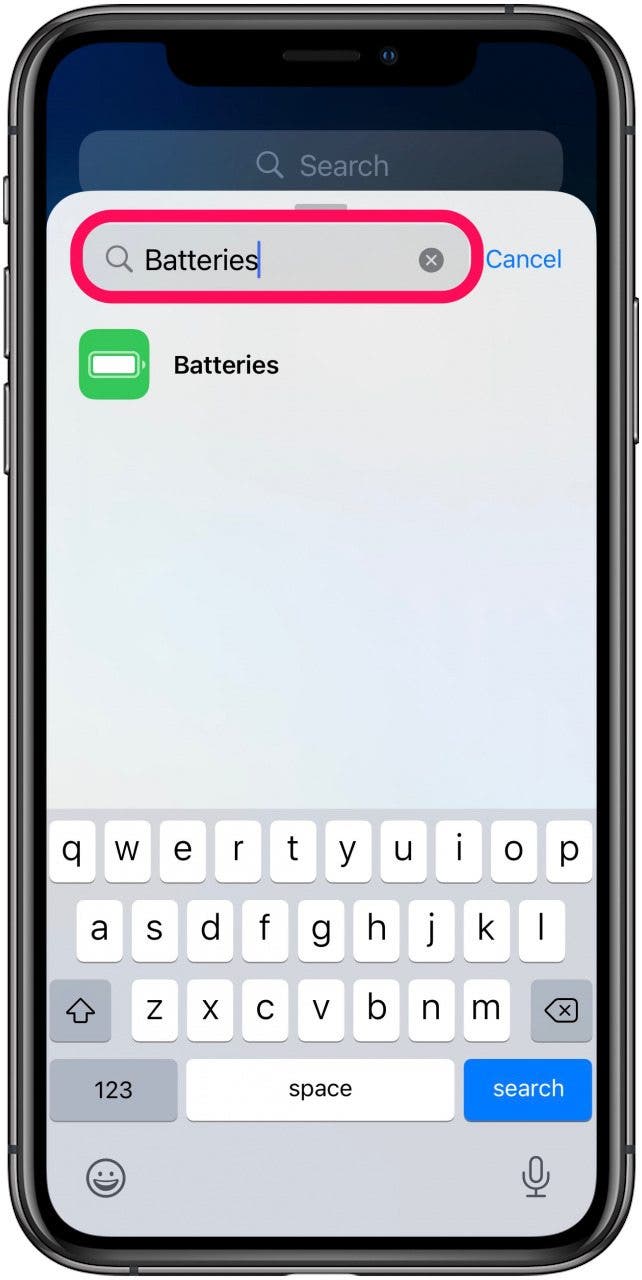
- On the Batteries screen, swipe to see the different battery widgets available.
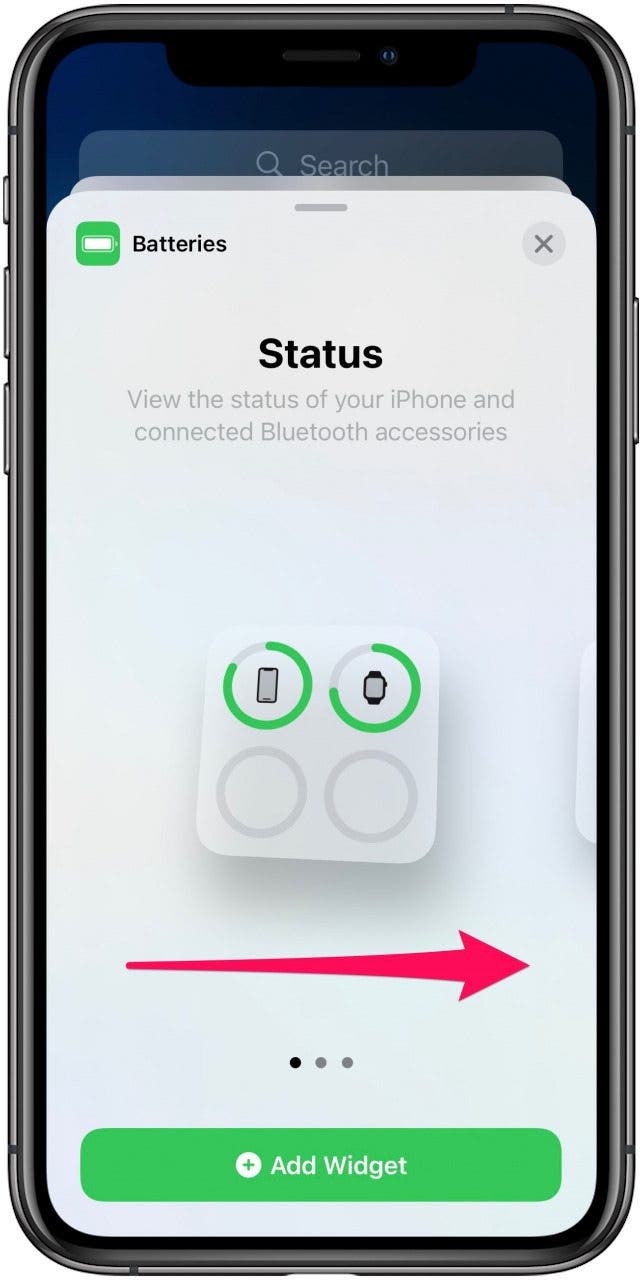
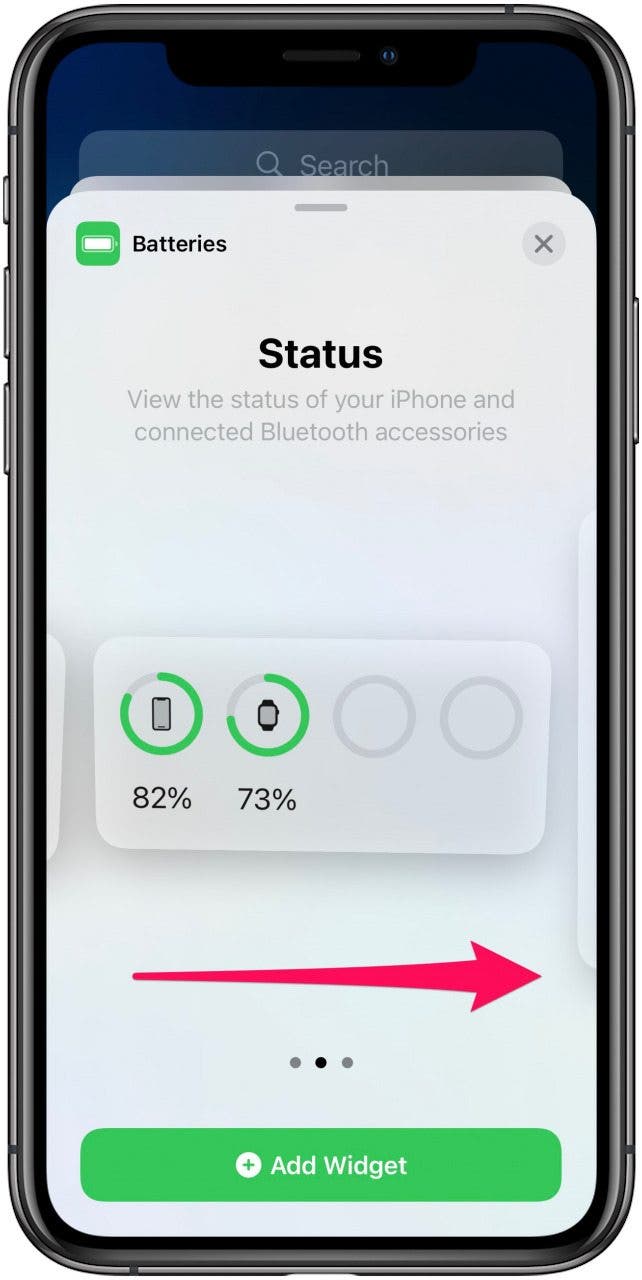
- Once you find your preferred battery widget, tap on Add Widget.
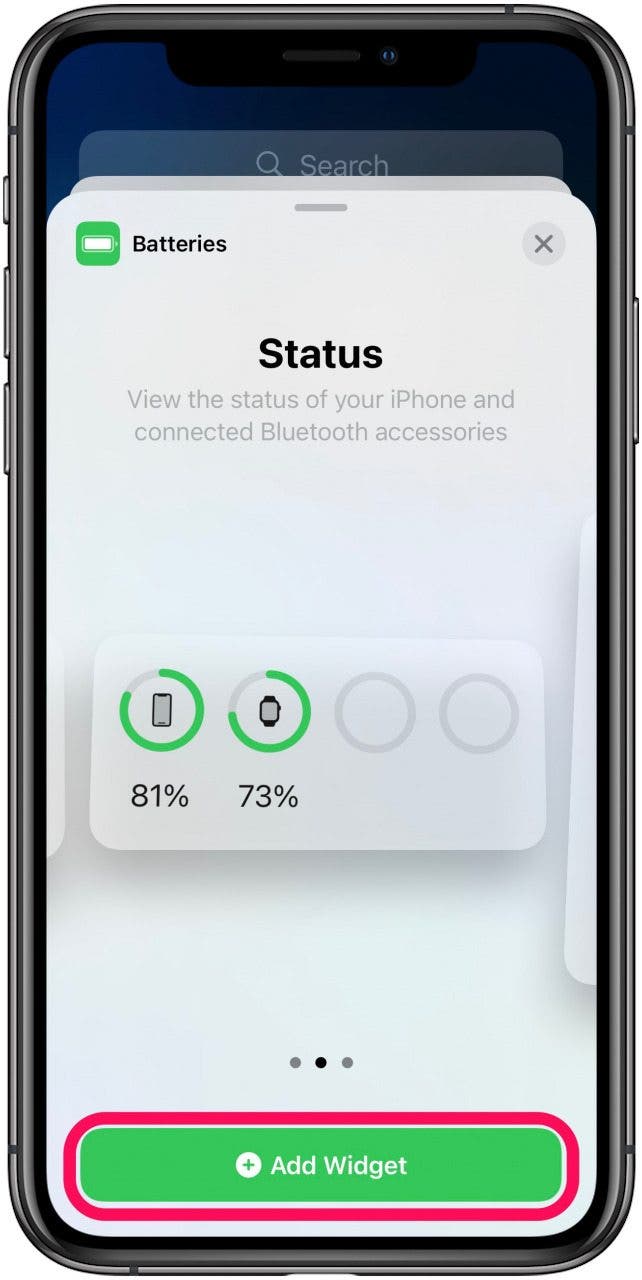
- Tap Done.
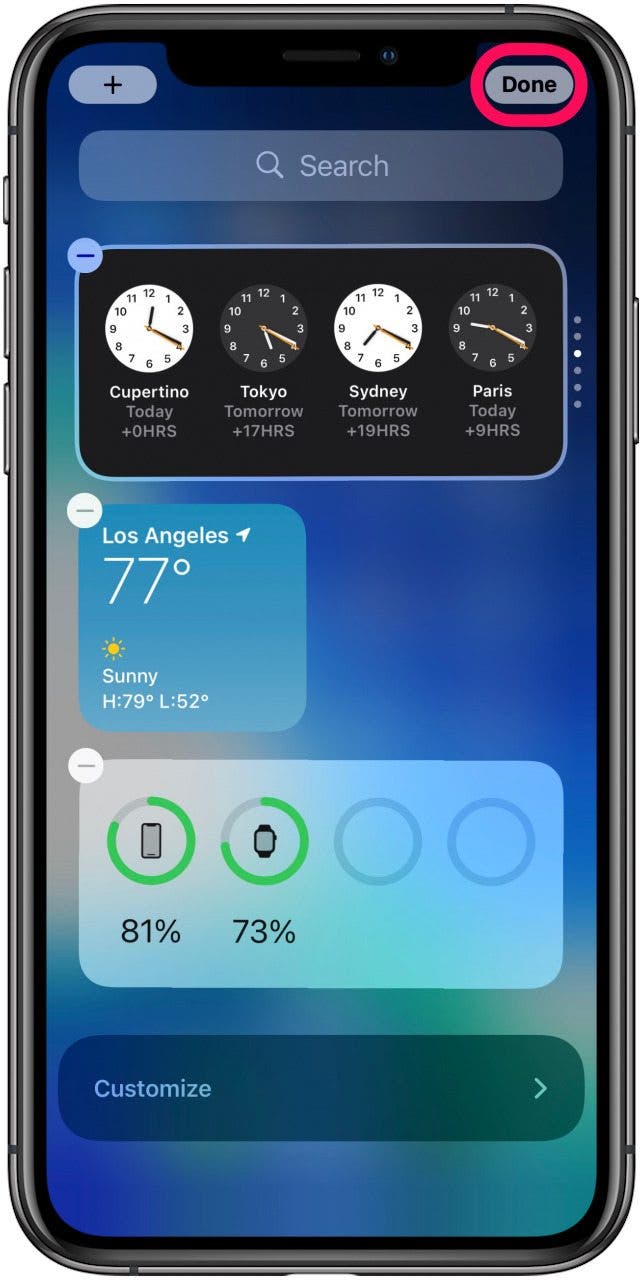
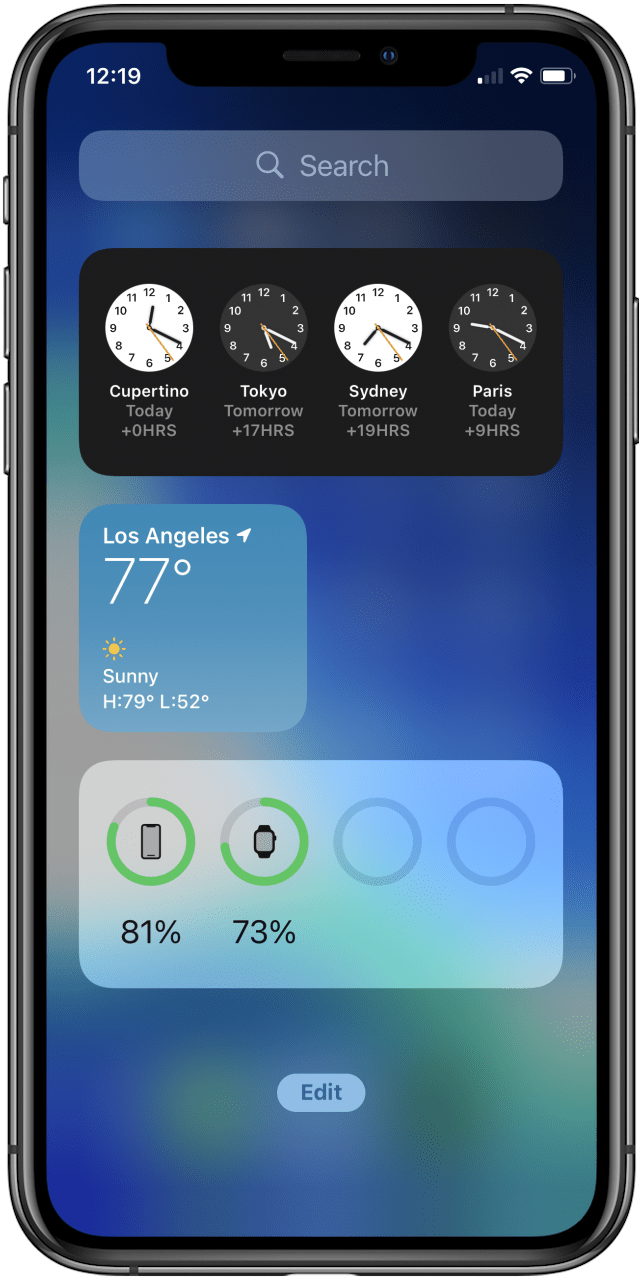
How to See Battery Percentage on the iPhone Home Screen
Once you’ve customized the battery widget on your Today View, you may want to keep better track of your battery usage by moving the widget to your Home Screen. Here’s how you can do that:
- From the Today View, tap Edit at the bottom or long press anywhere on the screen.
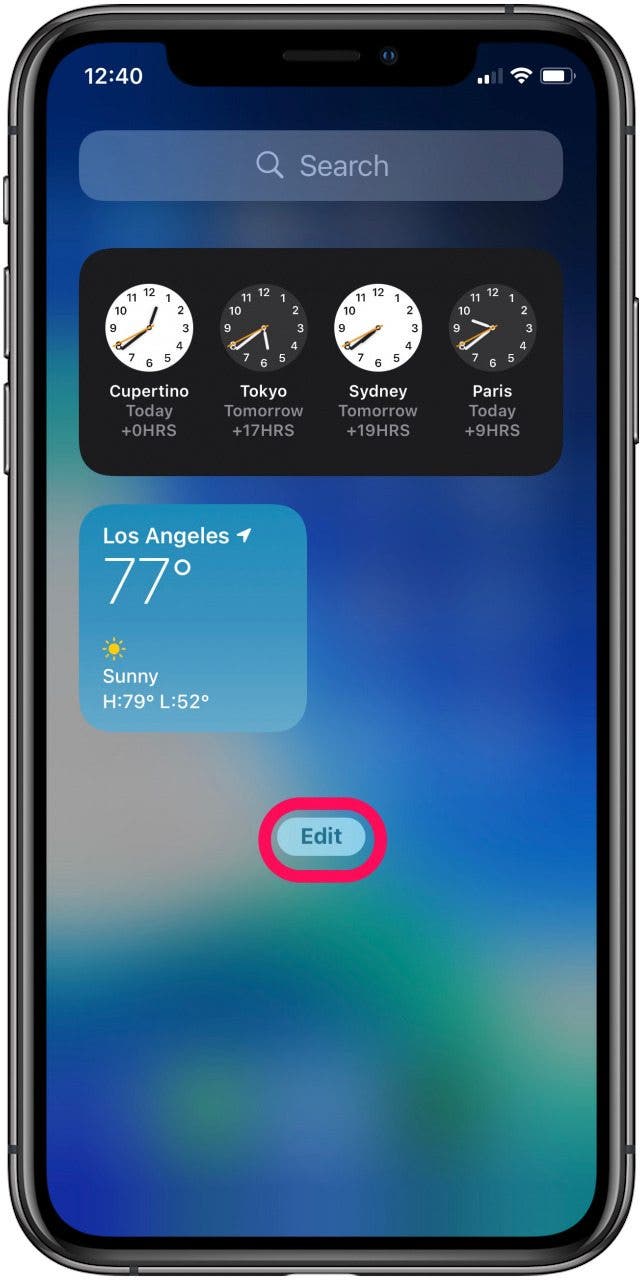
- When the widgets start to jiggle, hold the battery widget until it becomes larger and drag it to your Home Screen.
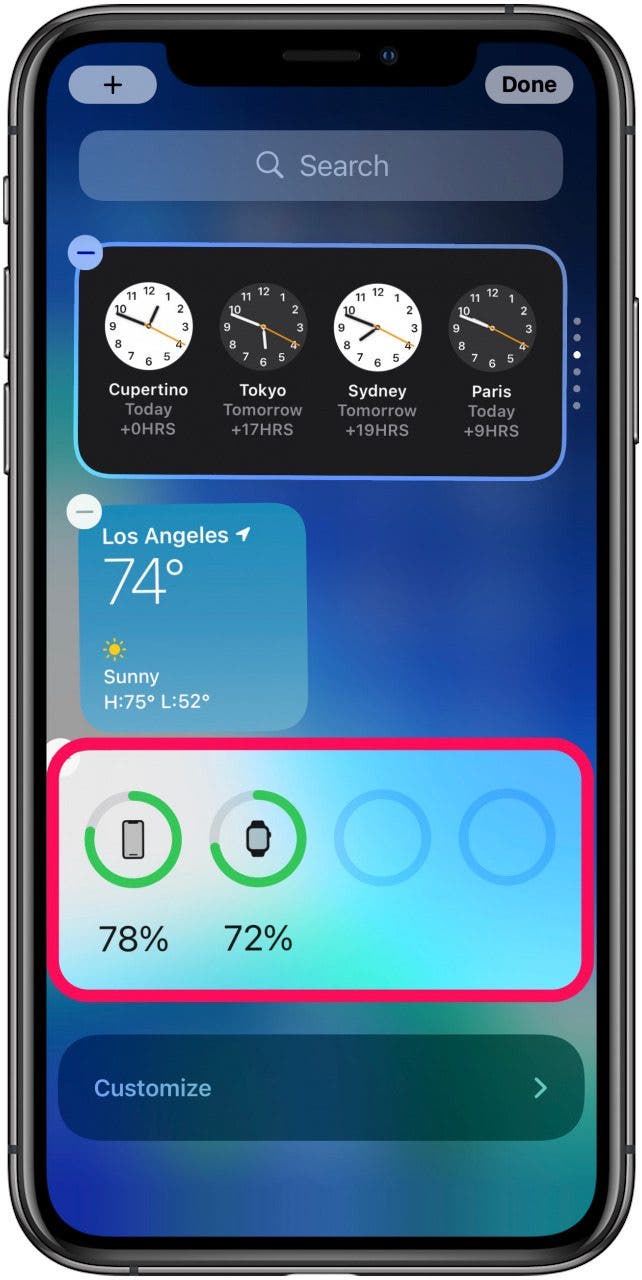
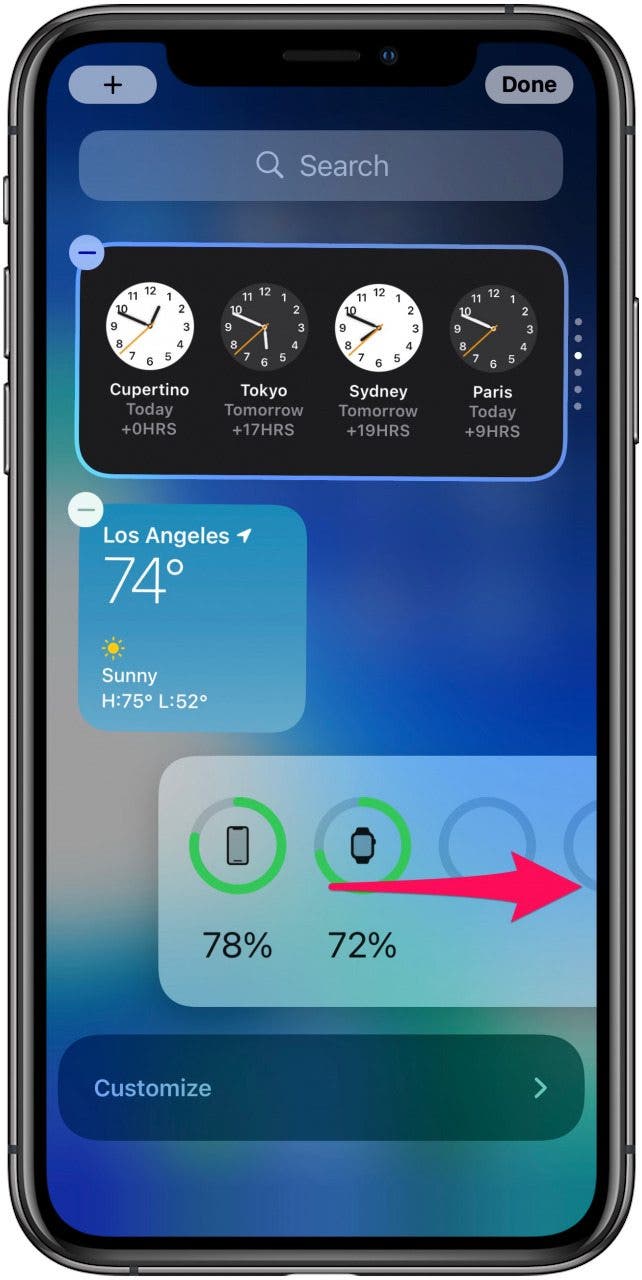
- Tap Done.
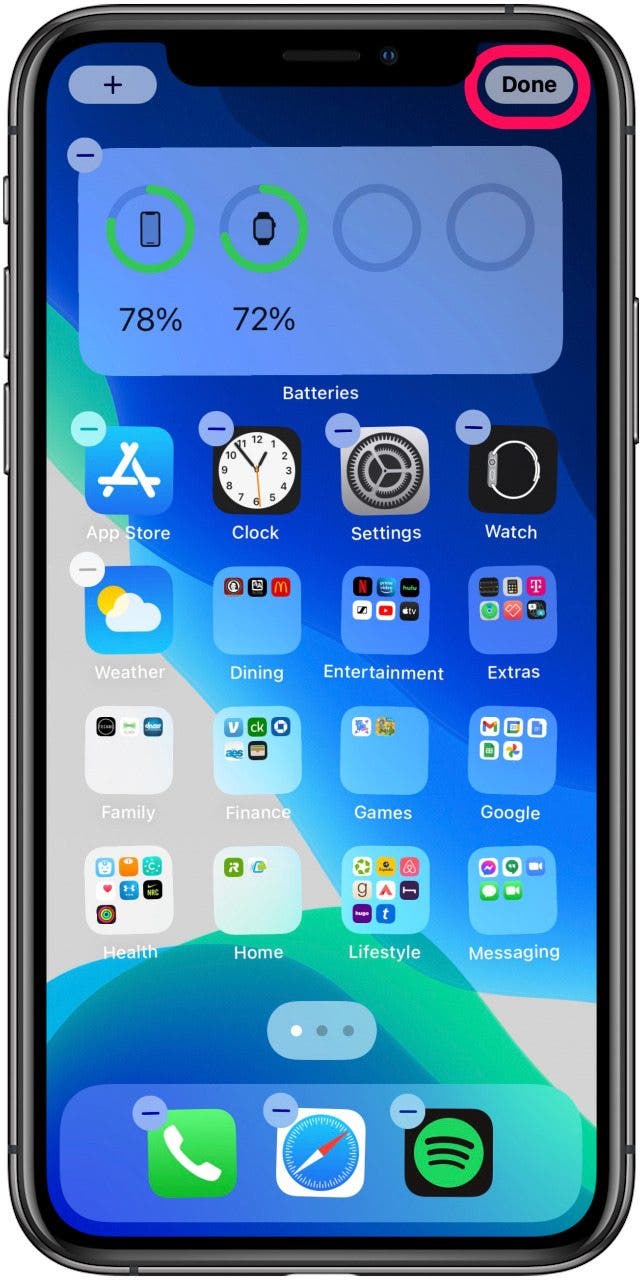
With the larger battery widget, you can easily view the status of your iPhone and other connected Bluetooth devices. Whether you keep this widget in your Today View or move it to your Home Screen, it’s a handy tool that helps you manage your device usage and keep better track of battery life. If you find your iPhone is losing battery rather quickly, check out our article on easy fixes for battery drain! Next, learn about the 10 coolest widgets you can add to your Lock Screen once you download iOS 16!

Erin MacPherson
Erin is a Web Editor for iPhone Life and has been a writer, editor, and researcher for many years. She has a degree in communication with an emphasis on psychology and communication, and has spent many of her professional years as a coach in various business and specialty fields. Erin officially joined the ranks of iPhone and Apple users everywhere around nine years ago, and has since enjoyed the unique and customized feel of Apple technology and its many gadgets. When she’s not working, Erin and her son enjoy outdoor adventures, camping, and spending time with their eclectic collection of pets.
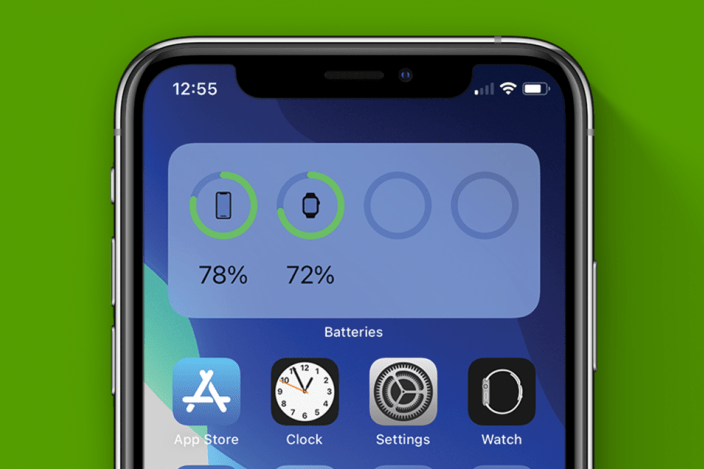

 Olena Kagui
Olena Kagui
 Susan Misuraca
Susan Misuraca

 Rachel Needell
Rachel Needell
 Rhett Intriago
Rhett Intriago
 Amy Spitzfaden Both
Amy Spitzfaden Both








 Leanne Hays
Leanne Hays