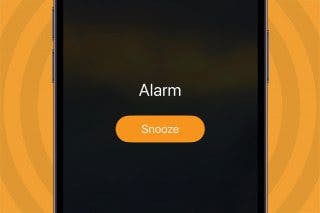How to Sort Notes Alphabetically on Your iPhone & iPad


You can easily sort your notes alphabetically by changing your settings. Your notes will then be sorted according to either the title or first line (if the note doesn't have a title). Here’s how to sort Apple Notes alphabetically.
Why You'll Love This Tip:
- Alphabetize notes by note titles or the beginning of your note, instead of by date created or last edited.
- Alphabetize notes on iPhone and iPad to make your notes more organized and easier to find.
How To Alphabetize in Notes on iPad & iPhone
System Requirements
This tip was performed on an iPhone 16 running iOS 18.4. Find out how to update to the latest version of iOS.
Can you alphabetize in Notes? Yes! By default, the Notes app sorts your notes by most recently updated. Even if you created a note years ago, if you edit that note, it will appear at the top of the list afterward. But you can change that in a few simple steps. Here's how to alphabetize notes on your iPhone or iPad:
Choosing Title will sort your Notes alphabetically. You can also select Date Created if you’d rather have all your notes sorted by the day each was started. If you love creating lists in the Notes app, you can also learn how to check all items in an Apple Notes checklist.
For more great Notes app tutorials, be sure to check out our free Tip of the Day.
More On: Notes App
Top image credit: wk1003mike / Shutterstock.com
Every day, we send useful tips with screenshots and step-by-step instructions to over 600,000 subscribers for free. You'll be surprised what your Apple devices can really do.

Conner Carey
Conner Carey's writing can be found at conpoet.com. She is currently writing a book, creating lots of content, and writing poetry via @conpoet on Instagram. She lives in an RV full-time with her mom, Jan and dog, Jodi as they slow-travel around the country.
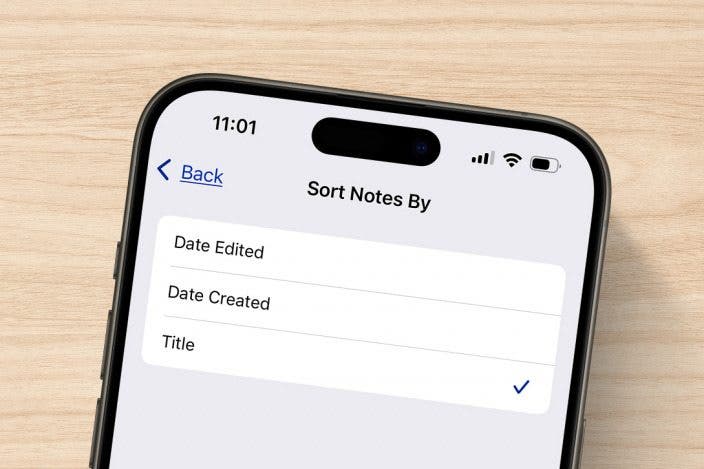
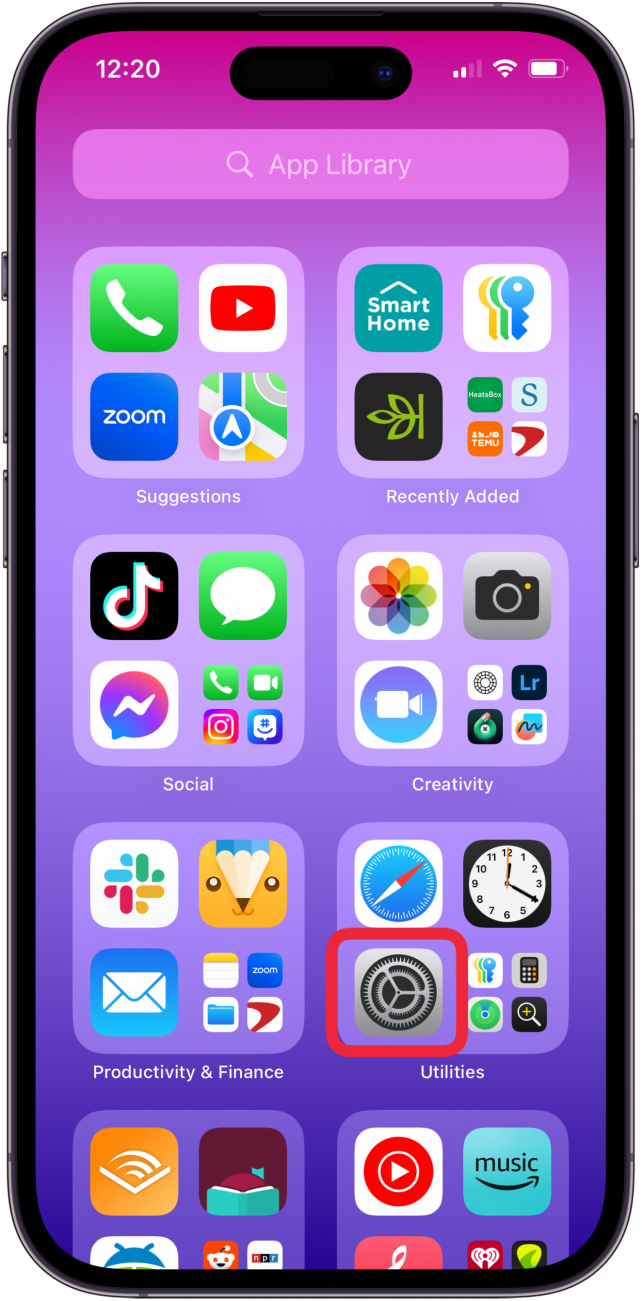
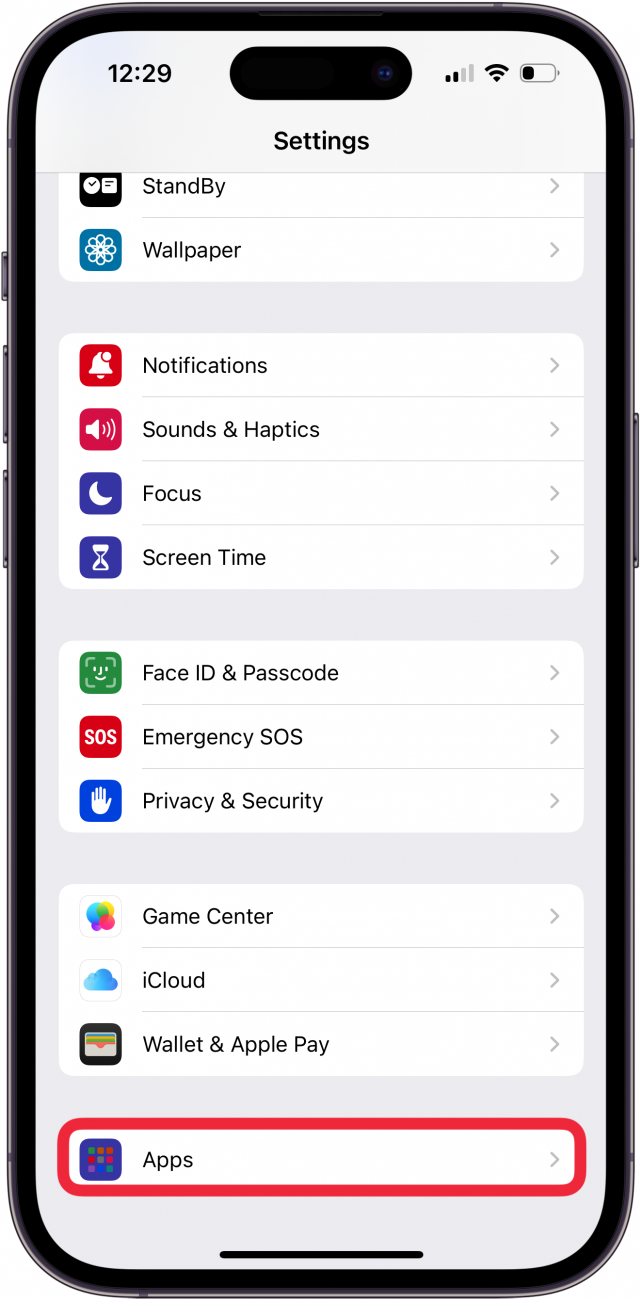
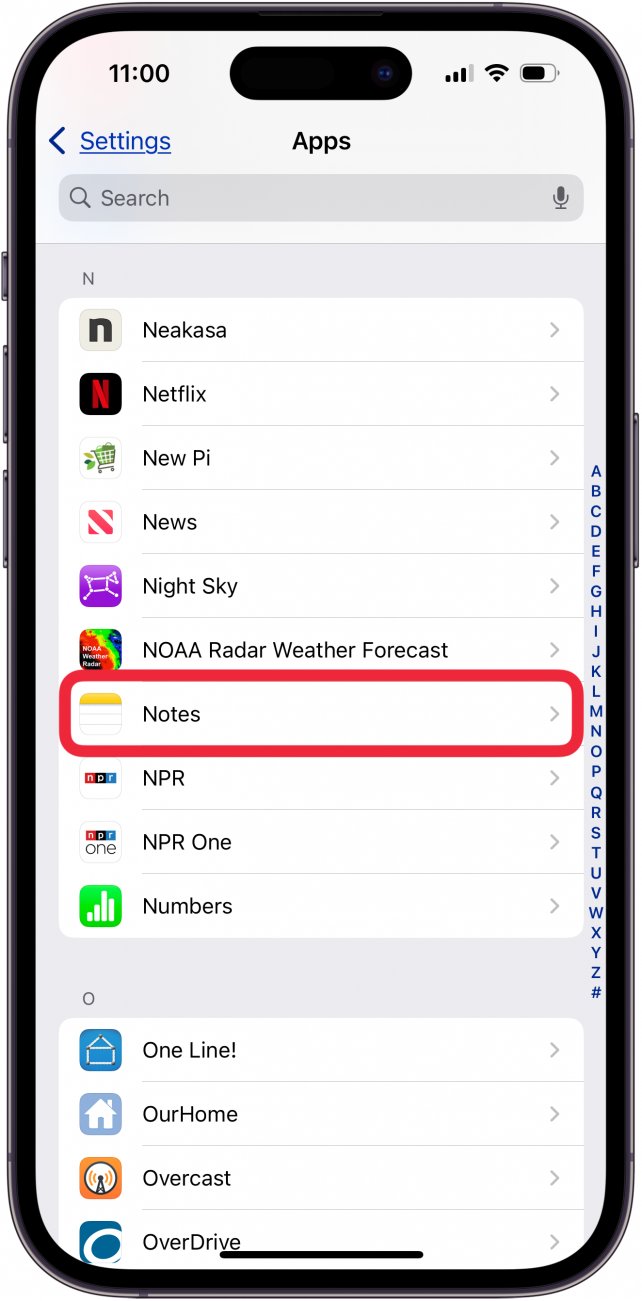
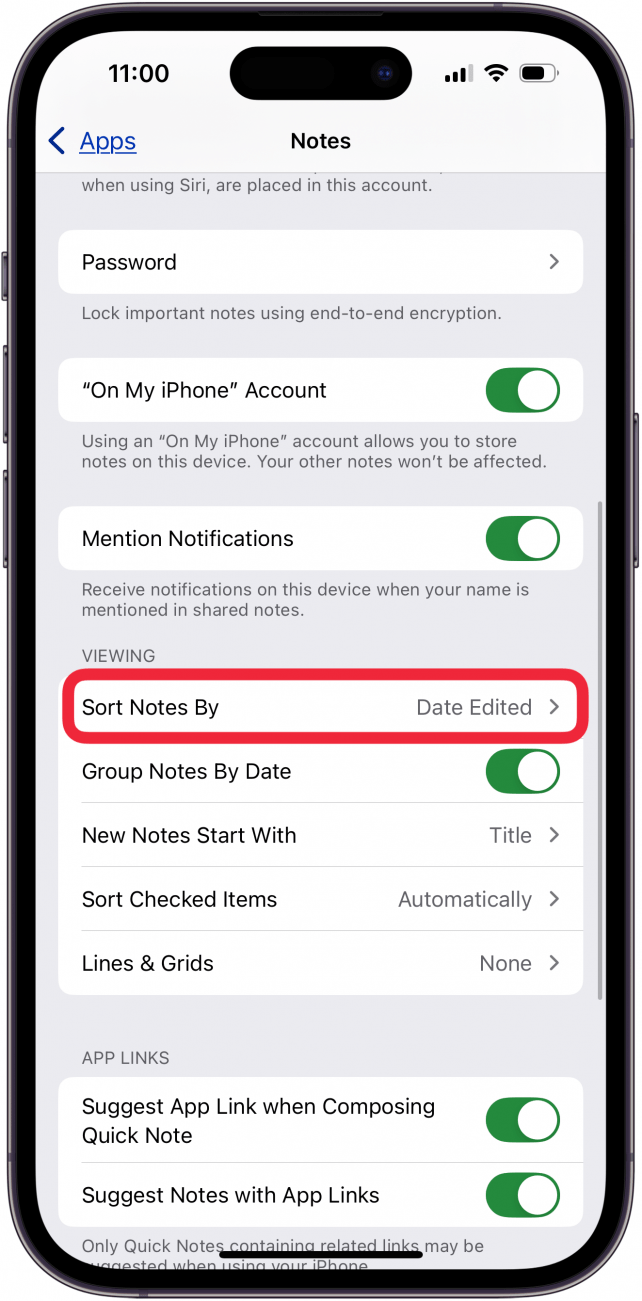
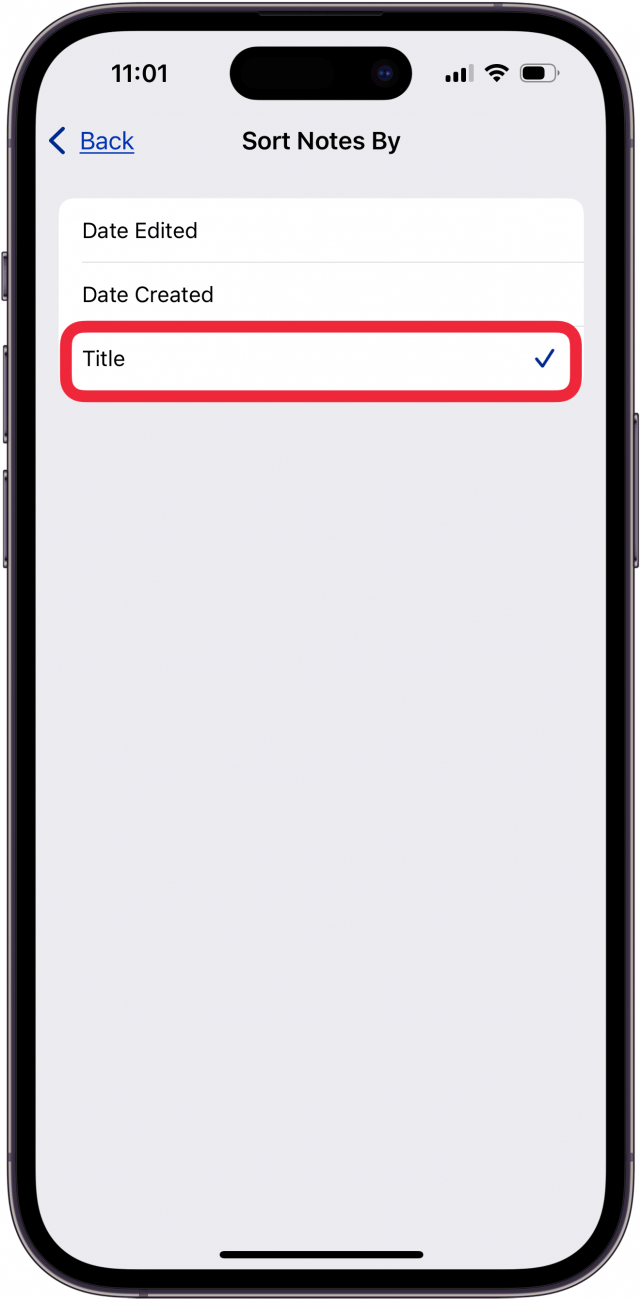

 Leanne Hays
Leanne Hays
 Rhett Intriago
Rhett Intriago
 Olena Kagui
Olena Kagui
 Rachel Needell
Rachel Needell