Download Your Maps & Use Them Offline on iPhone


Apple has continued to improve its Maps app through every iteration of iOS. Apple Maps has long since proven itself as a reliable navigation app on par with competitors like Google Maps and Waze. Even so, it has been missing one crucial feature, which iOS 17 finally added: offline maps.
Why You’ll Love This Tip:
- Use offline Apple Maps even when your connection is weak.
- Download maps for your local area to save data.
- Never get lost in your city again, even if you lose signal or data.
How to Use Apple Maps Offline
System Requirements
This tip works on iPhones running iOS 17 or later, or cellular-enabled iPads running iPadOS 17 or later. Find out how to update to iOS 17 and iPadOS 17.
If you don’t have strong cellular reception in a particular location or if you’re traveling abroad and need a map of the area, you can now download the map and still get directions even while offline. For more iPhone tips and tricks, be sure to sign up for our free Tip of the Day newsletter. You should be prompted to download an offline map of your home area when you open the Maps app for the first time after updating to iOS 17, but if not, here’s how to download maps to iPhone manually:
- Open the Maps app.
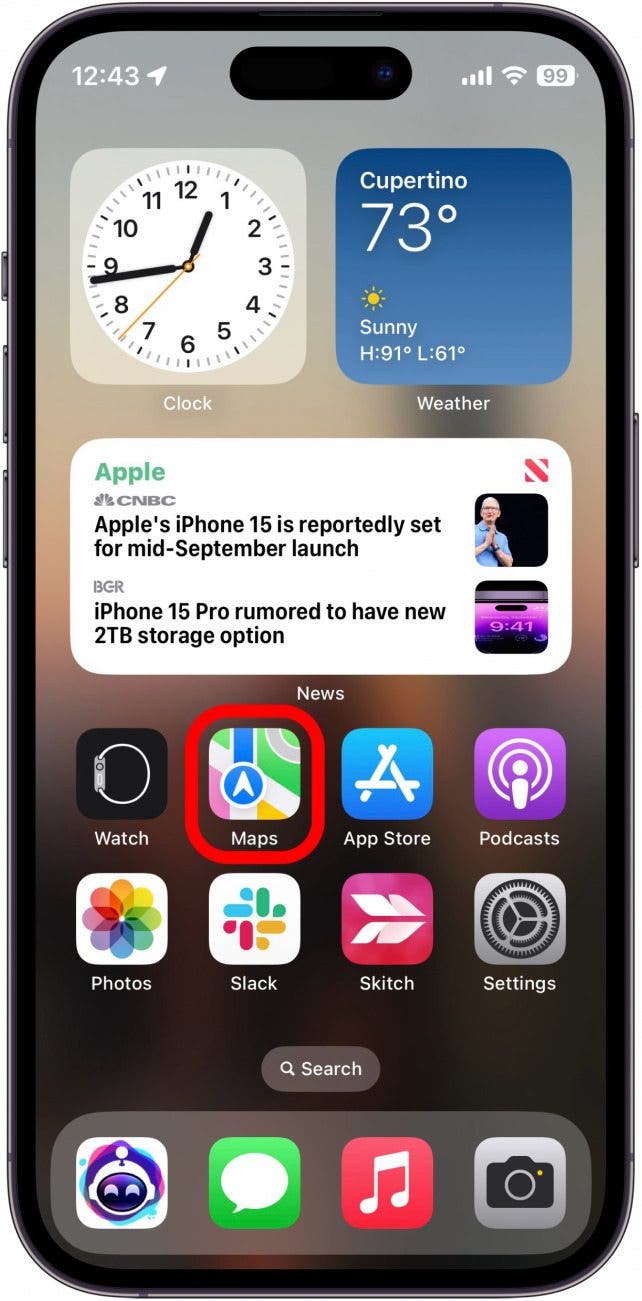
- Tap your profile icon next to the search bar.
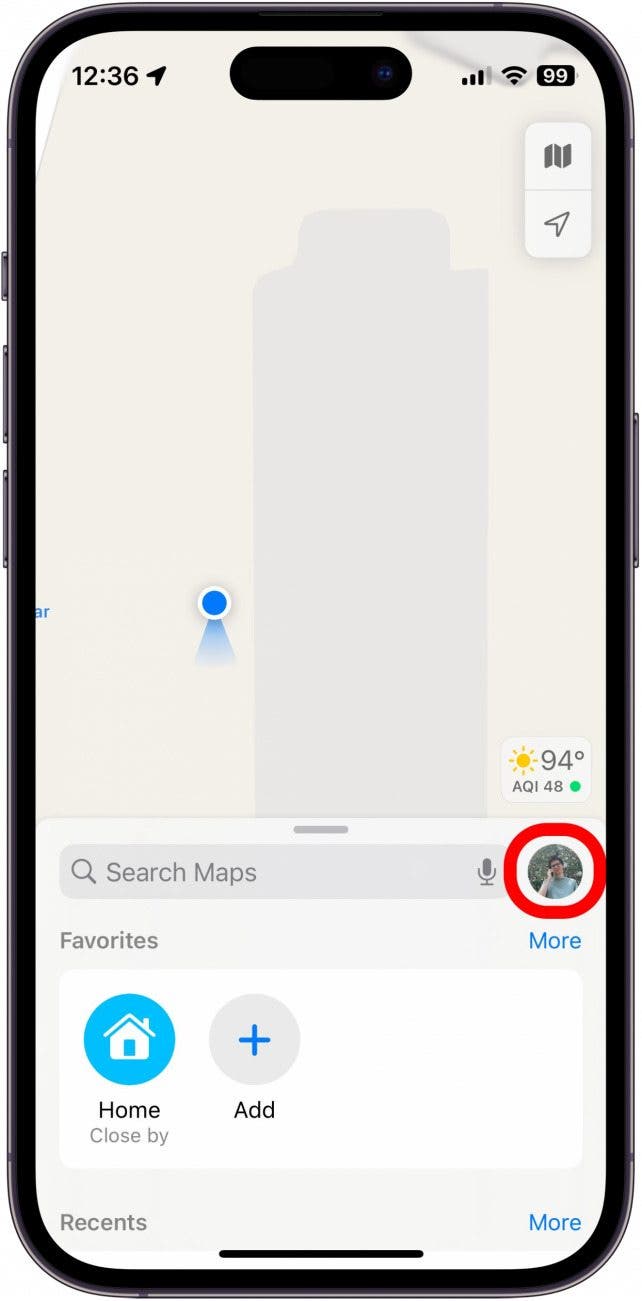
- Tap Offline Maps.
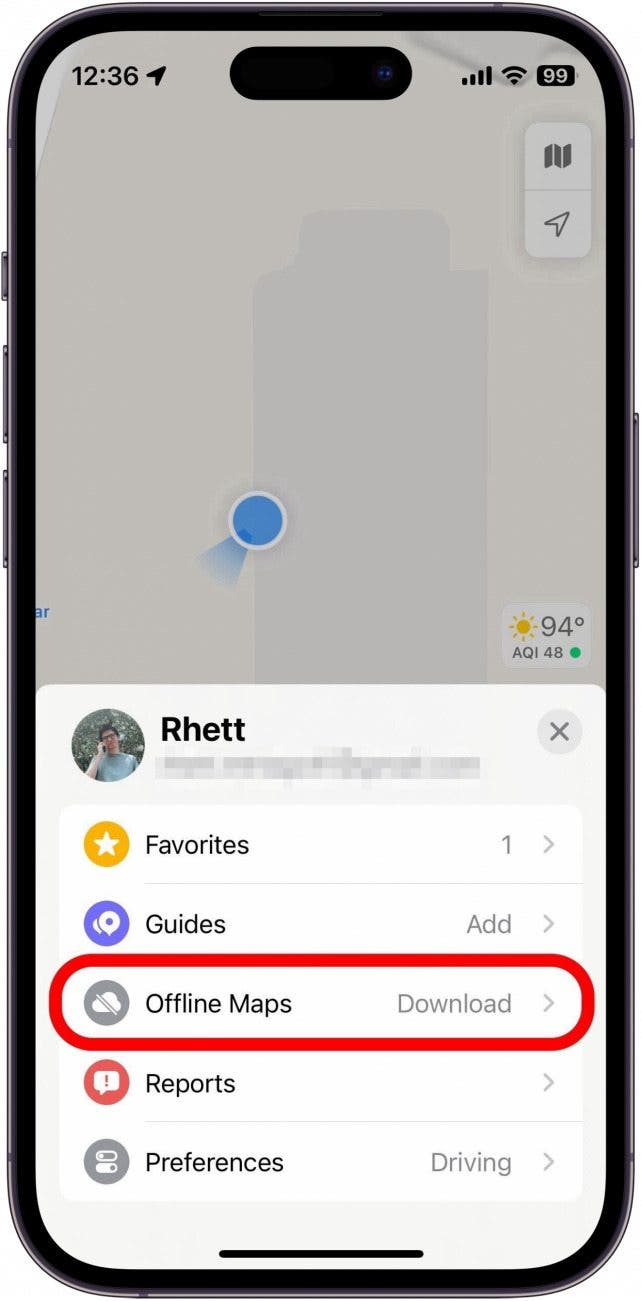
- Tap Download New Map.
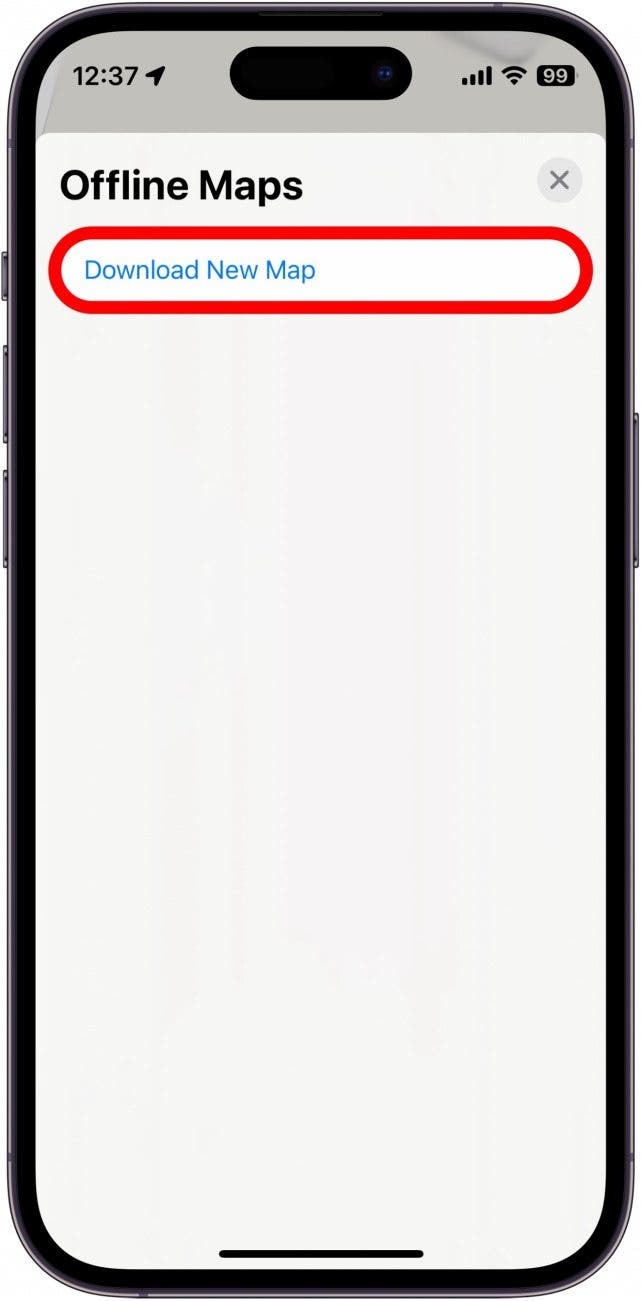
- You can then select the location of your offline map.
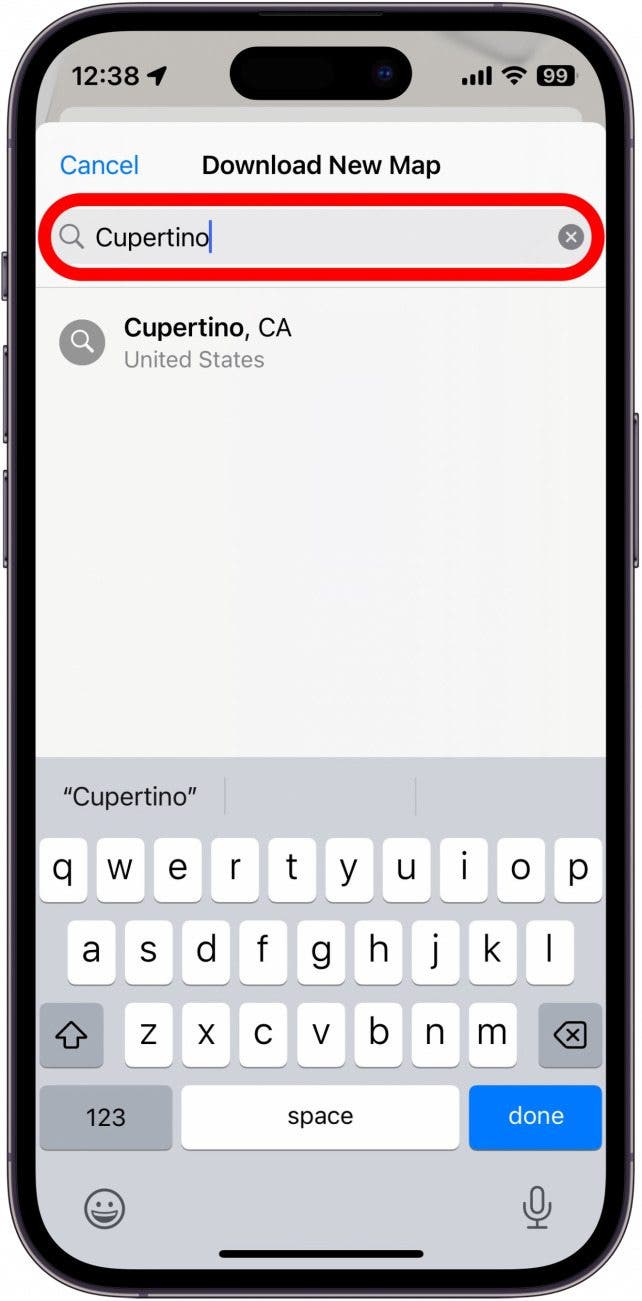
- You can drag the corners of the map to resize the downloadable area to save space or catch a larger area of the map.
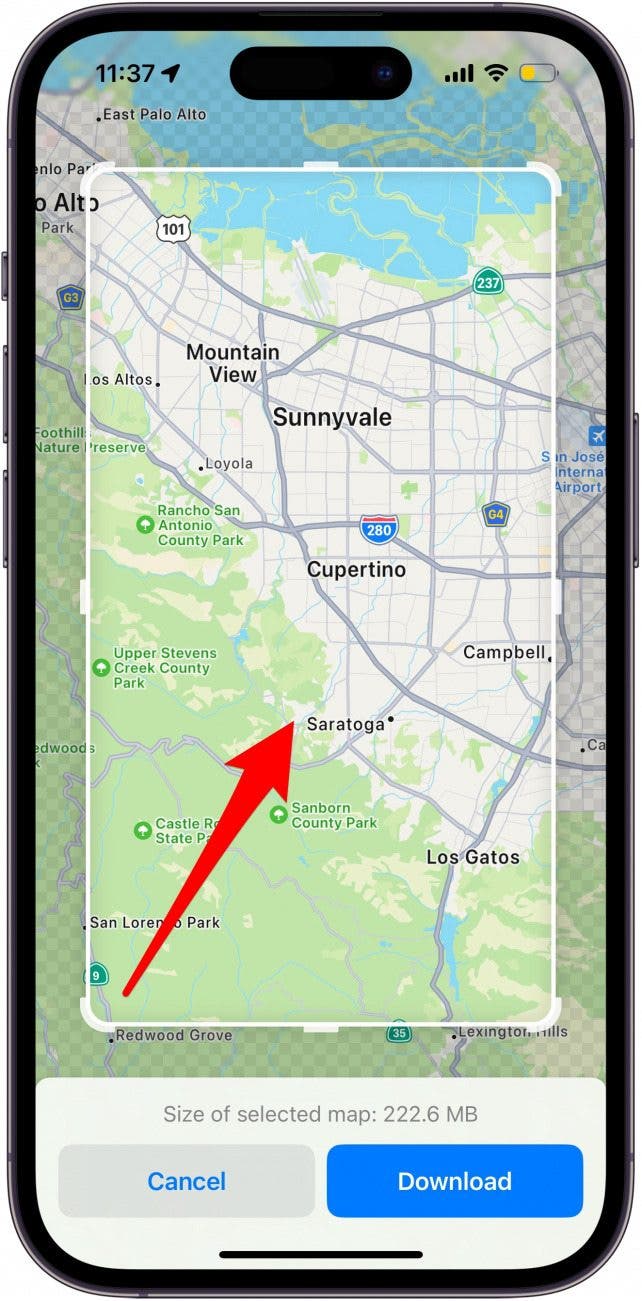
- Tap Download to download the map.
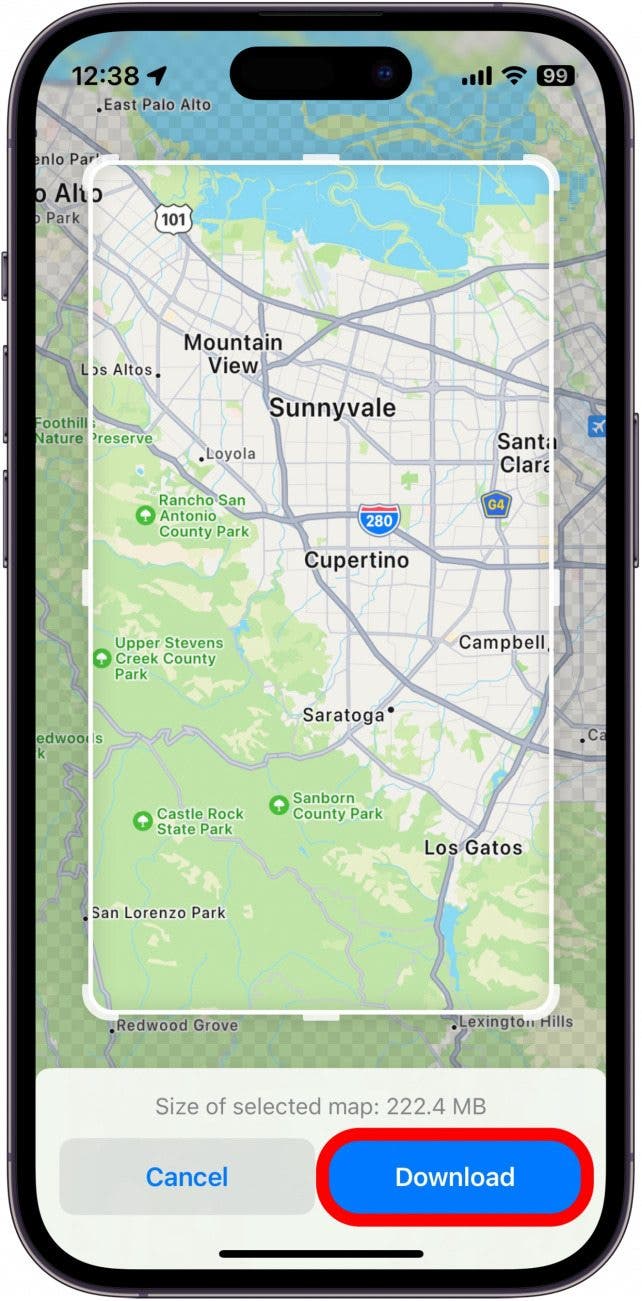
- Once you’ve downloaded your maps, you’ll be able to adjust a variety of settings, including allowing downloads when on Wi-Fi or cellular, enabling or disabling automatic updates, optimizing your iPhone storage, or Only Use Offline Maps.
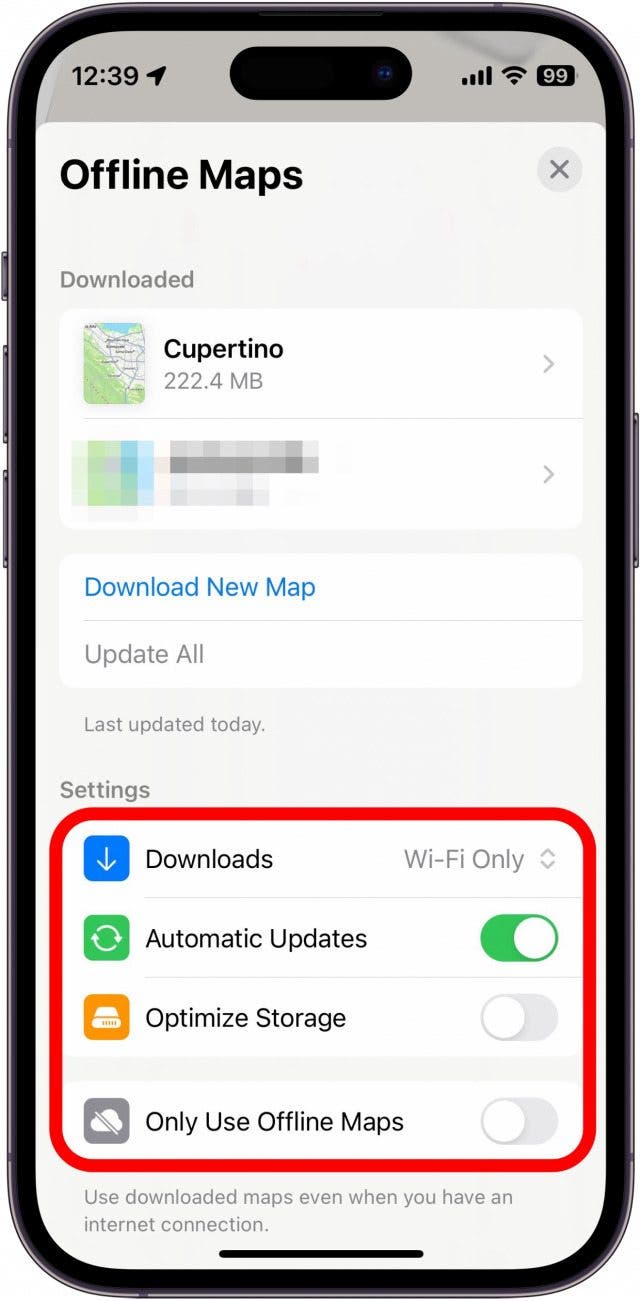
You can access your Offline Map settings or download new maps by following steps 1 and 2. If it is connected to your iPhone, you can also continue to use Apple Maps offline on your Apple Watch.

Rhett Intriago
Rhett Intriago is a Feature Writer at iPhone Life, offering his expertise in all things iPhone, Apple Watch, and AirPods. He enjoys writing on topics related to maintaining privacy in a digital world, as well as iPhone security. He’s been a tech enthusiast all his life, with experiences ranging from jailbreaking his iPhone to building his own gaming PC.
Despite his disdain for the beach, Rhett is based in Florida. In his free time, he enjoys playing the latest games, spoiling his cats, or discovering new places with his wife, Kyla.
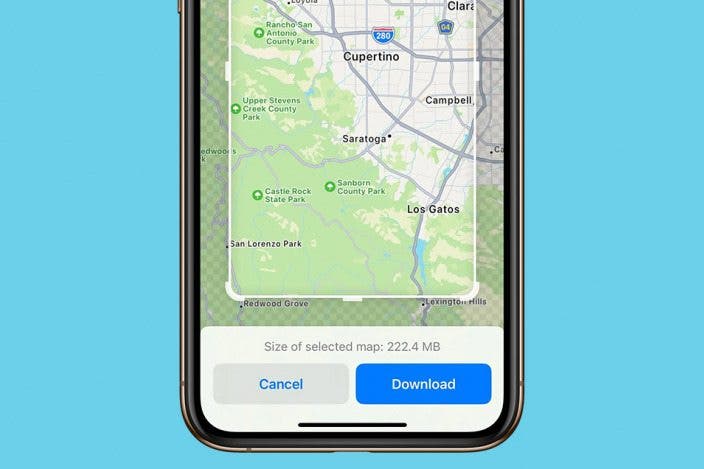

 Olena Kagui
Olena Kagui
 Amy Spitzfaden Both
Amy Spitzfaden Both
 Rachel Needell
Rachel Needell
 Rhett Intriago
Rhett Intriago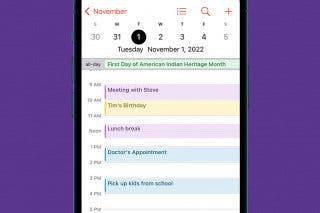
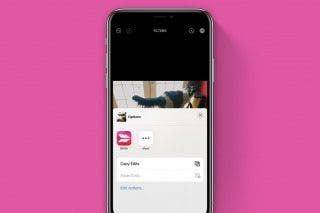
 Belinda Sanmiguel
Belinda Sanmiguel
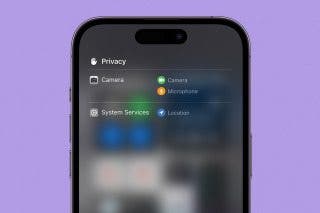

 Leanne Hays
Leanne Hays
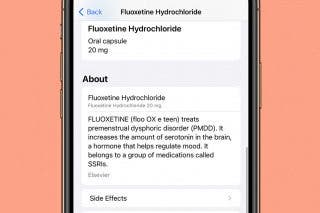

 Kenya Smith
Kenya Smith
 Hal Goldstein
Hal Goldstein

