How to Take A Screenshot on an iPhone with Siri, Hands Free!
You can now tell Siri to take a screenshot!


This article will tell you how to take a screenshot on your iPhone using Siri. We've gone over how to take a screenshot manually, but pressing buttons on an iPhone can be a literal pain if you have joint problems. That, plus messy fingers from cooking or being outside in the cold can make it hard to use to your hands to do a screenshot. For those times when a manual screenshot isn’t an option, you may have wondered, "can I ask Siri to take a screenshot?". The answer is, yes! With iOS 14, you can now just tell Siri to take a screenshot, instead of having to use Voice Control, as you did previously. Let's learn how.
Related: Siri Tips & Tricks: 21 Useful Things You Can Ask Siri
How to Take a Screenshot With Siri
For more exciting tips on what Siri can do, check out our Tip of the Day. Before you can take a screenshot with Siri, you’ll need to make sure you're running iOS 14 or later. Once you're sure, just:
- Navigate to the screen you want to take a screenshot of.
- Say, "Hey Siri, take a screenshot."
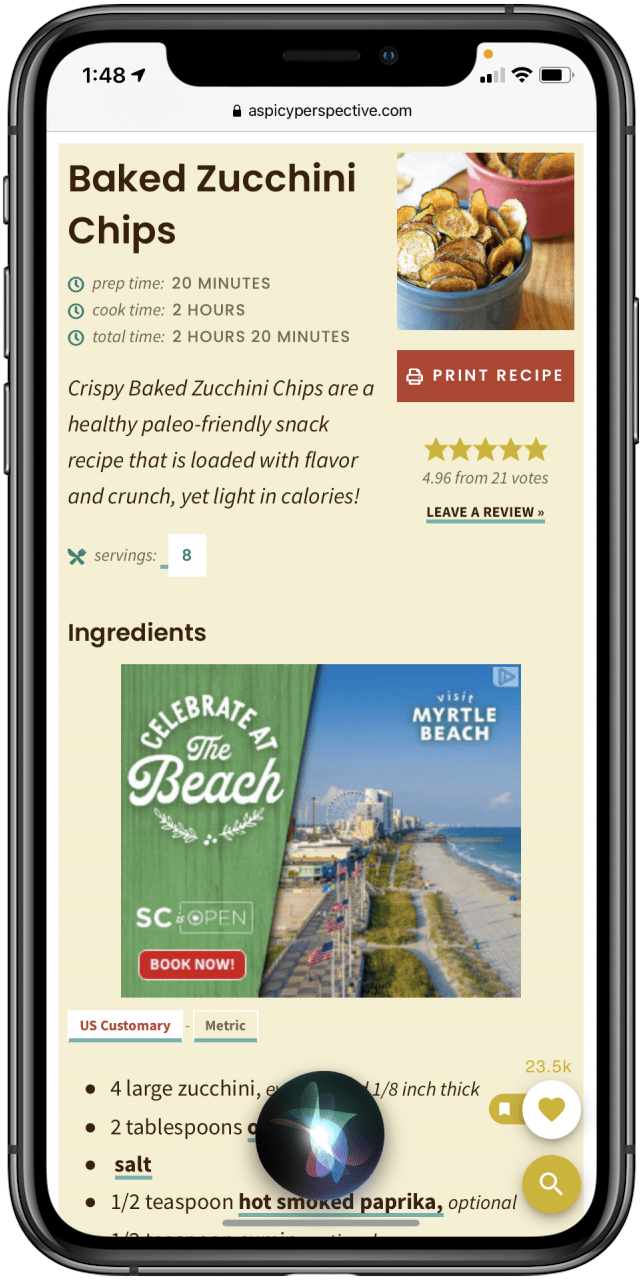
That's it! Your screenshot will be captured and saved to your camera roll in the same way as if you were to do it manually.
Every day, we send useful tips with screenshots and step-by-step instructions to over 600,000 subscribers for free. You'll be surprised what your Apple devices can really do.

Tamlin Day
Tamlin Day is a feature web writer for iPhone Life and a regular contributor to iPhone Life magazine. A prolific writer of tips, reviews, and in-depth guides, Tamlin has written hundreds of articles for iPhone Life. From iPhone settings to recommendations for the best iPhone-compatible gear to the latest Apple news, Tamlin's expertise covers a broad spectrum.
Before joining iPhone Life, Tamlin received his BFA in Media & Communications as well as a BA in Graphic Design from Maharishi International University (MIU), where he edited MIU's literary journal, Meta-fore. With a passion for teaching, Tamlin has instructed young adults, college students, and adult learners on topics ranging from spoken word poetry to taking the perfect group selfie. Tamlin's first computer, a Radioshack Color Computer III, was given to him by his father. At 13, Tamlin built his first PC from spare parts. He is proud to put his passion for teaching and tech into practice as a writer and educator at iPhone Life.
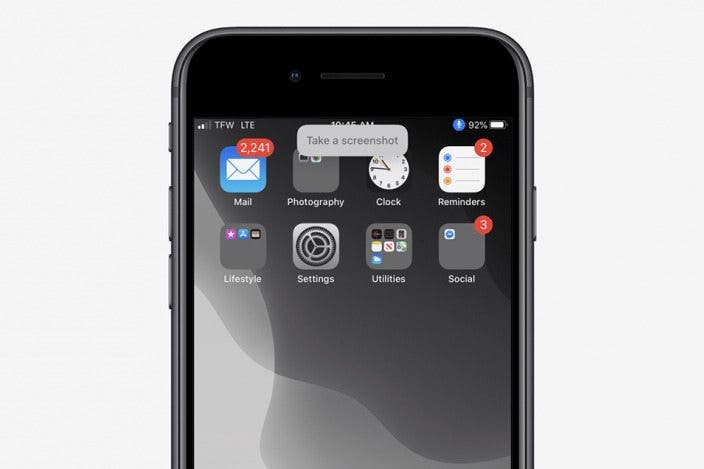

 Rhett Intriago
Rhett Intriago

 Linda Ruth
Linda Ruth

 Olena Kagui
Olena Kagui




 Rachel Needell
Rachel Needell
 Amy Spitzfaden Both
Amy Spitzfaden Both


 Ashleigh Page
Ashleigh Page
