Using the Apple Watch’s New Vitals App (watchOS 11)


In the latest version of watchOS, the Apple Watch now has a dedicated Vitals app. The Vitals app collects your health data as you sleep and brings it all together in one convenient location. Let’s take a look at the new Apple Watch Vitals app.
Why You’ll Love This Tip:
- Keep track of your health data in one convenient app.
- Compare your current vitals with the previous week.
How To Use the Vitals App on Apple Watch
System Requirements
This tip works on Apple Watches running watchOS 11 or later. Find out how to update to the latest version of watchOS.
One of the best Apple Watch features is the ability to track your sleeping habits, like your average respiratory rate and heart rate. Now, the Vitals app provides you with a breakdown of your heart rate, respiratory rate, wrist temperature, blood oxygen level, and your sleep duration. All of this data is available in one convenient app. Here’s how to navigate the Vitals app on Apple Watch:
- Open the Vitals app.
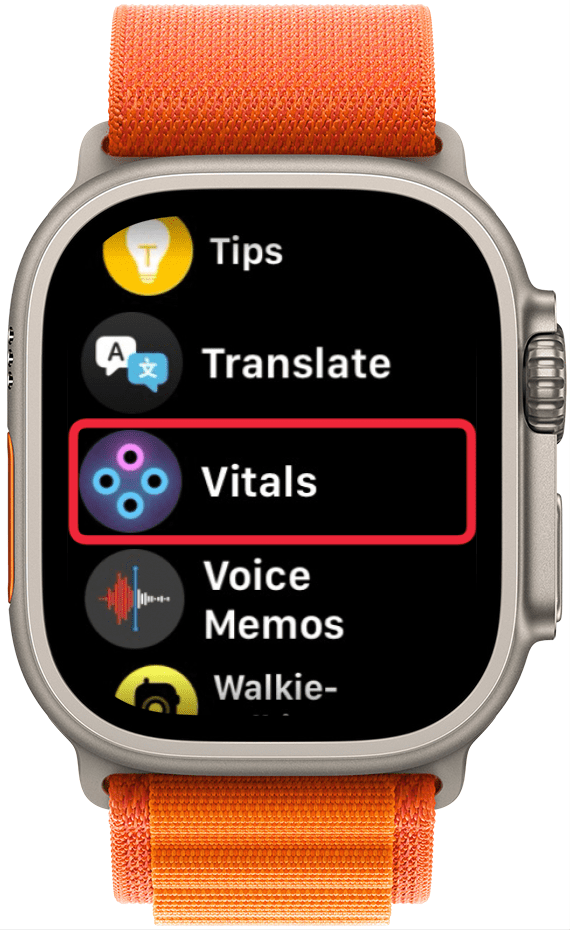
- If this is your first time opening this app, you’ll be greeted by an explanation of the app. Scroll down and tap Next.

- You’ll also be asked to enable notifications for this app. Tap Enable or Skip.

- At the top, you’ll see an overall look at your Overnight Vitals. Tap the info icon for more details on what your vitals mean.
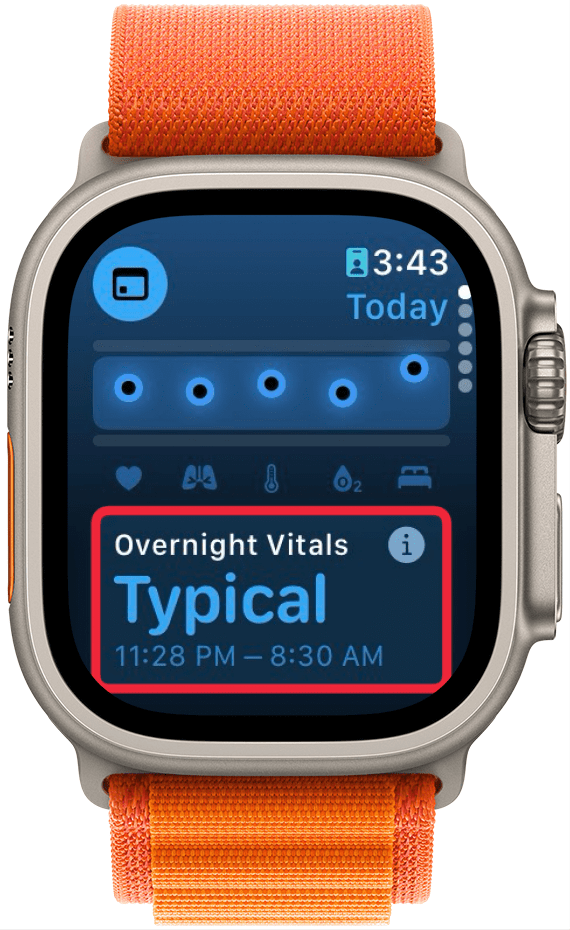
- You can scroll down and select More Info.
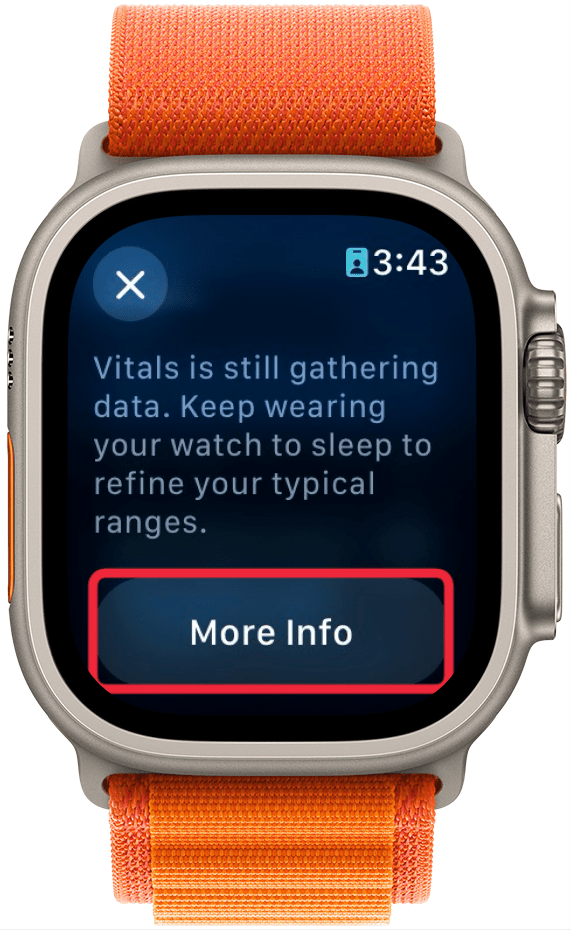
- This screen will tell you the difference between Typical and Outlier vitals. Tap the X to close this screen.

- Scroll down to see individual breakdowns of each of your vitals. First, is Heart Rate. Like the Overnight Vitals, you can tap the info icon for more details on each Vital.
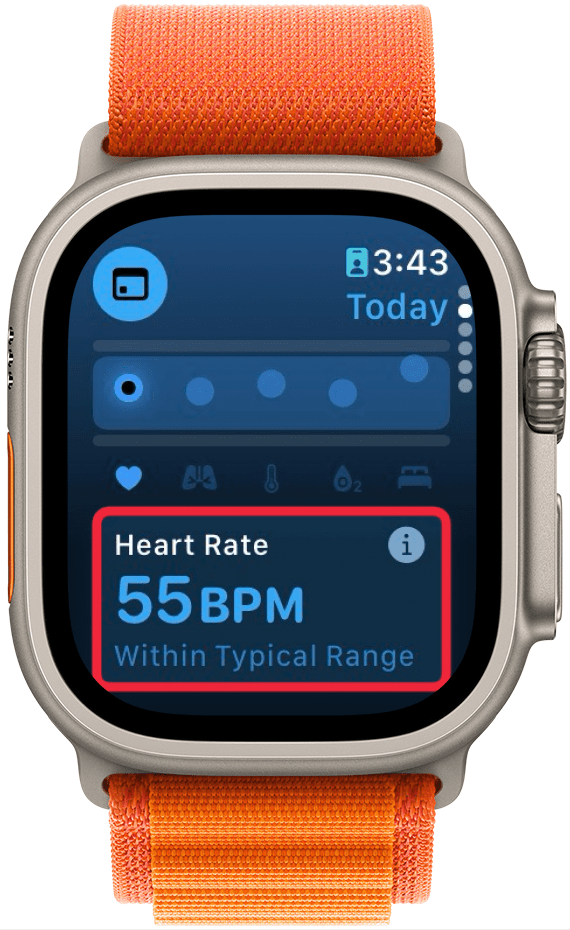
- Scroll down to see your Respiratory Rate.
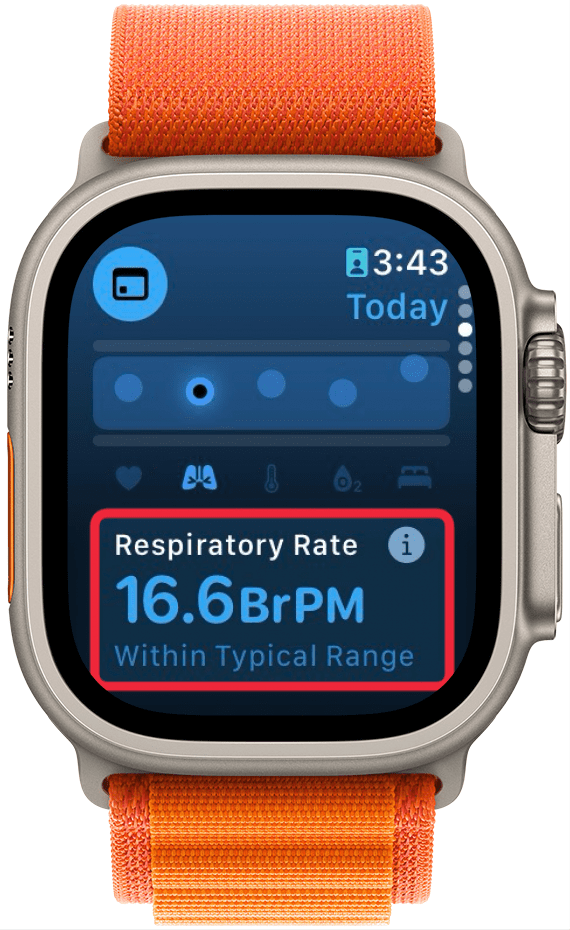
- Next, is your Wrist Temperature.
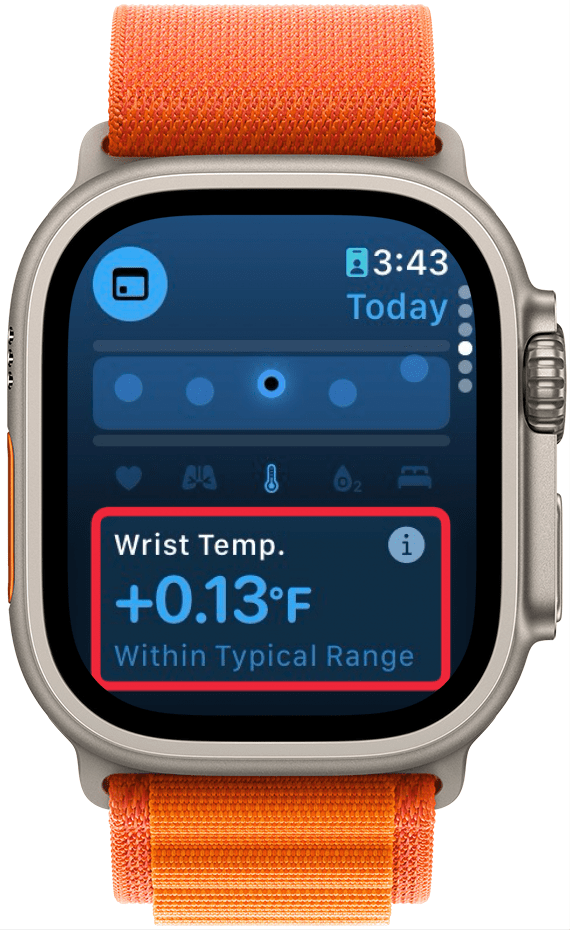
- Continue scrolling to see your Blood Oxygen level.

- Lastly, you can see your Sleep Duration, which is how much sleep you got the night before.
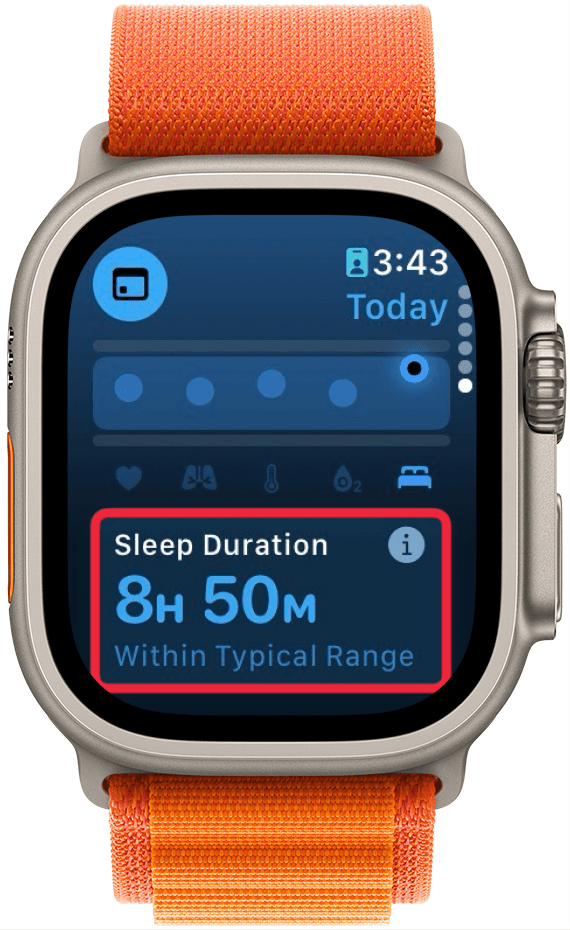
- You can tap the Calendar icon to toggle between Today’s Vitals and the past 7 days’ Vitals.
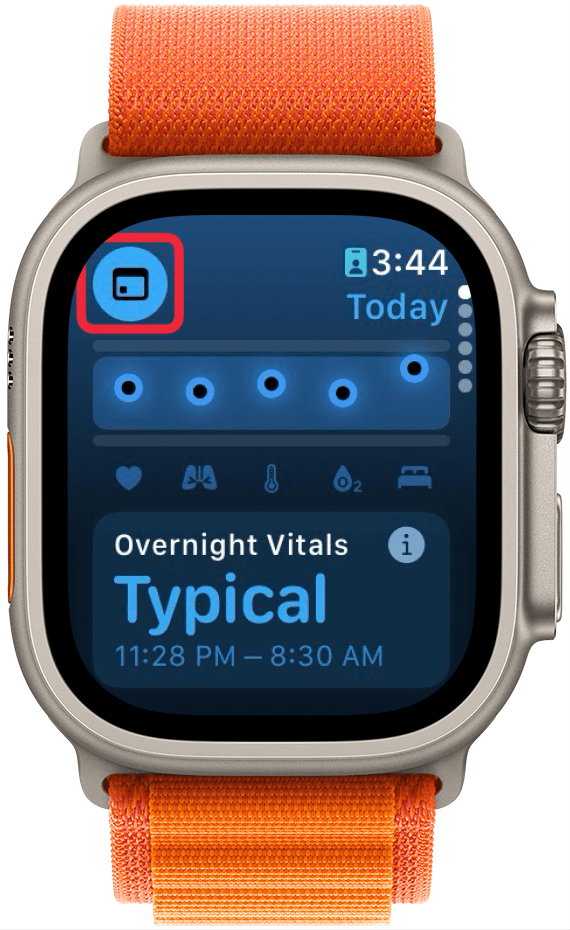
- This will show you how your vitals last night compare to the previous 7 days.
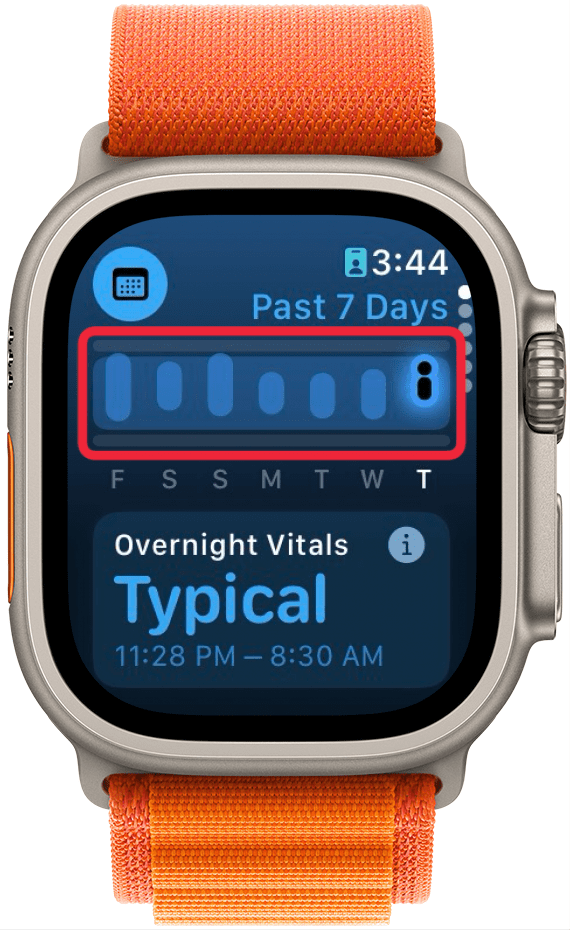
That’s how to navigate the new Vitals app in watchOS 11. Each of these data points can be found in separate apps, like Heart Rate, Blood Oxygen, and Sleep, so it's nice to have it all available at a quick glance. The Vitals app will learn you typical sleep behaviors and if there is ever an outlying bit of data, you'll get a notification to help you improve your sleep. Next find out more about the Apple Watch's heart rate accuracy.
More on Sleeping with the Apple Watch
Every day, we send useful tips with screenshots and step-by-step instructions to over 600,000 subscribers for free. You'll be surprised what your Apple devices can really do.

Rhett Intriago
Rhett Intriago is a Feature Writer at iPhone Life, offering his expertise in all things iPhone, Apple Watch, and AirPods. He enjoys writing on topics related to maintaining privacy in a digital world, as well as iPhone security. He’s been a tech enthusiast all his life, with experiences ranging from jailbreaking his iPhone to building his own gaming PC.
Despite his disdain for the beach, Rhett is based in Florida. In his free time, he enjoys playing the latest games, spoiling his cats, or discovering new places with his wife, Kyla.


 Leanne Hays
Leanne Hays
 Susan Misuraca
Susan Misuraca
 Rachel Needell
Rachel Needell
 Olena Kagui
Olena Kagui

 August Garry
August Garry
 Amy Spitzfaden Both
Amy Spitzfaden Both





 Rhett Intriago
Rhett Intriago

