How to Turn Off Automatically Installed iMessage Apps


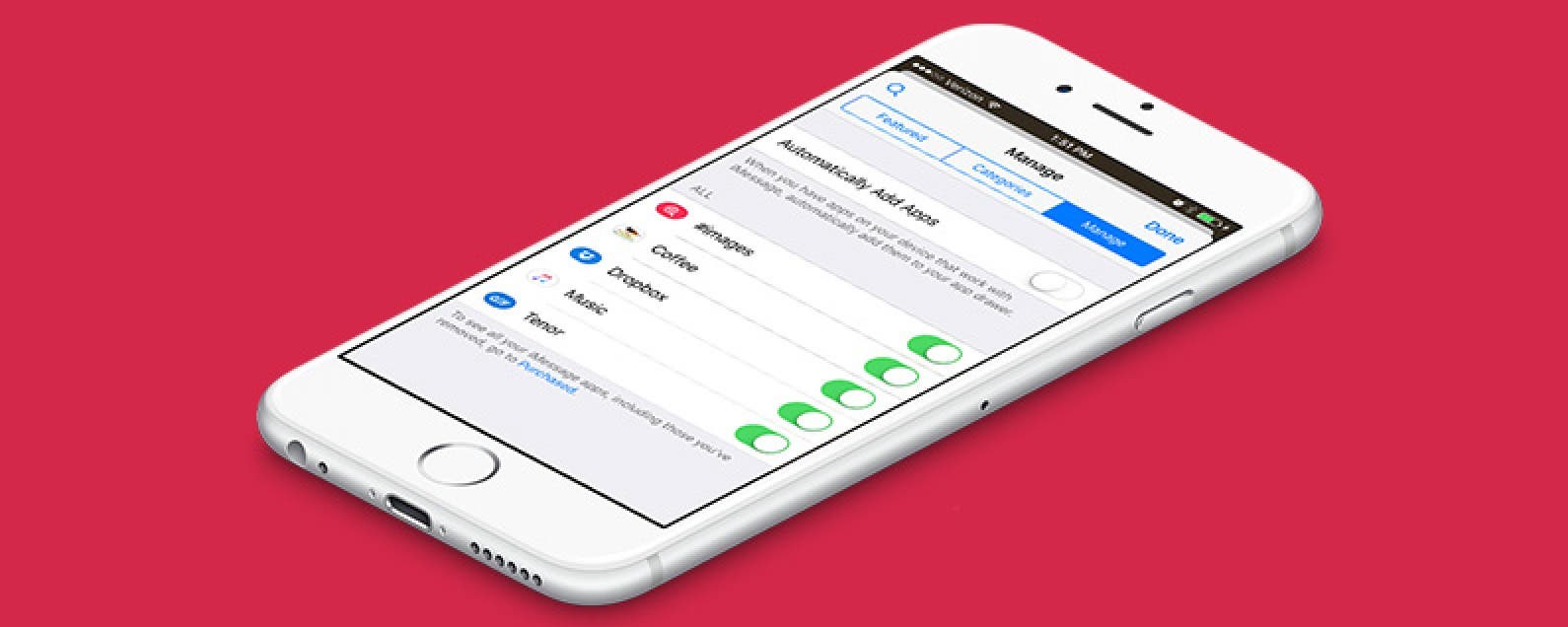
The Messages app in iOS 10 on iPhone has its own App Store. While the Messages App Store is mostly stickers, there’s also apps that complement the original app available in the normal App Store. When you download an app from the normal App Store, it will automatically install the complementary Messages app. Luckily, you can turn this whole business off so that apps within Messages are only added manually. Here’s how to turn off automatically installed iMessage apps.
Related: How to Download Apps in Messages with iOS 10 on iPhone
To Turn Off Automatically Installed iMessage Apps
-
Open the Messages app.
-
Tap the arrow next to the text box and tap the App Store icon.
-
Tap the four circles in the lower left corner.
-
Select Store and tap Manage at the top.
-
Toggle off Automatically Add Apps.
Apps won’t automatically install to your Messages app now, which means if you do want an app to show up in Messages, you’ll need to visit this page and toggle on the apps you want to see within Messages.

Conner Carey
Conner Carey's writing can be found at conpoet.com. She is currently writing a book, creating lots of content, and writing poetry via @conpoet on Instagram. She lives in an RV full-time with her mom, Jan and dog, Jodi as they slow-travel around the country.
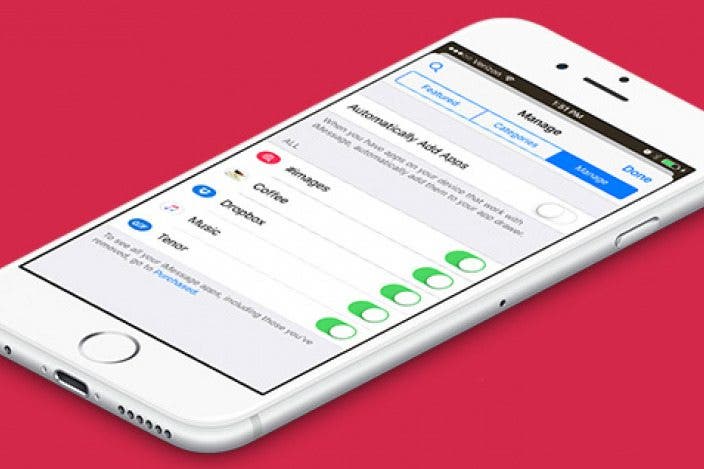

 Rhett Intriago
Rhett Intriago
 Rachel Needell
Rachel Needell
 David Averbach
David Averbach
 Leanne Hays
Leanne Hays
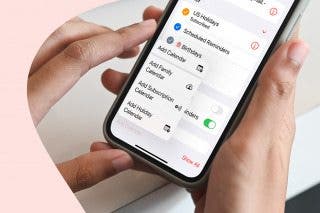
 Belinda Sanmiguel
Belinda Sanmiguel
 Olena Kagui
Olena Kagui




 Amy Spitzfaden Both
Amy Spitzfaden Both
 Ashleigh Page
Ashleigh Page

