How to Turn on Do Not Disturb While Driving with iOS 11 on iPhone



One of the big safety features of iOS 11 is the new Do Not Disturb While Driving feature. When it’s on and set up, your iPhone won’t receive notifications while you’re driving unless you let it know you aren’t the person driving. It will also send automatic text replies to those who try to reach you to let them know that you’re driving and not available. And if it’s an urgent message, the person can reply "Urgent" and the text will go through. It’s a great feature for those who get distracted by their phone when driving. Here’s how to turn on Do Not Disturb While Driving with iOS 11 on the iPhone.
Related: How to Turn on Do Not Disturb for Individual Contacts on iPhone
How to Turn on Do Not Disturb While Driving with iOS 11 on iPhone
- Open the Settings app.
- Tap on Do Not Disturb.
- Under Do Not Disturb While Driving, select Activate.
- You can select Automatically, When Connected to Car Bluetooth, and Manually.
- To ensure driving safety, select Automatically.
- Go back. You should see Auto-Reply To near the bottom and Auto-Reply.
- Tap Auto-Reply To to choose who receives an auto-reply text when they try to reach you when you’re driving. Your options are No One, Recents, Favorites, and All Contacts.
- Go back and select Auto-Reply to edit the message those contacts will receive.

Conner Carey
Conner Carey's writing can be found at conpoet.com. She is currently writing a book, creating lots of content, and writing poetry via @conpoet on Instagram. She lives in an RV full-time with her mom, Jan and dog, Jodi as they slow-travel around the country.
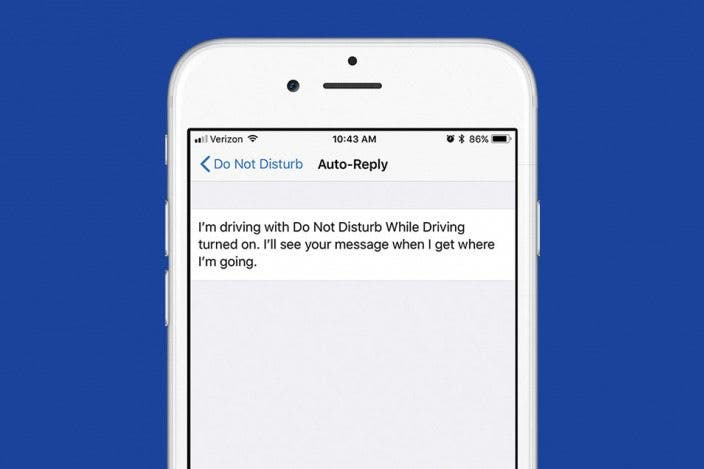
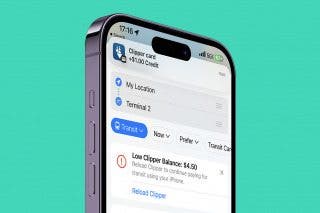
 Olena Kagui
Olena Kagui
 Susan Misuraca
Susan Misuraca
 Rachel Needell
Rachel Needell
 Rhett Intriago
Rhett Intriago
 Leanne Hays
Leanne Hays



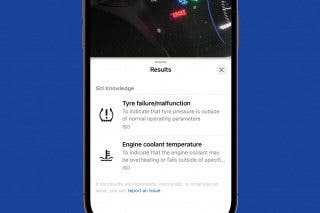

 Devala Rees
Devala Rees

 Amy Spitzfaden Both
Amy Spitzfaden Both
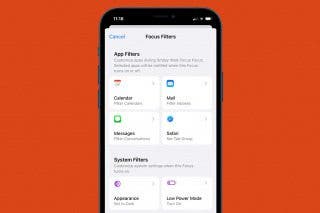
 Kenya Smith
Kenya Smith