How to Remove Apps from the Siri Suggestions Widget on the iPhone (New for iOS 14)


The new Siri Suggestions widget for iOS 14 groups your frequently used apps together in one place on your iPhone Home Screen. At first, having your most-used apps in one place seems great. But if you're trying to cut back on using social media or playing games on your iPhone, or don't want everyone to know that you've downloaded Tinder, having those apps front and center becomes a problem. We've gone over how to add widgets, including the Siri Suggestions widget, to your Home Screen in a previous article. Now we'll show you how to stop individual apps from being included in the Siri Suggestions widget. There are two ways to remove an app from the Siri Suggestions widget; using your iPhone Settings, or via the widget itself. Let's get started.
Related: How to Hide Photos on Your iPhone (Updated for 2020)
How to Remove Apps from the Siri Suggestions Widget on the Home Screen
If you see an app in the Siri Suggestions widget that you'd like to remove, you can quickly and easily remove the app right there.
- Touch and hold the app you want to remove from the Siri Suggestions widget.
- A menu will pop up; tap the Don't Suggest option.
- Confirm that you want to remove the app, and it will be removed from your Siri Suggestions widget and replaced with another app suggestion.
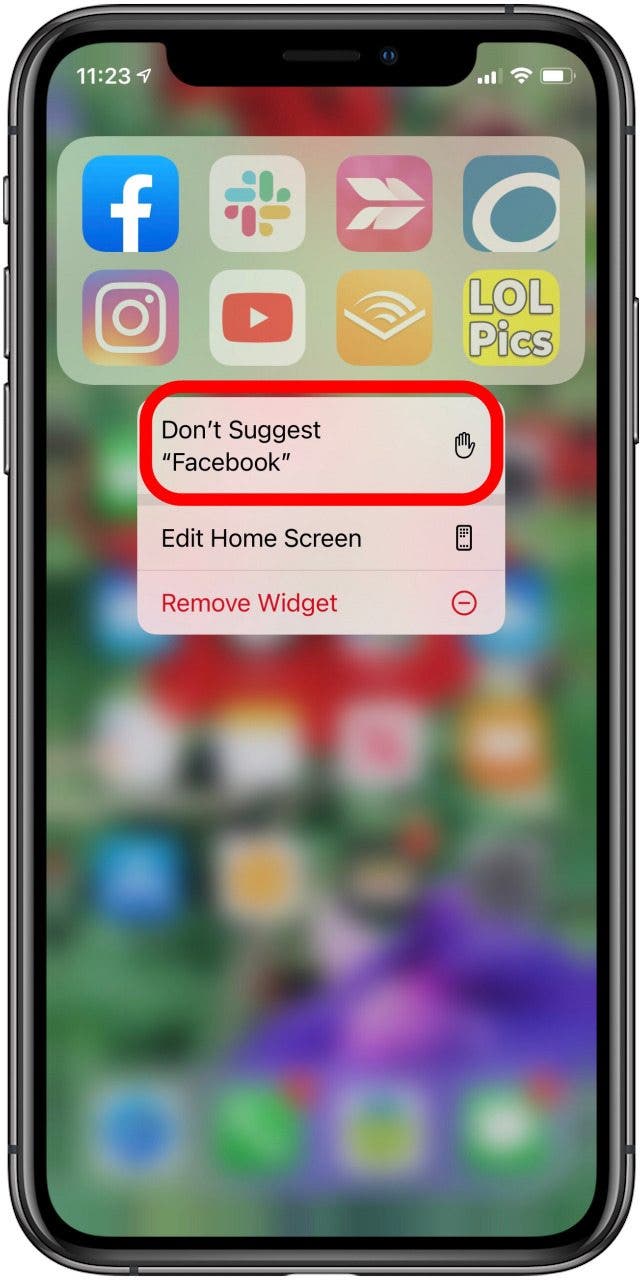

How to Remove Apps from the Siri Suggestions Widget via Settings
You can use Settings to remove apps that are currently showing up in the Siri Suggestions widget as well as to prevent apps not currently being suggested from showing up.
- Open the Settings app.
- Tap Siri & Search.


- Scroll down and tap the app you'd like the Siri Suggestions widget not to include.
- Under On Home Screen, toggle off Suggest App.
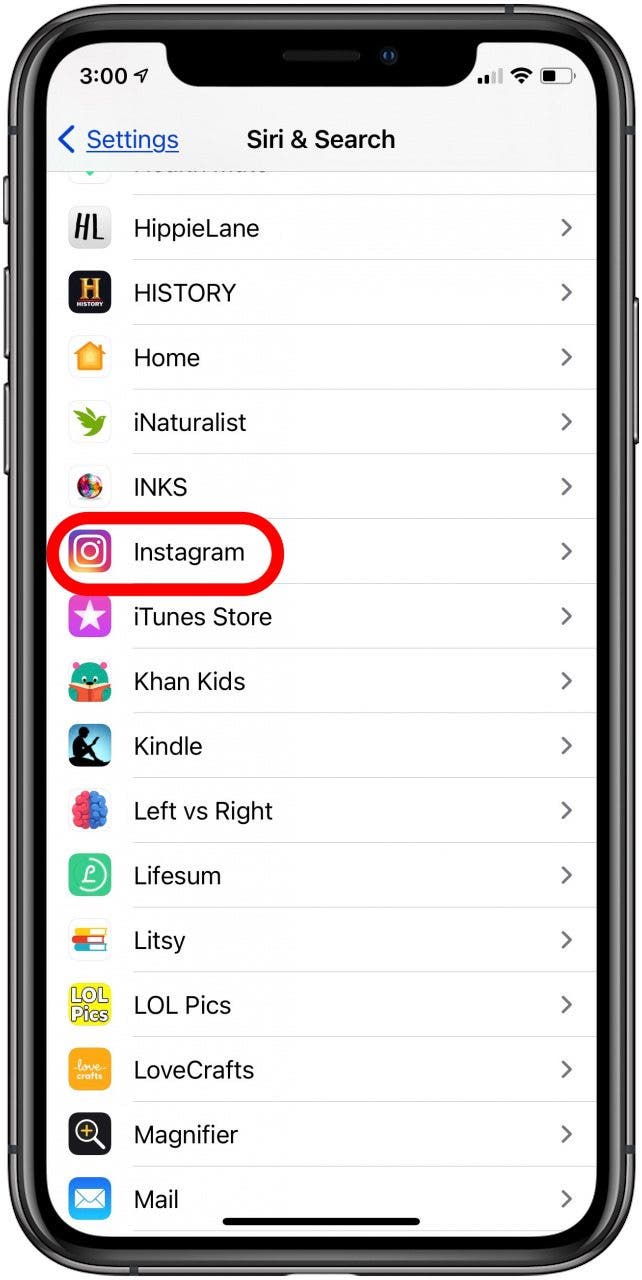
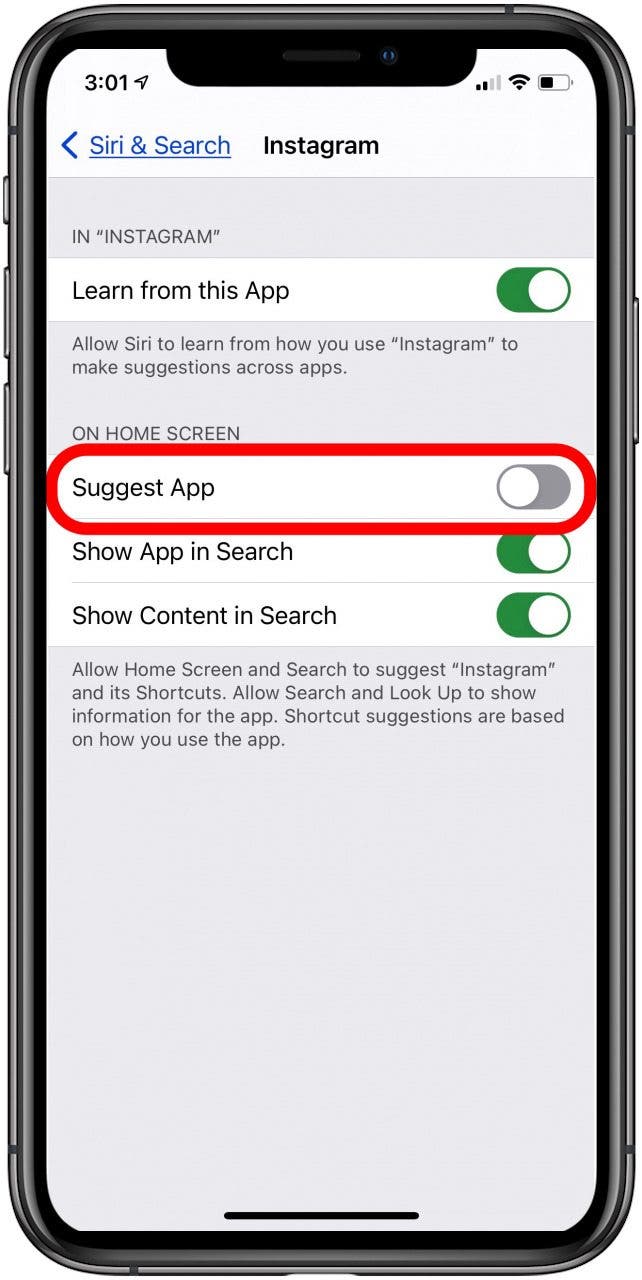
- After you turn off this setting, you may still see the suggested app in the Siri Suggestions widget. In that case, you'll need to lock your phone, then unlock it, and the app will no longer appear there.
Check out our free Tip of the Day for more Apple device tutorials.

Leanne Hays
Leanne Hays has over a dozen years of experience writing for online publications. As a Feature Writer for iPhone Life, she has authored hundreds of how-to, Apple news, and gear review articles, as well as a comprehensive Photos App guide. Leanne holds degrees in education and science and loves troubleshooting and repair. This combination makes her a perfect fit as manager of our Ask an Expert service, which helps iPhone Life Insiders with Apple hardware and software issues.
In off-work hours, Leanne is a mother of two, homesteader, audiobook fanatic, musician, and learning enthusiast.
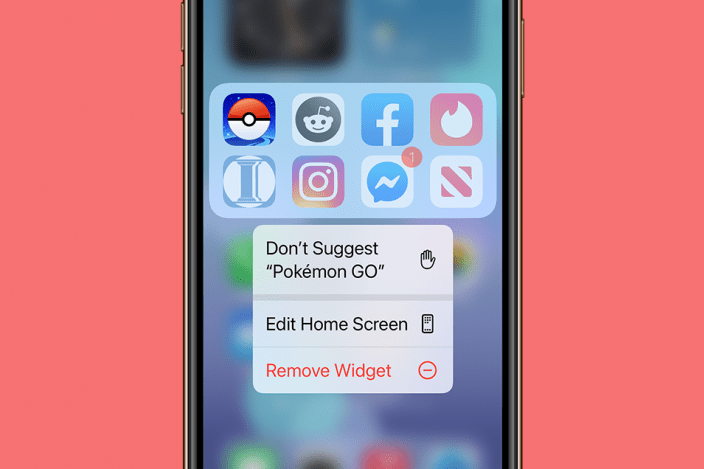

 Kenya Smith
Kenya Smith
 Olena Kagui
Olena Kagui

 Rhett Intriago
Rhett Intriago
 Rachel Needell
Rachel Needell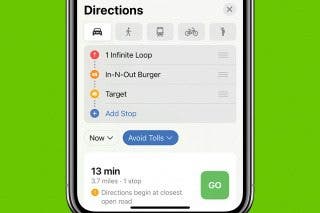


 Ashleigh Page
Ashleigh Page

 Leanne Hays
Leanne Hays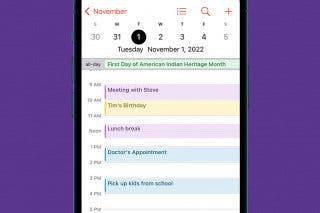

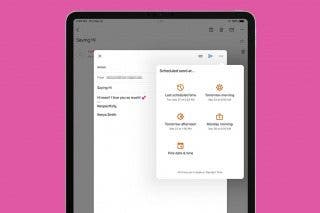

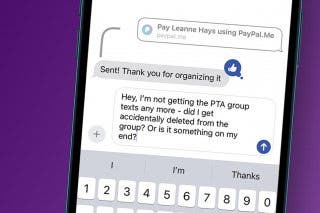
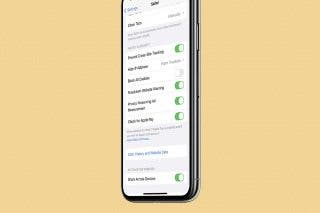
 Brian Peters
Brian Peters