See How Apps Use iPhone Privacy Permissions


Apple takes privacy very seriously when it comes to its products. The iPhone and iPad are no exception and even now include an App Privacy Report. This report shows you how certain apps have been using your data and accessing certain device features.
Why You’ll Love This Tip
- Check what type of data your apps have been accessing.
- See which apps or websites are the most intrusive.
How to See Your iOS App Privacy Report
This tip works on iPhones running iOS 16, as well as iPads running iPadOS 16.
Accessing the Privacy Report on your iPhone is surprisingly easy. For more iPhone security and privacy advice, be sure to sign up for our free Tip of the Day newsletter. Now, here’s how to check the App Privacy Report:
- Open the Settings app, and tap Privacy & Security.
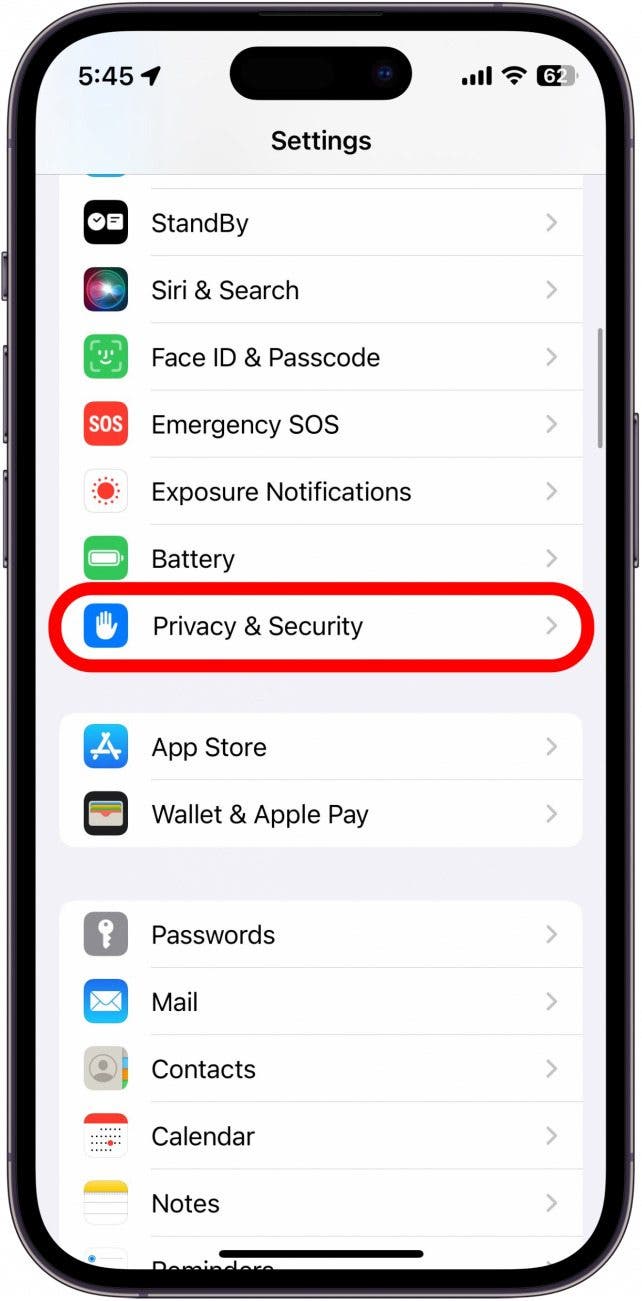
- Scroll down and tap App Privacy Report.
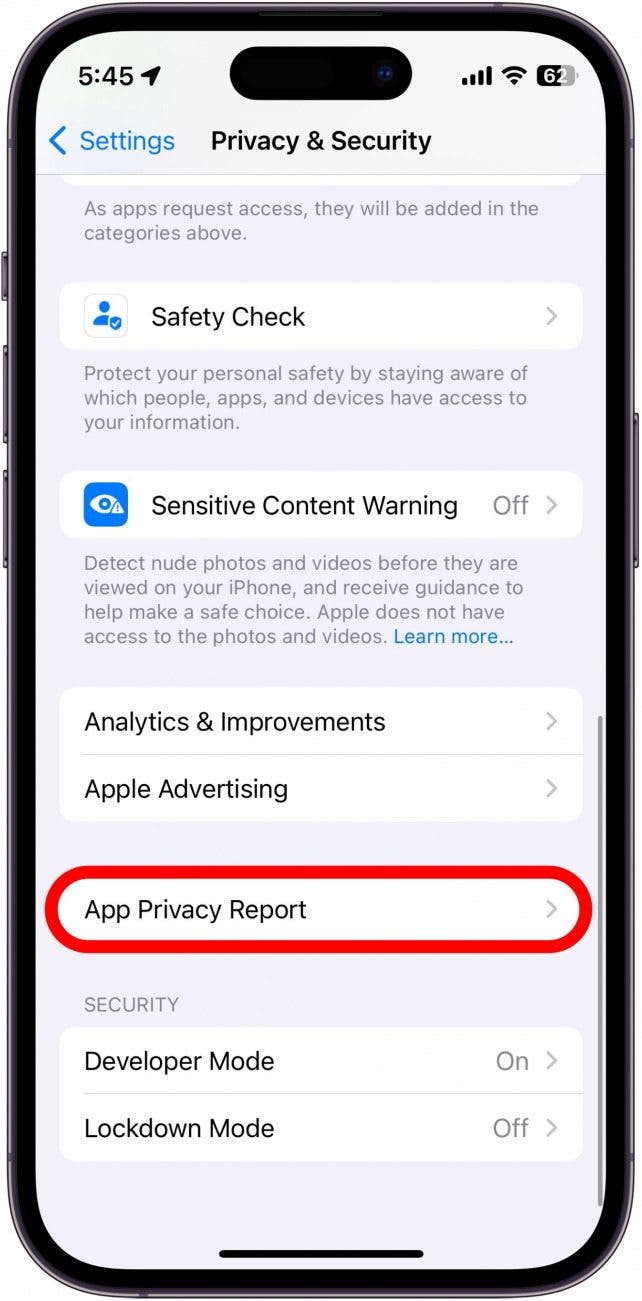
- If this is the first time you’ve accessed this screen, you might see an option to turn on App Privacy Report. If you already have this feature turned on, you will see a list of apps that have accessed your data or sensors in the past week.
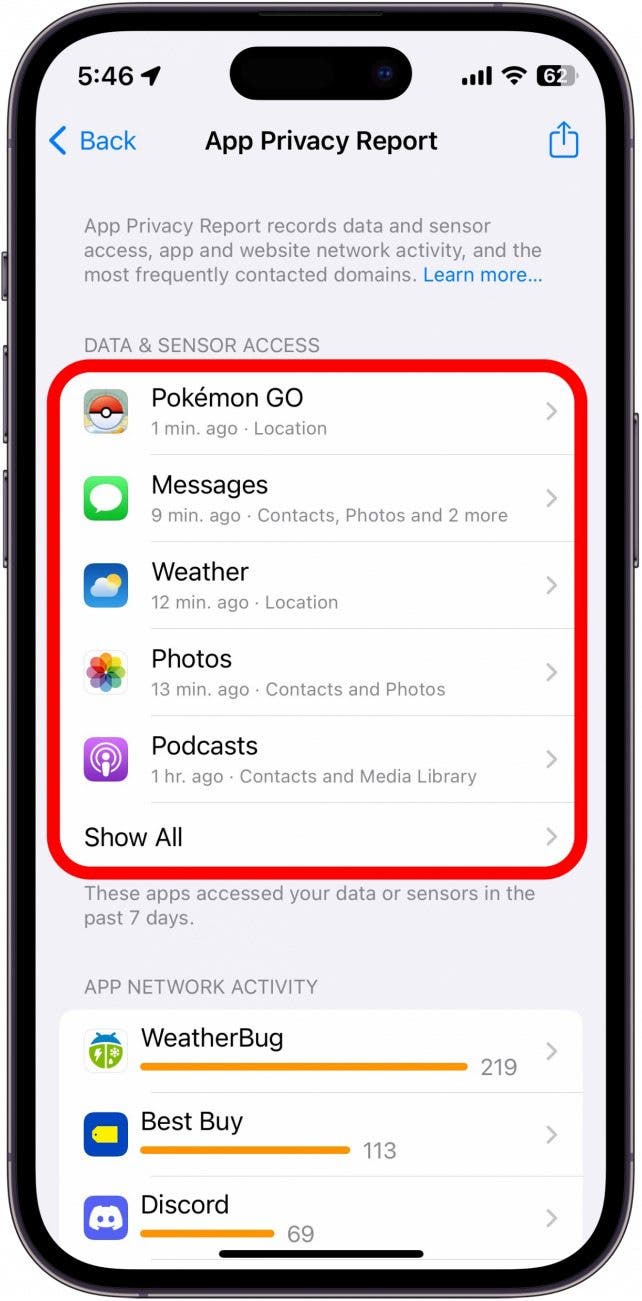
- Under that section, there is App Network Activity. These are apps that have contacted domains in the last week.
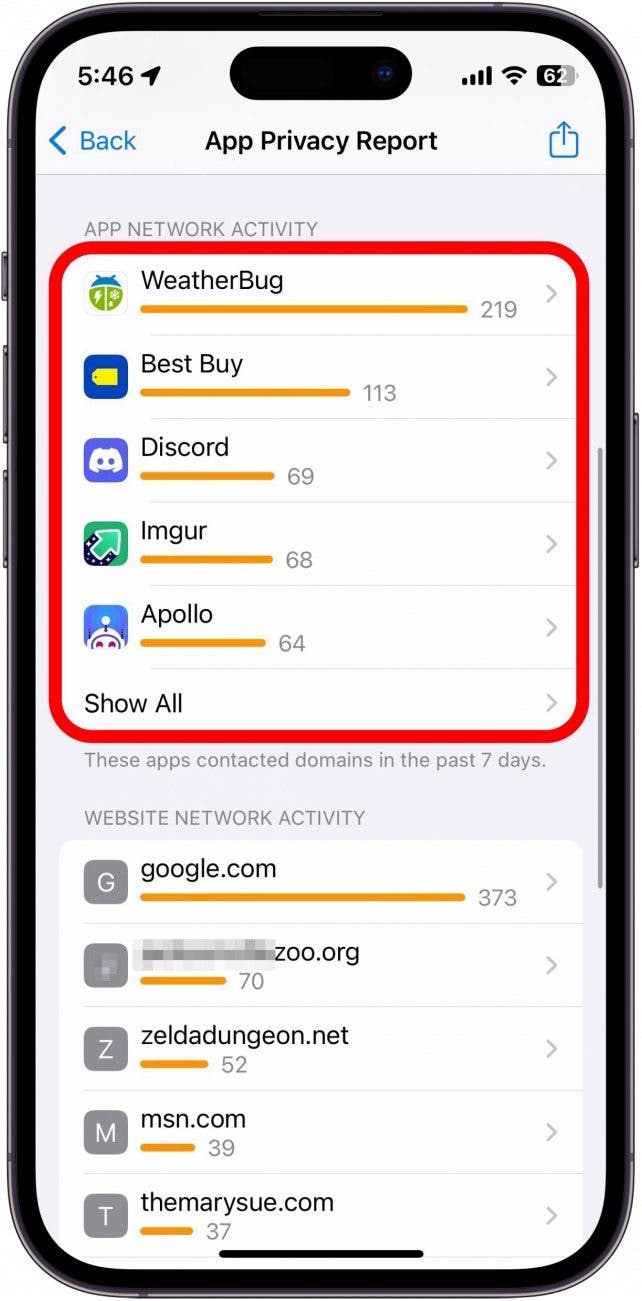
- Next, is Website Network Activity. These are websites that you have visited in the last week, that contacted domains.
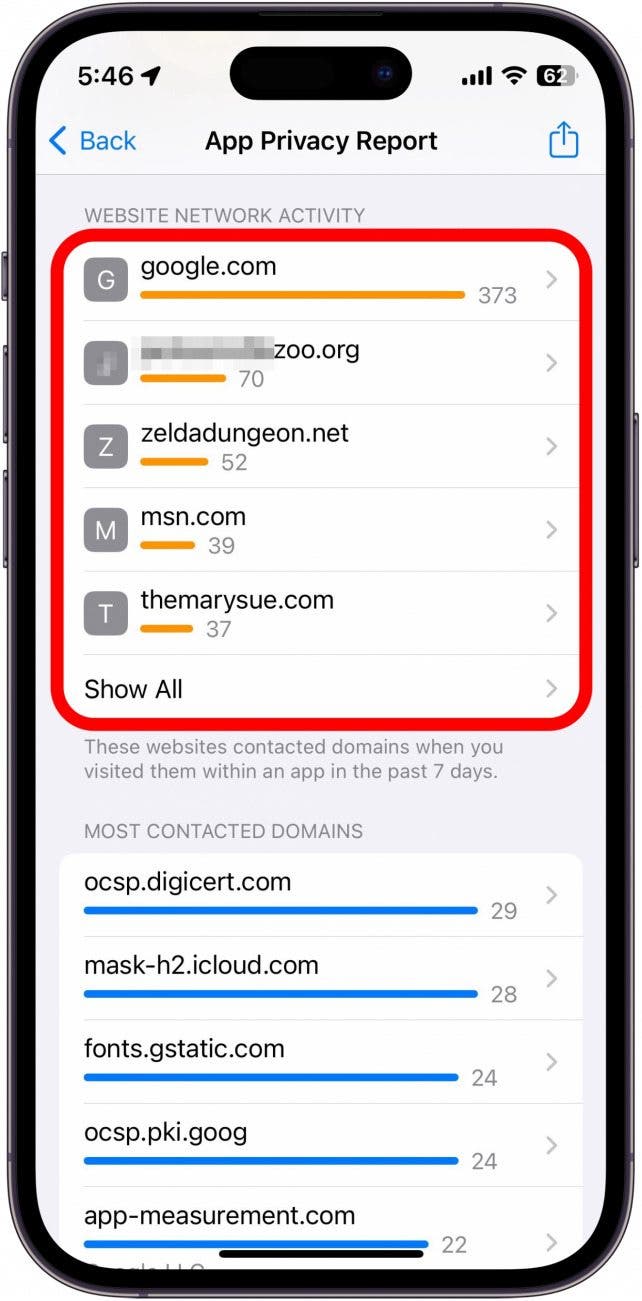
- Then, Most Contacted Domains, which are domains that have been contacted by your apps or frequently visited websites.
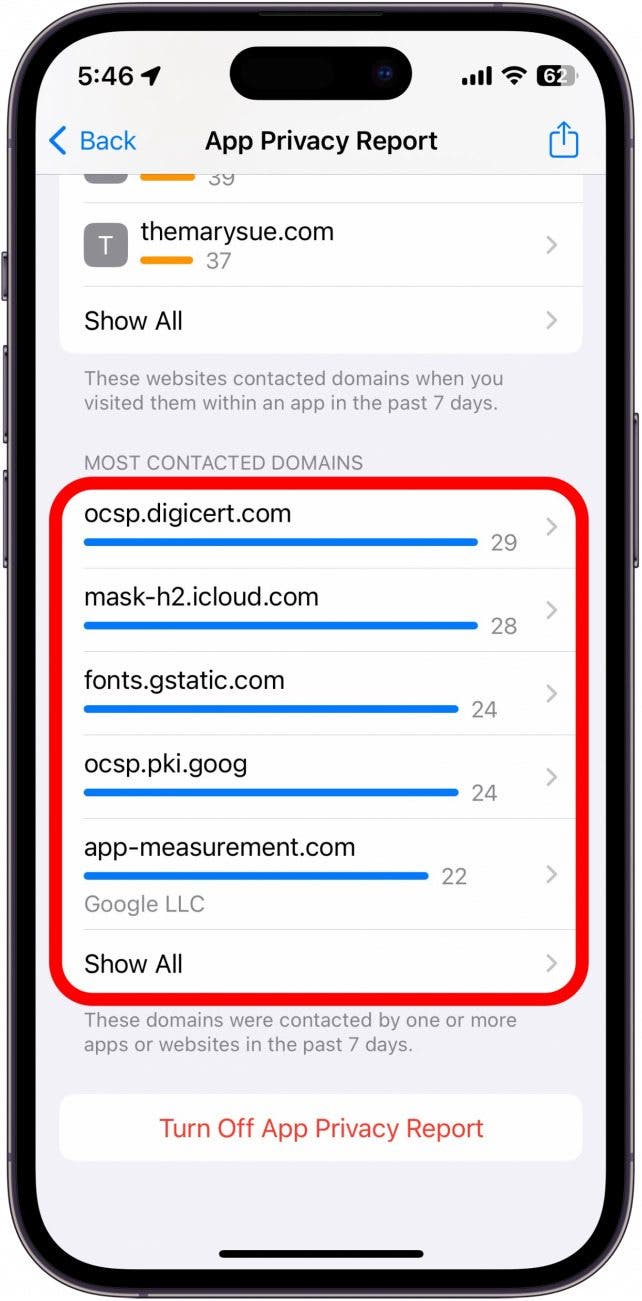
- At the bottom is an option to Turn Off App Privacy Report.
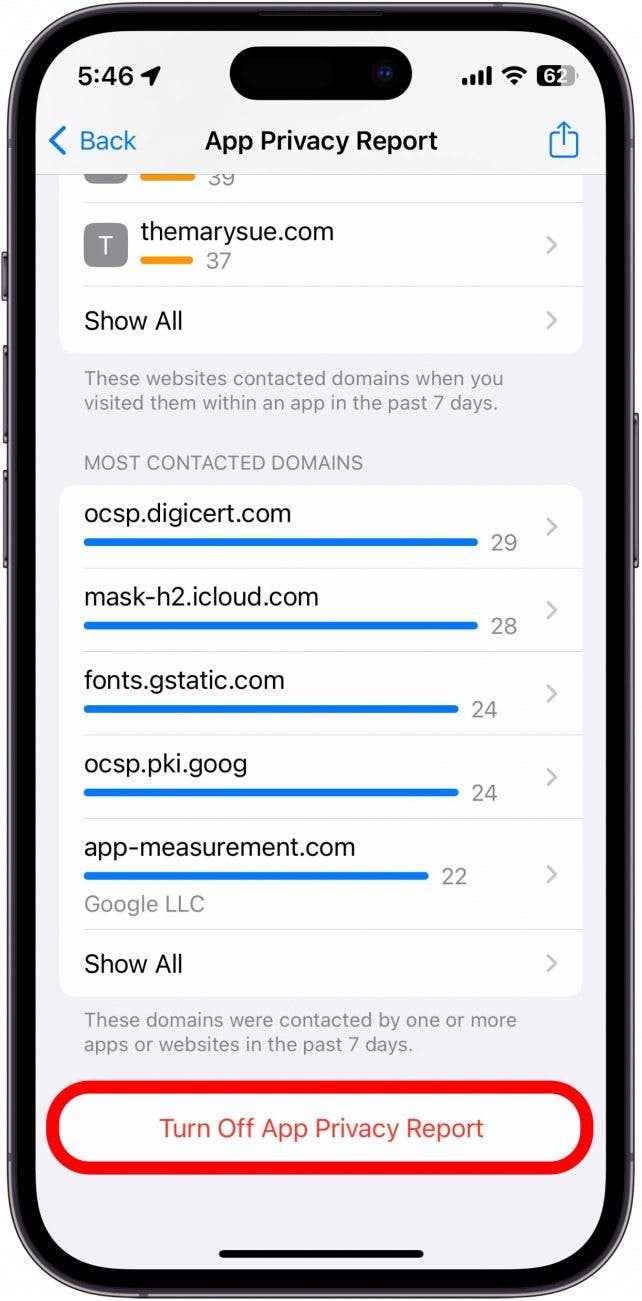
- Under any section, you can tap Show All to see more apps, websites, domains, etc.
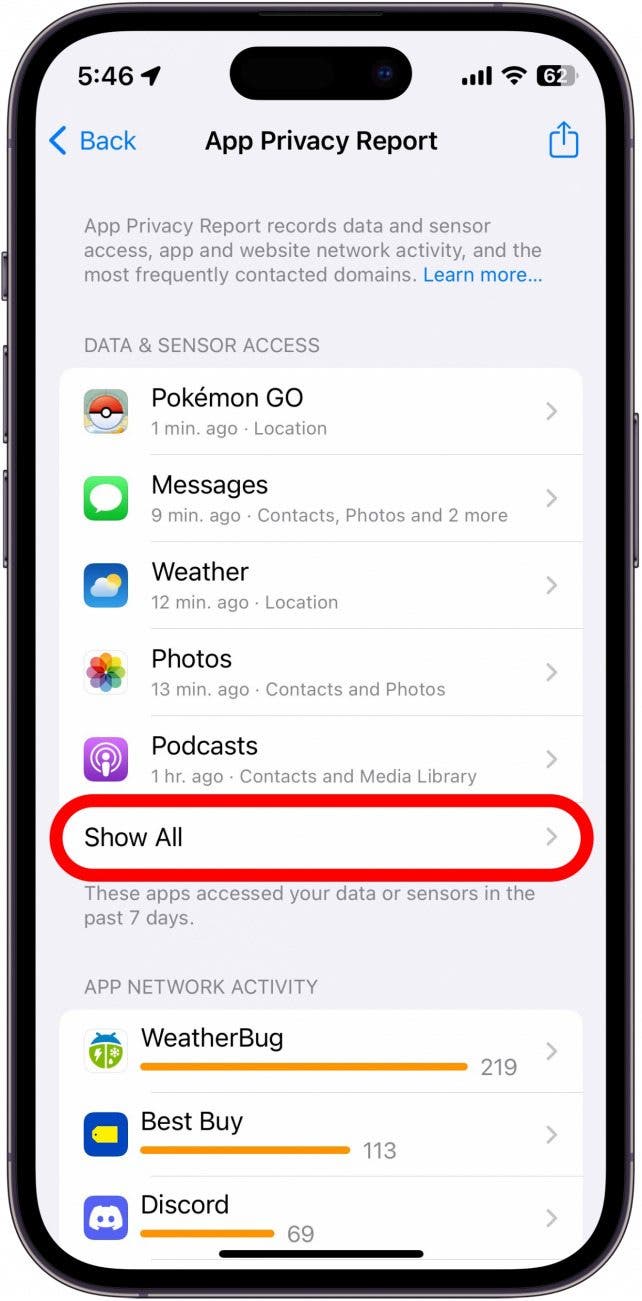
- You can also tap any app or domain on this screen to see additional information about it.
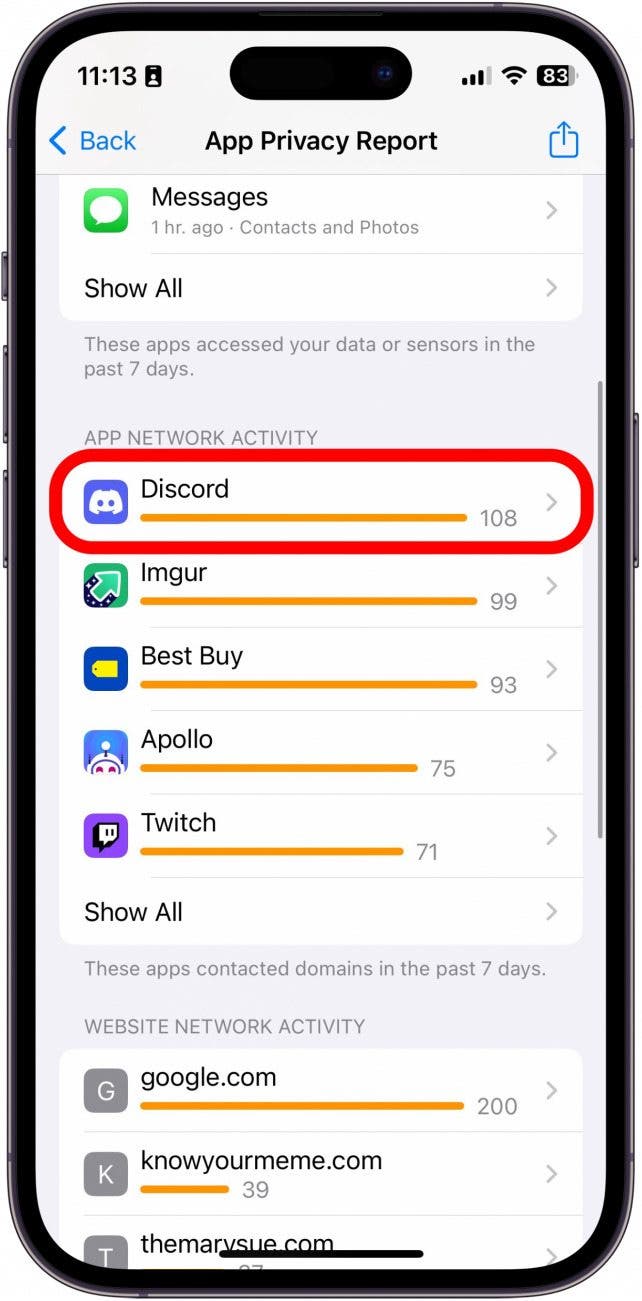
- For example, if I tap Discord, I can see a list of the domains this app has contacted. If you were to tap a domain rather than an app in the previous step, you would see a list of apps that have contacted that domain.
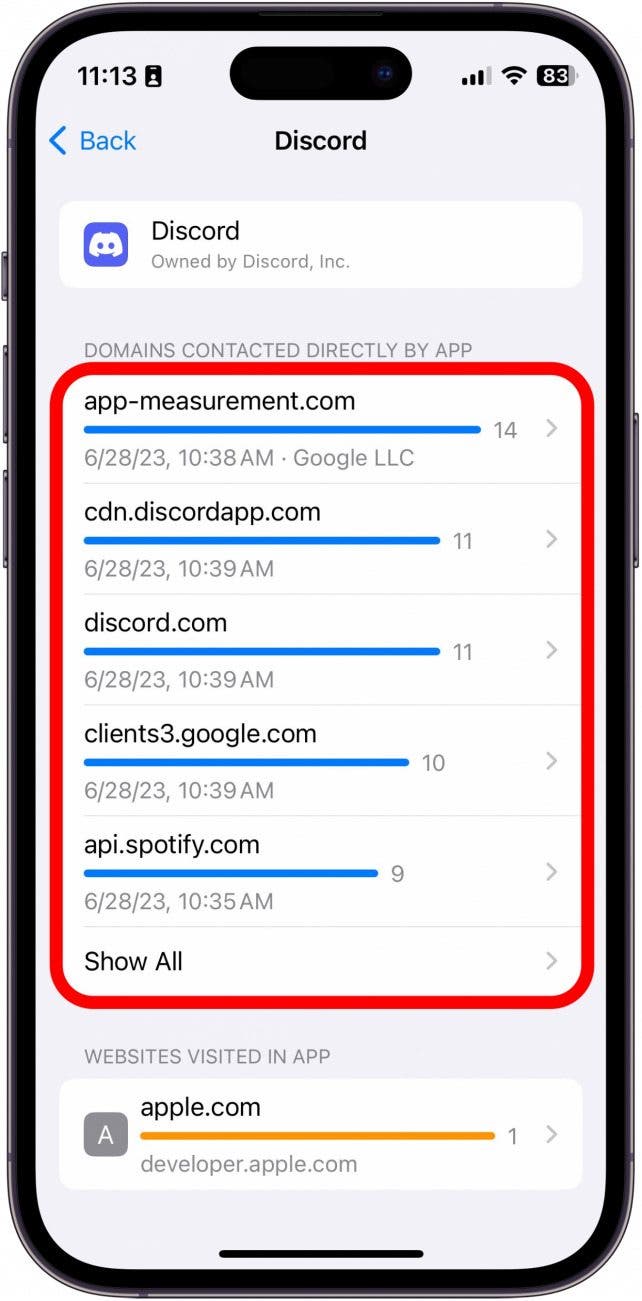
- If you tap an app under Data & Sensor Access list, you can see exactly what kind of data that app is collecting.
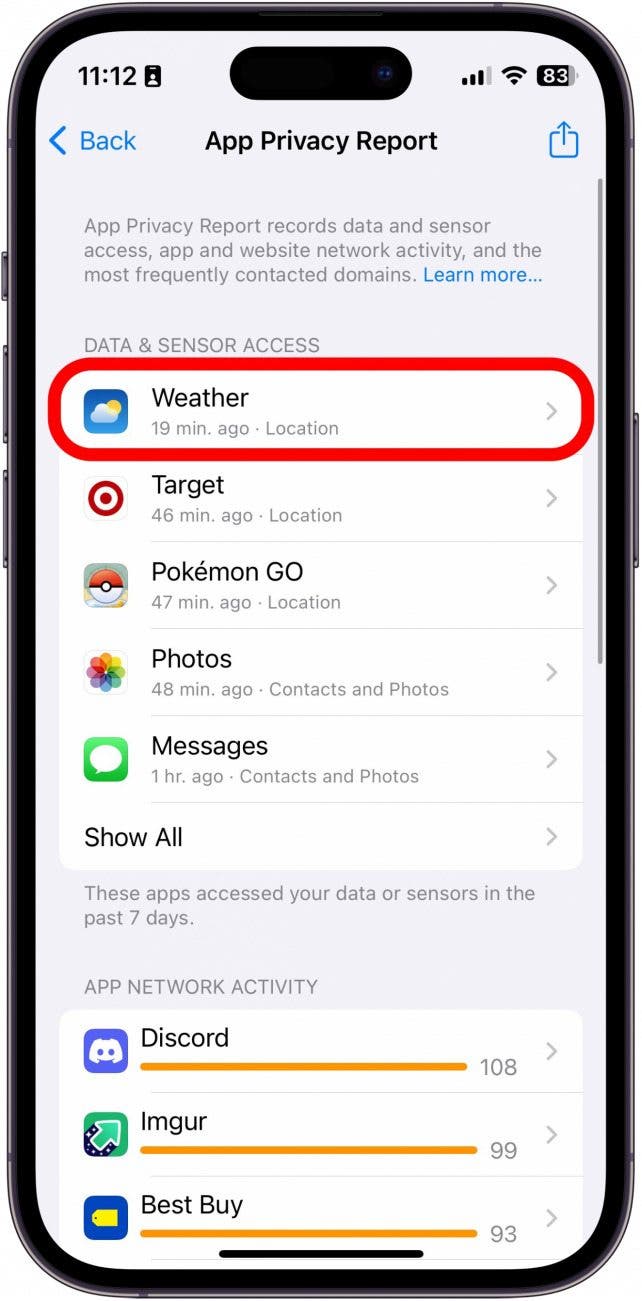
- For example, I can see that the Weather app accessed my location 20 minutes ago.
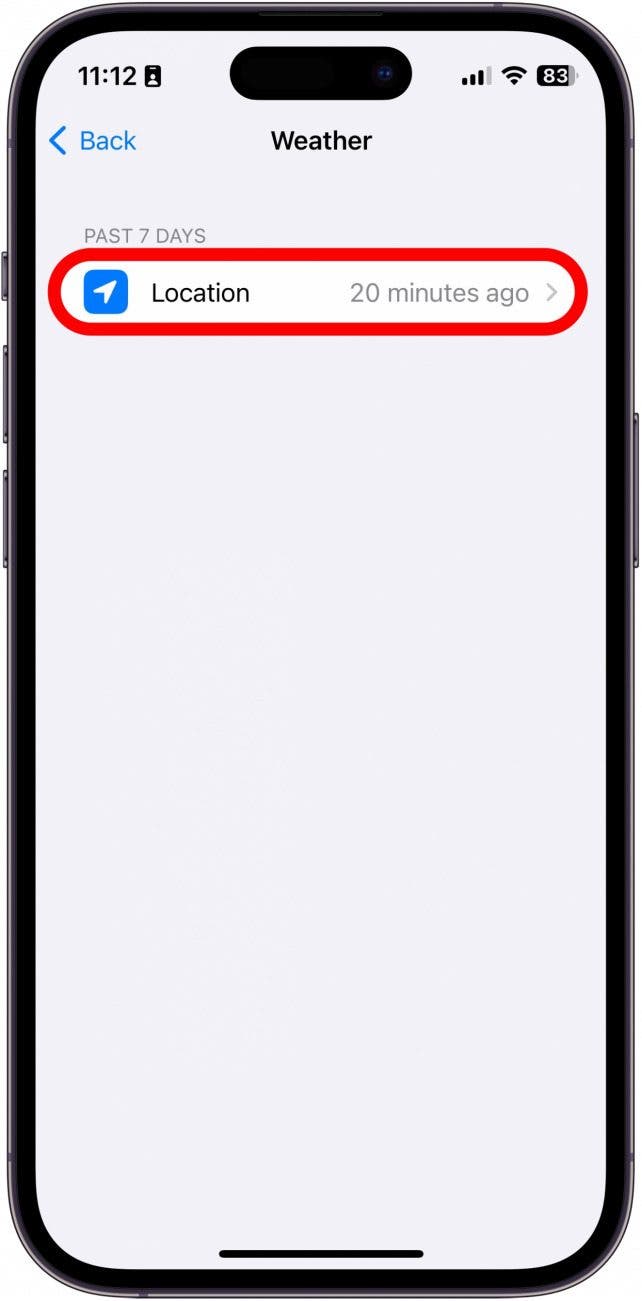
That’s the iOS App Privacy Report. You can access this report on your iPhone or iPad at any time and get the most up-to-date data. Next, check out this tip to see what kind of data apps collect from you before you install them.

Rhett Intriago
Rhett Intriago is a Feature Writer at iPhone Life, offering his expertise in all things iPhone, Apple Watch, and AirPods. He enjoys writing on topics related to maintaining privacy in a digital world, as well as iPhone security. He’s been a tech enthusiast all his life, with experiences ranging from jailbreaking his iPhone to building his own gaming PC.
Despite his disdain for the beach, Rhett is based in Florida. In his free time, he enjoys playing the latest games, spoiling his cats, or discovering new places with his wife, Kyla.
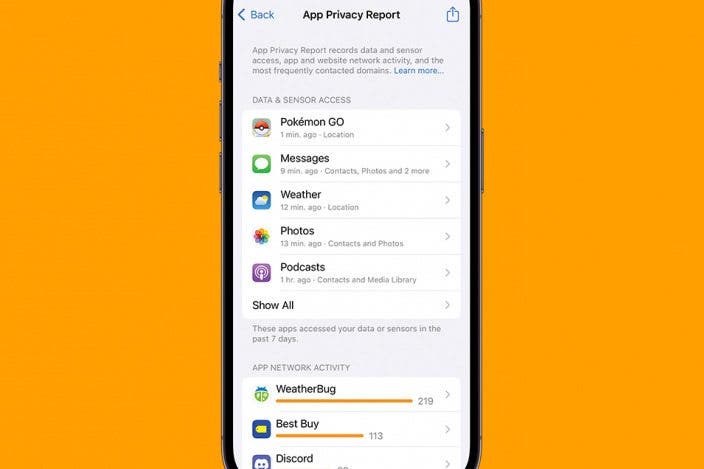

 Amy Spitzfaden Both
Amy Spitzfaden Both
 Rhett Intriago
Rhett Intriago
 Olena Kagui
Olena Kagui



 Rachel Needell
Rachel Needell
 Leanne Hays
Leanne Hays
 Cullen Thomas
Cullen Thomas





