How to Schedule an Email in the Gmail App on iPhone


Imagine it's Friday afternoon, and you need to send an email to one of your co-workers. But they left work early. You could send the email right now, but you don't want to bother them on their days off. Fortunately, Gmail has a feature where you can schedule emails at a certain time to prevent sending emails during the weekend or late at night. Let's learn how you can schedule an email in Gmail using an iPhone or iPad.
Why You'll Love This Tip
- Ensure people get your emails on the right day and time.
- Set emails to automatically go out so you never forget to send an email again.
How to Schedule an Email on Gmail
System Requirements
This tip was performed on an iPhone 15 Pro running iOS 18.5. Find out how to update to the latest version of iOS.
Can you schedule emails in Gmail? Using Gmail's email scheduling feature allows you to make sure your email reaches its intended recipient right when you need it to arrive. If you forget to include certain details, you can even edit the email or re-schedule it. To continue getting the most out of the Gmail app and learn how to use it, be sure to sign up for our free Tip of the Day newsletter. So, how do you schedule an email in Gmail? Let's find out now! Here's how to schedule an email in Gmail on the iPhone and make changes:
- Open the Gmail app.
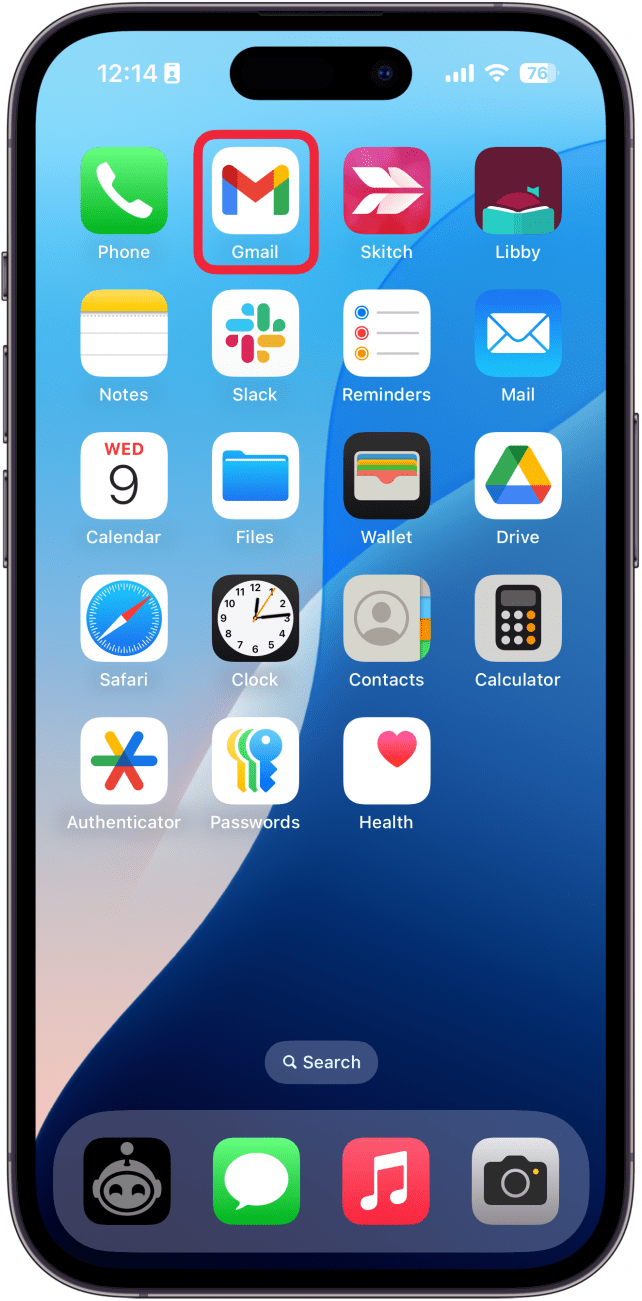
- Tap Compose at the bottom right corner.
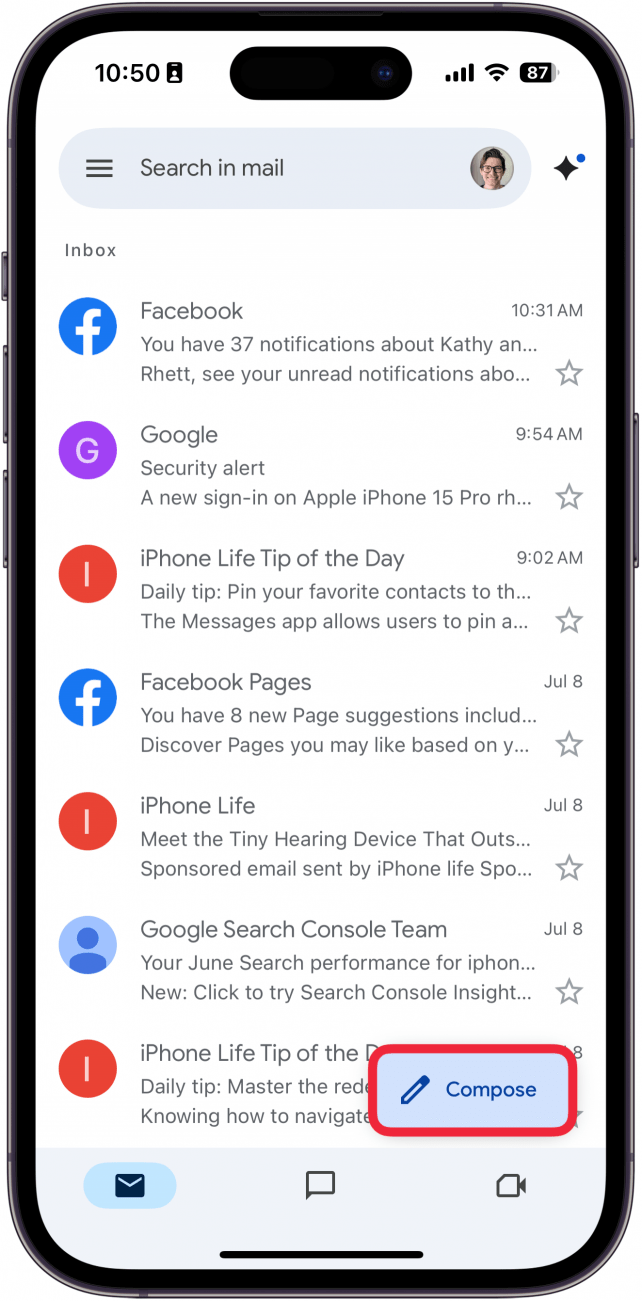
- Create an email, and tap the More icon at the top right corner.
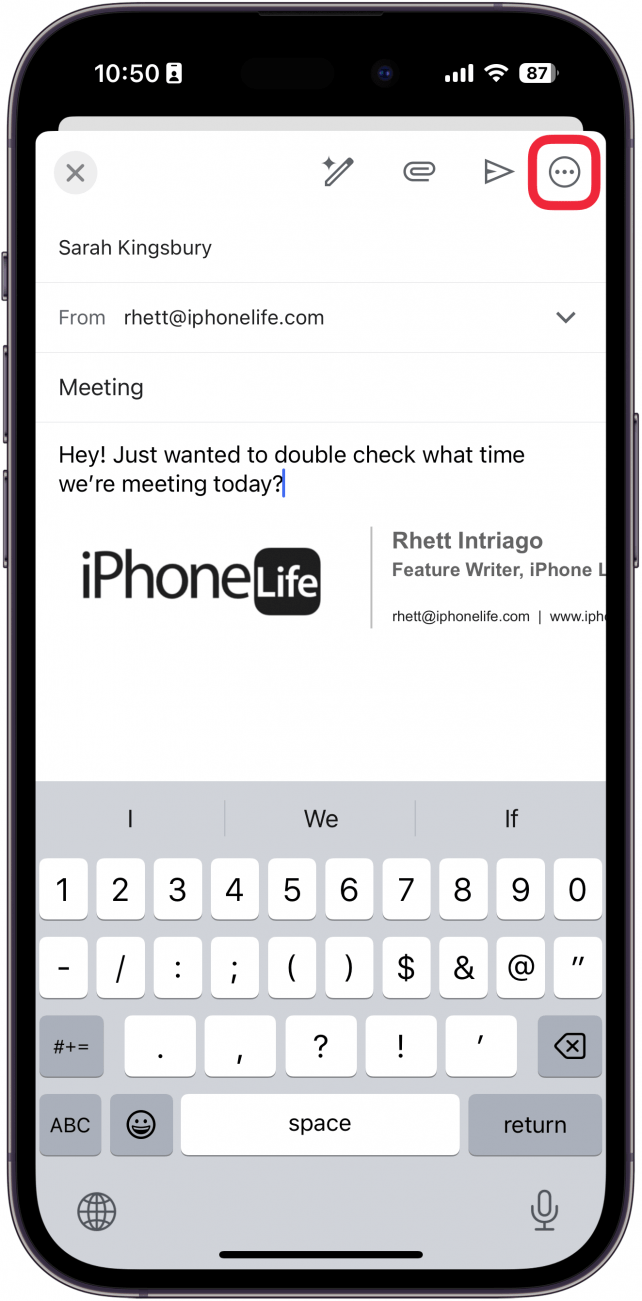
- Tap Schedule send.
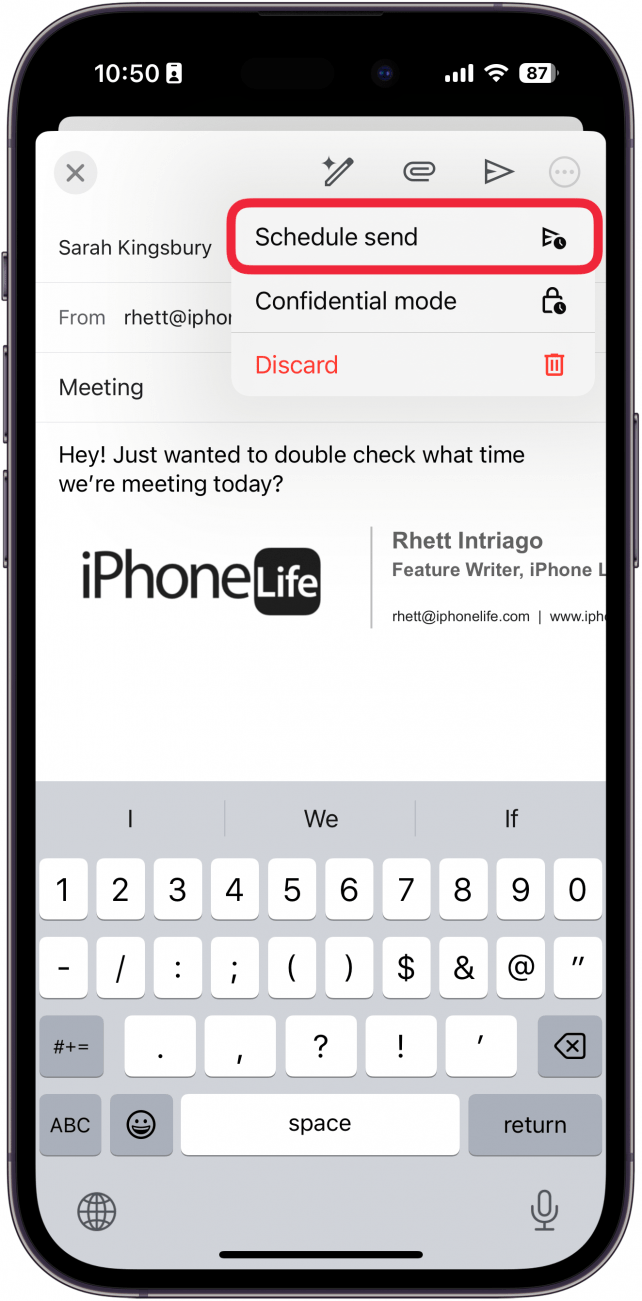
- Choose one of the preset times or tap Pick date & time.
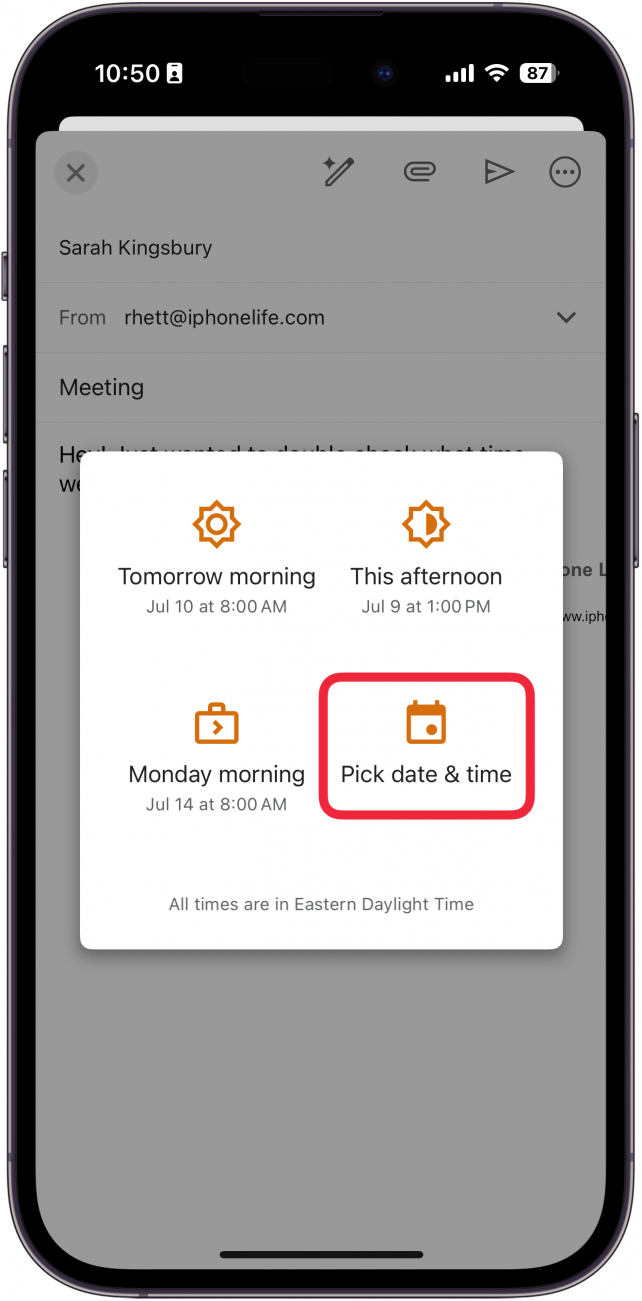
- Select a date on the calendar.
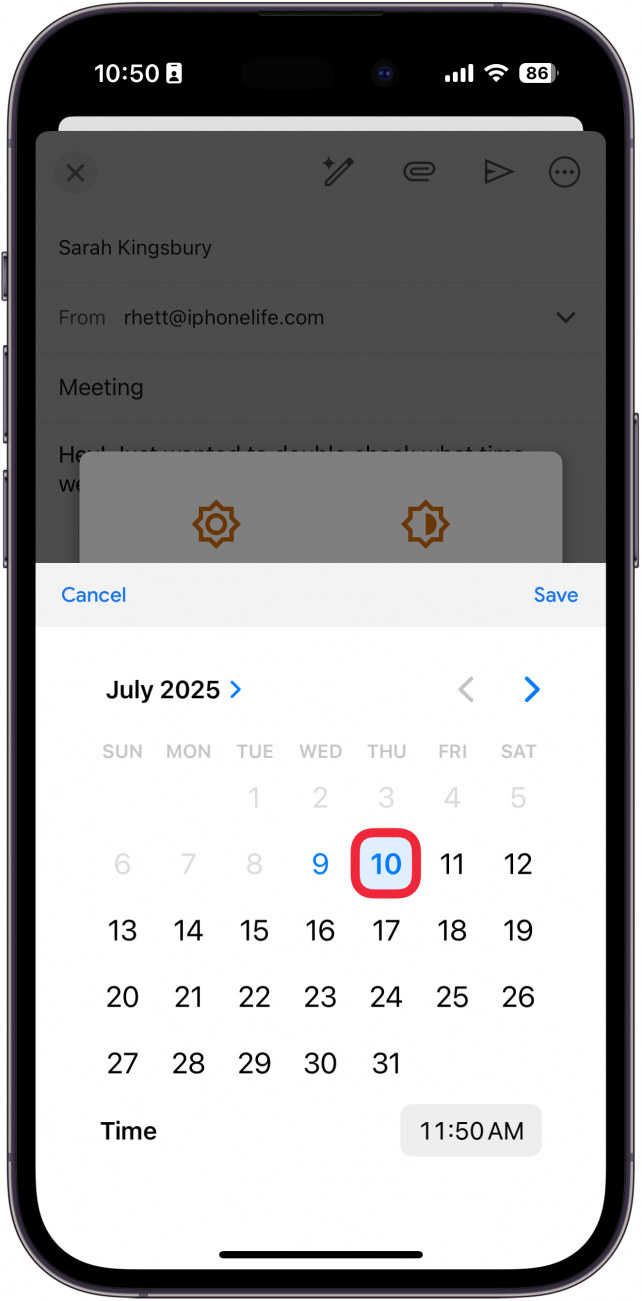
- Tap the clock to set the time.
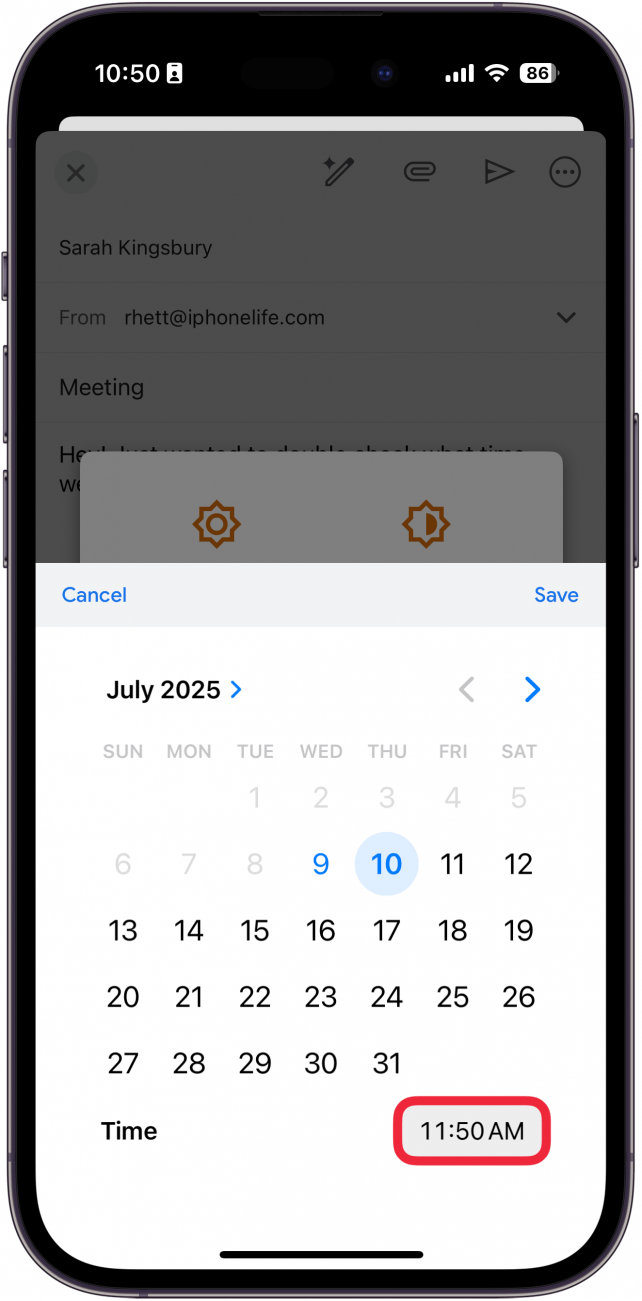
- Tap Save.
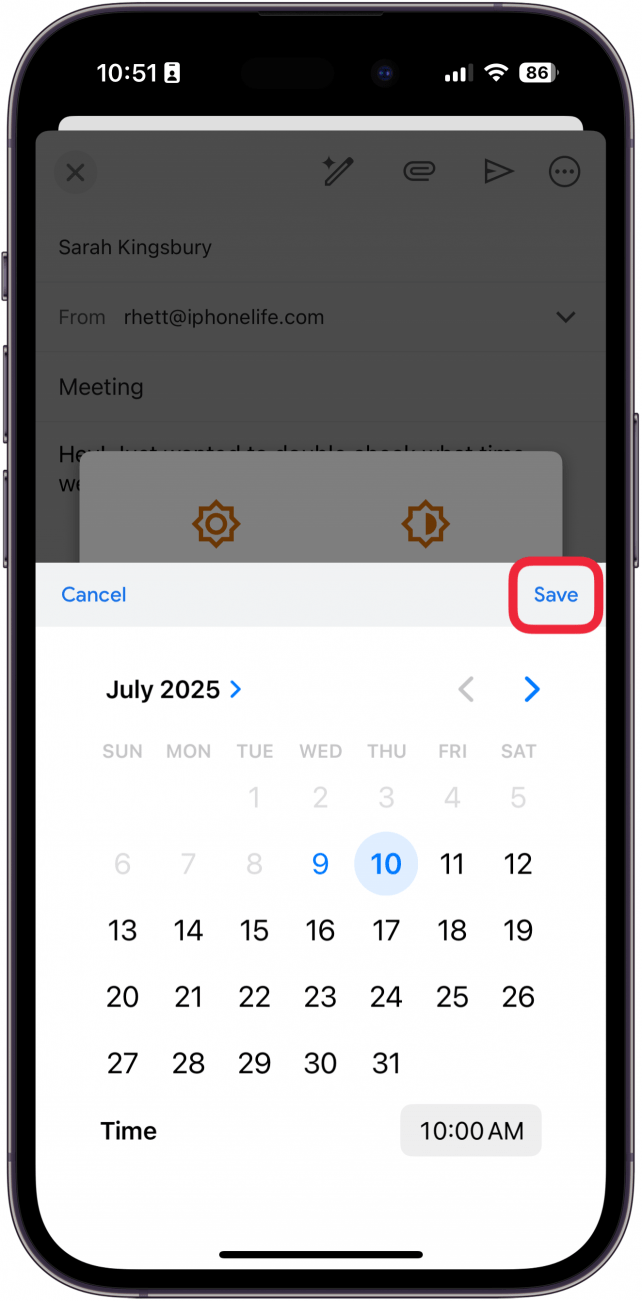
- A banner will appear at the bottom to let you know that the email has been scheduled, with an option to Undo it.
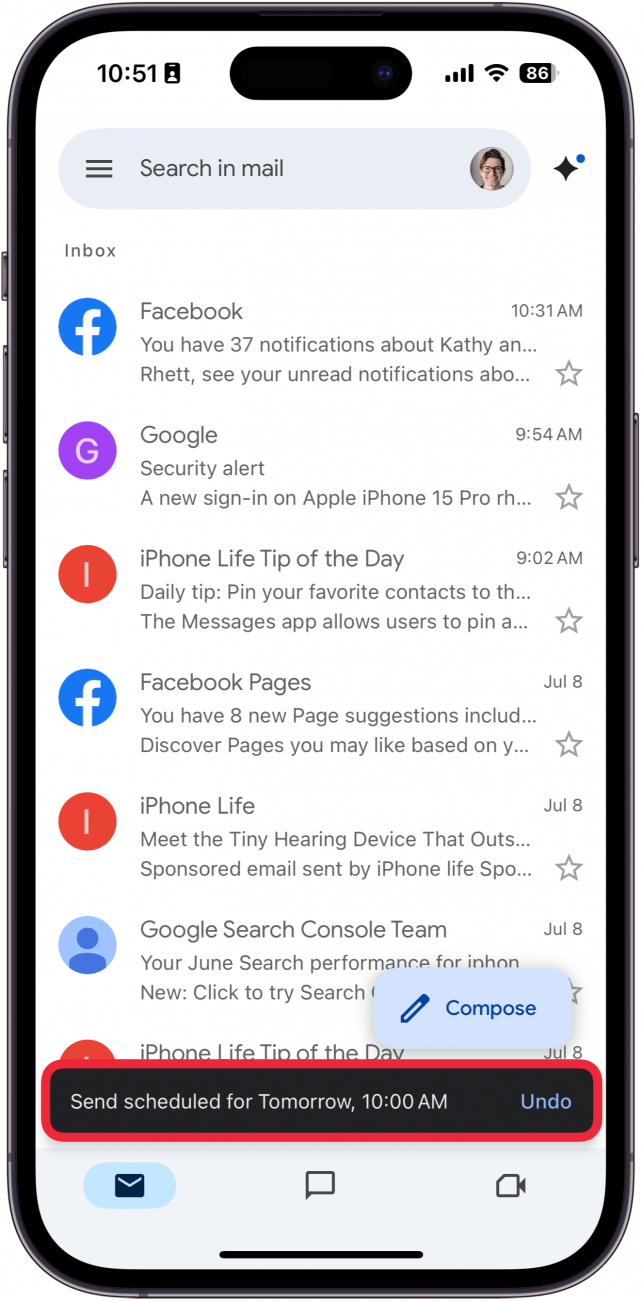
- To find your scheduled emails, tap the hamburger menu in the upper left corner.
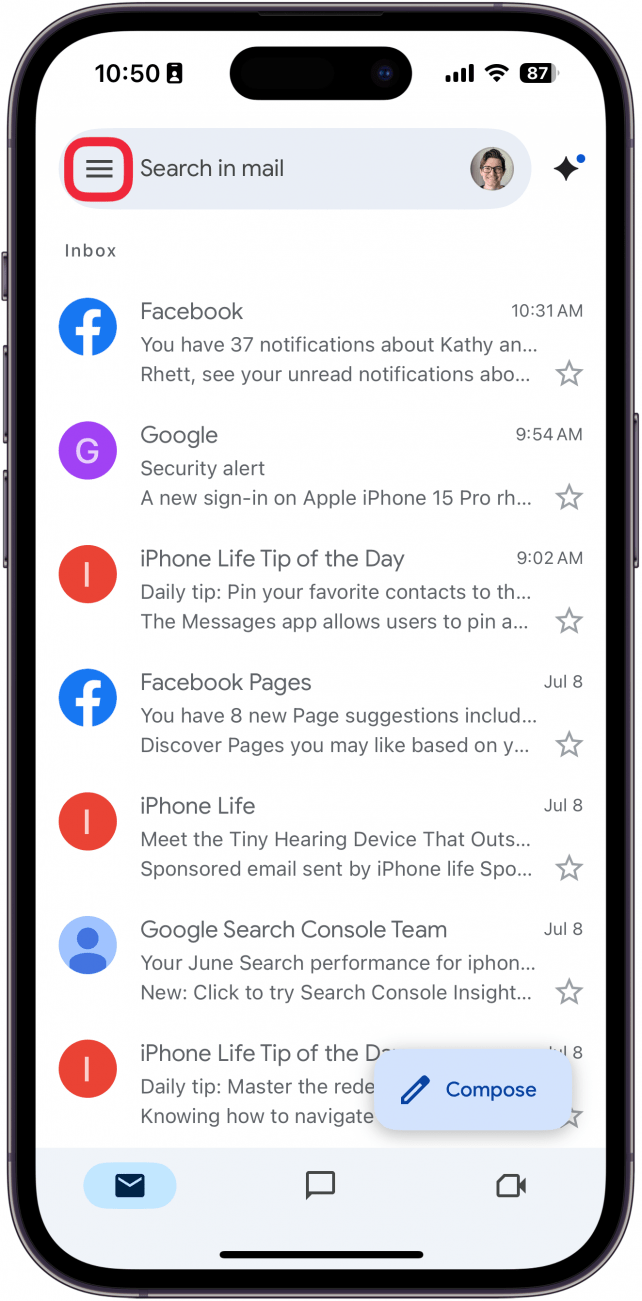
- Tap Scheduled.
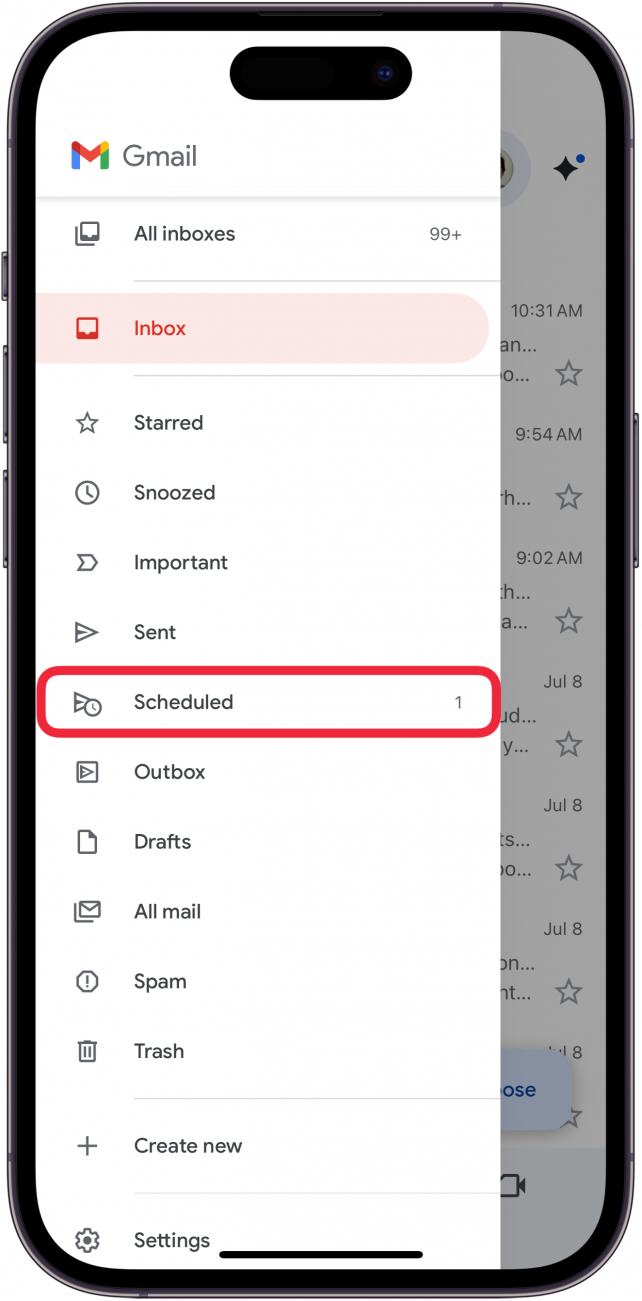
- If you want to change or cancel a scheduled email, tap the email.
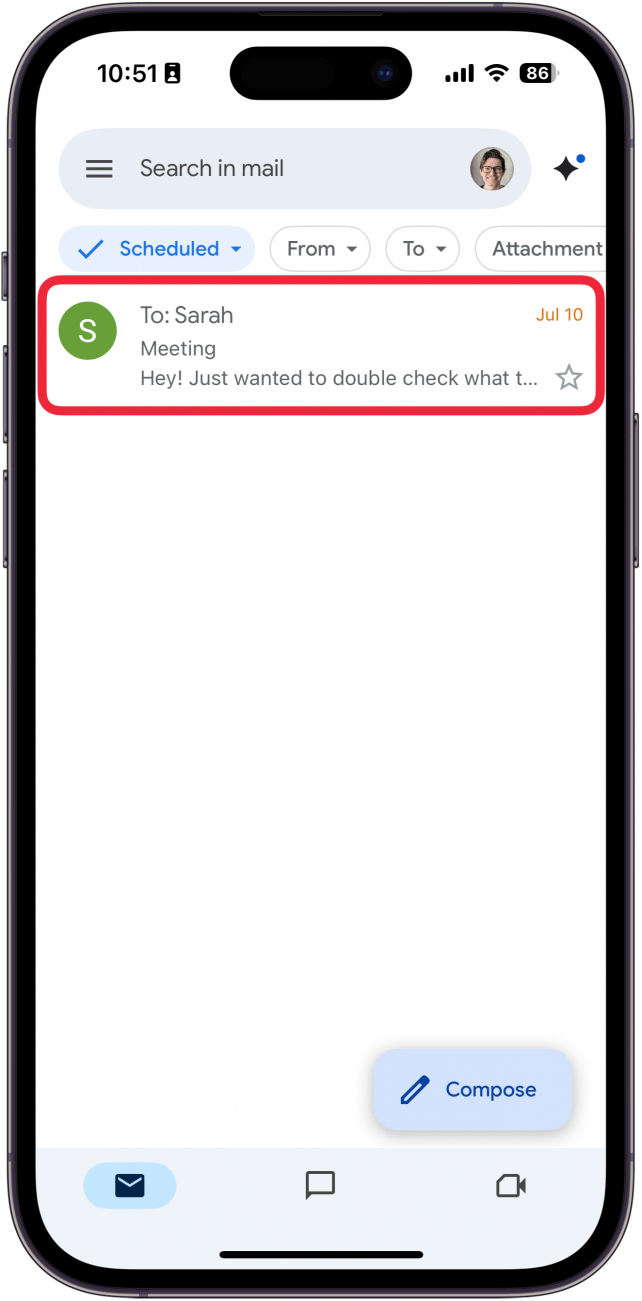
- Tap Cancel Send.
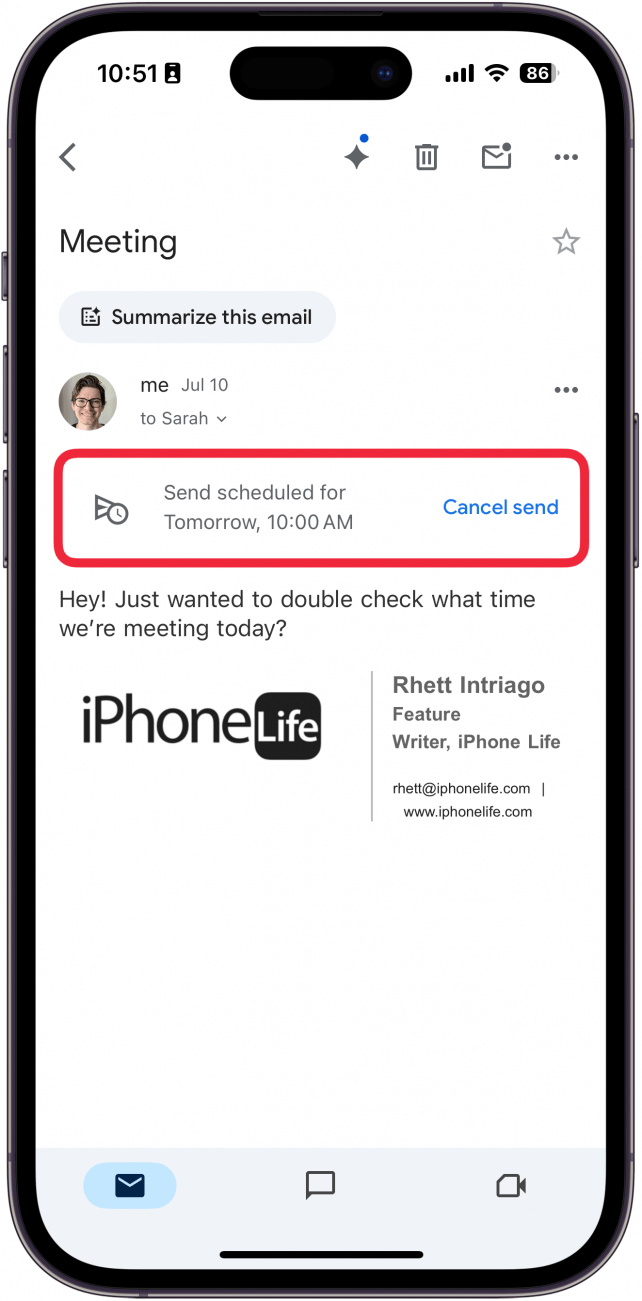
- Your scheduled email will be moved to Drafts, where you can re-schedule it, send it immediately, or delete it.
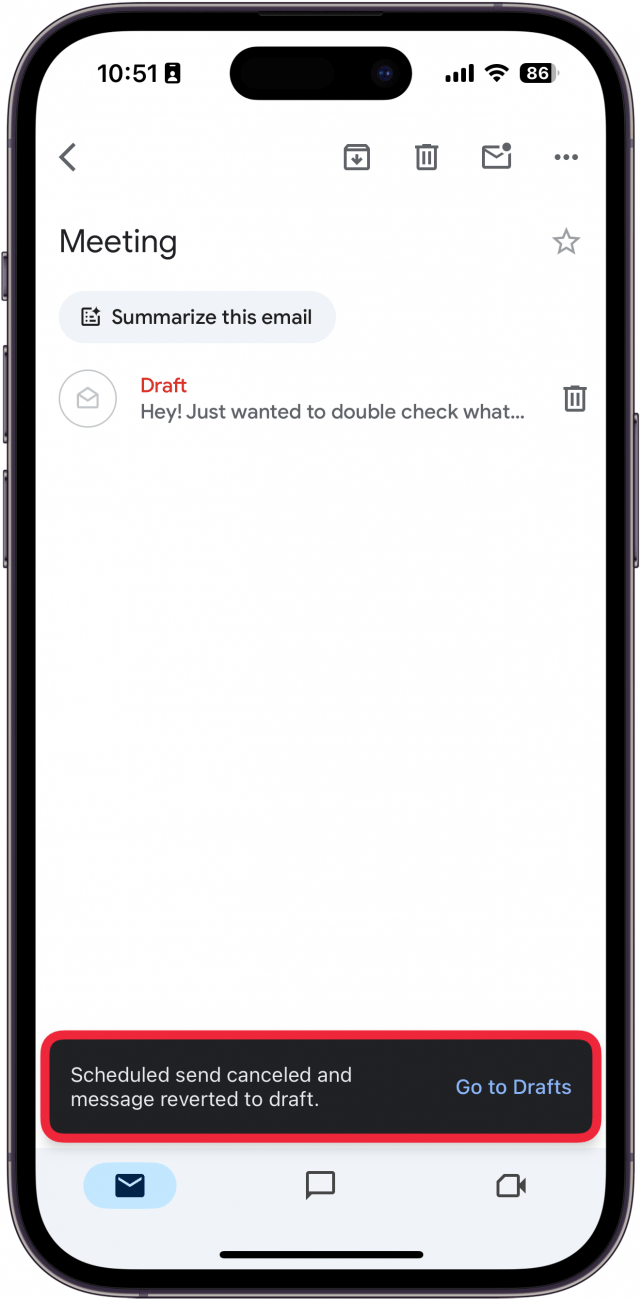
Now you know how to schedule an email in Gmail on your iPhone. The next time you need to schedule an email in Gmail, it should be no trouble for you! Next, find out how to schedule email on the Mac Mail app.
More On: The Gmail App
Every day, we send useful tips with screenshots and step-by-step instructions to over 600,000 subscribers for free. You'll be surprised what your Apple devices can really do.

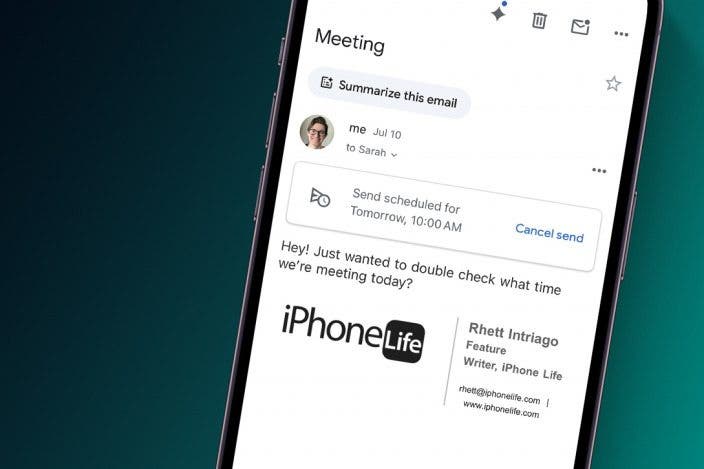

 Rhett Intriago
Rhett Intriago
 Rachel Needell
Rachel Needell
 Olena Kagui
Olena Kagui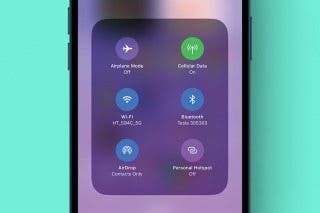

 Susan Misuraca
Susan Misuraca


 Hal Goldstein
Hal Goldstein



