How to Turn Your Photos into Artwork on iPhone (Prisma App)


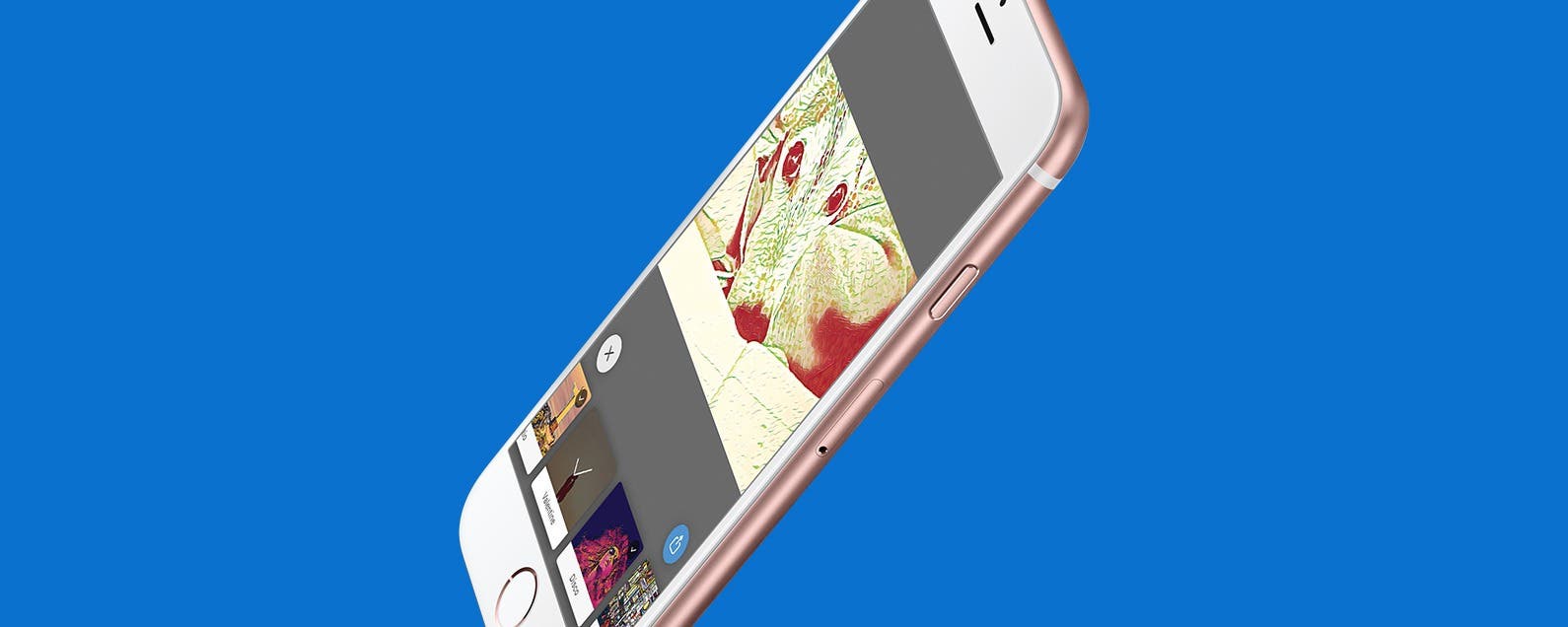
You may have seen some really stunning artwork on Instagram recently that looks like a photo with a really intricate filter. These photos as artwork became a huge trend on social media when the photo editing app Prisma started trending. There are entire Instagram accounts dedicated to sharing Prisma photos and for good reason—they’re stunning. Here’s how to turn your photos into artwork on iPhone.
Related: How to Take Live Photos: The Complete Guide
Prisma is a free third-party app. You can download it on iPhone or iPad, and use it to turn your photos into glorious artwork with the app’s unique photo filters.
How to Turn Your Photos into Artwork on iPhone
-
If you don’t already have the app, open the App Store, search for Prisma, and download the app.
-
Once downloaded, open the Prisma app on your iPhone.
-
To take a photo, tap the camera icon.
-
To select a photo from your library, tap on the small arrow at the bottom of the screen. You’ll need to give permission to the app to access your photos when asked. Select your photo.
-
The filters will appear at the bottom of the screen. Tap on one to apply the artwork filter to your photos.
-
Swipe left and right to go through the numerous other filters you can use.
-
Once you’ve found one you like, you can save or share the photo by tapping the blue circle with a Share icon.
As you play with Prisma, you’ll notice certain filters work with some photos better than others. It’s fun to play around and figure out which ones you like best.

Conner Carey
Conner Carey's writing can be found at conpoet.com. She is currently writing a book, creating lots of content, and writing poetry via @conpoet on Instagram. She lives in an RV full-time with her mom, Jan and dog, Jodi as they slow-travel around the country.
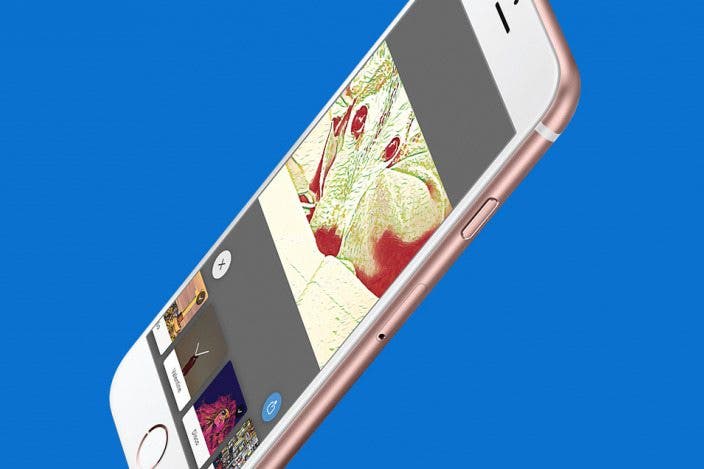

 Amy Spitzfaden Both
Amy Spitzfaden Both
 Olena Kagui
Olena Kagui
 Hal Goldstein
Hal Goldstein

 Ashleigh Page
Ashleigh Page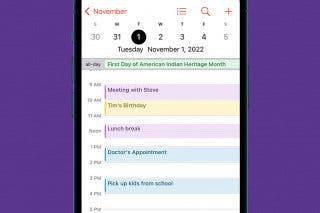
 Rhett Intriago
Rhett Intriago


 Michael Schill
Michael Schill
 Susan Misuraca
Susan Misuraca
 Rachel Needell
Rachel Needell
 Cullen Thomas
Cullen Thomas


 August Garry
August Garry