I Forgot My iPhone Passcode! What to Do & How to Fix It


What to Know
- If you forgot your iPhone passcode, there are a few things you can do to try to jog your memory.
- Try asking a friend if they know, look for somewhere you might have written down, or even try muscle memory.
- However, if you can't remember your iPhone passcode, you will need to restore the device.
The realization that you forgot your iPhone password can be terrifying. When try after try to enter your passcode yields nothing but an increasing time that your iPhone is disabled, it's time to look into other options. This article will show you what to do if you forgot your iPhone passcode, as well as offer some tips on keeping track of and remembering your passcode.
First Steps When You Forgot iPhone Passcode
The only way to get into your iPhone if you truly cannot remember the password for your iPhone. However, you may lose data that way, especially if you haven't backed up your phone recently or at all. Before restoring your iPhone (steps are provided below), try these techniques to see if you can remember. They may trigger a memory and help you avoid a total reset.
- Take a break. Cortisol can block the higher-functioning parts of our brains, making it harder to remember things like passcodes. If you're feeling stressed and frustrated over your phone being locked, put it down, take a walk, and come back to it when you're feeling calmer.
- Ask a friend or family member. This is especially useful if you had someone help you set your phone up, but even if you didn't, someone may have borrowed your phone and asked for the passcode before, or even just know you well enough to suggest what you might have chosen. Ask around before resetting your phone, and you might just be in luck.
- Try muscle memory. See what your fingers do if you stop trying to remember a number sequence or word. If you've opened your phone enough times, you may have a strong enough muscle memory to at least approximate what your code was, and be able to figure it out from there.
- Check to see if you wrote it down. Even if you don't remember doing so, checking the spots on your computer and in your home where you store important information might yield results. Go with what's most intuitive, and see if past you was more thorough than you thought.
If you forgot your iPhone passcode after changing it recently, you may be able to use your old passcode temporarily. Make sure to try that before attempting the next step: putting your iPhone in Recovery mode.
How to Change iPhone Password with Recovery Mode
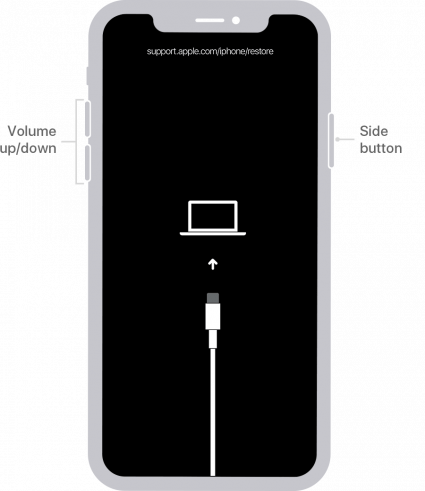
Image from Apple.com
Warning
Putting your iPhone in Recovery mode will erase everything stored on your phone. You will need to have a backup ready to restore if you don't want to lose all your data, including photos.
This may seem like a drastic solution, but if you truly can't remember your iPhone passcode, the only way to set a new one is to restore your device in Recovery Mode. If you are trying to find out how to unlock an iPhone without a passcode, that is not possible. You need the passcode to unlock an iPhone (or Face ID, but if that were an option for you, you probably wouldn't be here!). Entering Recovery Mode will enable you to set up your iPhone as if it is new and set up a new passcode that is easier to remember. For more iPhone troubleshooting tips and advice, be sure to sign up for our free Tip of the Day newsletter. Now, here's what to do if you forgot your iPhone password:
- Plug your iPhone into your computer with your USB cable. If on a Mac, open Finder. If you are on a PC (or your Mac is not updated to Catalina or later), open iTunes. From here, you’ll need to force restart your iPhone.
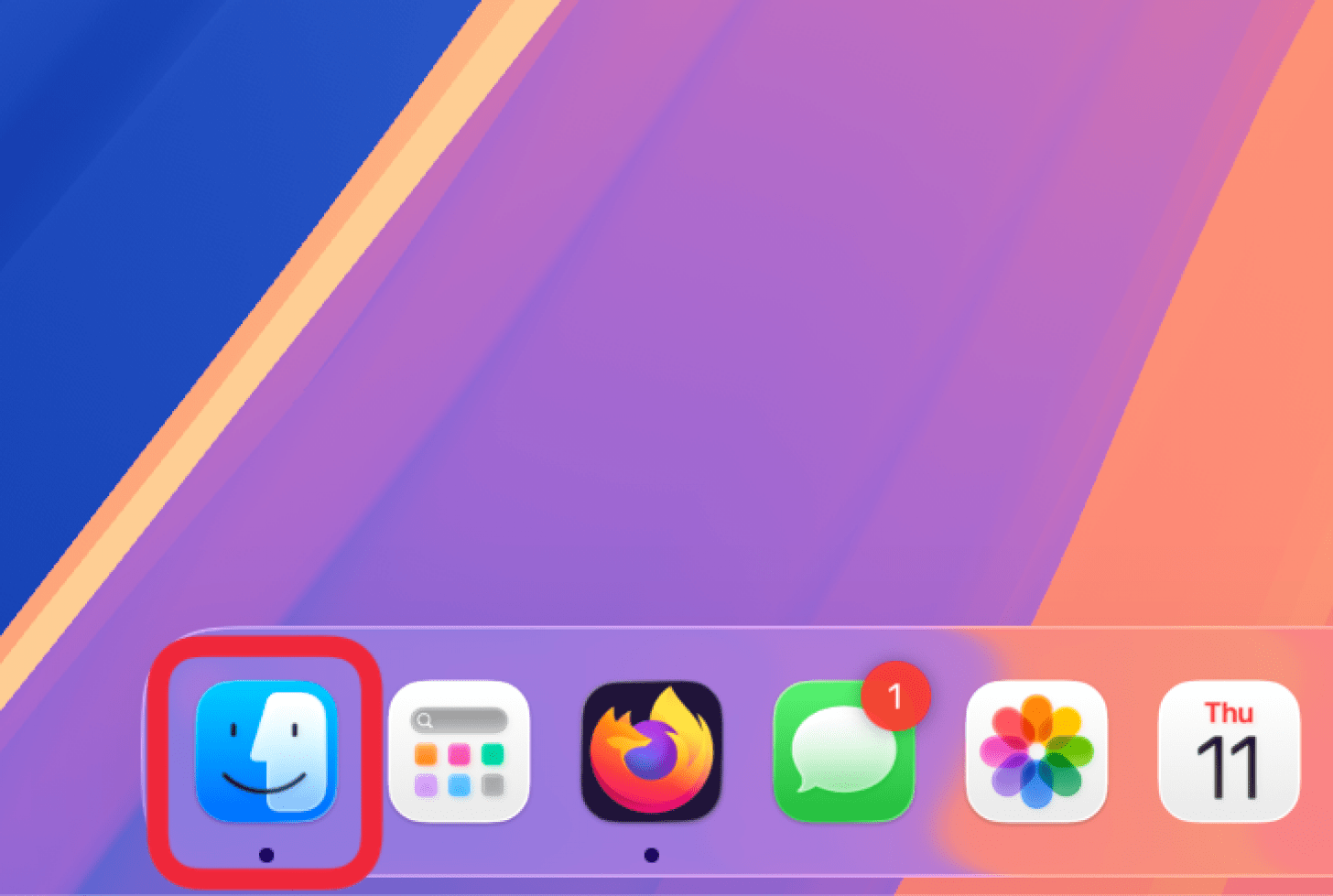
- Quickly press and release the Volume Up button, followed by the Volume Down button, and then press and hold the Side button. Keep holding the button until your device enters recovery mode.
 Image from Apple.com
Image from Apple.com - Once your iPhone or iPad enters recovery mode, find your device in iTunes or the Finder and click on it.
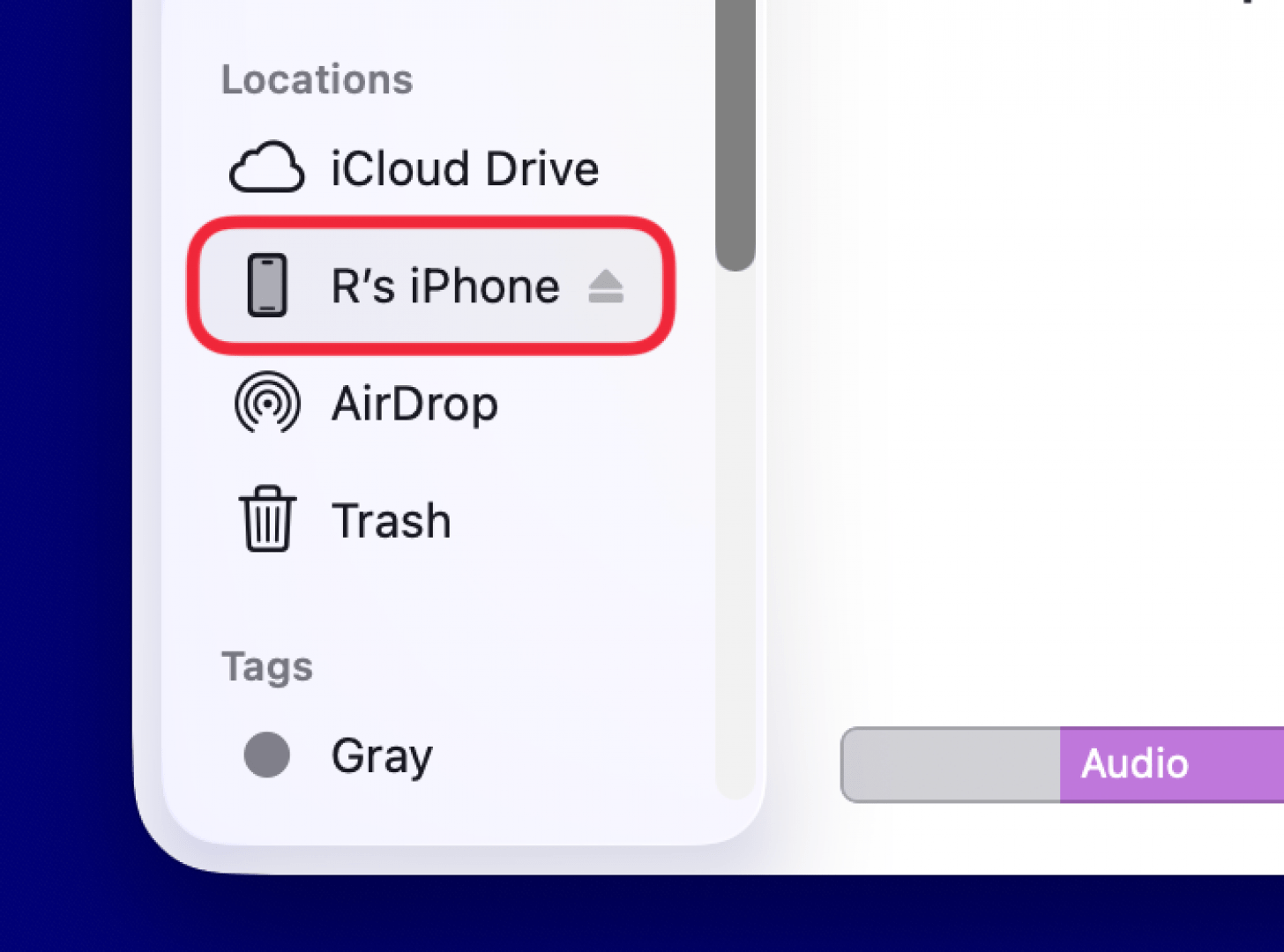
- A box will appear asking if you want to Restore or Update your device. Select Restore.
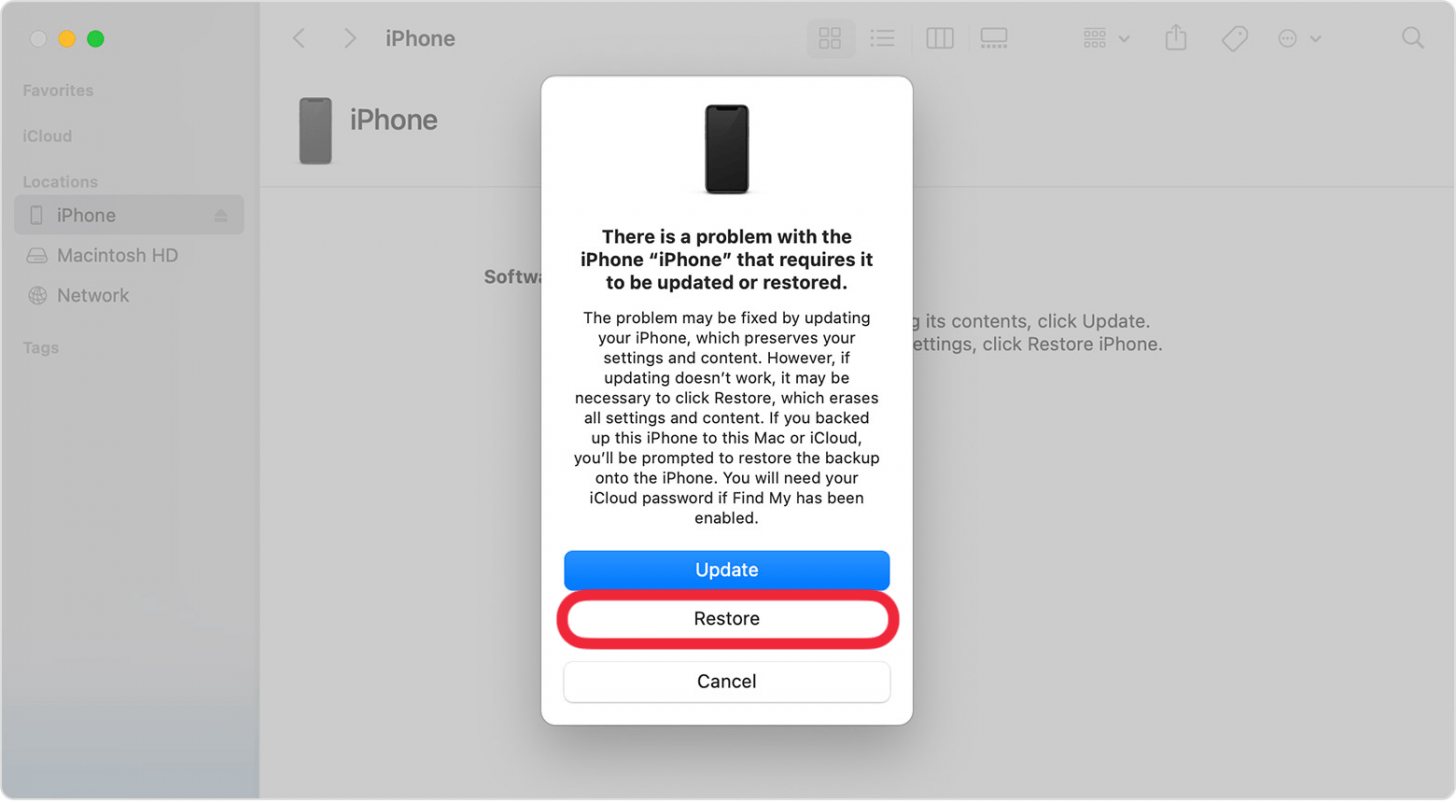 Image from Apple.com
Image from Apple.com - It may take some time for your iPhone to download its restored iOS or iPadOS software. If your download takes more than fifteen minutes and exits the Recovery mode screen, let the download complete, then try over with the Force Restart and enter recovery mode again.
That's what to do if you can't remember your iPhone passcode. Once you have completed the reset, your iPhone will behave as if it is new. Follow the prompts to set it up, including adding a new passcode. You can restore it from iTunes or your Mac or enter your Apple ID to restore your data from iCloud (if you don't already have this set up, now is a great time to learn how to back up your iPhone to iCloud). If you don't have any backups, your phone will be completely erased, and you will have to act as if it is brand new. It's important to back up your iPhone regularly to avoid losing all your data.
If you forgot your iPhone passcode, it can feel like the end of the world (or at least your phone), but there are ways to get back on your feet. Don't lose hope, and remember to back up your iPhone often! Once you are ready to reset your password, read this guide on how to change your iPhone password. For alphanumeric passwords, read this.
FAQ
- How to unlock iPhone passcode without a computer? If you see a message that says, "iPhone unavailable," you can restore the device from the Lock Screen. Otherwise, you will need a computer to fully restore your device.
- Can you bypass iPhone passcode without computer? There is no way to bypass your iPhone's passcode with or without a computer. iPhones are encrypted, meaning the only way to access the data inside is with the passcode. If you cannot remember the passcode, you will need to restore the device.
- How do you reset a locked iPhone? If your iPhone has been disabled because of too many failed passcode attempts, there are a few different ways to restore the device, including the Recovery Mode method we went over in the above section.

Amy Spitzfaden Both
Amy Spitzfaden-Both is the Managing Editor for iPhone Life magazine and an award-winning novelist, with over 10 years of experience in the publishing industry. She specializes in Apple news and rumors, health and fitness tech, and parenting in the digital age. She graduated from MIU with a BA in Literature and Writing.
Amy lives in New Hampshire with her husband and daughter. When she’s not writing or glued to her iPhone, she enjoys hiking, traveling, and creating her own tea blends.
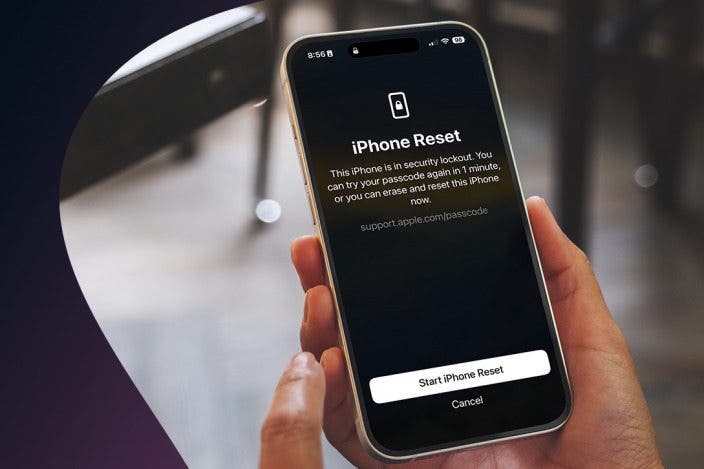

 Rhett Intriago
Rhett Intriago
 Cullen Thomas
Cullen Thomas
 Leanne Hays
Leanne Hays

 Susan Misuraca
Susan Misuraca

 Rachel Needell
Rachel Needell

 August Garry
August Garry

 Devala Rees
Devala Rees

 Olena Kagui
Olena Kagui

