How to Manually Check for Carrier Settings Update on iPhone


What to Know
- A carrier settings update keeps your iPhone connected to cellular networks.
- If you see a pop-up asking you to update carrier settings, tap Update.
- If you dismissed the pop-up or want to manually check for an update, you can do so in the Settings app.
Whatever cellular provider you use (Verizon, TFW, Sprint, T-Mobile, AT&T, etc.), you'll need to occasionally update the carrier settings on your iPhone. It's important to upgrade the carrier settings on your iPhone because it allows your cellular provider to update your network, enhance performance, and add new features. We'll cover what an iPhone carrier settings update means and how to update the carrier settings on your iPhone.
What Is a Carrier Settings Update on iPhone?
A carrier update on the iPhone is not the same as an iOS update. Apple releases iPhone software updates that add new features and settings. Your carrier settings update comes directly from your cellular provider. It installs smaller tweaks that ensure your cellular network works to the best of its ability and keeps up with new iPhone capabilities. It's also important to update carrier settings on your iPhone if you can't connect to your cellular network or data or see "SOS" or "No Service." So, whether you have TFW (TracFone Wireless or Straight Talk), Verizon, Sprint, or another provider, you'll need to update carrier settings periodically.
According to Apple, "Carrier settings updates let your carrier provider update carrier network and related settings to improve cellular network connectivity and performance. Carrier settings updates can also add support for new features like 5G or Wi-Fi Calling." If you're unsure about what your carrier settings update entails and want to be clear before updating, contact your cellular provider for more details.
There's nothing to worry about when this pop-up appears. Just update your carrier settings on your iPhone when you see the pop-up or at a more convenient time. Unlike iOS updates, carrier settings updates aren't known for having buggy issues or problems that have to be fixed with more and more updates. For more iPhone updates and news, sign up for our free Tip of the Day Newsletter. So how do you upgrade carrier settings on an iPhone?
How to Install a Carrier Settings Update
If you see the following pop-up appear on your iPhone, tap Update to go directly to the carrier settings and install the update. This is the easiest way to update carrier settings on your iPhone.
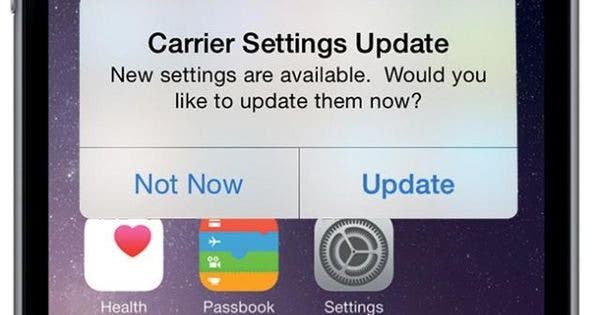
If you select Not Now, the pop-up will eventually return. In some cases, carrier settings are automatically updated when the changes are a requirement; in those cases, your phone will automatically upgrade carrier settings on your iPhone and let you know. Otherwise, if you dismissed the pop-up and want to make sure your device is up-to-date, here's how to manually update carrier settings on iPhone:
- Open the Settings app, and tap General.
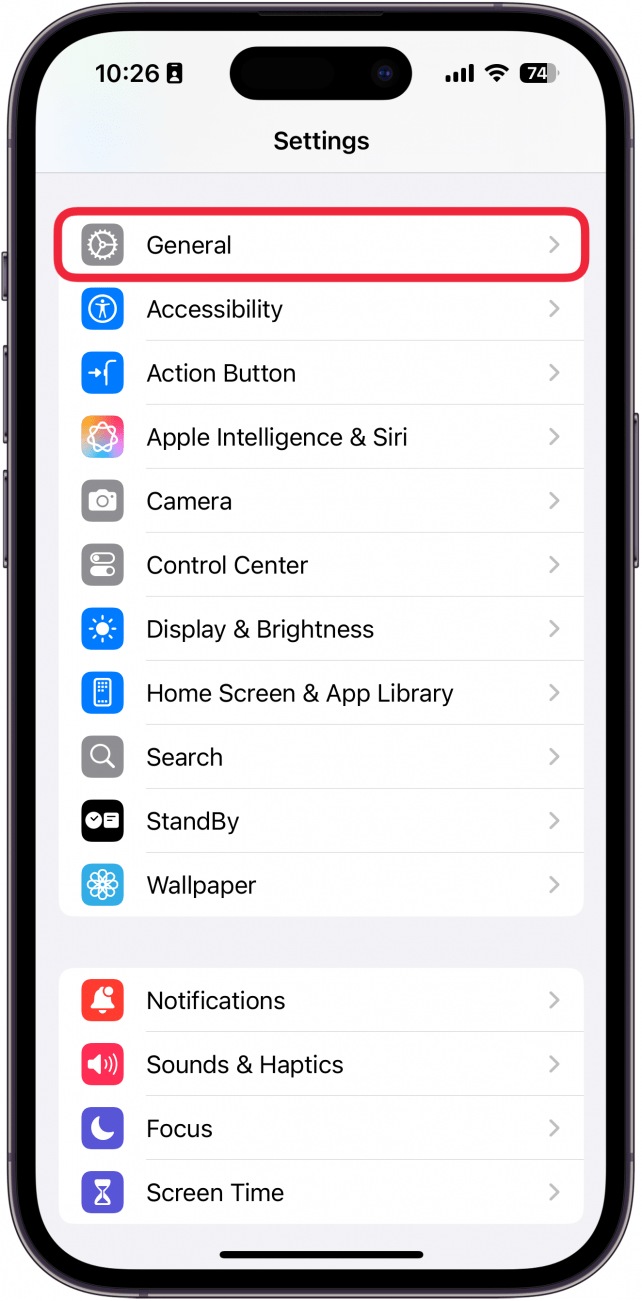
- Tap About.
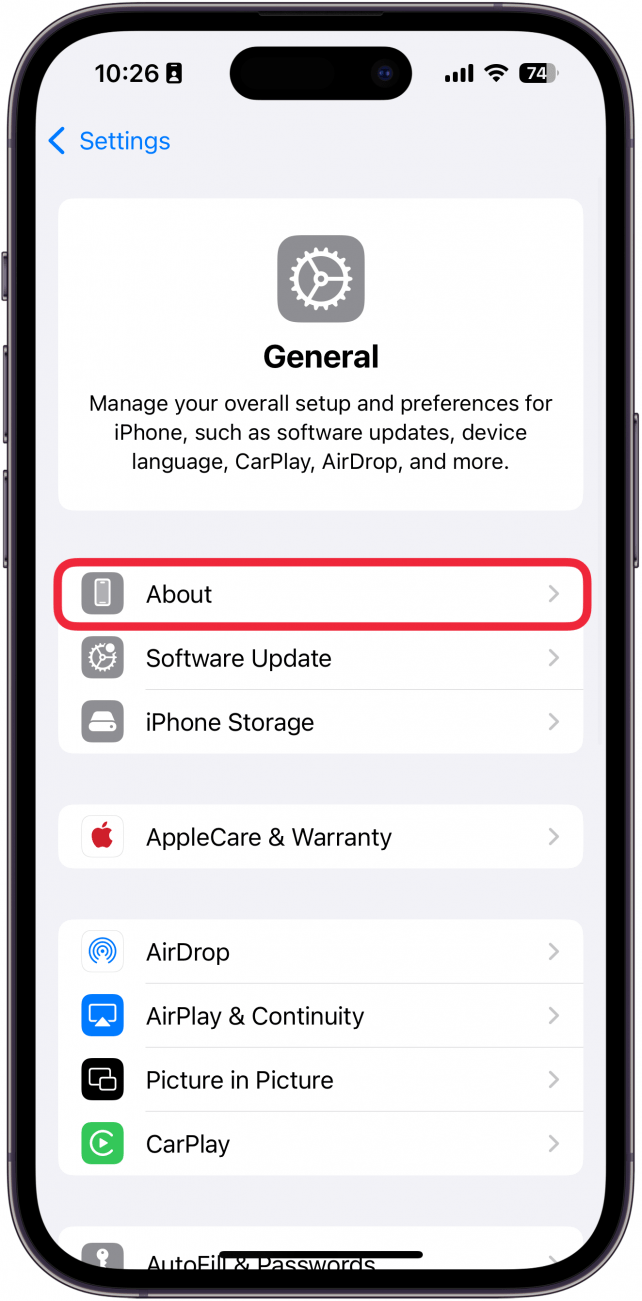
- If there's an available carrier settings update, a window will pop up. Tap Update. Otherwise, you're up to date. You can scroll down to Carrier to see which version is currently installed.
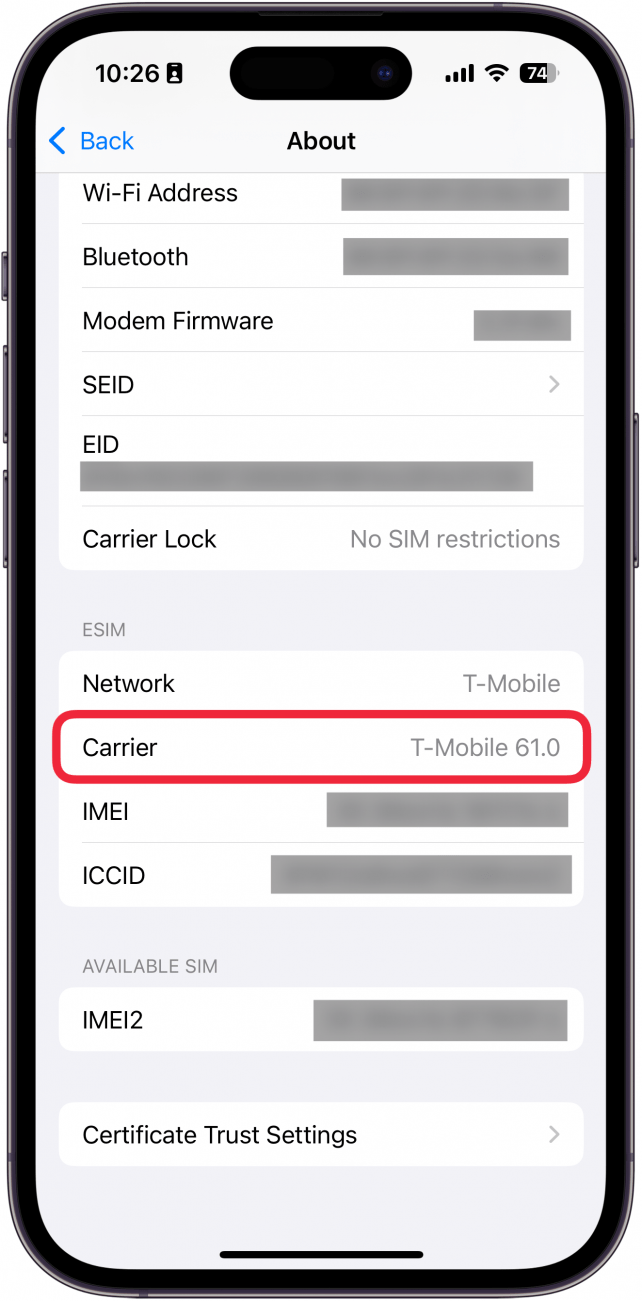
That's how to how to update carrier settings in your iPhone Settings. Installing an iPhone carrier settings update is harmless to your device and necessary to maintain performance. If you ever get a new SIM card, you will likely need to update carrier settings on your iPhone for your new cellular service provider. But no worries, it's a painless update, and you likely won't notice a change.
FAQ
- How do I reset my iPhone carrier settings? You can reset network settings on your iPhone by opening the Settings app and tapping General. Then, scroll down, tap Transfer or Reset iPhone, and select Reset. Tap Reset Network Settings.
- How do I manually select a carrier network on my iPhone? If you are traveling internationally, you can manually select a carrier by going into Settings, tapping Cellular, and then tapping either Cellular Network or Network Selection.
- What is SSID on iPhone? The SSID refers to the name of the currently connected Wi-Fi network on your iPhone. Check out our article on how to find the SSID on your iPhone for more information.
Top image credit: Farknot Architect / Shutterstock.com

Conner Carey
Conner Carey's writing can be found at conpoet.com. She is currently writing a book, creating lots of content, and writing poetry via @conpoet on Instagram. She lives in an RV full-time with her mom, Jan and dog, Jodi as they slow-travel around the country.
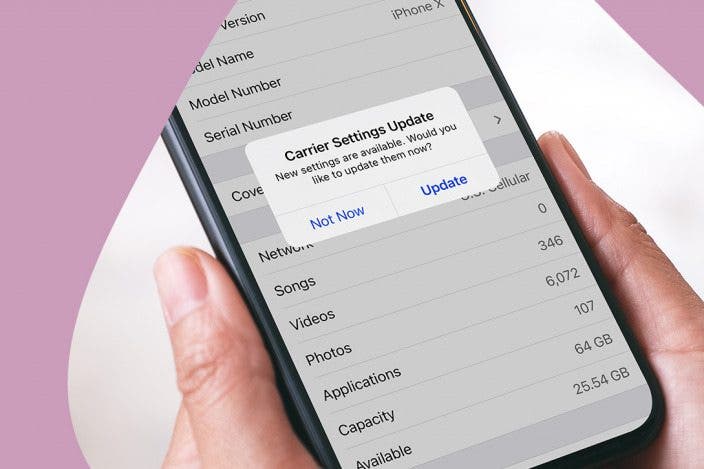

 Rachel Needell
Rachel Needell

 David Averbach
David Averbach
 Amy Spitzfaden Both
Amy Spitzfaden Both
 Susan Misuraca
Susan Misuraca
 Rhett Intriago
Rhett Intriago

 Leanne Hays
Leanne Hays
 Olena Kagui
Olena Kagui

 Devala Rees
Devala Rees


