How to Use Apple Pay on iPhone X

By Conner Carey
May 27, 2021
Updated May 27, 2021

By Conner Carey
May 27, 2021
Updated May 27, 2021

The Home button on iPhone served a lot of functions, which means Apple had to figure out a way to make those same functions work without a Home button. You can still easily access Apple Pay for both real-world and in-app purchases with your iPhone. And it’s not that different than before. Here’s how to use Apple Pay on the iPhone X.
Related: Who Accepts Apple Pay? A List of Stores + How to Find Apple Pay Locations Nearby
How to Use Apple Pay on iPhone X
- Firstly, you’ll need to have Apple Pay set up on your iPhone X (don't know how? read our tip on Setting up Apple Pay). There should be no big difference from any other iPhone model here, except the fact that you’ll use Face ID instead of Touch ID to authenticate purchases.
- You also need to make sure the iPhone X has permission to activate Apple Pay using the side button; this feature is on by default but just in case you can turn this on by opening Settings, selecting Wallet & Apple Pay, and toggling on Double-Click Side Button.
- When it comes time to use Apple Pay, you can activate it by double-clicking the Side (Sleep/Wake) button. It will then look for your face to confirm it’s you and tell you to Hold Near Reader.
- If you’re making an in-app purchase, the words Double Click to Pay will appear on screen next to the Side button. Double-click the Side button, then your iPhone will use Face ID to confirm it’s you before completing the purchase.

written by
Conner Carey
Conner Carey's writing can be found at conpoet.com. She is currently writing a book, creating lots of content, and writing poetry via @conpoet on Instagram. She lives in an RV full-time with her mom, Jan and dog, Jodi as they slow-travel around the country.
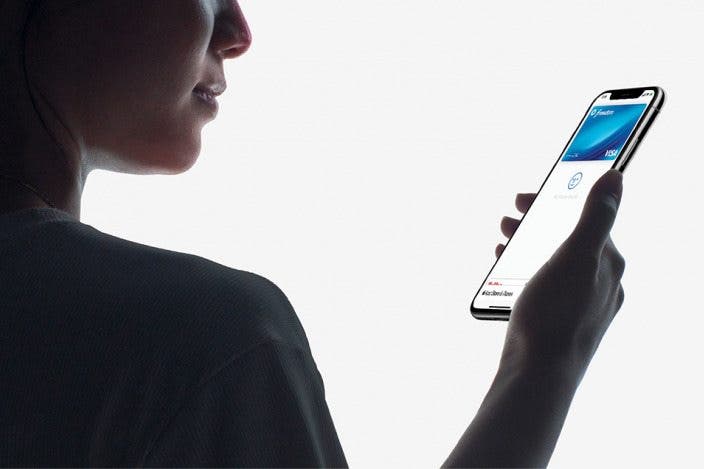

 Rhett Intriago
Rhett Intriago
 Olena Kagui
Olena Kagui


 Leanne Hays
Leanne Hays
 Susan Misuraca
Susan Misuraca
 Amy Spitzfaden Both
Amy Spitzfaden Both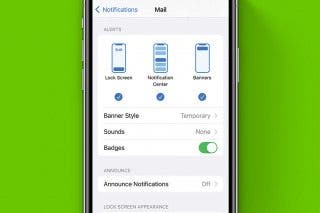

 Rachel Needell
Rachel Needell




