How to Use Apple Pay in Safari on iPhone



With iOS 10 on iPhone, Apple introduced the ability to use Apple Pay in Safari. What this means is that if you have any credit cards in your Wallet on iPhone, you can use them along with Touch ID to easily and quickly pay for items online in your Safari browser. Keep in mind that not all websites have the feature, but when it’s available you can use it for quick transactions. Apple Pay in Safari is available for all iPhones and iPads that are able to run iOS 10. It can also be done on Macs running MacOS Sierra using an Apple Watch running watchOS 3 for authentication. Here’s how to use Apple Pay in Safari on iPhone.
Related: How to Use Split View in Safari on iPad with iOS 10
How to Set Up Apple Pay in Safari on iPhone
You need a credit card set up in Wallet on iPhone in order to use Apple Pay in Safari. You will also need to have Touch ID enabled for Apple Pay. To add a credit or debit card to your Wallet:
-
Open the Settings app on iPhone.
-
Tap Wallet & Apple Pay.
-
Select Add Credit or Debit Card.
-
Follow the on-screen instructions to add your card. You’ll be prompted to add your card using your iPhone’s camera, but you can also enter the card’s details manually.
Once you’ve added a credit card or debit card to your Wallet, you can use Apple Pay in Safari.
How to Use Apple Pay in Safari on iPhone
Websites that support Apple Pay in Safari on your iPhone or iPad will have an easy-to-spot box that says Buy with Apple Pay (or shows the Apple Pay logo) when you go to checkout. Before you make any purchases in Safari, first make sure that your connection is secure. To pay for your items using Apple Pay in Safari:
-
Tap Buy with Apple Pay or select the Apple Pay logo.
-
Your Apple Pay info will pop up on-screen along with the total.
-
Place your finger on your Home button to activate Touch ID, which is the authorization for making an Apple Pay payment.
-
Once processed and approved, you can view the transaction in Wallet.
It’s almost too easy to pay with Apple Pay in Safari—impulse buyers beware. It’s good to note that if you don’t see the option to pay with Apple Pay when you check it, it simply means that store doesn’t give the option. Next, learn how to use Apple Pay Cards on your Apple Watch!
Top image credit: 10 FACE / Shutterstock.com
Every day, we send useful tips with screenshots and step-by-step instructions to over 600,000 subscribers for free. You'll be surprised what your Apple devices can really do.

Conner Carey
Conner Carey's writing can be found at conpoet.com. She is currently writing a book, creating lots of content, and writing poetry via @conpoet on Instagram. She lives in an RV full-time with her mom, Jan and dog, Jodi as they slow-travel around the country.
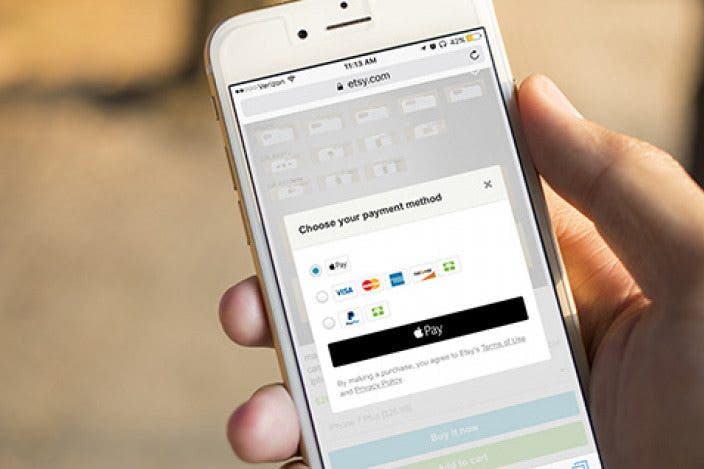

 Olena Kagui
Olena Kagui
 Amy Spitzfaden Both
Amy Spitzfaden Both


 Rhett Intriago
Rhett Intriago






 Leanne Hays
Leanne Hays


 Rachel Needell
Rachel Needell