How to Use the Apple Watch Handwashing & Reminder Features
Apple Watch's Handwashing and Handwashing Reminder features can help you stick to best practices for personal hygiene, which are especially important in times like these.


Handwashing is always important, but it's especially important during the age of COVID-19. Sometimes it’s easy to forget these simple precautions, so Apple programmed their Apple Watches to help keep people safe with Handwashing and Handwashing Reminders. We'll look at how to use Handwashing on your Apple Watch, how to customize Handwashing Reminders, and which Apple Watches are able to perform these functions.
Related: Which Series or Model is My Apple Watch?
How to Turn on the Apple Watch Handwashing Feature
Here's how to set up the Apple Watch Handwashing feature. Please keep in mind that Handwashing and Handwashing Reminders only work with Apple Watch Series 4 or later. If you need to, you can look up what kind of apple watch you have before you begin!
- Open the Watch app on your iPhone.
- In the My Watch tab, scroll down and tap Handwashing.
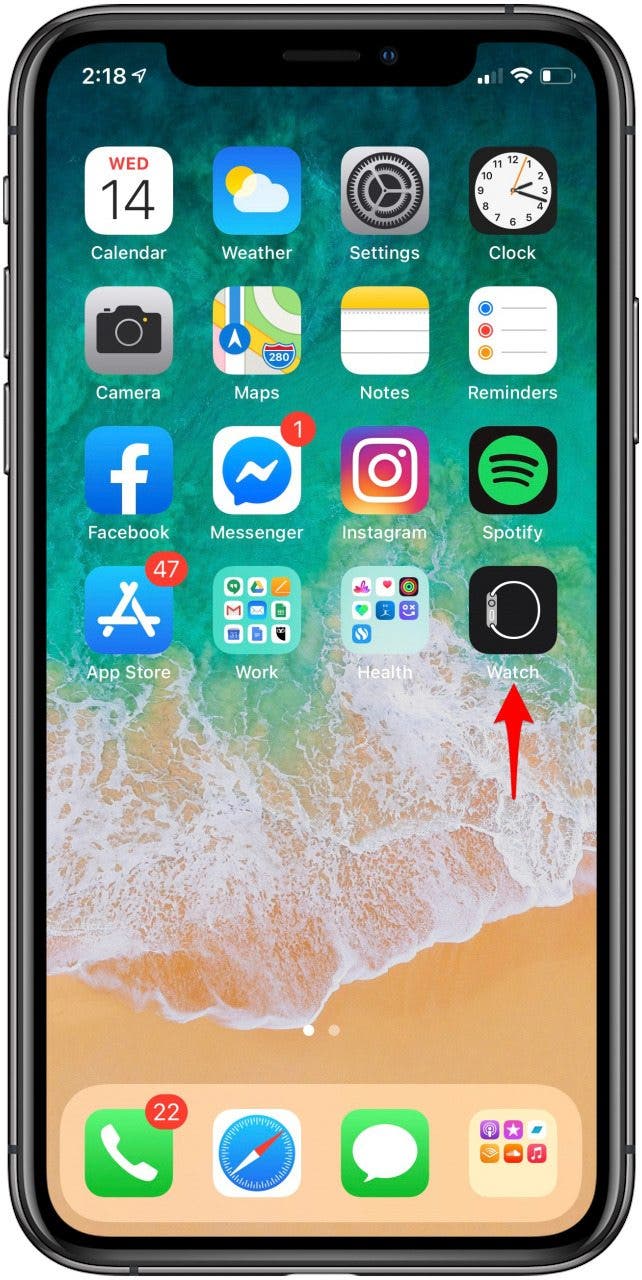
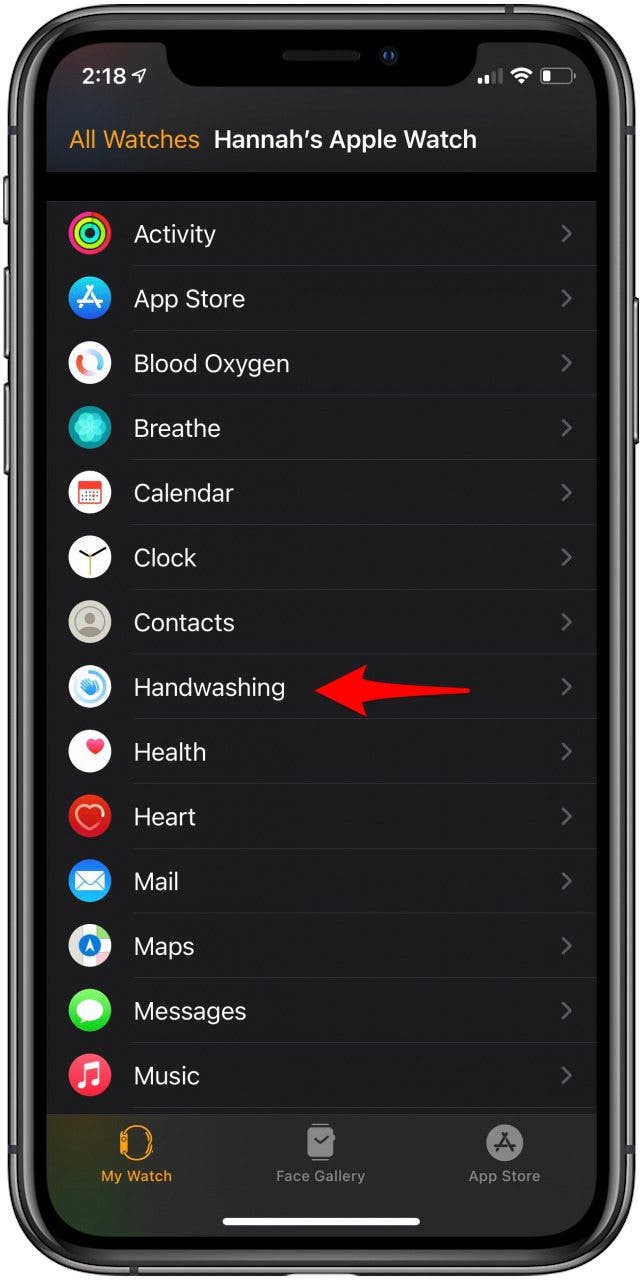
- Toggle on the Handwashing Timer to allow your watch to automatically detect when you have started washing your hands. This will start a timer to ensure a handwashing time of 20 seconds.
- If you would like reminders to wash your hands, toggle on Handwashing Reminders to allow your Apple Watch to send you notifications that remind you to wash your hands every time you return home.
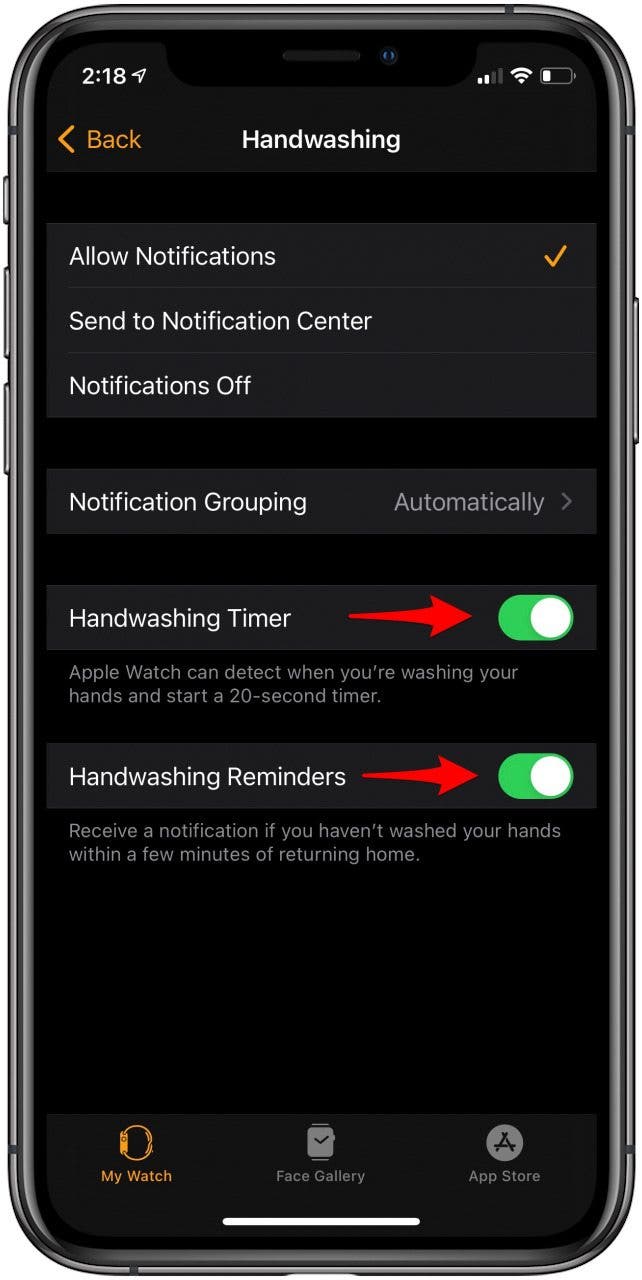
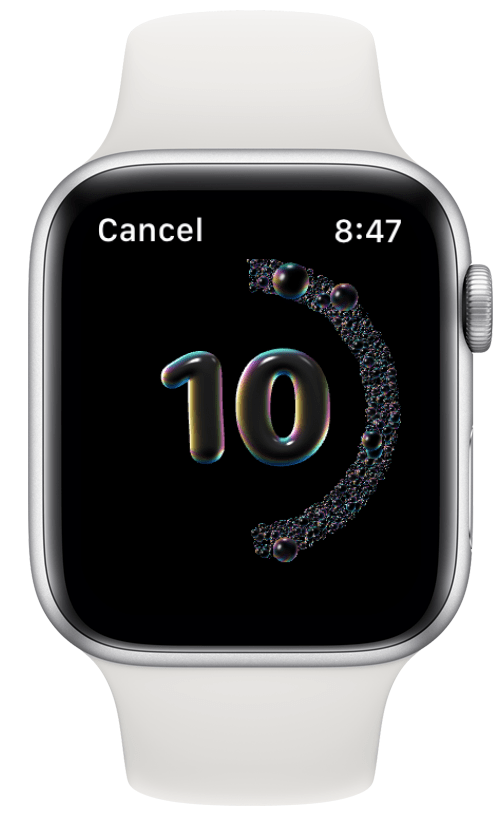
If you wash your hands but aren't wearing your watch or it isn't detected, you can always add it manually!
How to Customize Apple Watch Handwashing Reminders
You can decide how to be reminded to wash your hands in the My Watch tab in the Watch app. Here's how to set up Handwashing Reminder notifications:
- Open the Watch app on your iPhone.
- In the My Watch tab, scroll down and tap Handwashing.
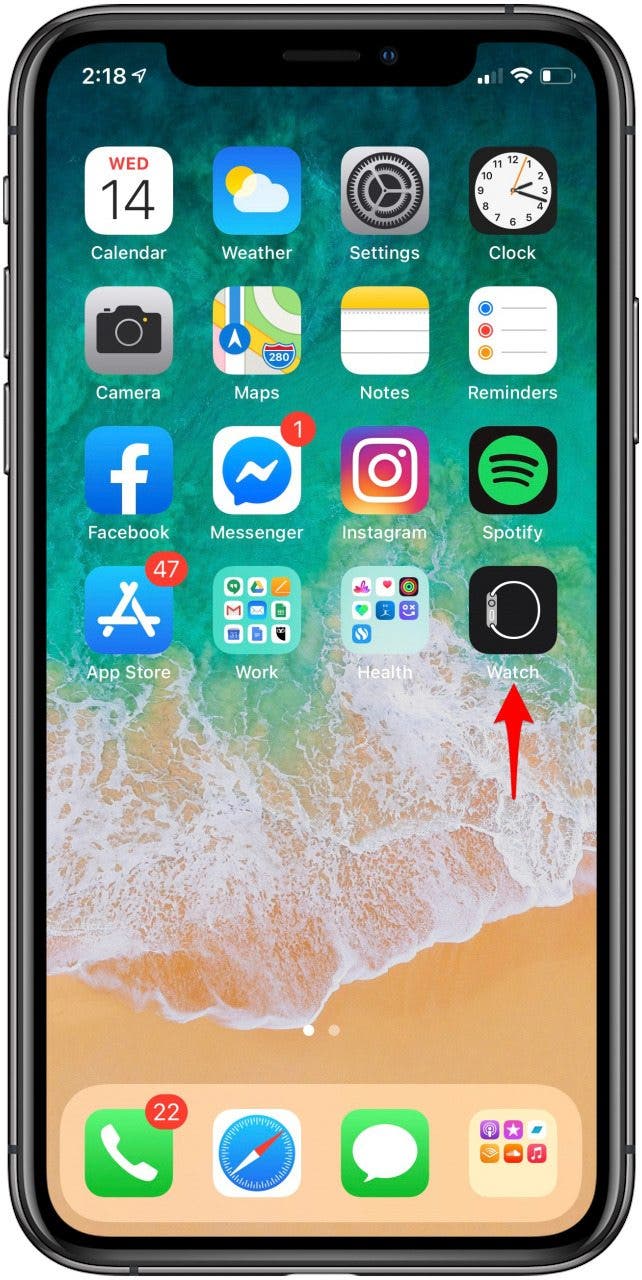
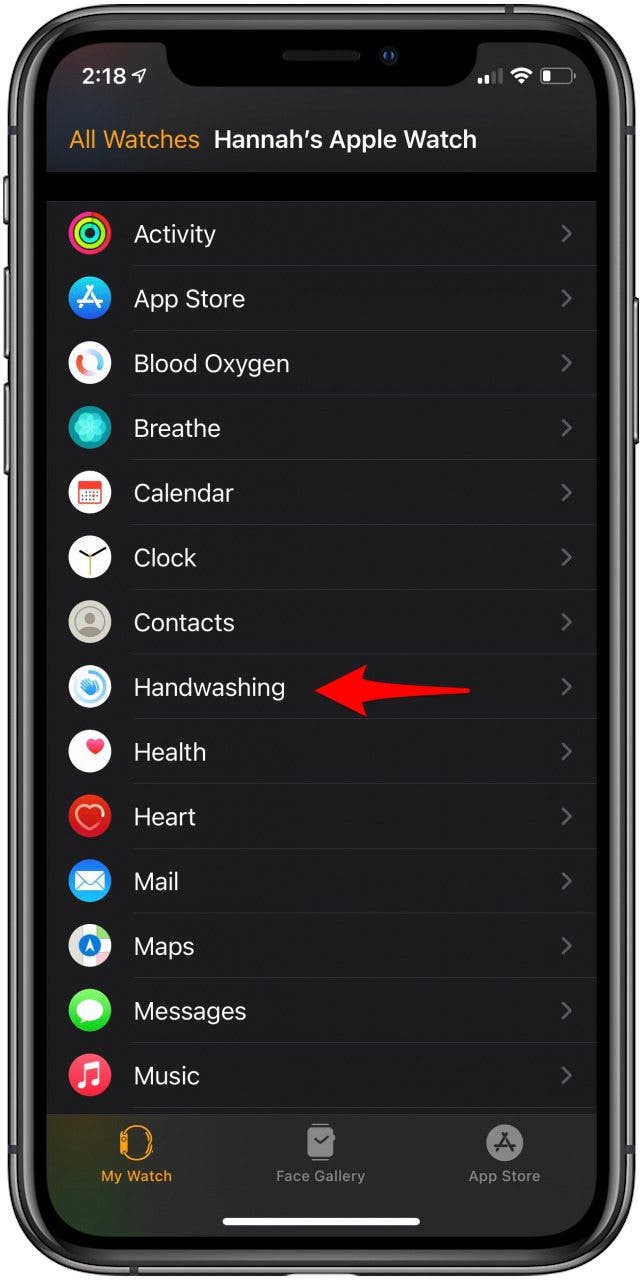
- If you want the option to address the notification later, select Send to Notification Center.
- If you would like to have immediate Handwashing notifications, select Allow Notifications.
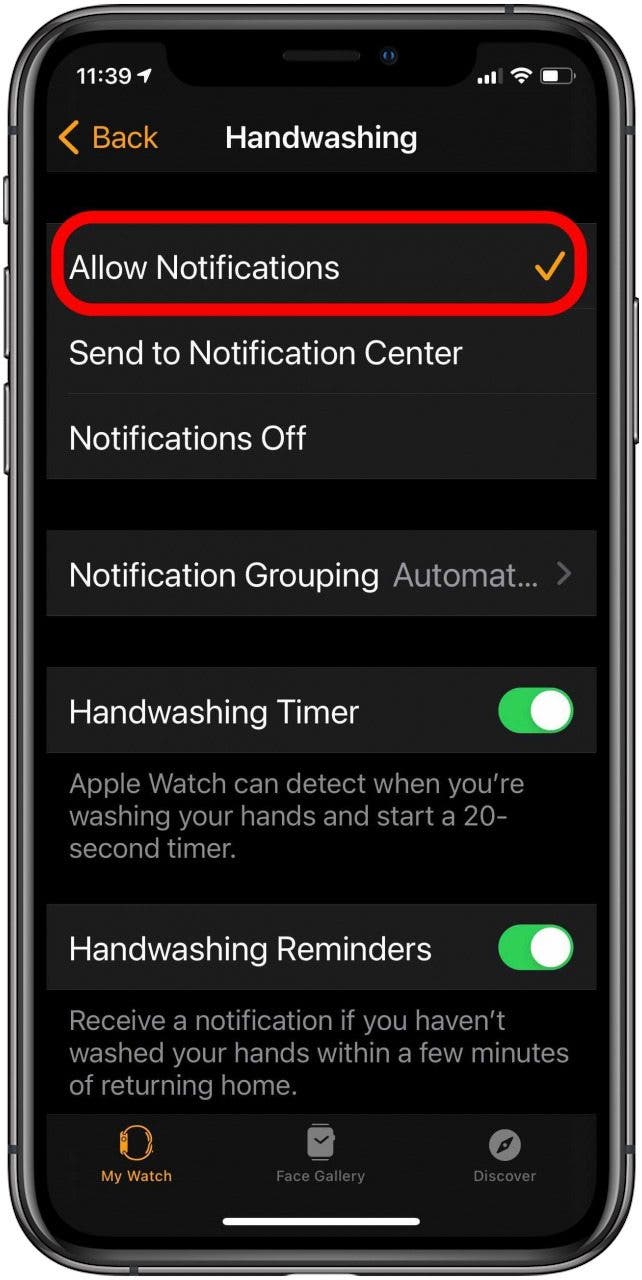
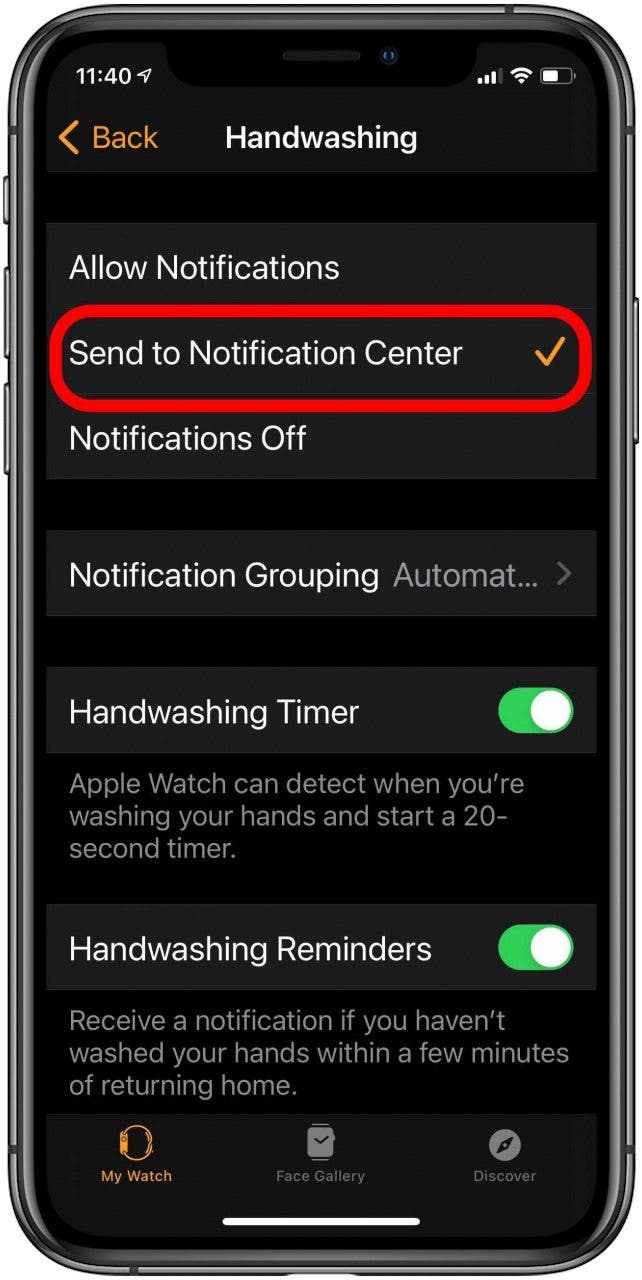
- If you do not want reminders to wash your hands, select Notifications Off.

These simple settings can help you keep yourself and others safe and healthy! It's these features that make an Apple Watch a very handy tool to have.

Hannah Nichols
Hannah Nichols is a freelance marketing consultant and writer. She is obsessed with audiobooks and podcasts and always asks people for recommendations. Hannah loves going to the gym and taking really long walks with friends. She enjoys traveling with her partner and her eight-year-old son.
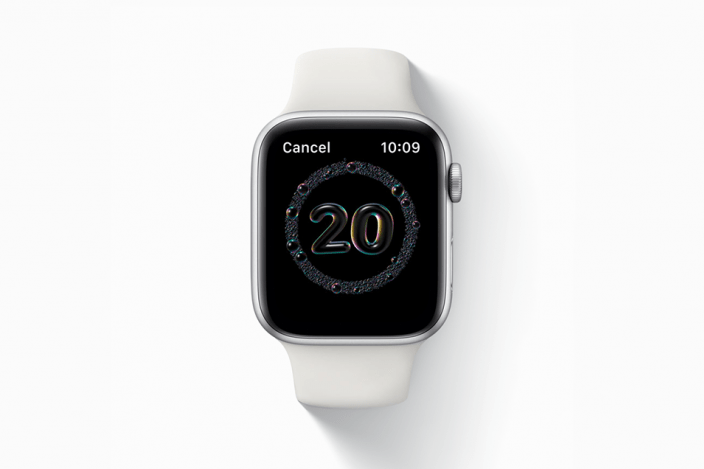

 Leanne Hays
Leanne Hays
 Rhett Intriago
Rhett Intriago
 Rachel Needell
Rachel Needell

 August Garry
August Garry

 Olena Kagui
Olena Kagui



 Cullen Thomas
Cullen Thomas


 Amy Spitzfaden Both
Amy Spitzfaden Both
