How to Use the Apple Watch Noise App


The Noise app on your Apple Watch is there to help protect your hearing against harmful decibels, but to get the notifications, you’ll need to enable the app. With the Noise app, you can set the decibel at which you want to be notified and set how you receive the notifications. Let’s dive in with how to protect your ears with the Noise app.
Related: How to Pair & Set Up Your New Apple Watch
How to Use the Apple Watch Noise App
Important note: this tip requires watchOS 6 on an Apple Watch Series 4 or later.
On your Apple Watch:
- Press the Digital Crown, then select the Settings app.
- Scroll down and tap Noise.
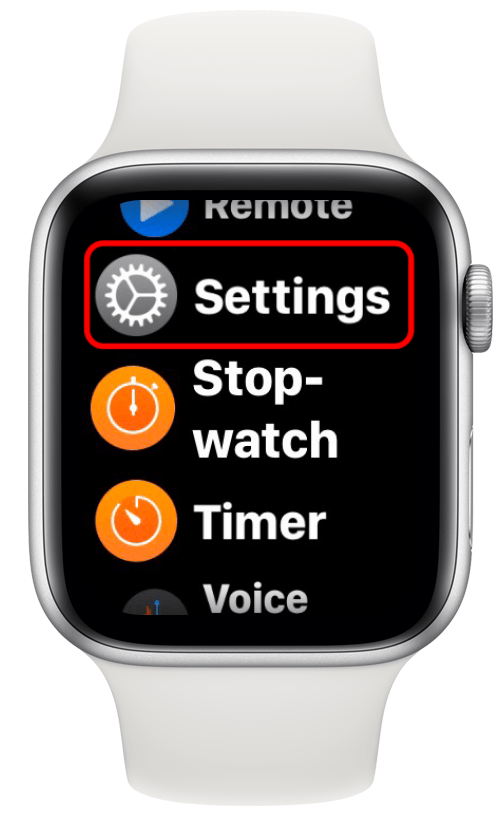
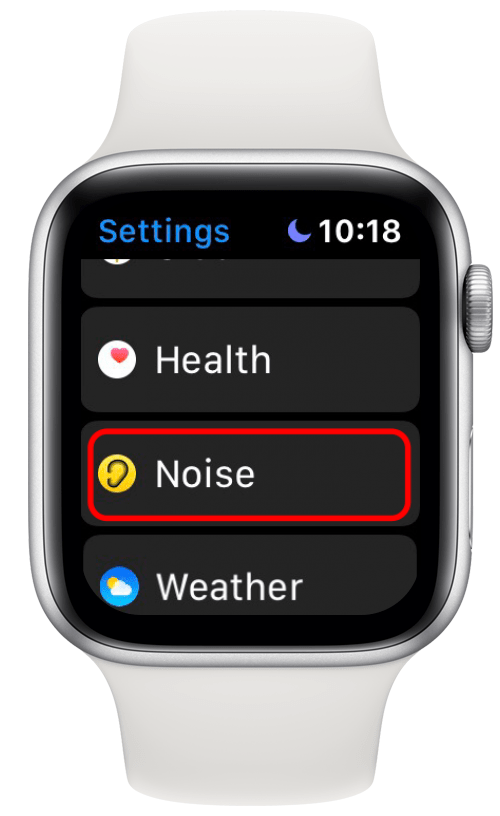
- Tap Environmental Sound Measurements.
- Toggle on Measure Sounds.
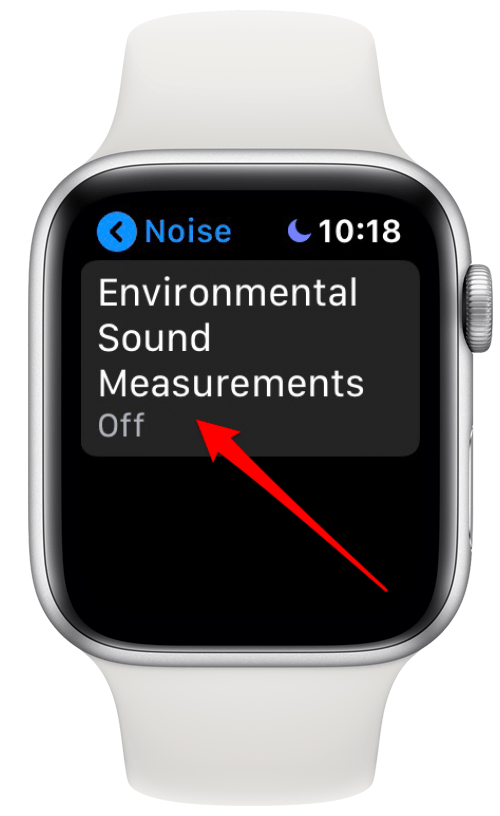
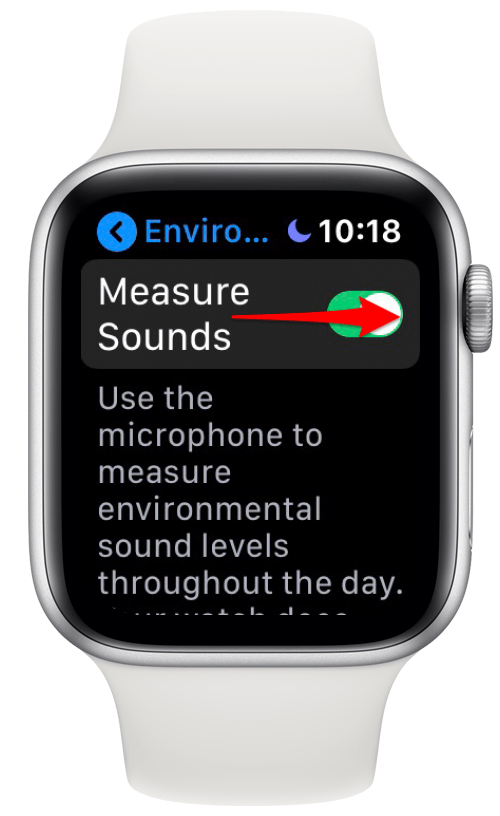
- Tap the blue arrow on the top left.
- Select Noise Notifications.
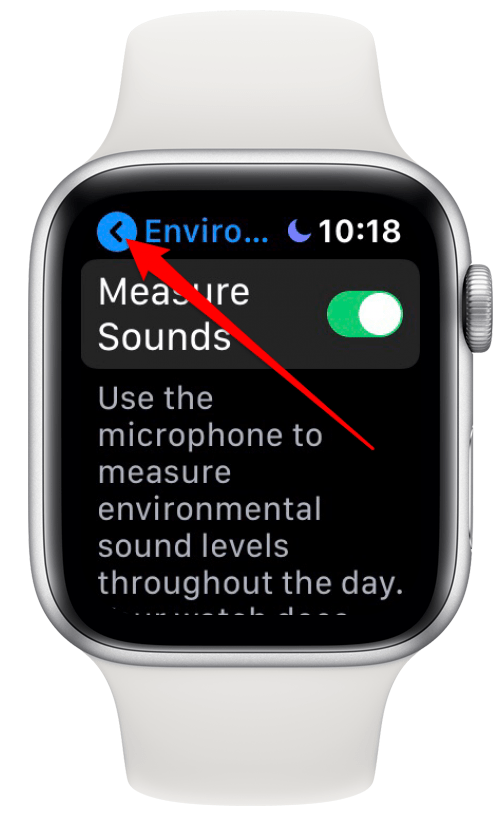
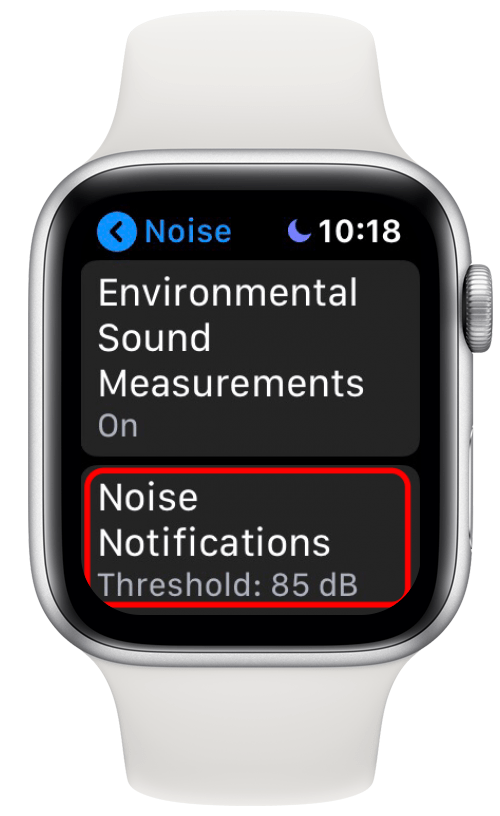
- Finally, pick the decibel level at which you wish to be notified.
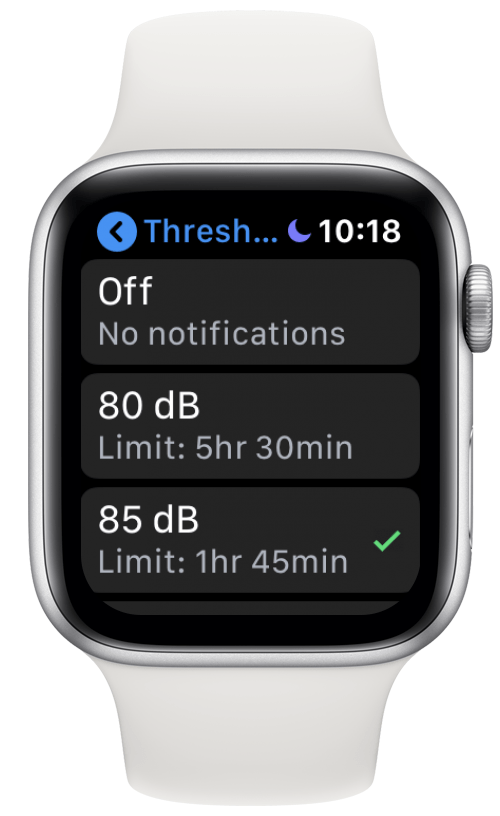
Now, your watch will notify you the next time you’re exposed to noise meeting or exceeding that threshold for over three minutes. This is a great way to protect your hearing for years to come.
Every day, we send useful tips with screenshots and step-by-step instructions to over 600,000 subscribers for free. You'll be surprised what your Apple devices can really do.

Tamlin Day
Tamlin Day is a feature web writer for iPhone Life and a regular contributor to iPhone Life magazine. A prolific writer of tips, reviews, and in-depth guides, Tamlin has written hundreds of articles for iPhone Life. From iPhone settings to recommendations for the best iPhone-compatible gear to the latest Apple news, Tamlin's expertise covers a broad spectrum.
Before joining iPhone Life, Tamlin received his BFA in Media & Communications as well as a BA in Graphic Design from Maharishi International University (MIU), where he edited MIU's literary journal, Meta-fore. With a passion for teaching, Tamlin has instructed young adults, college students, and adult learners on topics ranging from spoken word poetry to taking the perfect group selfie. Tamlin's first computer, a Radioshack Color Computer III, was given to him by his father. At 13, Tamlin built his first PC from spare parts. He is proud to put his passion for teaching and tech into practice as a writer and educator at iPhone Life.
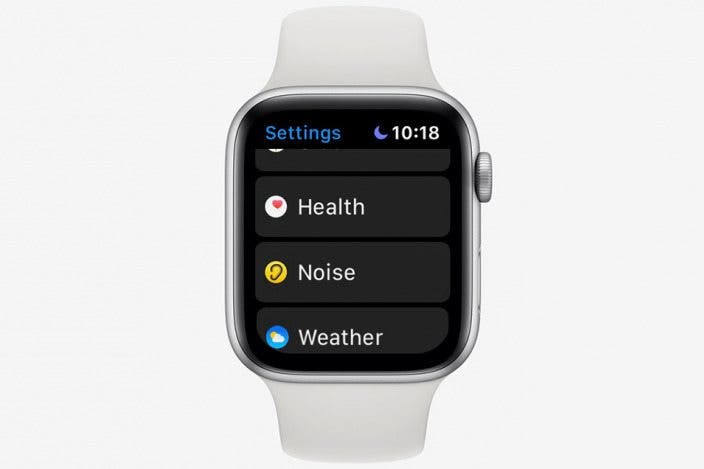

 Leanne Hays
Leanne Hays
 Olena Kagui
Olena Kagui
 Rhett Intriago
Rhett Intriago



 Rachel Needell
Rachel Needell







