How to Update an Apple Watch to watchOS 26


What to Know
- Learn how to download and install Apple's September 2025 software update for the Apple Watch.
- We've seen some changes in watchOS 26, including hypertension alerts and Workout Buddy.
- In order to use watchOS 26 on your Apple Watch, you will need to install iOS 26 on your iPhone.
Here's how to update your Apple Watch. We’ll cover which Apple Watches are compatible with watchOS 26 and how to get the watchOS 26 download so you can take advantage of the new Apple Watch update!
How to Update an Apple Watch to watchOS 26 (2025)
The latest Apple Watch update brings exciting new features to your watch and helps improve existing software and fix known bugs. Here's how to get watchOS 26! Be sure to check out our free Tip of the Day for more great Apple Watch tutorials.
What You Need for the watchOS 26 Update & Compatibility
Note that not all watchOS 26 features are available on all devices. The new Apple Watch update requires an iPhone 11 or iPhone SE (2nd generation) or later with iOS 26 and one of the following Apple Watch models:
- Apple Watch SE (2nd generation) and (3rd generation)
- Apple Watch Series 6, 7, 8, 9, 10, and 11
- Apple Watch Ultra, Ultra 2, and Ultra 3
A lot of people in our Facebook group ask, "Why is my Apple Watch update so slow?" Please keep in mind that it's normal for an Apple Watch software update to take up to an hour, so make sure to update when you don't need to use your watch; overnight is ideal. Also, there may be background tasks running even after the update is complete, and this may negatively impact your battery life for a few days after the watchOS update. You can expect software updates to fix bugs and even result in your Apple Watch being more accurate at recording active and total calories.
How to Update Your Apple Watch to watchOS 26 Using Your iPhone
If you don't see the new watchOS update as available right away on September 15, 2025, give it a day or two. By then, the software update should be rolled out to all users. Don’t forget to back up your Apple Watch by backing up the iPhone it's paired with before you update to Apple's latest operating system.
- Be sure the iPhone paired to your Apple Watch is updated to iOS 26.
- Your Apple Watch should be charged to at least 50 percent and kept on its charger.
- Connect your iPhone to Wi-Fi.
- Keep your Apple Watch next to your iPhone.
- Open the Watch app on your iPhone.
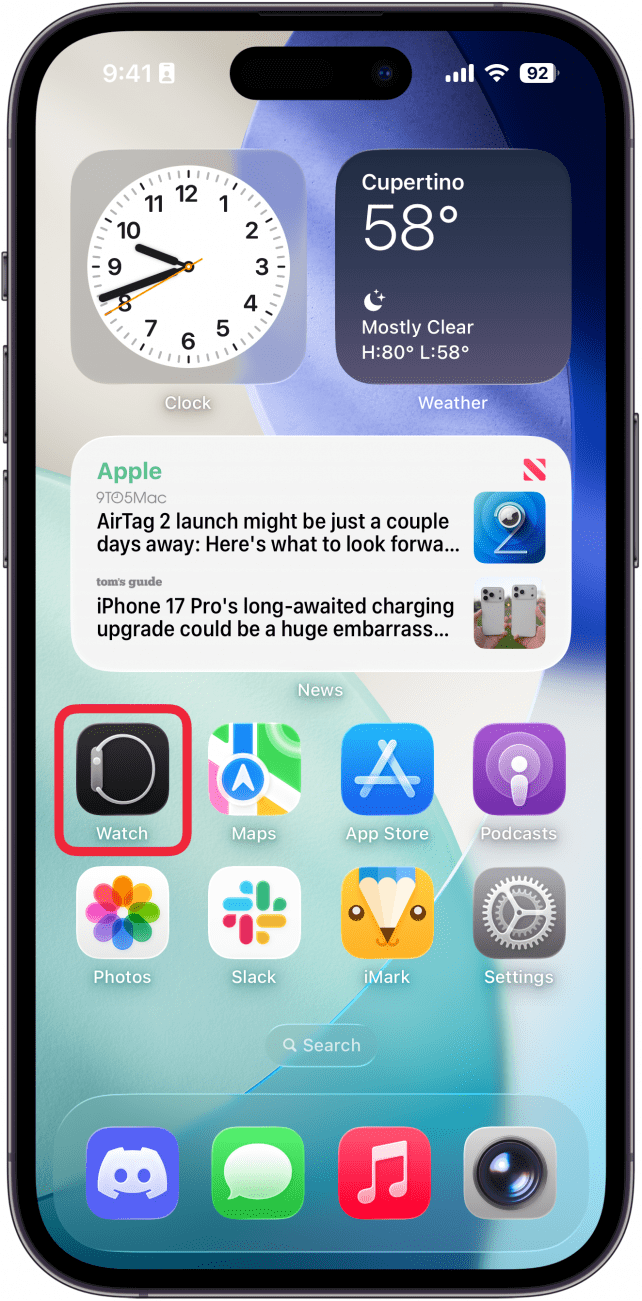
- Under the My Watch tab, tap General.
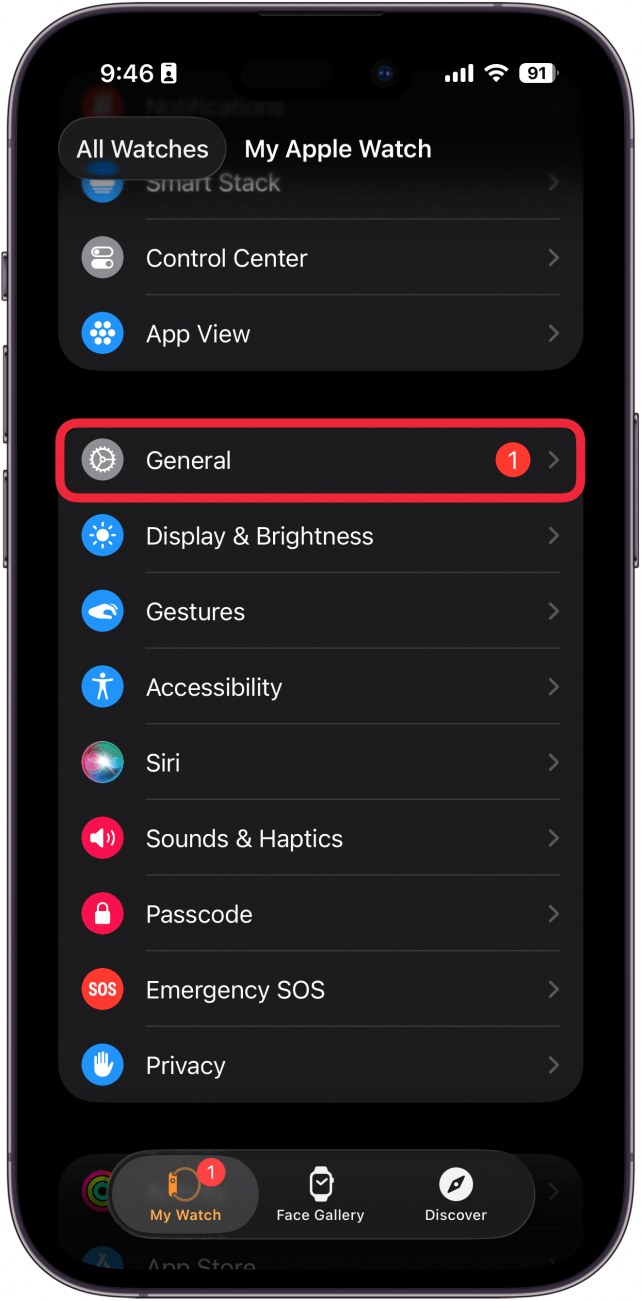
- Next, tap Software Update.
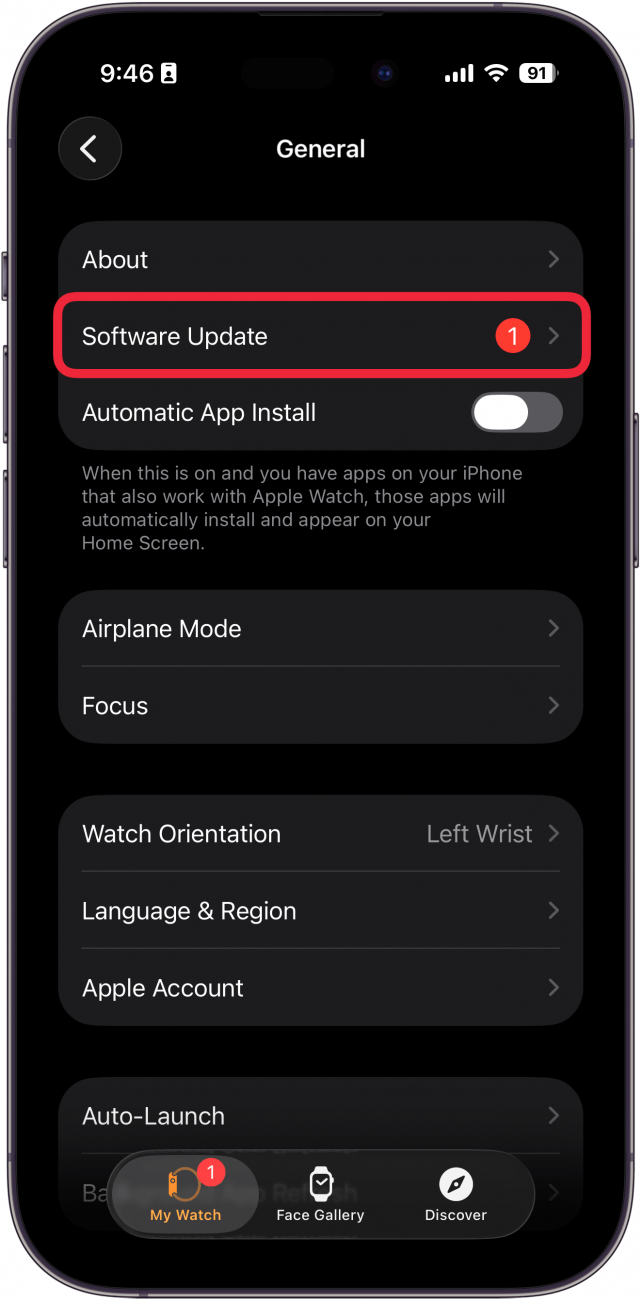
- Tap Download & Install or Install Now.
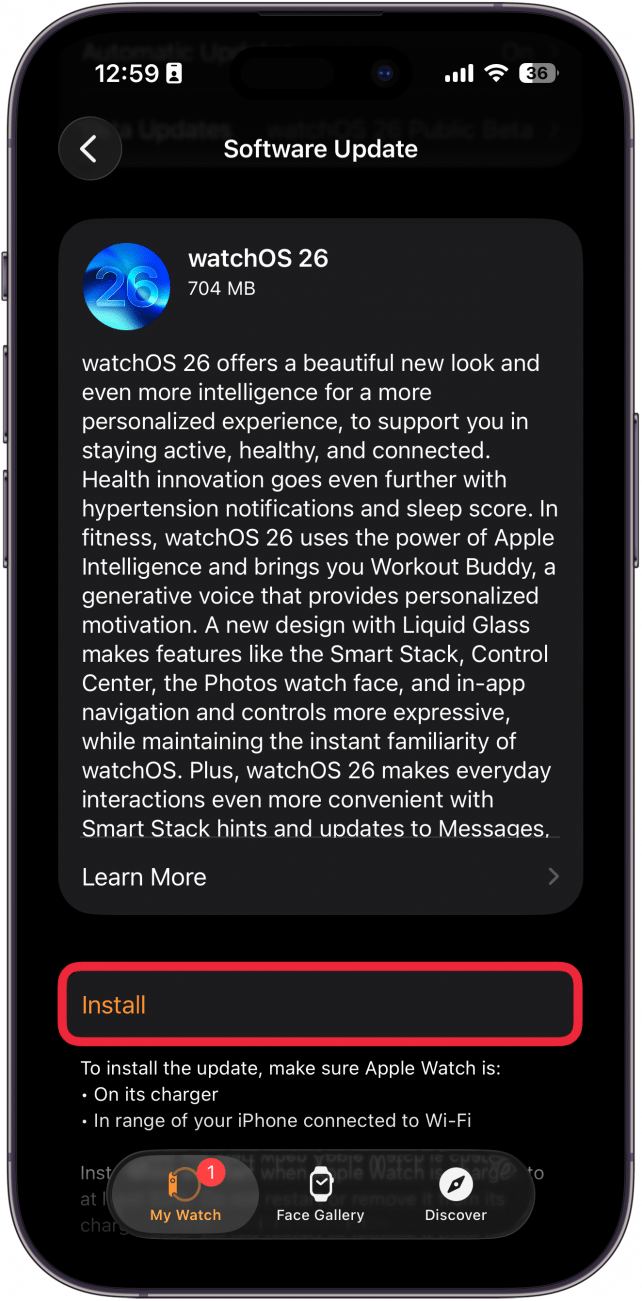
- If prompted to do so, enter your passcode, and tap Agree when presented with the terms and conditions.
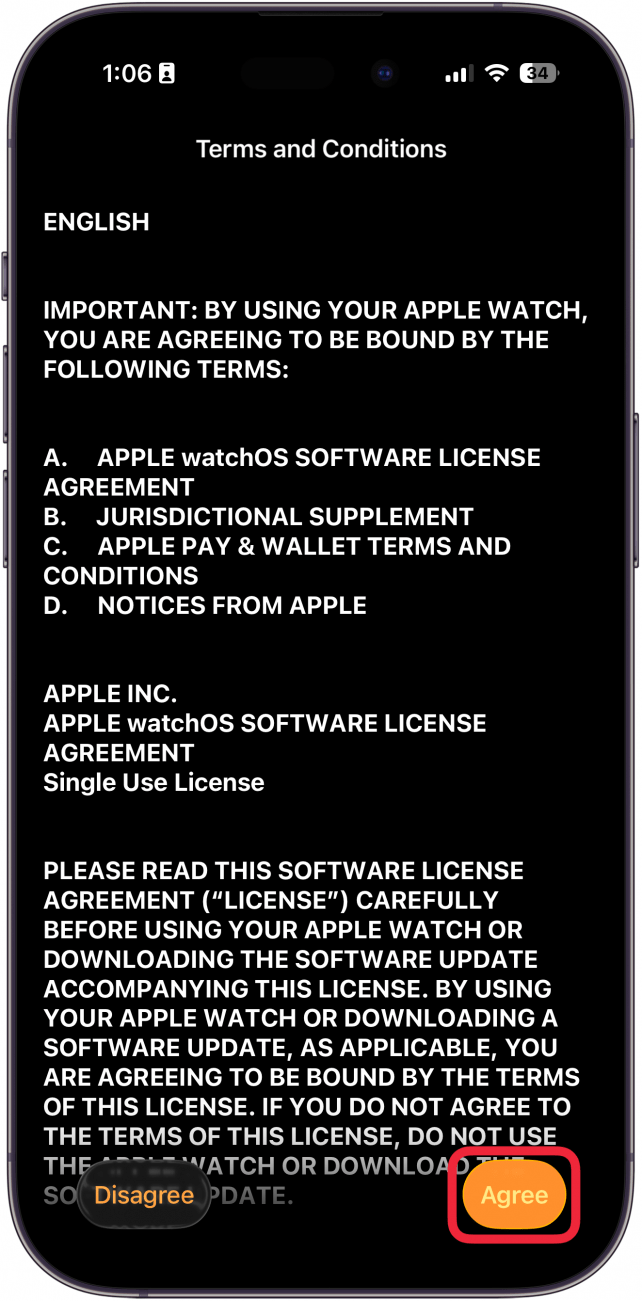
- A progress wheel will appear on your Apple Watch; don't quit the Watch app or restart your Apple Watch or iPhone until the update completes.
- Your Apple Watch will restart when the update is complete, and you'll get a notification on your iPhone screen that your Apple Watch is updated.
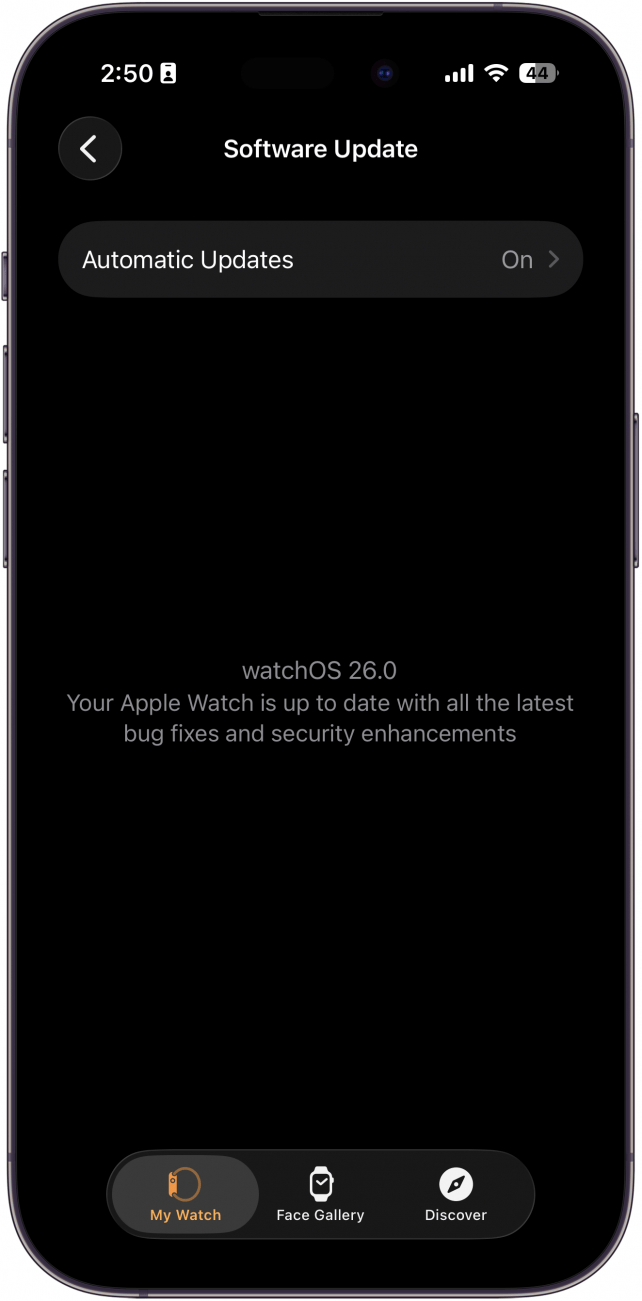
How to Update Your Apple Watch without an iPhone
If your Apple Watch is already updated to watchOS 6 or later, you don't need to use your iPhone to install watchOS 26 or future updates. All you need to do is:
- Make sure your Apple Watch is connected to Wi-Fi.
- Open the Settings app on your Apple Watch.

- Tap General.

- Next, tap Software Update.
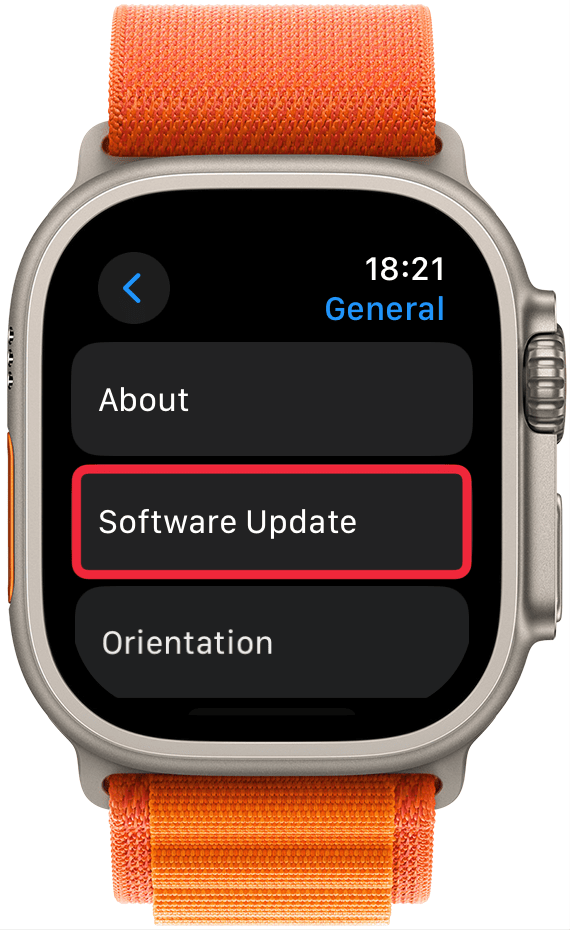
- Tap Install if you see that watchOS 26 is available.
- Follow the on-screen instructions to install watchOS 26.
That's how to update your Apple Watch. Welcome to watchOS 26! It may take a while for you to get used to all the new features. We'll keep publishing guides to help you navigate your updated Apple Watch.
FAQ:
- Why is my Apple Watch not updating? There are several reasons your Apple Watch won't update; we'll show you how to fix the problem.
- When should I upgrade my Apple Watch? You should update your Apple Watch every time Apple releases a new update. Keeping all your devices up to date helps prevent bugs, security breaches, and battery drain.
- Do Apple watches need to be upgraded? You do not need to update your Apple Watch for it to function. However, it is best practice to keep your devices up to date. If you miss an update every now and then, that's really no problem. But do try to keep Apple devices updated at least once a year.

Leanne Hays
Leanne Hays has over a dozen years of experience writing for online publications. As a Feature Writer for iPhone Life, she has authored hundreds of how-to, Apple news, and gear review articles, as well as a comprehensive Photos App guide. Leanne holds degrees in education and science and loves troubleshooting and repair. This combination makes her a perfect fit as manager of our Ask an Expert service, which helps iPhone Life Insiders with Apple hardware and software issues.
In off-work hours, Leanne is a mother of two, homesteader, audiobook fanatic, musician, and learning enthusiast.
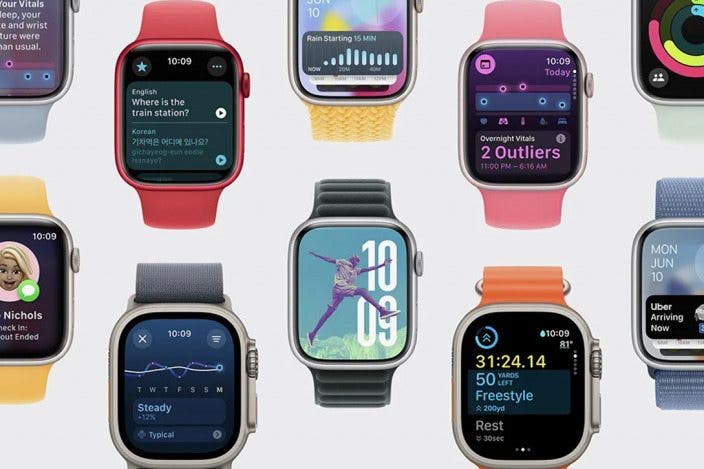

 Olena Kagui
Olena Kagui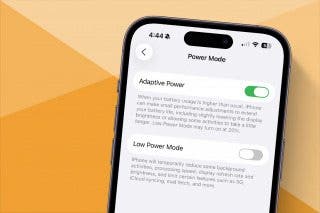
 Amy Spitzfaden Both
Amy Spitzfaden Both
 Susan Misuraca
Susan Misuraca
 David Averbach
David Averbach

 Rhett Intriago
Rhett Intriago



 Rachel Needell
Rachel Needell



 Leanne Hays
Leanne Hays
