View Mac System Setting Options in Alphabetical Order
Learn how to view Mac System Settings in alphabetical order so you can easily find what you're looking for.


With macOS Ventura, the System Settings app was reorganized. Now it has a sidebar on the left, listing the major settings categories, such as Battery and Display, and you click each category to view specific settings options. But if you're struggling to find the category you're looking for, we'll show you how to view your Mac System Settings alphabetically.
Why You’ll Love This Tip
- Quickly find settings you're searching for by viewing the list of categories in alphabetical order.
- Get a birds-eye view of all your Mac settings to check for features you want to personalize and adjust.
How to View Mac System Settings in Alphabetical Order
To learn more about your Mac features and settings, sign up for our free Tip of the Day newsletter. Once you know how to access this hidden menu, you can easily view your Mac System Settings in alphabetical order. Make sure that you have updated to macOS Ventura before you begin. Here's how:
- Click to open the Apple icon in the top-left corner.
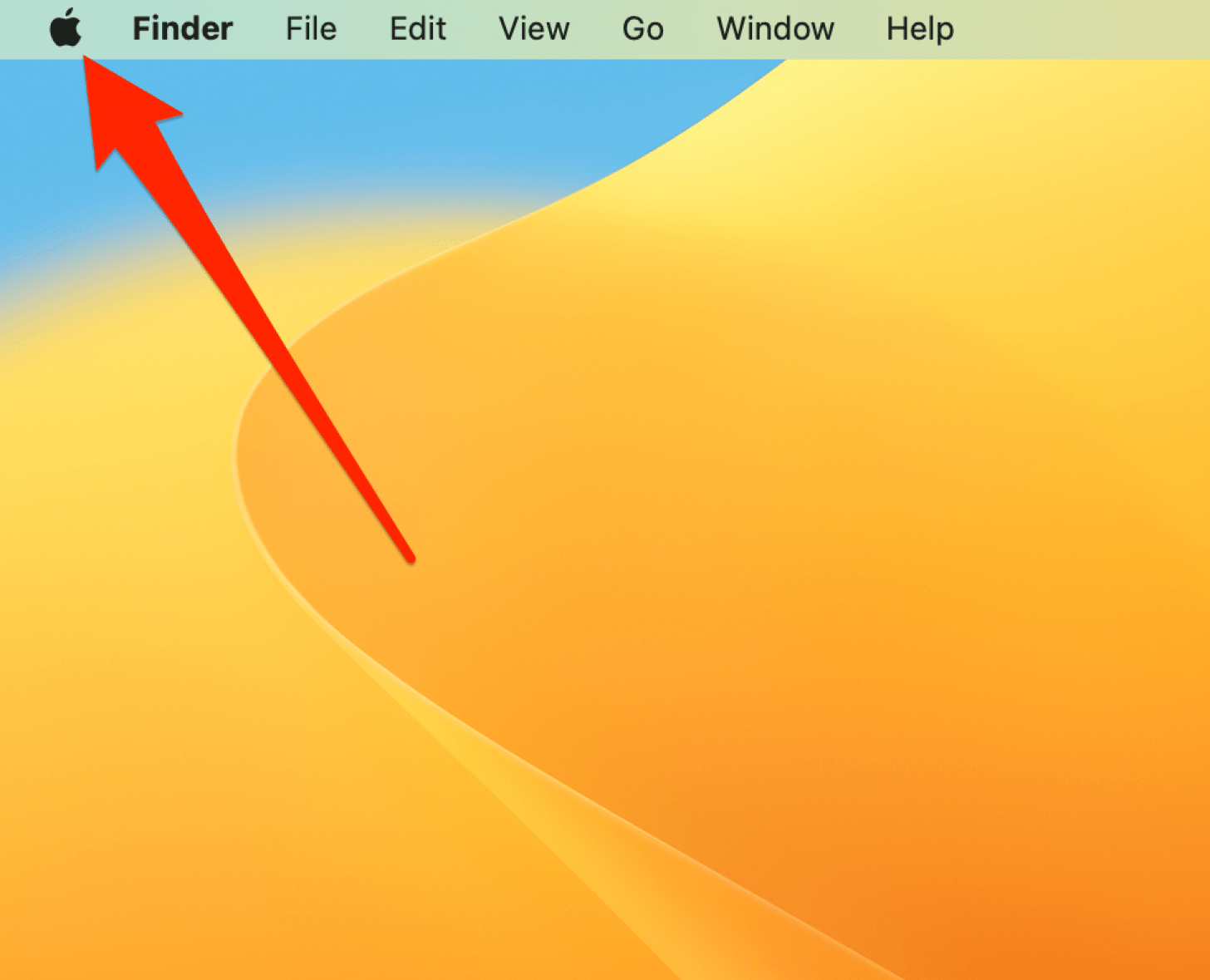
- Click System Settings.

- Once System Settings has opened, click View in the top menu bar. This will display a list of all System Settings categories in alphabetical order.
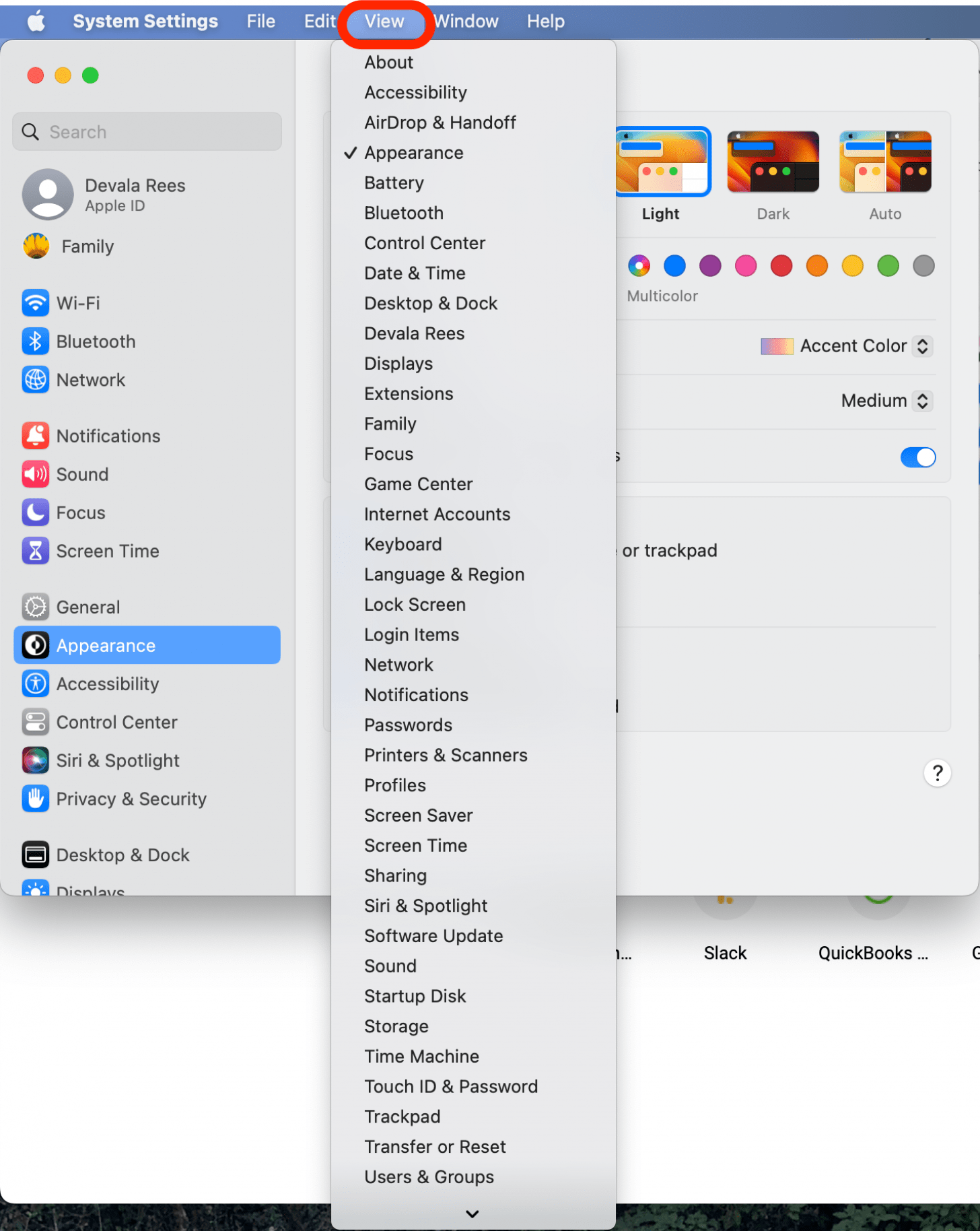
Using this drop-down menu, you can quickly navigate and open any of the categories in System Settings. Try it out and see if you find this shortcut to be more efficient! If you enjoyed this tip, you might also be interested in learning how to change the AirDrop name on your Mac, iPhone, and iPad.
Every day, we send useful tips with screenshots and step-by-step instructions to over 600,000 subscribers for free. You'll be surprised what your Apple devices can really do.

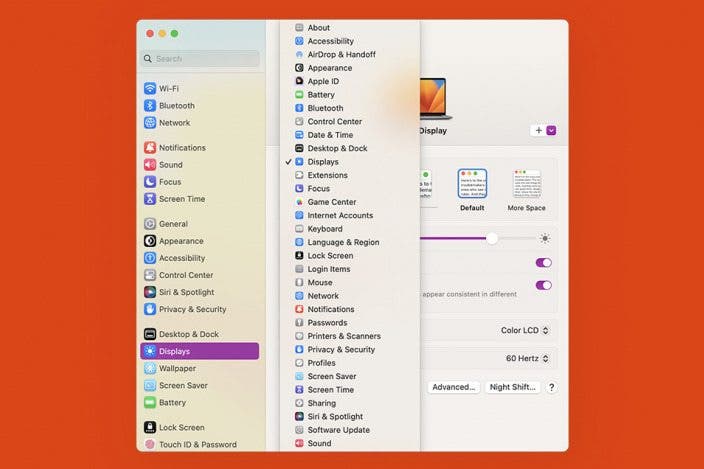

 Olena Kagui
Olena Kagui
 Leanne Hays
Leanne Hays
 Amy Spitzfaden Both
Amy Spitzfaden Both
 Cullen Thomas
Cullen Thomas
 Rhett Intriago
Rhett Intriago





 Rachel Needell
Rachel Needell

 Ashleigh Page
Ashleigh Page
